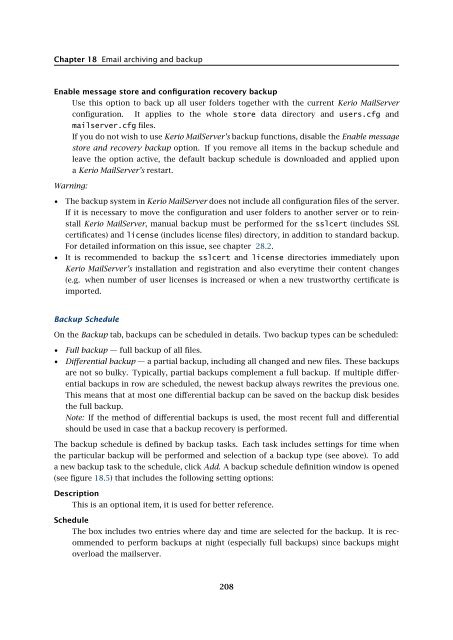Administrator's Guide - Kerio Software Archive
Administrator's Guide - Kerio Software Archive Administrator's Guide - Kerio Software Archive
Chapter 18 Email archiving and backupEnable message store and configuration recovery backupUse this option to back up all user folders together with the current Kerio MailServerconfiguration. It applies to the whole store data directory and users.cfg andmailserver.cfg files.If you do not wish to use Kerio MailServer’s backup functions, disable the Enable messagestore and recovery backup option. If you remove all items in the backup schedule andleave the option active, the default backup schedule is downloaded and applied upona Kerio MailServer’s restart.Warning:• The backup system in Kerio MailServer does not include all configuration files of the server.If it is necessary to move the configuration and user folders to another server or to reinstallKerio MailServer, manual backup must be performed for the sslcert (includes SSLcertificates) and license (includes license files) directory, in addition to standard backup.For detailed information on this issue, see chapter 28.2.• It is recommended to backup the sslcert and license directories immediately uponKerio MailServer’s installation and registration and also everytime their content changes(e.g. when number of user licenses is increased or when a new trustworthy certificate isimported.Backup ScheduleOn the Backup tab, backups can be scheduled in details. Two backup types can be scheduled:• Full backup — full backup of all files.• Differential backup — a partial backup, including all changed and new files. These backupsare not so bulky. Typically, partial backups complement a full backup. If multiple differentialbackups in row are scheduled, the newest backup always rewrites the previous one.This means that at most one differential backup can be saved on the backup disk besidesthe full backup.Note: If the method of differential backups is used, the most recent full and differentialshould be used in case that a backup recovery is performed.The backup schedule is defined by backup tasks. Each task includes settings for time whenthe particular backup will be performed and selection of a backup type (see above). To adda new backup task to the schedule, click Add. A backup schedule definition window is opened(see figure 18.5) that includes the following setting options:DescriptionThis is an optional item, it is used for better reference.ScheduleThe box includes two entries where day and time are selected for the backup. It is recommendedto perform backups at night (especially full backups) since backups mightoverload the mailserver.208
18.2 Backup of user foldersFigure 18.5A backup taskBackup typeSelection of either the full or differential backup type.The Add button opens a definition of a new backup task. You can also click theEdit button toedit a corresponding task or Remove to remove a task from the schedule.Both backup types can be combined by using multiple tasks. Any number of backup tasks canbe defined. This depends on the user. Number of backup tasks may depend on:1. Size of the data store which influences how long each backup takes and on its size. Bothproblems might be easily solved by using differential backups.2. Importance of data which might be lost. This implies that backups are typically morefrequent in companies where email communication and message storing is important. Ifbackups are performed frequently, minimum of data is lost in case of the server’s failure.Click Advanced for advanced settings (see figure 18.6):Figure 18.6Backup advanced options209
- Page 157 and 158: 15.6 Advanced OptionsDescriptionA c
- Page 159 and 160: 15.6 Advanced Optionsnot have to wo
- Page 161 and 162: 15.6 Advanced OptionsPLAIN authenti
- Page 163 and 164: 15.6 Advanced OptionsWatchdog Hard
- Page 165 and 166: 15.6 Advanced OptionsFigure 15.22HT
- Page 167 and 168: 15.6 Advanced Optionsstartup of the
- Page 169 and 170: 15.6 Advanced OptionsKerio WebMail
- Page 171 and 172: 16.1 Spam Rating tab16.1 Spam Ratin
- Page 173 and 174: 16.2 Blacklists tabtration Console
- Page 175 and 176: 16.2 Blacklists tabInternet databas
- Page 177 and 178: 16.3 Custom RulesSORBSSpam and Open
- Page 179 and 180: 16.3 Custom RulesUse the Add button
- Page 181 and 182: 16.3 Custom RulesTypeType of condit
- Page 183 and 184: 16.4 SpamAssassinFigure 16.7SpamAss
- Page 185 and 186: 16.5 Email policy records checksend
- Page 187 and 188: 16.6 Spam repellentFigure 16.9SPFOn
- Page 189 and 190: 16.7 Recommended configuration of a
- Page 191 and 192: 16.7 Recommended configuration of a
- Page 193 and 194: 16.8 Monitoring of spam filter’s
- Page 195 and 196: 16.8 Monitoring of spam filter’s
- Page 197 and 198: 17.1 Integrated McAfee Anti-VirusBe
- Page 199 and 200: 17.4 Server responses to detection
- Page 201 and 202: 17.5 Filtering Email Attachments17.
- Page 203 and 204: 17.6 Antivirus control statisticsFi
- Page 205 and 206: 18.1 ArchivingPath to the archive d
- Page 207: 18.2 Backup of user foldersFigure 1
- Page 211 and 212: 18.2 Backup of user folders• Save
- Page 213 and 214: 18.2 Backup of user folders2. The s
- Page 215 and 216: Chapter 19LDAP serverThe built-in L
- Page 217 and 218: 19.2 Configuring Email ClientsFigur
- Page 219 and 220: 19.2 Configuring Email ClientsMaxim
- Page 221 and 222: 20.2 Creating a Mailing List• con
- Page 223 and 224: 20.2 Creating a Mailing ListFigure
- Page 225 and 226: 20.3 Posting rulesFigure 20.4Creati
- Page 227 and 228: 20.4 Moderators and MembersAdd this
- Page 229 and 230: 20.4 Moderators and MembersAdding a
- Page 231 and 232: 20.5 Mailing list archiving2. This
- Page 233 and 234: 20.7 How to use Mailing ListsExampl
- Page 235 and 236: Chapter 21Status InformationKerio M
- Page 237 and 238: 21.2 Message queue processingFrom,
- Page 239 and 240: 21.3 Active ConnectionsActive Conne
- Page 241 and 242: 21.4 Opened FoldersComponentsThree
- Page 243 and 244: 21.5 Traffic ChartsTime rangeIn the
- Page 245 and 246: 21.6 StatisticsRefreshThis button r
- Page 247 and 248: 22.1 Log settingsFigure 22.2Save lo
- Page 249 and 250: 22.1 Log settingsLog debugSelect th
- Page 251 and 252: 22.3 MailAuth_type=’0’, Passwor
- Page 253 and 254: 22.4 SecurityMailing list messagesT
- Page 255 and 256: 22.4 SecurityAntibombingServer over
- Page 257 and 258: 22.8 Debug• From: jsmith@company.
Chapter 18 Email archiving and backupEnable message store and configuration recovery backupUse this option to back up all user folders together with the current <strong>Kerio</strong> MailServerconfiguration. It applies to the whole store data directory and users.cfg andmailserver.cfg files.If you do not wish to use <strong>Kerio</strong> MailServer’s backup functions, disable the Enable messagestore and recovery backup option. If you remove all items in the backup schedule andleave the option active, the default backup schedule is downloaded and applied upona <strong>Kerio</strong> MailServer’s restart.Warning:• The backup system in <strong>Kerio</strong> MailServer does not include all configuration files of the server.If it is necessary to move the configuration and user folders to another server or to reinstall<strong>Kerio</strong> MailServer, manual backup must be performed for the sslcert (includes SSLcertificates) and license (includes license files) directory, in addition to standard backup.For detailed information on this issue, see chapter 28.2.• It is recommended to backup the sslcert and license directories immediately upon<strong>Kerio</strong> MailServer’s installation and registration and also everytime their content changes(e.g. when number of user licenses is increased or when a new trustworthy certificate isimported.Backup ScheduleOn the Backup tab, backups can be scheduled in details. Two backup types can be scheduled:• Full backup — full backup of all files.• Differential backup — a partial backup, including all changed and new files. These backupsare not so bulky. Typically, partial backups complement a full backup. If multiple differentialbackups in row are scheduled, the newest backup always rewrites the previous one.This means that at most one differential backup can be saved on the backup disk besidesthe full backup.Note: If the method of differential backups is used, the most recent full and differentialshould be used in case that a backup recovery is performed.The backup schedule is defined by backup tasks. Each task includes settings for time whenthe particular backup will be performed and selection of a backup type (see above). To adda new backup task to the schedule, click Add. A backup schedule definition window is opened(see figure 18.5) that includes the following setting options:DescriptionThis is an optional item, it is used for better reference.ScheduleThe box includes two entries where day and time are selected for the backup. It is recommendedto perform backups at night (especially full backups) since backups mightoverload the mailserver.208