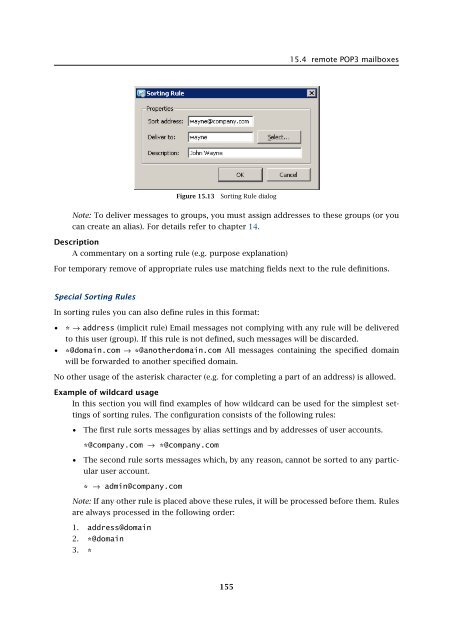Administrator's Guide - Kerio Software Archive
Administrator's Guide - Kerio Software Archive Administrator's Guide - Kerio Software Archive
Chapter 15 Sending and Receiving Mailduring one connection (if there are more messages at the server they will be downloadedin the next session). The zero value means that no limit has been set.The total message size limit protects the user from repeated downloads of identical messagesin cases where POP3 session was interrupted.The main reason is the principle of POP3 protocol. On the server, messages to be deletedare not physically removed until a successful disconnection by the QUIT command. If thePOP3 session is interrupted, messages are not removed and the server downloads themagain within the following POP3 session. Setting of these limits therefore helps to controlof data flowing in repeated sessions.For temporary remove of appropriate rules use matching fields next to the rule definitions.Sorting RulesSorting rules define how messages downloaded from a remote POP3 mailbox will be deliveredto and divided between local users or forwarded to external email addresses. Use the SortingRules tab to define sorting rules.Figure 15.12Sorting RulesUse the Add button to add a new sorting rule:Sort AddressEmail address that will be searched for in the selected message header entry. It must becomplete; a substring is not acceptable.Deliver ToThis entry defines the recipient of the message complying with the rule. Here you canspecify:• local user or group of users — local users/groups of users can be selected using theSelect button,• alias — enter an appropriate alias,• external email address — any other email address.154
15.4 remote POP3 mailboxesFigure 15.13Sorting Rule dialogNote: To deliver messages to groups, you must assign addresses to these groups (or youcan create an alias). For details refer to chapter 14.DescriptionA commentary on a sorting rule (e.g. purpose explanation)For temporary remove of appropriate rules use matching fields next to the rule definitions.Special Sorting RulesIn sorting rules you can also define rules in this format:• * → address (implicit rule) Email messages not complying with any rule will be deliveredto this user (group). If this rule is not defined, such messages will be discarded.• *@domain.com → *@anotherdomain.com All messages containing the specified domainwill be forwarded to another specified domain.No other usage of the asterisk character (e.g. for completing a part of an address) is allowed.Example of wildcard usageIn this section you will find examples of how wildcard can be used for the simplest settingsof sorting rules. The configuration consists of the following rules:• The first rule sorts messages by alias settings and by addresses of user accounts.*@company.com → *@company.com• The second rule sorts messages which, by any reason, cannot be sorted to any particularuser account.* → admin@company.comNote: If any other rule is placed above these rules, it will be processed before them. Rulesare always processed in the following order:1. address@domain2. *@domain3. *155
- Page 103 and 104: 10312.3 Setting Remote Administrati
- Page 105 and 106: 13.2 Creating a user accountWarning
- Page 107 and 108: 13.2 Creating a user accountFigure
- Page 109 and 110: 13.2 Creating a user accountStore p
- Page 111 and 112: 13.2 Creating a user accountNote: T
- Page 113 and 114: 13.2 Creating a user accountFigure
- Page 115 and 116: 13.3 Editing User AccountNote: When
- Page 117 and 118: 13.5 Removing user accountsKerio Ma
- Page 119 and 120: 13.9 Administration of mobile devic
- Page 121 and 122: 13.9 Administration of mobile devic
- Page 123 and 124: 13.10 Import Users• MailAddress
- Page 125 and 126: 13.10 Import UsersFor detailed info
- Page 127 and 128: 13.10 Import UsersFigure 13.24Impor
- Page 129 and 130: 13.12 User Account TemplatesNote: C
- Page 131 and 132: Chapter 14User groupsUser accounts
- Page 133 and 134: 14.1 Creating a User GroupGroup add
- Page 135 and 136: 14.1 Creating a User GroupPublish t
- Page 137 and 138: 15.1 Mail Delivery over the Interne
- Page 139 and 140: 15.1 Mail Delivery over the Interne
- Page 141 and 142: 15.2 SMTP serverinterface originall
- Page 143 and 144: 15.2 SMTP serverAuthentication by I
- Page 145 and 146: 15.2 SMTP serverLimit maximum incom
- Page 147 and 148: 15.3 AliasesMaximum number of deliv
- Page 149 and 150: 15.3 AliasesCharacter typea-zA-ZDes
- Page 151 and 152: 15.4 remote POP3 mailboxesFigure 15
- Page 153: 15.4 remote POP3 mailboxesthe messa
- Page 157 and 158: 15.6 Advanced OptionsDescriptionA c
- Page 159 and 160: 15.6 Advanced Optionsnot have to wo
- Page 161 and 162: 15.6 Advanced OptionsPLAIN authenti
- Page 163 and 164: 15.6 Advanced OptionsWatchdog Hard
- Page 165 and 166: 15.6 Advanced OptionsFigure 15.22HT
- Page 167 and 168: 15.6 Advanced Optionsstartup of the
- Page 169 and 170: 15.6 Advanced OptionsKerio WebMail
- Page 171 and 172: 16.1 Spam Rating tab16.1 Spam Ratin
- Page 173 and 174: 16.2 Blacklists tabtration Console
- Page 175 and 176: 16.2 Blacklists tabInternet databas
- Page 177 and 178: 16.3 Custom RulesSORBSSpam and Open
- Page 179 and 180: 16.3 Custom RulesUse the Add button
- Page 181 and 182: 16.3 Custom RulesTypeType of condit
- Page 183 and 184: 16.4 SpamAssassinFigure 16.7SpamAss
- Page 185 and 186: 16.5 Email policy records checksend
- Page 187 and 188: 16.6 Spam repellentFigure 16.9SPFOn
- Page 189 and 190: 16.7 Recommended configuration of a
- Page 191 and 192: 16.7 Recommended configuration of a
- Page 193 and 194: 16.8 Monitoring of spam filter’s
- Page 195 and 196: 16.8 Monitoring of spam filter’s
- Page 197 and 198: 17.1 Integrated McAfee Anti-VirusBe
- Page 199 and 200: 17.4 Server responses to detection
- Page 201 and 202: 17.5 Filtering Email Attachments17.
- Page 203 and 204: 17.6 Antivirus control statisticsFi
15.4 remote POP3 mailboxesFigure 15.13Sorting Rule dialogNote: To deliver messages to groups, you must assign addresses to these groups (or youcan create an alias). For details refer to chapter 14.DescriptionA commentary on a sorting rule (e.g. purpose explanation)For temporary remove of appropriate rules use matching fields next to the rule definitions.Special Sorting RulesIn sorting rules you can also define rules in this format:• * → address (implicit rule) Email messages not complying with any rule will be deliveredto this user (group). If this rule is not defined, such messages will be discarded.• *@domain.com → *@anotherdomain.com All messages containing the specified domainwill be forwarded to another specified domain.No other usage of the asterisk character (e.g. for completing a part of an address) is allowed.Example of wildcard usageIn this section you will find examples of how wildcard can be used for the simplest settingsof sorting rules. The configuration consists of the following rules:• The first rule sorts messages by alias settings and by addresses of user accounts.*@company.com → *@company.com• The second rule sorts messages which, by any reason, cannot be sorted to any particularuser account.* → admin@company.comNote: If any other rule is placed above these rules, it will be processed before them. Rulesare always processed in the following order:1. address@domain2. *@domain3. *155