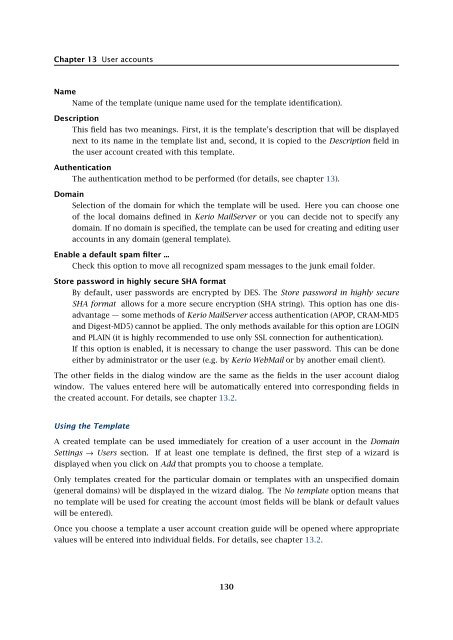Administrator's Guide - Kerio Software Archive
Administrator's Guide - Kerio Software Archive Administrator's Guide - Kerio Software Archive
Chapter 13 User accountsNameName of the template (unique name used for the template identification).DescriptionThis field has two meanings. First, it is the template’s description that will be displayednext to its name in the template list and, second, it is copied to the Description field inthe user account created with this template.AuthenticationThe authentication method to be performed (for details, see chapter 13).DomainSelection of the domain for which the template will be used. Here you can choose oneof the local domains defined in Kerio MailServer or you can decide not to specify anydomain. If no domain is specified, the template can be used for creating and editing useraccounts in any domain (general template).Enable a default spam filter ...Check this option to move all recognized spam messages to the junk email folder.Store password in highly secure SHA formatBy default, user passwords are encrypted by DES. The Store password in highly secureSHA format allows for a more secure encryption (SHA string). This option has one disadvantage— some methods of Kerio MailServer access authentication (APOP, CRAM-MD5and Digest-MD5) cannot be applied. The only methods available for this option are LOGINand PLAIN (it is highly recommended to use only SSL connection for authentication).If this option is enabled, it is necessary to change the user password. This can be doneeither by administrator or the user (e.g. by Kerio WebMail or by another email client).The other fields in the dialog window are the same as the fields in the user account dialogwindow. The values entered here will be automatically entered into corresponding fields inthe created account. For details, see chapter 13.2.Using the TemplateA created template can be used immediately for creation of a user account in the DomainSettings → Users section. If at least one template is defined, the first step of a wizard isdisplayed when you click on Add that prompts you to choose a template.Only templates created for the particular domain or templates with an unspecified domain(general domains) will be displayed in the wizard dialog. The No template option means thatno template will be used for creating the account (most fields will be blank or default valueswill be entered).Once you choose a template a user account creation guide will be opened where appropriatevalues will be entered into individual fields. For details, see chapter 13.2.130
Chapter 14User groupsUser accounts within each domain can be sorted into groups. The main reasons for creatinguser groups are as followed:• Group addresses can be created for certain groups of users with aliases (see chapter 15.3)— mail sent to this address will be delivered to all members of the group.• Specific access rights can be assigned to a group of users. These rights complement rightsof individual users.You can define user groups in the Domain Settings → Groups section.Figure 14.1User groupsThe Search field and the Publish button have the same function as described in section Users.For detailed description of these items, see chapter 13.14.1 Creating a User GroupCreate a new group by clicking on the Add button. A guide for user group creation will beopened.Step 1 — Name and description of the groupNameUnique name of the group.131
- Page 79 and 80: 8.2 Sending High Priority MessagesW
- Page 81 and 82: Chapter 9SchedulingKerio MailServer
- Page 83 and 84: 9.2 Optimal Scheduling9.2 Optimal S
- Page 85 and 86: 10.1 Kerio MailServer CertificateFi
- Page 87 and 88: 10.1 Kerio MailServer Certificate
- Page 89 and 90: 10.2 Install certificates on client
- Page 91 and 92: 10.2 Install certificates on client
- Page 93 and 94: 10.2 Install certificates on client
- Page 95 and 96: 11.3 LanguageIf there is one of the
- Page 97 and 98: 11.3 LanguageFigure 11.1Dictionary
- Page 99 and 100: 12.2 Time IntervalsClick on Add to
- Page 101 and 102: 12.3 Setting Remote AdministrationF
- Page 103 and 104: 10312.3 Setting Remote Administrati
- Page 105 and 106: 13.2 Creating a user accountWarning
- Page 107 and 108: 13.2 Creating a user accountFigure
- Page 109 and 110: 13.2 Creating a user accountStore p
- Page 111 and 112: 13.2 Creating a user accountNote: T
- Page 113 and 114: 13.2 Creating a user accountFigure
- Page 115 and 116: 13.3 Editing User AccountNote: When
- Page 117 and 118: 13.5 Removing user accountsKerio Ma
- Page 119 and 120: 13.9 Administration of mobile devic
- Page 121 and 122: 13.9 Administration of mobile devic
- Page 123 and 124: 13.10 Import Users• MailAddress
- Page 125 and 126: 13.10 Import UsersFor detailed info
- Page 127 and 128: 13.10 Import UsersFigure 13.24Impor
- Page 129: 13.12 User Account TemplatesNote: C
- Page 133 and 134: 14.1 Creating a User GroupGroup add
- Page 135 and 136: 14.1 Creating a User GroupPublish t
- Page 137 and 138: 15.1 Mail Delivery over the Interne
- Page 139 and 140: 15.1 Mail Delivery over the Interne
- Page 141 and 142: 15.2 SMTP serverinterface originall
- Page 143 and 144: 15.2 SMTP serverAuthentication by I
- Page 145 and 146: 15.2 SMTP serverLimit maximum incom
- Page 147 and 148: 15.3 AliasesMaximum number of deliv
- Page 149 and 150: 15.3 AliasesCharacter typea-zA-ZDes
- Page 151 and 152: 15.4 remote POP3 mailboxesFigure 15
- Page 153 and 154: 15.4 remote POP3 mailboxesthe messa
- Page 155 and 156: 15.4 remote POP3 mailboxesFigure 15
- Page 157 and 158: 15.6 Advanced OptionsDescriptionA c
- Page 159 and 160: 15.6 Advanced Optionsnot have to wo
- Page 161 and 162: 15.6 Advanced OptionsPLAIN authenti
- Page 163 and 164: 15.6 Advanced OptionsWatchdog Hard
- Page 165 and 166: 15.6 Advanced OptionsFigure 15.22HT
- Page 167 and 168: 15.6 Advanced Optionsstartup of the
- Page 169 and 170: 15.6 Advanced OptionsKerio WebMail
- Page 171 and 172: 16.1 Spam Rating tab16.1 Spam Ratin
- Page 173 and 174: 16.2 Blacklists tabtration Console
- Page 175 and 176: 16.2 Blacklists tabInternet databas
- Page 177 and 178: 16.3 Custom RulesSORBSSpam and Open
- Page 179 and 180: 16.3 Custom RulesUse the Add button
Chapter 13 User accountsNameName of the template (unique name used for the template identification).DescriptionThis field has two meanings. First, it is the template’s description that will be displayednext to its name in the template list and, second, it is copied to the Description field inthe user account created with this template.AuthenticationThe authentication method to be performed (for details, see chapter 13).DomainSelection of the domain for which the template will be used. Here you can choose oneof the local domains defined in <strong>Kerio</strong> MailServer or you can decide not to specify anydomain. If no domain is specified, the template can be used for creating and editing useraccounts in any domain (general template).Enable a default spam filter ...Check this option to move all recognized spam messages to the junk email folder.Store password in highly secure SHA formatBy default, user passwords are encrypted by DES. The Store password in highly secureSHA format allows for a more secure encryption (SHA string). This option has one disadvantage— some methods of <strong>Kerio</strong> MailServer access authentication (APOP, CRAM-MD5and Digest-MD5) cannot be applied. The only methods available for this option are LOGINand PLAIN (it is highly recommended to use only SSL connection for authentication).If this option is enabled, it is necessary to change the user password. This can be doneeither by administrator or the user (e.g. by <strong>Kerio</strong> WebMail or by another email client).The other fields in the dialog window are the same as the fields in the user account dialogwindow. The values entered here will be automatically entered into corresponding fields inthe created account. For details, see chapter 13.2.Using the TemplateA created template can be used immediately for creation of a user account in the DomainSettings → Users section. If at least one template is defined, the first step of a wizard isdisplayed when you click on Add that prompts you to choose a template.Only templates created for the particular domain or templates with an unspecified domain(general domains) will be displayed in the wizard dialog. The No template option means thatno template will be used for creating the account (most fields will be blank or default valueswill be entered).Once you choose a template a user account creation guide will be opened where appropriatevalues will be entered into individual fields. For details, see chapter 13.2.130