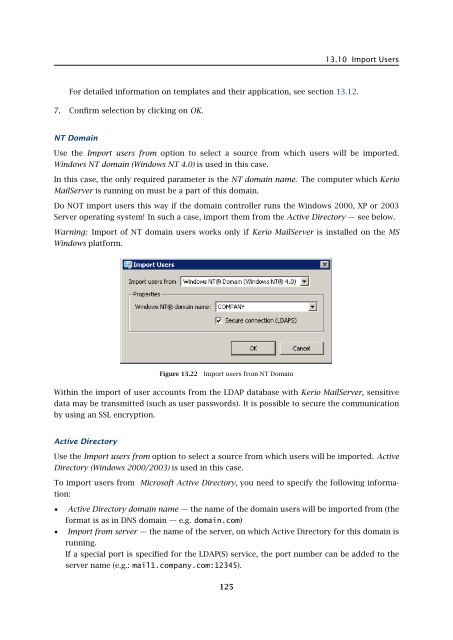Administrator's Guide - Kerio Software Archive
Administrator's Guide - Kerio Software Archive Administrator's Guide - Kerio Software Archive
Chapter 13 User accountsFigure 13.20Import from a file — file selection4. Click on OK and wait until the file is uploaded. The User import dialog is opened providinga list of all users defined in the CSV file (see figure 13.21).If problems occur regarding the upload, it might be caused by the following reasons:• The file is not saved in the CSV format.• Columns in the file are not labeled correctly. CSV file needs to include a line withcaptions including column names, otherwise Kerio MailServer cannot read the data.Correct version:Name;Password;FullName;MailAddresssilly;VbD66op1;Stephen Illy;sillyewood;Ahdpppu4; Edward Wood;ewood,woodWrong version:silly;VbD66op1;Stephen Illy;sillyewood;Ahdpppu4; Edward Wood;ewood,wood• Separators are not used properly. Proper way of how to use separators is describedabove.Figure 13.21Import from a file — imported users5. Check all users to be imported. Where many users are imported, the Check selected andUncheck selected buttons might be helpful.• Check selected — all users marked by the mouse pointer (using the Shift and Ctrlkeys) will be checked.• Uncheck selected — clears selection.6. Templates for email accounts can be selected and set in the Template menu. If there is notemplate to be set, keep the default settings.124
13.10 Import UsersFor detailed information on templates and their application, see section 13.12.7. Confirm selection by clicking on OK.NT DomainUse the Import users from option to select a source from which users will be imported.Windows NT domain (Windows NT 4.0) is used in this case.In this case, the only required parameter is the NT domain name. The computer which KerioMailServer is running on must be a part of this domain.Do NOT import users this way if the domain controller runs the Windows 2000, XP or 2003Server operating system! In such a case, import them from the Active Directory — see below.Warning: Import of NT domain users works only if Kerio MailServer is installed on the MSWindows platform.Figure 13.22Import users from NT DomainWithin the import of user accounts from the LDAP database with Kerio MailServer, sensitivedata may be transmitted (such as user passwords). It is possible to secure the communicationby using an SSL encryption.Active DirectoryUse the Import users from option to select a source from which users will be imported. ActiveDirectory (Windows 2000/2003) is used in this case.To import users from Microsoft Active Directory, you need to specify the following information:• Active Directory domain name — the name of the domain users will be imported from (theformat is as in DNS domain — e.g. domain.com)• Import from server — the name of the server, on which Active Directory for this domain isrunning.If a special port is specified for the LDAP(S) service, the port number can be added to theserver name (e.g.: mail1.company.com:12345).125
- Page 73 and 74: 7.6 Setting of Directory ServicesFi
- Page 75 and 76: 7.7 Advanced7.7 AdvancedIn the Adva
- Page 77 and 78: 7.8 WebMail Logo3. In the Logging m
- Page 79 and 80: 8.2 Sending High Priority MessagesW
- Page 81 and 82: Chapter 9SchedulingKerio MailServer
- Page 83 and 84: 9.2 Optimal Scheduling9.2 Optimal S
- Page 85 and 86: 10.1 Kerio MailServer CertificateFi
- Page 87 and 88: 10.1 Kerio MailServer Certificate
- Page 89 and 90: 10.2 Install certificates on client
- Page 91 and 92: 10.2 Install certificates on client
- Page 93 and 94: 10.2 Install certificates on client
- Page 95 and 96: 11.3 LanguageIf there is one of the
- Page 97 and 98: 11.3 LanguageFigure 11.1Dictionary
- Page 99 and 100: 12.2 Time IntervalsClick on Add to
- Page 101 and 102: 12.3 Setting Remote AdministrationF
- Page 103 and 104: 10312.3 Setting Remote Administrati
- Page 105 and 106: 13.2 Creating a user accountWarning
- Page 107 and 108: 13.2 Creating a user accountFigure
- Page 109 and 110: 13.2 Creating a user accountStore p
- Page 111 and 112: 13.2 Creating a user accountNote: T
- Page 113 and 114: 13.2 Creating a user accountFigure
- Page 115 and 116: 13.3 Editing User AccountNote: When
- Page 117 and 118: 13.5 Removing user accountsKerio Ma
- Page 119 and 120: 13.9 Administration of mobile devic
- Page 121 and 122: 13.9 Administration of mobile devic
- Page 123: 13.10 Import Users• MailAddress
- Page 127 and 128: 13.10 Import UsersFigure 13.24Impor
- Page 129 and 130: 13.12 User Account TemplatesNote: C
- Page 131 and 132: Chapter 14User groupsUser accounts
- Page 133 and 134: 14.1 Creating a User GroupGroup add
- Page 135 and 136: 14.1 Creating a User GroupPublish t
- Page 137 and 138: 15.1 Mail Delivery over the Interne
- Page 139 and 140: 15.1 Mail Delivery over the Interne
- Page 141 and 142: 15.2 SMTP serverinterface originall
- Page 143 and 144: 15.2 SMTP serverAuthentication by I
- Page 145 and 146: 15.2 SMTP serverLimit maximum incom
- Page 147 and 148: 15.3 AliasesMaximum number of deliv
- Page 149 and 150: 15.3 AliasesCharacter typea-zA-ZDes
- Page 151 and 152: 15.4 remote POP3 mailboxesFigure 15
- Page 153 and 154: 15.4 remote POP3 mailboxesthe messa
- Page 155 and 156: 15.4 remote POP3 mailboxesFigure 15
- Page 157 and 158: 15.6 Advanced OptionsDescriptionA c
- Page 159 and 160: 15.6 Advanced Optionsnot have to wo
- Page 161 and 162: 15.6 Advanced OptionsPLAIN authenti
- Page 163 and 164: 15.6 Advanced OptionsWatchdog Hard
- Page 165 and 166: 15.6 Advanced OptionsFigure 15.22HT
- Page 167 and 168: 15.6 Advanced Optionsstartup of the
- Page 169 and 170: 15.6 Advanced OptionsKerio WebMail
- Page 171 and 172: 16.1 Spam Rating tab16.1 Spam Ratin
- Page 173 and 174: 16.2 Blacklists tabtration Console
13.10 Import UsersFor detailed information on templates and their application, see section 13.12.7. Confirm selection by clicking on OK.NT DomainUse the Import users from option to select a source from which users will be imported.Windows NT domain (Windows NT 4.0) is used in this case.In this case, the only required parameter is the NT domain name. The computer which <strong>Kerio</strong>MailServer is running on must be a part of this domain.Do NOT import users this way if the domain controller runs the Windows 2000, XP or 2003Server operating system! In such a case, import them from the Active Directory — see below.Warning: Import of NT domain users works only if <strong>Kerio</strong> MailServer is installed on the MSWindows platform.Figure 13.22Import users from NT DomainWithin the import of user accounts from the LDAP database with <strong>Kerio</strong> MailServer, sensitivedata may be transmitted (such as user passwords). It is possible to secure the communicationby using an SSL encryption.Active DirectoryUse the Import users from option to select a source from which users will be imported. ActiveDirectory (Windows 2000/2003) is used in this case.To import users from Microsoft Active Directory, you need to specify the following information:• Active Directory domain name — the name of the domain users will be imported from (theformat is as in DNS domain — e.g. domain.com)• Import from server — the name of the server, on which Active Directory for this domain isrunning.If a special port is specified for the LDAP(S) service, the port number can be added to theserver name (e.g.: mail1.company.com:12345).125