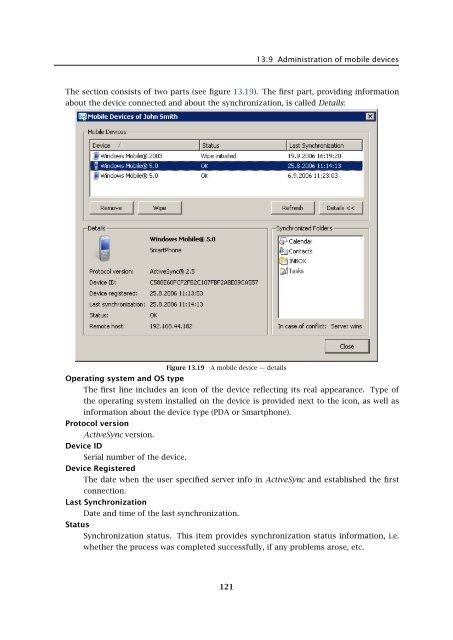Administrator's Guide - Kerio Software Archive
Administrator's Guide - Kerio Software Archive Administrator's Guide - Kerio Software Archive
Chapter 13 User accountsFigure 13.17User’s pop-up menu — Mobile DevicesThe mobile device administration tools can be found in Domain Settings → User Accounts. Inthis section, simply select a user who uses a mobile device to connect to the server. Click onStatus and select the Mobile Devices option in the menu (see figure 13.17). The Mobile Deviceswindow just opened overviews all devices used by the particular user for connection to theserver (see figure 13.18). Several buttons are available below the device list:Figure 13.18Mobile devices• Remove — removes selected devices from the list. This option is helpful especially whena device is not used (for details on this option, see chapter 36.6).• Wipe — this option allows remote removal of user data from the selected device (see chapter36.5).• Refresh — the button refreshes information on status of connected devices.• Details — use this button to view details on a selected device. Click the button to displayanother section including details on the device connected as well as on synchronization.120
13.9 Administration of mobile devicesThe section consists of two parts (see figure 13.19). The first part, providing informationabout the device connected and about the synchronization, is called Details:Figure 13.19 A mobile device — detailsOperating system and OS typeThe first line includes an icon of the device reflecting its real appearance. Type ofthe operating system installed on the device is provided next to the icon, as well asinformation about the device type (PDA or Smartphone).Protocol versionActiveSync version.Device IDSerial number of the device.Device RegisteredThe date when the user specified server info in ActiveSync and established the firstconnection.Last SynchronizationDate and time of the last synchronization.StatusSynchronization status. This item provides synchronization status information, i.e.whether the process was completed successfully, if any problems arose, etc.121
- Page 69 and 70: 7.5 ForwardingFigure 7.5Domain sett
- Page 71 and 72: 7.6 Setting of Directory ServicesFi
- Page 73 and 74: 7.6 Setting of Directory ServicesFi
- Page 75 and 76: 7.7 Advanced7.7 AdvancedIn the Adva
- Page 77 and 78: 7.8 WebMail Logo3. In the Logging m
- Page 79 and 80: 8.2 Sending High Priority MessagesW
- Page 81 and 82: Chapter 9SchedulingKerio MailServer
- Page 83 and 84: 9.2 Optimal Scheduling9.2 Optimal S
- Page 85 and 86: 10.1 Kerio MailServer CertificateFi
- Page 87 and 88: 10.1 Kerio MailServer Certificate
- Page 89 and 90: 10.2 Install certificates on client
- Page 91 and 92: 10.2 Install certificates on client
- Page 93 and 94: 10.2 Install certificates on client
- Page 95 and 96: 11.3 LanguageIf there is one of the
- Page 97 and 98: 11.3 LanguageFigure 11.1Dictionary
- Page 99 and 100: 12.2 Time IntervalsClick on Add to
- Page 101 and 102: 12.3 Setting Remote AdministrationF
- Page 103 and 104: 10312.3 Setting Remote Administrati
- Page 105 and 106: 13.2 Creating a user accountWarning
- Page 107 and 108: 13.2 Creating a user accountFigure
- Page 109 and 110: 13.2 Creating a user accountStore p
- Page 111 and 112: 13.2 Creating a user accountNote: T
- Page 113 and 114: 13.2 Creating a user accountFigure
- Page 115 and 116: 13.3 Editing User AccountNote: When
- Page 117 and 118: 13.5 Removing user accountsKerio Ma
- Page 119: 13.9 Administration of mobile devic
- Page 123 and 124: 13.10 Import Users• MailAddress
- Page 125 and 126: 13.10 Import UsersFor detailed info
- Page 127 and 128: 13.10 Import UsersFigure 13.24Impor
- Page 129 and 130: 13.12 User Account TemplatesNote: C
- Page 131 and 132: Chapter 14User groupsUser accounts
- Page 133 and 134: 14.1 Creating a User GroupGroup add
- Page 135 and 136: 14.1 Creating a User GroupPublish t
- Page 137 and 138: 15.1 Mail Delivery over the Interne
- Page 139 and 140: 15.1 Mail Delivery over the Interne
- Page 141 and 142: 15.2 SMTP serverinterface originall
- Page 143 and 144: 15.2 SMTP serverAuthentication by I
- Page 145 and 146: 15.2 SMTP serverLimit maximum incom
- Page 147 and 148: 15.3 AliasesMaximum number of deliv
- Page 149 and 150: 15.3 AliasesCharacter typea-zA-ZDes
- Page 151 and 152: 15.4 remote POP3 mailboxesFigure 15
- Page 153 and 154: 15.4 remote POP3 mailboxesthe messa
- Page 155 and 156: 15.4 remote POP3 mailboxesFigure 15
- Page 157 and 158: 15.6 Advanced OptionsDescriptionA c
- Page 159 and 160: 15.6 Advanced Optionsnot have to wo
- Page 161 and 162: 15.6 Advanced OptionsPLAIN authenti
- Page 163 and 164: 15.6 Advanced OptionsWatchdog Hard
- Page 165 and 166: 15.6 Advanced OptionsFigure 15.22HT
- Page 167 and 168: 15.6 Advanced Optionsstartup of the
- Page 169 and 170: 15.6 Advanced OptionsKerio WebMail
13.9 Administration of mobile devicesThe section consists of two parts (see figure 13.19). The first part, providing informationabout the device connected and about the synchronization, is called Details:Figure 13.19 A mobile device — detailsOperating system and OS typeThe first line includes an icon of the device reflecting its real appearance. Type ofthe operating system installed on the device is provided next to the icon, as well asinformation about the device type (PDA or Smartphone).Protocol versionActiveSync version.Device IDSerial number of the device.Device RegisteredThe date when the user specified server info in ActiveSync and established the firstconnection.Last SynchronizationDate and time of the last synchronization.StatusSynchronization status. This item provides synchronization status information, i.e.whether the process was completed successfully, if any problems arose, etc.121