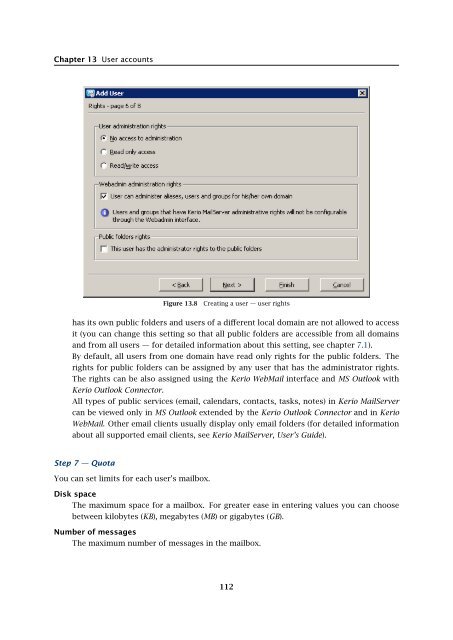Administrator's Guide - Kerio Software Archive
Administrator's Guide - Kerio Software Archive Administrator's Guide - Kerio Software Archive
Chapter 13 User accountsFigure 13.8Creating a user — user rightshas its own public folders and users of a different local domain are not allowed to accessit (you can change this setting so that all public folders are accessible from all domainsand from all users — for detailed information about this setting, see chapter 7.1).By default, all users from one domain have read only rights for the public folders. Therights for public folders can be assigned by any user that has the administrator rights.The rights can be also assigned using the Kerio WebMail interface and MS Outlook withKerio Outlook Connector.All types of public services (email, calendars, contacts, tasks, notes) in Kerio MailServercan be viewed only in MS Outlook extended by the Kerio Outlook Connector and in KerioWebMail. Other email clients usually display only email folders (for detailed informationabout all supported email clients, see Kerio MailServer, User’s Guide).Step 7 — QuotaYou can set limits for each user’s mailbox.Disk spaceThe maximum space for a mailbox. For greater ease in entering values you can choosebetween kilobytes (KB), megabytes (MB) or gigabytes (GB).Number of messagesThe maximum number of messages in the mailbox.112
13.2 Creating a user accountFigure 13.9New user addition — quotaThe value of either of these items can be set to 0 (zero), which means that there is no limit setfor the mailbox.The user quota prevents cluttering of the server disk. If either of the limits is reached, anynew messages will be refused by the server.When the quota is reached, the user will receive a warning message including recommendationon deleting some messages. It is also not important if the quota was exceeded by number ofmessages or by the reserved disk space capacity. The quota is reached at the moment whenan incoming message (or an event, a contact or a task) exceeds one of these limits.The treshold of 90 per cent of the quota value is set (90 per cent of the limit set for thenumber of messages or 90 per cent of the disk space reserved). When this treshold is reached,an informative message is send to the particular user. This value can be edited manually inthe Kerio MailServer’s configuration file, as follows:1. Stop the Kerio MailServer Engine.2. In the directory where Kerio MailServer is installed, search the mailserver.cfg fileIf the file is being edited on Mac OS X or Linux operating systems, login to the system asthe root user (a special user with full access rights to the system).3. Open the mailserver.cfg file and look up the QuotaWarningThreshold value. The lineis as follows:904. Change the value as needed and save the file.5. Run Kerio MailServer.These warning messages are sent each 24 hours (not more frequently). Even if a user removesmessages to get under the quota treshold and then exceeds it again, the next informativemessage will be sent after 24 hours from the first informatory message.113
- Page 61 and 62: 6.3 TroubleshootingFigure 6.5The De
- Page 63 and 64: Chapter 7DomainsKerio MailServer ca
- Page 65 and 66: 7.2 GeneralFigure 7.2Domain setting
- Page 67 and 68: 7.4 FootersFigure 7.3Domain setting
- Page 69 and 70: 7.5 ForwardingFigure 7.5Domain sett
- Page 71 and 72: 7.6 Setting of Directory ServicesFi
- Page 73 and 74: 7.6 Setting of Directory ServicesFi
- Page 75 and 76: 7.7 Advanced7.7 AdvancedIn the Adva
- Page 77 and 78: 7.8 WebMail Logo3. In the Logging m
- Page 79 and 80: 8.2 Sending High Priority MessagesW
- Page 81 and 82: Chapter 9SchedulingKerio MailServer
- Page 83 and 84: 9.2 Optimal Scheduling9.2 Optimal S
- Page 85 and 86: 10.1 Kerio MailServer CertificateFi
- Page 87 and 88: 10.1 Kerio MailServer Certificate
- Page 89 and 90: 10.2 Install certificates on client
- Page 91 and 92: 10.2 Install certificates on client
- Page 93 and 94: 10.2 Install certificates on client
- Page 95 and 96: 11.3 LanguageIf there is one of the
- Page 97 and 98: 11.3 LanguageFigure 11.1Dictionary
- Page 99 and 100: 12.2 Time IntervalsClick on Add to
- Page 101 and 102: 12.3 Setting Remote AdministrationF
- Page 103 and 104: 10312.3 Setting Remote Administrati
- Page 105 and 106: 13.2 Creating a user accountWarning
- Page 107 and 108: 13.2 Creating a user accountFigure
- Page 109 and 110: 13.2 Creating a user accountStore p
- Page 111: 13.2 Creating a user accountNote: T
- Page 115 and 116: 13.3 Editing User AccountNote: When
- Page 117 and 118: 13.5 Removing user accountsKerio Ma
- Page 119 and 120: 13.9 Administration of mobile devic
- Page 121 and 122: 13.9 Administration of mobile devic
- Page 123 and 124: 13.10 Import Users• MailAddress
- Page 125 and 126: 13.10 Import UsersFor detailed info
- Page 127 and 128: 13.10 Import UsersFigure 13.24Impor
- Page 129 and 130: 13.12 User Account TemplatesNote: C
- Page 131 and 132: Chapter 14User groupsUser accounts
- Page 133 and 134: 14.1 Creating a User GroupGroup add
- Page 135 and 136: 14.1 Creating a User GroupPublish t
- Page 137 and 138: 15.1 Mail Delivery over the Interne
- Page 139 and 140: 15.1 Mail Delivery over the Interne
- Page 141 and 142: 15.2 SMTP serverinterface originall
- Page 143 and 144: 15.2 SMTP serverAuthentication by I
- Page 145 and 146: 15.2 SMTP serverLimit maximum incom
- Page 147 and 148: 15.3 AliasesMaximum number of deliv
- Page 149 and 150: 15.3 AliasesCharacter typea-zA-ZDes
- Page 151 and 152: 15.4 remote POP3 mailboxesFigure 15
- Page 153 and 154: 15.4 remote POP3 mailboxesthe messa
- Page 155 and 156: 15.4 remote POP3 mailboxesFigure 15
- Page 157 and 158: 15.6 Advanced OptionsDescriptionA c
- Page 159 and 160: 15.6 Advanced Optionsnot have to wo
- Page 161 and 162: 15.6 Advanced OptionsPLAIN authenti
Chapter 13 User accountsFigure 13.8Creating a user — user rightshas its own public folders and users of a different local domain are not allowed to accessit (you can change this setting so that all public folders are accessible from all domainsand from all users — for detailed information about this setting, see chapter 7.1).By default, all users from one domain have read only rights for the public folders. Therights for public folders can be assigned by any user that has the administrator rights.The rights can be also assigned using the <strong>Kerio</strong> WebMail interface and MS Outlook with<strong>Kerio</strong> Outlook Connector.All types of public services (email, calendars, contacts, tasks, notes) in <strong>Kerio</strong> MailServercan be viewed only in MS Outlook extended by the <strong>Kerio</strong> Outlook Connector and in <strong>Kerio</strong>WebMail. Other email clients usually display only email folders (for detailed informationabout all supported email clients, see <strong>Kerio</strong> MailServer, User’s <strong>Guide</strong>).Step 7 — QuotaYou can set limits for each user’s mailbox.Disk spaceThe maximum space for a mailbox. For greater ease in entering values you can choosebetween kilobytes (KB), megabytes (MB) or gigabytes (GB).Number of messagesThe maximum number of messages in the mailbox.112