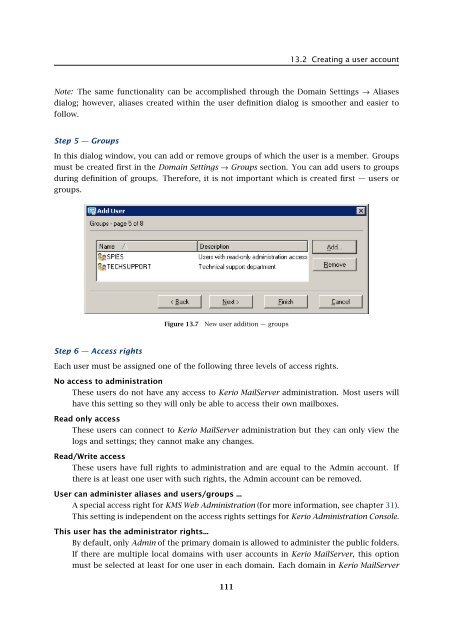Administrator's Guide - Kerio Software Archive
Administrator's Guide - Kerio Software Archive Administrator's Guide - Kerio Software Archive
Chapter 13 User accountsFigure 13.5New user addition — email addressesStep 4 — Forwarding messages to other addressesMessages for a user can be forwarded to other email accounts if defined. If the Deliver messagesto... button is activated, messages will be saved in the local account and forwarded tothe addresses defined by user (if not, messages will be forwarded only, not saved).Figure 13.6New user addition — forwarding messages to other addresses110
13.2 Creating a user accountNote: The same functionality can be accomplished through the Domain Settings → Aliasesdialog; however, aliases created within the user definition dialog is smoother and easier tofollow.Step 5 — GroupsIn this dialog window, you can add or remove groups of which the user is a member. Groupsmust be created first in the Domain Settings → Groups section. You can add users to groupsduring definition of groups. Therefore, it is not important which is created first — users orgroups.Figure 13.7New user addition — groupsStep 6 — Access rightsEach user must be assigned one of the following three levels of access rights.No access to administrationThese users do not have any access to Kerio MailServer administration. Most users willhave this setting so they will only be able to access their own mailboxes.Read only accessThese users can connect to Kerio MailServer administration but they can only view thelogs and settings; they cannot make any changes.Read/Write accessThese users have full rights to administration and are equal to the Admin account. Ifthere is at least one user with such rights, the Admin account can be removed.User can administer aliases and users/groups ...A special access right for KMS Web Administration (for more information, see chapter 31).This setting is independent on the access rights settings for Kerio Administration Console.This user has the administrator rights...By default, only Admin of the primary domain is allowed to administer the public folders.If there are multiple local domains with user accounts in Kerio MailServer, this optionmust be selected at least for one user in each domain. Each domain in Kerio MailServer111
- Page 59 and 60: 6.1 Service Parameter SettingsFigur
- Page 61 and 62: 6.3 TroubleshootingFigure 6.5The De
- Page 63 and 64: Chapter 7DomainsKerio MailServer ca
- Page 65 and 66: 7.2 GeneralFigure 7.2Domain setting
- Page 67 and 68: 7.4 FootersFigure 7.3Domain setting
- Page 69 and 70: 7.5 ForwardingFigure 7.5Domain sett
- Page 71 and 72: 7.6 Setting of Directory ServicesFi
- Page 73 and 74: 7.6 Setting of Directory ServicesFi
- Page 75 and 76: 7.7 Advanced7.7 AdvancedIn the Adva
- Page 77 and 78: 7.8 WebMail Logo3. In the Logging m
- Page 79 and 80: 8.2 Sending High Priority MessagesW
- Page 81 and 82: Chapter 9SchedulingKerio MailServer
- Page 83 and 84: 9.2 Optimal Scheduling9.2 Optimal S
- Page 85 and 86: 10.1 Kerio MailServer CertificateFi
- Page 87 and 88: 10.1 Kerio MailServer Certificate
- Page 89 and 90: 10.2 Install certificates on client
- Page 91 and 92: 10.2 Install certificates on client
- Page 93 and 94: 10.2 Install certificates on client
- Page 95 and 96: 11.3 LanguageIf there is one of the
- Page 97 and 98: 11.3 LanguageFigure 11.1Dictionary
- Page 99 and 100: 12.2 Time IntervalsClick on Add to
- Page 101 and 102: 12.3 Setting Remote AdministrationF
- Page 103 and 104: 10312.3 Setting Remote Administrati
- Page 105 and 106: 13.2 Creating a user accountWarning
- Page 107 and 108: 13.2 Creating a user accountFigure
- Page 109: 13.2 Creating a user accountStore p
- Page 113 and 114: 13.2 Creating a user accountFigure
- Page 115 and 116: 13.3 Editing User AccountNote: When
- Page 117 and 118: 13.5 Removing user accountsKerio Ma
- Page 119 and 120: 13.9 Administration of mobile devic
- Page 121 and 122: 13.9 Administration of mobile devic
- Page 123 and 124: 13.10 Import Users• MailAddress
- Page 125 and 126: 13.10 Import UsersFor detailed info
- Page 127 and 128: 13.10 Import UsersFigure 13.24Impor
- Page 129 and 130: 13.12 User Account TemplatesNote: C
- Page 131 and 132: Chapter 14User groupsUser accounts
- Page 133 and 134: 14.1 Creating a User GroupGroup add
- Page 135 and 136: 14.1 Creating a User GroupPublish t
- Page 137 and 138: 15.1 Mail Delivery over the Interne
- Page 139 and 140: 15.1 Mail Delivery over the Interne
- Page 141 and 142: 15.2 SMTP serverinterface originall
- Page 143 and 144: 15.2 SMTP serverAuthentication by I
- Page 145 and 146: 15.2 SMTP serverLimit maximum incom
- Page 147 and 148: 15.3 AliasesMaximum number of deliv
- Page 149 and 150: 15.3 AliasesCharacter typea-zA-ZDes
- Page 151 and 152: 15.4 remote POP3 mailboxesFigure 15
- Page 153 and 154: 15.4 remote POP3 mailboxesthe messa
- Page 155 and 156: 15.4 remote POP3 mailboxesFigure 15
- Page 157 and 158: 15.6 Advanced OptionsDescriptionA c
- Page 159 and 160: 15.6 Advanced Optionsnot have to wo
13.2 Creating a user accountNote: The same functionality can be accomplished through the Domain Settings → Aliasesdialog; however, aliases created within the user definition dialog is smoother and easier tofollow.Step 5 — GroupsIn this dialog window, you can add or remove groups of which the user is a member. Groupsmust be created first in the Domain Settings → Groups section. You can add users to groupsduring definition of groups. Therefore, it is not important which is created first — users orgroups.Figure 13.7New user addition — groupsStep 6 — Access rightsEach user must be assigned one of the following three levels of access rights.No access to administrationThese users do not have any access to <strong>Kerio</strong> MailServer administration. Most users willhave this setting so they will only be able to access their own mailboxes.Read only accessThese users can connect to <strong>Kerio</strong> MailServer administration but they can only view thelogs and settings; they cannot make any changes.Read/Write accessThese users have full rights to administration and are equal to the Admin account. Ifthere is at least one user with such rights, the Admin account can be removed.User can administer aliases and users/groups ...A special access right for KMS Web Administration (for more information, see chapter 31).This setting is independent on the access rights settings for <strong>Kerio</strong> Administration Console.This user has the administrator rights...By default, only Admin of the primary domain is allowed to administer the public folders.If there are multiple local domains with user accounts in <strong>Kerio</strong> MailServer, this optionmust be selected at least for one user in each domain. Each domain in <strong>Kerio</strong> MailServer111