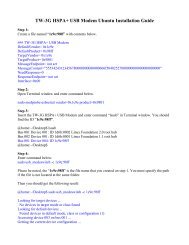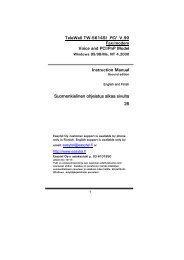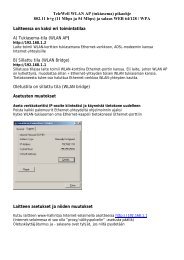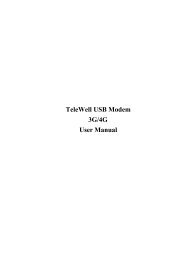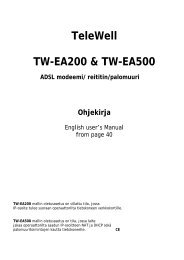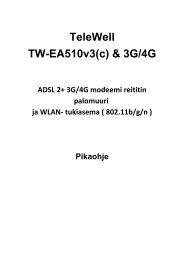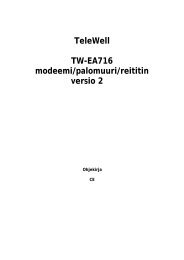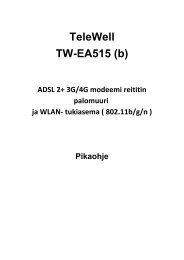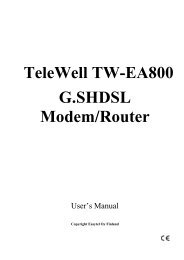Ohjekirja - Telewell
Ohjekirja - Telewell
Ohjekirja - Telewell
You also want an ePaper? Increase the reach of your titles
YUMPU automatically turns print PDFs into web optimized ePapers that Google loves.
Kappale 1 ........................................................................................ 31.1 Tietoja TW-EA510 v3 (b) ADSL2+ -modeemista............................. 31.2 Myyntipaketin sisältö........................................................... 8Kappale 2 ........................................................................................ 92.1 Tietokoneen asetukset ......................................................... 92.2 Laitteen käyttöönotto.......................................................... 92.2.1 ETHERNET................................................................92.2.2 Langaton lähiverkko (WLAN) ........................................ 102.2.3 PALOMUURI............................................................. 11Kappale 3 ....................................................................................... 123.1 Huomautukset.................................................................. 123.2 Etupaneelin merkkivalot...................................................... 133.3 Laitteen liitännät .............................................................. 143.4 Kaapelit ja niiden ongelmat ................................................. 153.5 Tietokoneen oletusasetukset ................................................ 153.6 Laitteen tehdasasetukset..................................................... 173.7 Laitteen LAN- ja WAN-porttien asetukset.................................. 183.8 Palveluntarjoajan tiedot...................................................... 18Kappale 4 ....................................................................................... 194.1 Laitteen käyttäjätunnus ja salasana........................................ 194.2 Laitteen hallinta Internet-selaimella ....................................... 194.3 Perusasetukset ................................................................. 224.3.1 Pika-asetukset ............................................................... 234.4.2 Ulkoverkko (WAN) ........................................................... 244.3.3 Langaton verkko (WLAN) ................................................... 264.4 Lisäasetukset ................................................................... 284.4.1 Tila ............................................................................ 294.4.1.1 ADSL-verkon tila .................................................... 294.4.1.2 ARP-taulukko........................................................ 304.4.1.3 DHCP-taulukko ...................................................... 304.4.1.4 Järjestelmäloki ..................................................... 304.4.1.5 Palomuuriloki ....................................................... 304.4.1.6 UpnP-porttiohjaus.................................................. 314.4.2 Pika-asetus ................................................................... 314.4.3 Asetukset ..................................................................... 314.4.3.1 Lähiverkko (LAN) ................................................... 31· 4.4.3.1.1 Ethernet ......................................................... 32· 4.4.3.1.2 IP-osoite ......................................................... 32· 4.4.3.1.3 Langaton verkko................................................ 32· 4.4.3.1.4 Langatoman verkon salaus.................................... 33· 4.4.3.1.5 DHCP-palvelin................................................... 381
4.4.3.2 Ulkoverkko (WAN) .................................................. 38· 4.4.3.2.1 Ulkoverkon profiili (WAN) ..................................... 38· 4.4.3.2.2 ADSL-tila......................................................... 434.4.3.3 Järjestelmä.......................................................... 43· 4.4.3.3.1 Aikavyöhykkeet................................................. 43· 4.4.3.3.2 Ohjelmiston päivitys........................................... 44· 4.4.3.3.3 Varmistus/palautus ............................................ 45· 4.4.3.3.4 Uudelleenkäynnistys ........................................... 45· 4.4.3.3.5 Käyttäjien hallinta ............................................. 46· 4.4.3.3.6 Hälytä sähköpostitse........................................... 464.4.3.4 Palomuuri ............................................................ 47· 4.4.3.4.1 Pakettisuodatus ................................................ 48· 4.4.3.4.2 MAC-suodatus ................................................... 49· 4.4.3.4.3 Hyökkäysten tunnistus......................................... 49· 4.4.3.4.4 Estä ping-paketit Internetistä ................................ 50· 4.4.3.4.5 www-suodatus .................................................. 504.4.3.5 Palveluiden etuoikeudet ja järjestys (QoS) .................... 514.4.3.6 Ohjelmallinen palvelin ............................................ 53· 4.4.3.6.1 Porttimääritykset............................................... 54· 4.4.3.6.2 DMZ............................................................... 544.4.3.7 Ajastus ............................................................... 554.4.3.8 Lisäasetukset........................................................ 56· 4.4.3.8.1 Kiinteä reitti .................................................... 56· 4.4.3.8.2 Dynaaminen nimipalvelu (DNS) .............................. 56· 4.4.3.8.3 VLAN ............................................................. 57· 4.4.3.8.4 Laitehallinta .................................................... 58· 4.4.3.8.5 IGMP.............................................................. 58· 4.4.3.8.6 SNMP-asetukset................................................. 59· 4.4.3.8.7 Etähallinta....................................................... 594.4 Asetusten tallennus ........................................................... 604.5 Kun modeemilla ei pääse Internetiin – miten toimin?.................... 612
Kappale 1Esittely1.1 Tietoja TW-EA510 v3 (b) ADSL2+ -modeemistaTW-EA510 v3 (b) -modeemi sisältää kaikki peruselementit, joita tarvitaan sisäverkon jaInternet-yhteyden rakentamiseen (langaton tukiasema WLAN 54 Mbps (802.11b/g),4 x10/100 Mbps kytkin, ADSL2+ -modeemi ja palomuuri).TW-EA510 v3 (b)-laite tukee ADSL-vastaanottonopeutta jopa 24 Mbps saakka jalähetysnopeutta aina 3,5 Mbps saakka riippuen palveluntarjoajan tekniikasta,asetuksista ja linjan laadusta.TeleWell TW-EA510 v3 (b) –malli sisältää myös tehokkaan palomuurin suojamaan käyttäjänverkkoa ulkopuolisten hyökkäyksiltä (lisäksi käyttäjän tietokoneessa pitää olla erillinenvirusturvaohjelmisto, koska se on tärkeä osa verkkojen suojauksessa). Kaikki saapuvaliikenne tutkitaan ja riskialtis liikenne suodatetaan tarvittaessa pois.Laitteen avulla voidaan myös määritellä se, ketkä voivat käyttää Internet-yhteyttä jamihin tarkoitukseen.Laite käyttää sisäverkossa oletuksena erillistä IP–osoiteavaruutta (yksityinen osoitealue),joka ei ole nähtävissä Internetistä käsin. Laite jakaa automaattisesti IP–osoitteet kaikillesisäverkon tietokoneille (DHCP).Voidaan myös käyttää kiinteitä IP-osoitteita laitteen DHCP-palvelimen alueenulkopuolelta (osoitteita 192.168.0.1–99) . DHCP–palvelimen IP–osoitealue on192.168.0.100–200.3
OminaisuudetPerustietoa nopeasta Internet-yhteydestä: ADSL1,2 ja 2+ADSL eli Asymmetric Digital Subscriber Line on digitaalinen yhteystekniikka, jossahyödynnetään kotiin tulevaa puhelinjohtoparia. DSL-tekniikan avulla puhelinjohtoyhteysmuutetaan laajakaistaisiksi, parhaimmillaan useiden kymmenien megabittientiedonsiirtokanaviksi.ADSL-yhteys on epäsymmetrinen eli tieto ja palvelut liikkuvat eri suuntiin eri nopeuksilla:Internet-palvelimelta käyttäjälle tiedonsiirtonopeus on selvästi suurempi kuin käyttäjältäpalvelimelle. Käyttäjän kannalta tämä merkitsee sitä, että Internet-sivut ja tiedostotlatautuvat omalle koneelle nopeasti. Toisaalta uudemmalla ADSL2+ / Annex M- jaJ-tekniikalla lähetysnopeus nousee jopa 3,5 Mbps saakka.ADSL-signaali kulkee samassa puhelinkaapelissa kuin normaali puhesignaali.ADSL-signaalin taajuus on kuitenkin puhesignaalin taajuutta korkeampi, joten kaapelinylä- ja alakaista voivat olla käytössä samanaikaisesti häiritsemättä toisiaan. Kodinpuhelimella voi siis soittaa silloinkin, kun Internet-yhteys on auki. Puhelinlaite erotetaanhäiriösuotimella eli ADSL-analogierottimella ADSL-linjan datasignaaleista.Puhe ja data kulkevat puhelinjohtoparia pitkin lähimpään puhelinkeskukseen, jossa puheja data erotetaan toisistaan. Puhe siirtyy puhelinverkkoon ja data DSL-keskittimen(DSLAM) kautta Internet-verkkoon. Datana siirtyvät puhelut kulkevat kuitenkindataverkon kautta.Käyttäjälle ADSL-yhteyden siirtokapasiteetti on aina vakio, sillä kotiin tuleva yhteysDSL-keskuksen ja tilaajan välillä on asiakaskohtainen. Tyypillisesti kotikäytössä olevatADSL-yhteydet ovat siirtokapasiteetiltaan 256 kilotavusta aina 24 megatavuun sekunnissa.ADSL-yhteyden kapasiteetti riippuu käyttäjän tietokoneeseen liitetyn ADSL-modeemin japuhelinkeskuksessa sijaitsevan DSL-keskittimen välisestä etäisyydestä ja käytettävästäADSL-tekniikasta (ADSL 1, 2 tai 2+ ja Annex A, L, M tai J).Laajakaista-asiakkaalle tulevassa puhelinjohtoparissa data siirretään sähköisesti. Dataakuljettava sähkösignaali vaimenee tilaajayhteyden kasvaessa varsin nopeasti.Alueverkoissa, kaupunkien ja kuntien sekä maiden ja mannerten välisissätiedonsiirtoverkoissa käytetäänkin tyypillisesti valokuitukaapelia, jossa signaalit ovatvalon muodossa. Valokuidussa vaimennus on pienempää kuin kuparikaapelissa.4
Kaupunkiolosuhteissa käyttäjän ADSL-modeemin ja DSL-keskittimen (DSLAM) välinenetäisyys on tyypillisesti 1,5-5 kilometriä, jolloin tiedonsiirron nopeus voidaan nostaa jopa24 Mbps:iin. Etäisyyden kasvaessa yli viiden kilometrin, siirtokapasiteetti vähitellenpienenee. Harvaan asutuilla syrjäseuduilla etäisyys saattaa olla selvästi yli viisikilometriä, jolloin ADSL-yhteys ei välttämättä toimi. Tämä ongelma on poistumassa, silläuudella laajakaistatekniikalla (ADSL 2+ Annex L –tekniika) on voitu toimittaa liittymiä ainayhdeksään kilometriin saakka DSL-keskittimeltä. Tämä edellyttää hyvälaatuistapuhelinverkon johtoparia.Jos kotona tai toimistossa on useampi kuin yksi samalla ADSL-yhteydellä Internetiinliitetty tietokone, jakautuu kapasiteetti samaan aikaan kaikkien käyttäjien kesken.ADSL-nopeudet ovat siis riippuvaisia palveluntarjoajan asetuksista ja puhelinverkonteknisestä toimivuudesta.TW-EA510 v3 (b)-mallin tukemat standardit ovat Multi-Mode Standard (ANSI T1.413, Issue2; G.dmt (ITU G.992.1); G.hs (ITU G994.1); G.dmt.bis (ITU G.992.3); ja G.dmt.bisplus (ITUG.992.5) sekä Annex A, I, J, L ja M.Nopea 4-porttinen kytkin sisäverkkoonModeemi sisältää kytkimen, jossa on 4 kpl 10/100 Mbps Ethernet-portteja. Jokaisessaportissa on MDI ja MDI-X (suoran ja käännetyn laitekaapelin tunnistus), 10Base-T ja100Base-TX tuki sekä automaattinen tunnistus kyseisille nopeuksille.Internet-yhteyden protokollatModeemi tukee seuraavia protokollia: PPPoA (RFC 2364 - PPP over ATM Adaptation Layer5), RFC 1483(2684) ATM-kapselointi (sillattu tai reititetty), PPPoE (RFC 2516) ja IPoA(RFC1577). Modeemi tukee VC- ja LLC-kehysrakenteita.Pika-asetusModeemissa on pika-asetukset toiminto. Tämä mahdollistaa yksinkertaisen Internetyhteydenmuodostuksen ja sen hallinnoinnin. Modeemi tunnistaa automaattisesti läheskaikki suomalaiset ja ruotsalaiset laajakaistapalveluntarjoajat ja niiden asetukset.UPnP-palveluUPnP mahdollistaa sovellusten käyttää modeemia suoraan, ja tehdä tarvittavat asetuksetInternet–yhteydelle. Toisaalta UPnP lisää tietoturvariskejä. UPnP on oletuksena poispäältä laitteen lisäasetuksissa.5
Osoitteen muunnos eli Network Address Translation (NAT)Tämä toiminto erottelee sisä- ja ulkoverkon erillisiin IP–alueisiin. Liikenne näidenosoitealueiden välillä tapahtuu osoitemerkintöjen perusteella. Modeemi sallii saapuvassasuunnassa vain ne IP-/UDP-paketit, jotka on pyydetty laitteen sisäverkosta ja joihinsaadaan vastaus Internetistä.Laitteen sovellusten yhdyskäytävä tukee NAT–toiminnosta huolimatta useimpiaohjelmistoja, kuten esimerkiksi Internet-selaimet, sähköpostiohjelmat, ICQ, FTP, Telnet,Uutispalvelut (News), IP–puhelimet (Net2phone), Ping, NetMeeting-ohjelma jne.PalomuuriNAT-toiminto mahdollistaa yksinkertaiset laitteen toimintojen suojaukset Internet –yhteydelle kuten esimerkiksi Telnet, FTP, TFTP, WEB, SNMP ja IGMP.Nimipalvelinjärjestelmä (DNS) ja sen välitystoiminto (relay)Toiminto mahdollistaa helpohkon tavan muodostaa yhteys eri kohteisiin Internetissä. Kunjokin sovellus etsii kohdetta Internetistä, laitteen nimipalvelimen välitystoiminto välittääpyynnöt eteenpäin nimipalvelimelle, josta saadaan vastaus. Tällöin halutun kohteen jakäyttäjän välille muodostuu yhteys.Dynaaminen nimipalvelinjärjestelmä (DynDNS)Tämä toiminto mahdollistaa oman palvelimen tiedon välittämisen muille, vaikkaoperaattori tarjoaa säännöllisesti vaihtuvaa IP-osoitetta (ei kiinteää IP-osoitetta).DynDNS-palvelussa käyttäjän modeemi pitää yllä vaihtuvaa IP–osoitetietoaDynDNS-palvelimella, ja kun joku haluaa yhteyden käyttäjälle, on sen käytettäväDynDNS-palvelimen luomaa nimeä käyttäjän IP-osoitteelle. Eli DynDNS tarjoaakirjanpitotoimen ja DynDNS www –osoitteen linkityspalvelua IP–osoitteelle.Esimerkki DynDNS-palveluntarjoaja http://www.dyndns.org/.6
PPPoE (Point-to-Point over Ethernet)Tämä on yksi käytetyistä ADSL-linjaprotokollista. Palveluntarjoaja antaa tarvittavattiedot PPPoE-yhteydelle ja ne ovat yleensä yksilöllisiä jokaiselle käyttäjälle.Palvelun laatu (Quality of Service, QoS)QoS on toiminto, jolla määritellään laatu- ja palveluluokat eri protokollille. Tämäntoiminnon käyttö edellyttää syvällisempää Internet– ja lähiverkkoprotokollien tuntemusta.Normaalissa Internet-käytössä kyseiselle määrittelylle ei juuri ole tarvetta.Ohjelmallinen palvelin ja DMZ (demilitarized zone)Tässä toiminnossa määritellään, mitkä oman verkon palvelut näkyvät Internetiin.Internet-käyttäjät kutsuvat käyttäjän modeemia sen julkisella IP–osoitteella ja halutullaprotokollalla. Jos määritys on tehty oikein, niin modeemi avaa yhteyden halutullesisäverkon tietokoneelle.DMZ–toiminnolla voidaan avata jokin sisäverkon koneista täysin julkiseksi Internetiin,vaikka muut saman verkon koneet säilyvät palomuurin takana.DHCP-asiakas ja -palvelin toimintoDHCP (Dynamic Host Configuration Protocol) on dynaaminen IP-osoitteidenjakamiskäytäntö tai jakamismenettely. Modeemi hakee oletuksenaDHCP–asiakastoiminnolla IP-osoitteen operaattorin DHCP–palvelimelta. Sisäverkossalaitteen oma DHCP–palvelin jakaa IP-osoitteet kullekin sisäverkon koneelle laitteenomasta IP–osoiteavaruudesta. Sisä- ja ulkoverkko on eriytetty toisistaan NAT–toiminnolla(kumpikin on omassa IP-aliverkossa).PakettisuodatusTässä toiminnossa määritellään erilaisia IP- ja protokollasuodatuksia saapuvalle jalähtevälle liikenteelle. Tämä lisää tietoturvaa, mutta ei ole tarpeen normaalissaInternet–käytössä.Kiinteä- ja RIP1/2-reititysModeemi tukee kiinteän IP-osoitteen reititystä, sekä RIP 1- ja 2 -pakettiohjausta.7
SNMP-palveluSNMP-protokollan avulla voit etäkäyttää laitteen toimintoja (rajoitettu toiminto).Laitteen hallinta Internet–selaimellaModeemin hallinta tapahtuu vain ja ainoastaan Internet-selaimella IP-osoitteessa192.168.0.254 portissa 80. Oletuskäyttäjätunnus ja -salasana ovat ”admin, admin”.TW-EA510 v3 (b) -mallien oletusasetukset tukevat lähes poikkeuksetta kaikkia suomalaisiaja ruotsalaisia laajakaistaoperaattoreita, joten älä tarpeettomasti muuta asetuksia, joset tiedä, mihin tehdyt muutokset vaikuttavat.BIOS-päivitysTässä toiminnossa voit päivittää laitteen ohjelmiston. Toimivan laitteen BIOS-piiriä ei tulepäivittää.1.2 Myyntipaketin sisältöTW-EA510 v3 (b) ADSL -modeemiRJ-11-puhelinjohto ja puhelinpistoke/suodinRJ-45 -kaapeliAC/DC-sähköverkkomuuntaja (12V DC, 1 A)OhjeistusWLAN-antenni8
Kappale 2Asennusohje2.1 Tietokoneen asetuksetA) Avataan tietokoneB) Tarkistetaan, että tietokoneen asetukset ovat oikein:- Tietokoneen verkkokortilla pitää olla IP-osoitteen haku automaatilla- Ohjeistus löytyy sivulta 16C) Tietokoneessa tulee olla asennettuna ajan tasalla oleva virusturvaohjelmisto.2.2 Laitteen käyttöönotto2.2.1 ETHERNETA) Kytketään johdot kiinni laitteeseen- Kytketään RJ45 Ethernet-kaapeli LAN-porttiin* Ethernet-portit 1 ja 2 ovat NAT:in takana. Näitä portteja käytetään mm.sähköposti- ja pankkipalveluihin sekä normaaliin Internet-selaukseen* Ethernet-portit 3 ja 4 ovat sillatussa tilassa, näissä porteissa ei oleminkäänlaista palomuurisuojausta (huolehdi oman tietokoneesi suojauksestamuulla tavalla). Näitä portteja käytetään IP TV –käytössä, VoIP-sovittimienkanssa ja myös muiden laitteiden/palvelujen kanssa, jotka vaativatsuojaamatoman sillatun yhteyden ulkoverkkkoon- Kytketään RJ11 puhelinjohto ADSL-porttiin- Kytketään virtalähde Power-liittimeen- Tarkempi kuvaus laitteen liitännöistä sivulla 14- Laitteen voi muuttaa tilaan, jossa kaikki portit ovat NAT:in takana, kohdastaLisäasetukset / Asetukset / Ulkoverkko (WAN) / Ulkoverkon profiili valitsemalla type0-tila(kts. sivu 38)9
B) Laitetaan virrat päälle virtakytkimestä: laite käynnistyy- PWR-valo syttyy- Sen LAN-portin valo syttyy, johon kaapeli on kytketty- WLAN-valo jää palamaan kiinteästi- SYS-valo syttyy, kun laite on käyttövalmis- ADSL-valo alkaa ensin vilkkua. Kun laite on noussut linjalle eli saanut yhteydenoperaattorin keskuspäähän, jää valo palamaan kiinteästi- Tarkempi kuvaus merkkivalojen toiminnasta sivulla 13C) Sen jälkeen, kun valot palavat edellä kuvatulla tavalla, odotetaan n. 5 minuuttiatekemättä mitään.- Tämän jälkeen avataan Internet-selain- Mikäli sivut avautuvat, on kaikki kunnossa. Älä muuta mitään asetuksia, elletole varma muutosten vaikutuksesta.- Sivulta 19 lähtien on kerrottu laitteen hallintaohjelman toiminnoistaMikäli yhteys ei toimi, löytyy sivulta 61 lähtien seikkoja, joita kannattaa tarkistaa.2.2.2 Langaton lähiverkko (WLAN)Jos laitetta halutaan käyttää WLAN:in kautta, pitää tietokoneessa olla asennettunaWLAN-sovitin.A) Kytketään johdot kiinni laitteeseen- Kytketään RJ11 puhelinjohto ADSL-porttiin- Kytketään virtalähde Power-liittimeen- Tarkempi kuvaus laitteen liitännöistä sivulla 14B) Laitetaan virrat päälle virtakytkimestä: laite käynnistyy- PWR-valo syttyy- WLAN-valo jää palamaan kiinteästi- SYS-valo syttyy, kun laite on käyttövalmis- ADSL-valo alkaa ensin vilkkua. Kun laite on noussut linjalle eli saanut yhteydenoperaattorin keskuspäähän, jää valo palamaan kiinteästi- Tarkempi kuvaus valojen toiminnasta sivulla 1310
C) WLAN-verkon toimivuus testataan ensin ilman salausta- Sen jälkeen, kun valot palavat edellä kuvatulla tavalla, otetaan tietokoneellayhteys tukiasemaan- Yhteyden muodostaminen riippuu siitä, mitä WLAN-clientia käytetään. Sivulla35 on esimerkki, jossa on käytetty Windows XP:n WLAN-clientiaD) Jos yhteys toimii ilman salausta, tulee sekä laitteelle että tietokoneelle konfiguroidaWLAN-salausasetukset, jotta ulkopuoliset eivät pääse käsiksi verkkoon. Nämä asetuksetpitää konfiguroida Ethernet-kaapelin kautta, ei WLAN-yhteyden kautta.- Sivulta 35 lähtien on kerrottu laitteen WLAN-asetuksista sekä esimerkkiWLAN-käyttöönotosta2.2.3 PALOMUURITW-EA510 v3 (b) -modeemissa on palomuuri. Oletuksena laitteessa onNAT-osoitteenmuutos (”kevyt palomuuri”) päällä Ethernet-porteissa 1 ja 2.Ethernet-portit 3 ja 4 ovat sillatussa tilassa eli niissä ei ole minkäänlaistapalomuurisuojausta. Laitteen voi muuttaa tilaan, jossa kaikki portit ovat NAT:in takana,kohdassa Lisäasetukset / Asetukset / Ulkoverkko (WAN) / Ulkoverkon profiili valitsemallatype0-tila (kts. sivu 38). Oletuksena varsinainen palomuuri on pois päältä. Kun NAT onpäällä, on ulkoverkon portit stealth-tilassa. Sivulta 47 lähtien on kerrottu palomuurintoiminnoista.11
Kappale 3Yleistä3.1 HuomautuksetVaroituksetLaitetta saa käyttää vain ja ainoastaan normaalissaasuinhuoneen olosuhteissa.Älä käytä laitteessa muita sähköverkonmuuntajia kuin mitä ontullut laitteen mukana.Laitteen avaaminen ilman valmistajan lupaa ei olesuositeltavaa. Mikäli laite on avattu ilman lupaa, takuuraukeaa välittömästi.VaroitusAseta modeemi niin, että sen alla, päällä eikä vieressä ole muitalämpöä kehittäviä laitteita, eikä laitteen ilmankiertoa saa estäämillään peittävällä materiaalilla. Laitteen käyttö ukkosenaikana tapahtuu käyttäjän omalla vastuulla. Takuu ei korvaaukkosen aiheuttamia vahinkoja.12
3.2 Etupaneelin merkkivalotMerkkivalo (LED)Internet:ADSL:LAN Port1-4:KuvausMerkkivalo palaa vihreänä, kun IP-osoite on saatu* Vilkkuu vihreänä, kun IP-osoite on saatu ja IP-liikenne meneelaitteen läpi* Palaa punaisena, jos IP-osoitetta ei tule verkkokortillePalaa kiinteästi, kun yhteys on päällä.Valo ei pala, jos operaattori ei ole tehnyt kytkentää oikein.Valo ei pala, jos ukkonen on rikkonut laitteen.Jos valo vilkkuu jatkuvasti, niin linjassa on vikaa (häiriöitä).Merkkivalo palaa, kun yhteys on muodostettu tietokoneelle.Väri: Vihreä 100Mbps; Oranssi 10Mbps nopeus.Merkkivalo vilkkuu, kun tietoa siirretäänWLANMerkkivalo vihreä, kun yhteys on muodostettu.Merkkivalo vilkkuu, kun tietoa siirretään.SYS:Merkkivalo palaa, kun laite on valmis käytettäväksi.PWR:Merkkivalo palaa, kun laite on kytketty sähköverkkoon.13
3.3 Laitteen liitännät432 15PorttiKuvaus1 PWR Liitin laitteen omalle sähkömuuntajalle2 RESET1. Laitteen palauttaminen toimintaan, jos BIOS-piiri on sekaisinPidä laitteen RESET–näppäin pohjassa ja laita virta päälle. Odotakunnes merkkivalot lopettavat vilkkumisen, vapauta RESET–näppäinNyt pääset laitteen BIOS-palautustoimintoon www–selaimellaIP-osoitteessa 192.168.0.254. Päivitä BIOS-koodi uudelleen ko.osoitteessa. (Tietokoneen verkkokortin IP-osoite pitää olla alueella192.168.0.1–99 ja aliverkon peite 255.255.255.0.)Älä paina reset-painiketta, ellet tiedä sen vaikutuksia! Lisätietojareset-toiminnosta www.telewell.fi3Sisäverkko(LAN)Liitäntä tietokoneeseen verkkokaapelille (Cat-5 tai Cat-5e).4Puhelinverkko(LINE / WAN)Kytkentä puhelinverkkoon / ADSL-keskukseen.5 VirtakytkinVirtakytkin (Virta päälle / pois päältä)Jos otat virran pois päältä, niin odota aina vähintään 15 sekuntia ennenkuin kytket sen takaisin.14
3.4 Kaapelit ja niiden ongelmatYleisin syy ADSL-yhteyden ongelmiin on huono Ethernet-kaapelointi tai puhelinjohtojenviat.Huomautus!Puhelinten jatkojohdot, joissa on alumiinijohtimet, eivät sovellu ADSL-modeemille.Jokainen puhelinlaite pitää erottaa erillisellä häiriösuotimella eliADSL-analogierottimella ADSL-linjan signaaleista.3.5 Tietokoneen oletusasetuksetKäyttäjän omassa tietokoneessa pitää olla käyttöjärjestelmä (Windows XP, Linux jne.),joka tukee Internet-yhteyksiä. Tietokoneessa pitää olla 10/100 MbpsEthernet-verkkokortti. Mikäli yhteyttä käytetään WLAN:in kautta, pitää tietokoneessa ollaWLAN-sovitin.Tietokoneessa tulee olla ajan tasalla oleva virusturva asennettunaTeleWell Oy ei anna koulutusta käyttöjärjestelmiin. Käyttäjän pitää hallita omatietokoneensa ja siinä oleva käyttöjärjestelmä tai käyttää asiantuntijaa.Tietokoneen verkkokortin IP-osoitteen haun pitää olla automaatilla (esim. Auto detecttms.) ja sen pitää osata käyttää TCP/IP–protokollaa.Tietokoneiden IP-osoitteen pitää olla alueella 192.168.0.1–99 tai modeemin antamallaDHCP–alueella 192.168.0.100–200.Laitetta käytetään Internet–selaimella (IE 6, Firefox, Mozilla, Netscape, Safari, Opera 8jne.). Selainten tulee olla uusinta versiota (tietoturvallisuus).15
Windows-tietokoneen asetukset (TCP/IP)(verkkokortin IP-osoitteiden tarkistus)1. Siirrytään kohtaan ohjauspaneeli / verkkoasetukset. Verkkoasetuksista valitaan oikeaverkkokortti, klikataan sitä hiiren oikealla painikkeella ja valitaan ominaisuudet2. Valitaan TCP/IP ja klikataan ominaisuudet painiketta3. Valitaan kuvan mukainen asetus eli ”Hae IP-osoite automaattisesti”16
3.6 Laitteen tehdasasetuksetEnnen kuin käytät modeemia, tutustu laitteen perusasetuksiin. Modeemi selvittääautomaattisesti tarvittavat Internet–yhteyden asetukset. Vain niiden operaattorienasetukset, jotka käyttävät PPPoE-/PPPoA-asetuksia, pitää määritellä.WWW-käyttöliittymä:Käyttäjätunnus: adminSalasana: adminSisäverkon asetukset (LAN):IP-osoite: 192.168.0.254Aliverkonpeite: 255.255.255.0Internet-operaattorin asetukset:Oletusasetus operaattoreille RFC 1483, LLC BridgeAutomaattinen tuki operaattoreille (kaikki operaattorit, joilla on sillattu liittymä)Laitteen oletusprofiili:Type8-tila = Ethernet-portit 1 ja 2 ovat NAT:in takana, Ethernet-portit 3 ja 4sillatussa tilassa, WLAN NAT:in takana. Lisää profiileista sivulla 38.DHCP-palvelin:DHCP-palvelin on oletuksena päällä Ethernet-porteissa 1 ja 2IP-alueen alkuosoite: 192.168.0.100IP-osoitteiden määrä oletuksena on: 100NAT- ja palomuuritoiminnot:NAT on oletuksena päällä Ethernet-porteissa 1 ja 2, Ethernet-portit 3 ja 4 ovatsillatussa tilassaPalomuuri on oletuksena pois päältäWLAN-tukiasema:Tukiaseman nimi oletuksena: WLAN-APSalaus: oletuksena pois päältä17
3.7 Laitteen LAN- ja WAN-porttien asetuksetKyseisten porttien oletusasetukset.Sisäverkko (LAN)IP-osoite 192.168.0.254Aliverkonpeite 255.255.255.0DHCP-palvelin Oletuksena päällä porteissa 1 ja 2Internet / WANLaite hakeeoperaattorin tiedotautomaattisesti.IP-osoitteettietokoneille100 IP-osoitetta välillä192.168.0.100 - 192.168.0.1993.8 Palveluntarjoajan tiedotLaite selvittää automaattisesti kaikki ne operaattorit, joilla on sillattu yhteystapa ja siinäDHCP-palvelu. PPPoE- ja PPPoA-asetukset tehdään laitteen www–hallinnassa. Tarvittavattiedot antaa operaattori.PPPoEPPPoARFC1483 sillattuRFC1483 reititettyVPI-/VCI-, VC-/LLC-kehysrakenne, käyttäjätunnus, salasana,palvelin nimi, nimipalvelin (DNS) IP-osoite.VPI-/VCI-, VC-/LLC-kehysrakenne, käyttäjätunnus, salasana,palvelin nimi, nimipalvelin (DNS) IP-osoite.VPI-/VCI-, VC-/LLC–kehysrakenneVPI-/VCI-, VC-/LLC–kehysrakenne, IP-osoite, aliverkon peite,yhdyskäytävä ja nimipalvelimen IP–osoite18
Kappale 4Asetusten muuttaminen4.1 Laitteen käyttäjätunnus ja salasanaOletuskäyttäjätunnus on ”admin” ja –salasana “admin”4.2 Laitteen hallinta Internet-selaimella* Laitteen hallintaohjelmaan pääsee laitteen ollessa oletustilassa ainoastaanEthernet-porteista 1 ja 2* Laitteen asetuksia muutetaan käyttäen Internet-selainta:IE5 tai uudempi, Mozilla Firefox, Safari, Netscape 4.6 tai uudempi, Opera 8 jne.Avaa Internet-selain ja annaosoitteeksihttp://192.168.0.254ja painan Enter–näppäintäwww–selaimessa ei saaolla ”proxy”- elivälityspalvelinasetus päällä.Muut palomuuriohjelmat voivathäiritä laitteen hallintaa.19
Kun olet kirjautunut laitteeseen, voit tutkia laitteen asetuksia. Älä kuitenkaan teemitään muutoksia, ellet tiedä muutosten vaikutuksesta asetuksiin.Kun laitetta konfiguroi, voi laite olla yhteydessä Internetiin, mutta samanaikaisesti ei saaolla käytössä mitään stressaavaa sovellusta (esim. IPTV, BitTorrent tms.)Asetusvalikot jakautuvat kahteen osaan, perusasetuksiin ja lisäasetuksiin. Perusasetustenalta löytyvät ns. pikalinkit useimmin käytettäviin toimintoihin ja lisäasetusten alta löytyykaikki laitteen sisältämät asetustenmuutosvalikot.Perusasetukset-valikon alta löytyvät seuraavat valikot:- Lisäasetukset: Toiminnon alta löytyy lisävalikoita asetusten muutoksiin- Tila: Näyttää laitteen tilan- Pika-asetukset: Toiminnossa näkee yhteyden tiedot- Ulkoverkko (WAN): Pikalinkki ulkoverkon-asetuksiin- Langaton lähiverkko (WLAN): Pikalinkki WLAN-asetuksiin- Kieli: Toiminnossa voi valita hallintakieleksi suomen tai englannin20
Lisäasetukset-valikon alta löytyvät seuraavat valikot:- Perusasetukset: Toiminnon alta löytyy pikalinkit perustoimintoihin- Tila: ADSL-verkon tila, ARP-taulukko, DHCP-taulukko, Järjestelmäloki,Palomuuriloki, UPnP-porttiohjaus- Pika-asetukset: Toiminnossa voi muuttaa yhteydenmuodostustapaa- Asetukset: Lähiverkko (LAN), Ulkoverkko (WAN), Järjestelmä, Palomuuri, QoS,Ohjelmallinen palvelin, Ajastus, Lisäasetukset- Kieli: Toiminnossa voi valita hallintakieleksi suomen tai englanninASETUSTEN TALLENNUSJos jotain asetuksia muutetaan, pitää jokainen asetuksen muutos tallentaa kullakinasetussivulla Jatka- tai Talleta-painikkeesta.Lopuksi, kun kaikki asetukset on muutettu, pitää asetukset vielä tallettaa ruudunoikeassa alalaidassa olevasta ”tallenna asetukset” –painikkeesta21
4.3 PerusasetuksetPerusasetuksista löytyy pikalinkit useimmin käytettyihin toimintoihin: laitteen tila-sivulle,pika-asetuksiin, ulkoverkon asetuksiin sekä langattoman verkon asetuksiin. Klikkaamallalisäasetukset-valikkoa pääsee lisäasetuksiin, jossa on enemmän asetusvalikkoja.Lisäasetusten toiminnoista on kerrottu sivulta 28 lähtien.Perusasetusten etusivulla näkyy tiedot laitteen tilasta.Laitteen tiedotMalli: Laitteen mallinimi.Toiminta-aika: Aika siitä, kun laite käynnistettiin.Laiteversio: Laitteen mallinimiOhjelmistoversio: VersionumeroPortin tilaNäyttää Ethernet-portin, ADSL-linjan ja Langattoman verkon tilanUlkoverkko / InternetPortti: WAN-yhteyden tila (ADSL)Protokolla VPI/VCI: Näyttää käytössä olevan protokollan sekä VPI- ja VCI-arvotTapahtumat: WAN-portin tilaYhteys: Tämän hetkinen tilaIP-osoite: Laitteen IP-osoite Internetissä (WAN)Aliverkonpeite: WAN-portin IP-aliverkon peiteYhdyskäytävä: Yhdyskäytävän IP-osoite (oletusyhdyskäytävä)Ensisijainen nimipalvelin: Nimipalvelimen IP-osoite22
4.3.1 Pika-asetuksetPika-asetustoiminnossa näkee yhteyden tiedot.Yhteydenmuodostustapa: ADSLProtokolla: Näyttää käytettävän protokollanVPI/VCI: Näyttää käytettävät VPI- ja VCI-arvotIP-osoite: Näyttää käytössä olevan ulkoverkon IP-osoitteenSiirrytään langattoman verkon (WLAN) asetuksiin: Painikkeesta pääseeWLAN-asetuksiin (lisää WLAN-asetuksia löytyy hallintaohjelmasta kohdasta Lisäasetukset/ Asetukset / Lähiverkko (LAN))Langaton verkko: Toiminto päällä / pois päältä (oletuksena päällä)ESSID: Tukiaseman nimi (oletuksena WLAN-AP)Kanavatunnus ID: Valitaan radiokanava (1-13) tukiasemalleTurvallisuustila: Valitaan käytettävä salaus: WPA1, WPA2 tai WEP (oletuksena poispäältä) -> syötetään salausavain kenttäänLisätietoa WLAN-asetuksista ja salauksesta sivulta 32 lähtien23
4.4.2 Ulkoverkko (WAN)Toiminnossa voi muuttaa ulkoverkon portin (WAN) asetuksia. Lisää ulkoverkon asetuksialöytyy hallintaohjelmasta kohdasta Lisäasetukset / Asetukset / Ulkoverkko (WAN).1. MpoA-yhteys:VPI/VCI: Operaattorin antamat VPI- ja VCI-arvotKehsyrakenne: VcMux tai LLCKehysrakenne: Sillattu tai reititettyIP-osoite: Jätetään tyhjäksi, jos IP-osoite tulee automaattisesti. Jos käytetäänkiinteää IP-osoitetta, syötetään tieto kenttäänAliverkonpeite: Jätetään tyhjäksi, jos aliverkonpeite tulee automaattisesti. Joskäytetään kiinteää aliverkonpeitettä, syötetään tieto kenttäänYhdyskäytävä: Jätetään tyhjäksi, jos yhdyskäytävä tulee automaattisesti. Joskäytetään kiinteää yhdyskäytävää, syötetään tieto kenttään24
2. PPPoA-yhteys:VPI/VCI: Operaattorin antamat VPI- ja VCI-arvotKäyttäjä: Operaattorin antama käyttäjätunnusSalasana: Operaattorin antama salasanaKehysrakenne: VcMux tai LLCKättelyprotokolla: Toiminto on automaattinenIP-osoite: Operaattorin antama kiinteä IP-osoite. Jätetään tyhjäksi, jos IP-osoite tuleeautomaattisesti3. PPPoE-yhteys:VPI/VCI: Operaattorin antamat VPI- ja VCI-arvotKäyttäjä: Operaattorin antama käyttäjätunnusSalasana: Operaattorin antama salasanaPalvelun nimi: Operaattorin antama palvelunimiKehysrakenne: VcMux tai LLCKättelyprotokolla: Toiminto on automaattinenIP-osoite: Operaattorin antama kiinteä IP-osoite. Jätetään tyhjäksi, jos IP-osoite tuleeautomaattisesti25
4. Sillattu tila:Kun laite muutetaan sillattuun tilaan, ei laitteessa ole palomuuri- eikä NAT-toimintokäytössäVPI/VCI: Operaattorin antamat VPI- ja VCI-arvotKehysakenne: VcMux tai LLC4.3.3 Langaton verkko (WLAN)Pikalinkki langattoman verkon asetuksiin. Toiminnossa voidaan muuttaa WLAN-asetuksia.Lisää langattoman verkon asetuksia löytyy hallintaohjelmasta kohdasta Lisäasetukset /Asetukset / Lähiverkko (LAN)Langaton verkko (WLAN): Toiminto päälle tai pois päältä (oletuksena päällä)ESSID: Tukiaseman nimi (oletuksena wlan-ap)Kätke ESSID: Toiminto päälle tai pois päältä (oletuksena pois päältä)Toimialue: Valitaan maanosa, jossa WLAN on käytössä, Suomessa valitaan Eurooppa(oletus Eurooppa)Kanavatunnus: Valitaan radiokanava (1-13) tukiasemalleTurvallisuustila: Valitaan käytettävä salaustapa. Salaukseksi valitaan joko WPA2-,26
WPA1- tai WEP-salaus sen mukaan, mitä käyttäjän tietokone tukee. Salauksen pitää ollasama tukiasemassa ja WLAN-korttia käyttävässä tietokoneessa. Oletuksena salaus onpois päältä. -> syötetään salausavain kenttäänLisätietoa salauksesta sivulta 32 lähtien27
4.4 LisäasetuksetLisäasetuksista löytyy laajemmin asetusvalikoita kuin perusasetusten puolelta.Lisäasetusten etusivulla näkyy tietoa laitteen tilasta enemmän kuin perusasetustenetusivulla.Laitteen tiedotMalli: Laitteen mallinimiKohteen nimi: Laitteen nimi reitittimenäToiminta-aika: Aika siitä, kun laite käynnistettiin.Aika: Reaaliaika, jonka laite on hakenut aikapalvelimelta (kts. sivu 43)Laiteversio: Laitteen mallinimiOhjelmistoversio: VersionumeroMAC-osoite: Laitteen MAC-osoitePortin tilaNäyttää Ethernet-portin, ADSL-linjan ja Langattoman verkon tilanUlkoverkko / InternetPortti: WAN-yhteyden tilaProtokolla VPI/VCI: Näyttää käytössä olevan protokollan ja VPI- ja VCI-arvotTapahtumat: WAN-portin tilaYhteys: Tämän hetkinen tilaIP-osoite: Laitteen IP-osoite Internetissä (WAN)Aliverkonpeite: WAN-portin IP-aliverkon peiteYhdyskäytävä: Yhdyskäytävän IP-osoite (oletusyhdyskäytävä)28
4.4.1 TilaToiminnossa voidaan tarkastella laitteen tilaa4.4.1.1 ADSL-verkon tilaNäyttää ADSL-verkon tilanDSP-ohjelmistoversio: Laitteen linjakoodiversioLinjan tila: Näyttää, onko linja päällä vai pois päältäToiminnallinen tila: Kertoo laitteen toimintatilan ADSL-yhteyden ollessa päällä. Tilaavoidaan muuttaa klikkaamalla ”toiminnallinen tila” –linkkiä (kts. seuraava sivu)Lähetysnopeus: Nopeuden määräävät operaattorin asetukset, puhelinverkonjohtoparin pituus ja linjan laatuVastaanottonopeus: Nopeuden määräävät operaattorin asetukset, puhelinverkonjohtoparin pituus ja linjan laatuSNR (lähetysnopeus): Signaalin kohinasuhdeSNR (vastaanottonopeus): Signaalin kohinasuhdeVaimennus (lähetysnopeus): Linjan vaimennusVaimennus (vastaanottonopeus): Linjan vaimennus29
Toiminnallinen tilaADSL-tila: Anna tämän valinnan olla automaattisella asetuksella. Modeemi seuraaoperaattorin tekemiä asetuksia.Modulointi: Anna tämän valinnan olla automaattisella asetuksella. Modeemi seuraaoperaattorin tekemiä asetuksia. Joskus voi olla tarve muuttaaasetuksia ”multimode”-tilaan, jos linja toimii huonosti.4.4.1.2 ARP-taulukkoToiminto kertoo MAC- ja IP–tiedot verkkorajapinnoistaIP-osoite: sisäverkon ja ulkoverkon IP-tiedot laitteilleMAC-osoite: MAC (Media Access Control) –osoitteet sisä- ja ulkoverkon laitteille4.4.1.3 DHCP-taulukkoNäyttää DHCP-palvelimen jakamat IP-osoitteet4.4.1.4 JärjestelmälokiNäyttää tiedot laitteen tapahtumista4.4.1.5 PalomuurilokiPalomuuriloki kirjaa epäilyttävät tapahtumat laitteen ulkoverkon rajapinnassa30
4.4.1.6 UPnP-porttiohjausUpnP-porttiohjaus näyttää UPnP-toiminnon luomat sekä pakettisuodatuksen ettäohjelmallisen palvelimen luomat säännöt. UPnP pitää olla päällä, jotta taulukkoon tuleemerkintöjä.4.4.2 Pika-asetusPika-asetus kohdasta näkee ulkoverkon sekä ADSL-linjan tilan4.4.3 AsetuksetTässä toiminnossa tehdään kaikki tärkeät valinnat Internet-yhteydelle:4.4.3.1 Lähiverkko (LAN)Lähiverkko (LAN) on tässä Ethernet-verkko, jossa toimii yksi tai useampia koneita samassasisäisessä verkossa.31
4.4.3.1.1 EthernetTässä kohdassa voi muuttaa laitteen omaa hallinta IP–osoitetta. Oletus IP–osoite on192.168.0.254.4.4.3.1.2 IP-osoiteToiminto mahdollistaa sisäverkon puolella useampia virtuaalisia rajapintoja4.4.3.1.3 Langaton verkkoToiminnossa tehdään muutoksia langattoman verkon asetuksiin.32
Langaton verkko (WLAN): päälle / pois päältä (oletus päälle)Tila: (käytettävä WLAN-standardi): 802.11b+g (yhdistelmä), 802.11b tai 802.11gESSID: Tukiaseman nimi (Oletusnimi = WLAN-AP)Kätke ESSID: Toiminto päälle tai pois päältä (oletus pois päältä)Toimialue: Valitaan maanosa, jossa WLAN on käytössä. Suomessa valitaan Eurooppa(oletus = Eurooppa)Kanavatunnus ID: Valitaan radiokanava (1-13) tukiasemalleLähetysteho: Toiminnolla voi säätää WLAN-signaalin voimakkuuttaTukiaseman MAC-osoite: WLAN-tukiaseman MAC-osoiteOhjelmistoversio: Laitteen tukiaseman ohjelmiston versionumero.WDS: Jaettu sekä ketjutettu WLAN-toiminto: Toiminnossa lisätään ketjutettavantukiaseman MAC-osoite ja se linkittyy TW-EA510 v3 (b) laitteeseen. Näin WLAN-kortillesaadaan lisää kantavuutta. Toinen tukiasema toimii langattomana siltana ja IP-osoitteettulevat suoraan TW-EA510 v3 (b) laitteeseen. WLAN siltaus- ja toistintoiminnossakäytetään aina WEP-salausta ja avainta 1.4.4.3.1.4 Langattoman verkon salaus* WLAN-SALAUSASETUKSET PITÄÄ TEHDÄ ETHERNET-PORTIN KAUTTA, EI LANGATTOMASTISalaukseksi valitaan joko WPA2- WPA- tai WEP-salaus sen mukaan, mitä käyttäjäntietokone tukee. Salauksen pitää olla sama tukiasemassa ja WLAN-korttia käyttävässätietokoneessa. Oletuksena salaus on tukiasemasta pois päältä.A) WPA1- JA WPA2-SALAUSWPA2 tai WPA1 ovat salauksena parempia kuin WEP, mutta ne pitää olla tuettuna myöstyöaseman WLAN-sovittimella. WPA2/AES on salauksena parempi kuin WPA1/TKIP.WPA1- ja WPA2-salauksessa avain vaihtuu säännöllisesti. Vain aloitusavain on vakio.33
WPA-algoritmi: WPA1-salauksen kanssa käytetään TKIP-algoritmiä. WPA2-salauksenkanssa suositellaan käytettävän AES-algoritmiäWPA jaettu avain: WPA-salauksen aloitusavain. Syötetään 8-63 merkkiä(kirjainmerkkejä väleiltä 0-9 ja a-z, A-Z)Avaimen uusintaväli: Aika, jolloin avain vaihdetaan automaattisesti.B) WEP-SALAUSWEP-salaus: Valitaan käytettävä verkkotodennus: Avoin, jaettu tai molemmatOletus WEP-salausavain: Valitaan haluttu avainryhmä. Yleisesti käytetään avainta 1.Avaimen pitää olla sama tietokoneessa ja modeemissa.Luotu salasana: Tämä toiminto luo avainkoodit 1-4 automaattisesti avainkenttiinannetusta salasanasta, jos toiminto suoritetaan. Suositeltu tapa on kuitenkin antaaavainkoodit käsin.Avain 1 – Avain 4: Avain annetaan kirjainmerkkeinä väleiltä 0-9 ja a-z , A-Z- Jos käytetään WEP64 salausta, annetaan 10 merkkiä- Jos käytetään WEP128-salausta, annetaan 32 merkkiä- Esimerkiksi WEP64, 112233445534
ESIMERKKI WLAN-KÄYTTÖÖNOTOSTATietokoneessa tulee olla asennettuna WLAN-sovitinSeuraavassa esimerkissä on käytetty Windows XP:n (Service Pack 2) WLAN-clientia.Windows Vistalle löytyy ohje osoitteesta www.telewell.fiA) Ensin WLAN-yhteyttä kannattaa testata ilman salausta- Kun laitteessa on virrat päällä ja se toimii muuten oikein, otetaan tietokoneellayhteys tukiasemaan-> Mennään Windowsissa verkkoyhteydet kohtaan-> Tuplaklikataan WLAN-verkkoyhteyttä-> Avautuu lista tukiasemista-> Otetaan yhteys omaan tukiasemaan valitsemalla ”Yhdistä”-> Yhteys muodostuu- Jos yhteys toimii moitteetta ilman salausta, asetetaan WLAN-yhteydelle salausavain,jotta ulkopuoliset eivät pääse käsiksi verkkoon.35
B) Ensin asetetaan salausavain tukiasemaan.TÄMÄ PITÄÄ TEHDÄ KIINTEÄN ETHERNET-YHTEYDEN KAUTTA. SALAUSAVAINTA EI VOIMÄÄRITELLÄ LANGATTOMASTI.-> Kytketään Ethernet-kaapeli kiinni ja otetaan yhteys laitteen hallintaan osoitteessa192.168.0.254 (käyttäjätunnus: admin, salasana: admin)-> Mennään kohtaan Lisäasetukset / Asetukset / Lähiverkko / Langaton verkko-> Muutetaan tarvittaessa WLAN-tukiaseman nimi ja radiokanava-> Muutosten jälkeen painetaan Tallenna-painiketta-> Tämän jälkeen mennään kohtaan Lisäasetukset / Asetukset / Lähiverkko /Langattoman verkon salaus-> Valitaan haluttu salaustyyppi ja asetetaan salausavain- WEP-SALAUS: Valitaan tiedontodennus (Open System, Shared Key tai Both).Syötetään Avain1-kenttään salausavain(WEP64: 10 merkkiä, WEP128: 32 merkkiä)- WPA-SALAUS: Syötetään 8-63 merkkinen salausavain. WPA-algoritmiksi valitaanTKIP, kun käytetään WPA-salausta ja AES, kun käytetään WPA2-salausta.HUOM! Tietokoneen WLAN-sovittimen pitää myös tukea käytettyä salaustapaa-> Kun salausavain on annettu, painetaan Tallenna-painiketta.C) Lopuksi pitää valita vielä ”Tallenna asetukset” –toimintoD) Tämän jälkeen konfiguroidaan salausasetukset käyttäjän tietokoneelle. IrrotetaanEthernet-kaapeli ja mennään sivulla 35 mainittuun kohtaan, jossa verkkosovittimellanäkyy lista kuuluvuusalueella olevista tukiasemista-> Valitaan tukiasema (tukiasemien nimet näkyvät näytössä)-> Klikataan vasemman puoleisen valikon alinta kohtaa ”Muuta lisäasetuksia”-> Avautuvassa ikkunassa valitaan ”Langattomat verkot” –välilehti. Laitetaan rastiruutuun ”Windows määrittää langattoman verkon automaattisesti”-> Valitaan ”Lisää”–painike, mikäli oikea tukiasema ei näy ”Ensisijaisetverkot” –listassa. Mikäli haluttu tukiasema näkyy listassa, valitaan oikea tukiasema jaklikataan ”ominaisuudet”-painiketta.36
-> Syötetään ”Verkkonimi (SSID)”-> Valitaan ”Verkkotodennus” sekä “Tiedon salaus”. Tiedon salausasetusten pitää ollasamat kuin modeemissa-> Jos ruudussa ”Avain saadaan automaattisesti” on rasti, otetaan se pois-> Syötetään salausavain ”Verkkoavain” -kenttään-> Syötetään salausavain uudelleen ”Vahvista verkkoavain” -kenttään- Salausavaimen pitää olla sama kuin modeemissa-> Klikataan Ok -> Ok -> Yhteys muodostus37
4.4.3.1.5 DHCP-palvelinDHCP–palvelin jakaa IP–osoitteet automaattisesti sisäverkon (LAN) tietokoneille.Asetusten muuttaminen edellyttää hyviä tietoja DHCP–palvelintekniikasta. Älä teemuutoksia, jos et ole varma muutosten vaikutuksesta. DHCP-alueen ulkopuolella oleviaIP–osoitteita 192.168.0.1–99 voi käyttää kiinteinä IP–osoitteina tietokoneissa. Tällöinaliverkon peite on 255.255.255.0 ja yhdyskäytävä 192.168.0.254. NimipalvelimenIP-osoitteeksi määritellään oman operaattorin nimipalvelimen IP-osoite.4.4.3.2 Ulkoverkko (WAN)WAN-kohdassa tehdään kaikki asetukset, joita tarvitaan Internet–yhteydenylläpitämiseksi.4.4.3.2.1 Ulkoverkon profiili (WAN)Toiminnossa tehdään muutoksia ulkoverkon protokolla-asetuksiin ja voidaan muuttaamyös laitteen profiilia.Laitteessa on useita eri profiileja. Profiilin voi valita alasvetovalikosta. Muutostallennetaan valitse-painikkeesta. Oletuksena laitteen asetus on profiili 8. Muitanormaalissa käytössä käytettäviä profiileja ovat 0, 1 ja 2. Muut profiilit on tarkoitettuerikoiskäyttöön.38
Profiilien selitykset:Type0 = Kaikki Ethernet-portit sekä WLAN ovat NAT:in takanaType1 = Kaikki Ethernet-portit ovat sillatussa tilassaType2 = Ethernet-portit 1, 2 ja 3 sekä WLAN ovat reitittävässä tilassa NAT:in takana,Ethernet-portti 4 on sillatussa tilassaType8 = Ethernet-portit 1 ja 2 sekä WLAN ovat reitittävässä tilassa NAT:in takana,Ethernet-portit 3 ja 4 ovat sillatussa tilassaLisätietoa profiileista löytyy Internetistä osoitteesta www.telewell.fi. Valittu profiilinäkyy laitteen tila-sivulla.Jos muutetaan sekä laitteen profiilia että ulkoverkon protokolla-asetuksia, pitää profiilinmuutos tehdä ennen protokolla-asetusten muutosta. Seuraavassa kuvat eri protokollienkonfigurointi-ikkunoista.1. MpoA-yhteysProtokolla: Valitaan MpoA-protokollaKuvaus: Käyttäjän antama nimi yhteydelleVPI/VCI: Operaattorin antamat ATM-tiedotKehysrakenne: Operaattorin antama kehysrakenneKehysrakenne: Valitaan joko sillattu tai reitittäväNAT: Osoitteenmuunnos Internetin ja sisäverkon välillä (NAT = Network AddressTranslation). Suositellaan käytettäväksi aina39
IP: Jätetään tyhjäksi, jos IP-osoite haetaan automaattisesti. Jos käytetään kiinteääIP-osoitetta,syötetään tieto kenttäänAliverkonpeite: Jätetään tyhjäksi, jos aliverkonpeite haetaan automaattisesti. Joskäytetään kiinteää aliverkonpeitettä, syötetään tieto kenttäänYhdyskäytävä: Jätetään tyhjäksi, jos yhdyskäytävä haetaan automaattisesti. Joskäytetään kiinteää yhdyskäytävää, syötetään tieto kenttäänHaetaan nimipalvelintiedot: Jos halutaan, että nimipalvelintiedot haetaanautomaattisesti, laitetaan rasti ruutuun. Käytetään yleensä automaattista toimintoa, elleioperaattori muuta vaadi.Ensisijainen: Jätetään tyhjäksi, jos nimipalvelin haetaan automaattisesti. Joskäytetään kiinteää nimipalvelinta, syötetään tieto kenttäänToissijainen: Jätetään tyhjäksi, jos nimipalvelin haetaan automaattisesti. Joskäytetään kiinteää nimipalvelinta, syötetään tieto kenttään2. PPPoA-yhteysProtokolla: Valitaan PPPoA-protokollaKuvaus: Käyttäjän antama nimi yhteydelleVPI/VCI: Operaattorin antamat ATM-tiedotKehysrakenne: Operaattorin antama kehysrakenneKäyttäjä: Operaattorin antama käyttäjätunnusSalasana: Operaattorin antama salasanaNAT: Osoitteenmuunnos Internetin ja sisäverkon välillä (NAT = Network AddressTranslation). Suositellaan käytettäväksi aina40
IP: Jätetään tyhjäksi, jos IP-osoite haetaan automaattisesti. Jos käytetään kiinteääIP-osoitetta, syötetään tieto kenttäänKättelyprotokolla: Toiminto on automaattinenHaetaan nimipalvelintiedot: Jos halutaan, että nimipalvelintiedot haetaanautomaattisesti, laitetaan rasti ruutuun. Käytetään yleensä automaattista toimintoa, elleioperaattori muuta vaadi.Ensisijainen: Jätetään tyhjäksi, jos nimipalvelin haetaan automaattisesti. Joskäytetään kiinteää nimipalvelinta, syötetään tieto kenttäänToissijainen: Jätetään tyhjäksi, jos nimipalvelin haetaan automaattisesti. Joskäytetään kiinteää nimipalvelinta, syötetään tieto kenttäänYhteys: Aina päällä, jos ruudussa rastiVoimassaoloaika:MTU: IP-pakettien koko3. PPPoE-yhteysProtokolla: Valitaan PPPoE-protokollaKuvaus: Käyttäjän antama nimi yhteydelleVPI/VCI: Operaattorin antamat ATM-tiedotKehysrakenne: Operaattorin antama kehysrakenneKäyttäjä: Operaattorin antama käyttäjätunnusSalasana: Operaattorin antama salasana41
Palvelunimi: Operaattorin antama palvelunimiNAT: Osoitteenmuunnos Internetin ja sisäverkon välillä (NAT = Network AddressTranslation). Suositellaan käytettäväksi ainaIP: Jätetään tyhjäksi, jos IP-osoite haetaan automaattisesti. Jos käytetään kiinteääIP-osoitetta, syötetään tieto kenttäänKättelyprotokolla: Toiminto on automaattinenHaetaan nimipalvelintiedot: Jos halutaan, että nimipalvelintiedot haetaanautomaattisesti, laitetaan rasti ruutuun. Käytetään yleensä automaattista toimintoa, elleioperaattori muuta vaadi.Ensisijainen: Jätetään tyhjäksi, jos nimipalvelin haetaan automaattisesti. Joskäytetään kiinteää nimipalvelinta, syötetään tieto kenttäänToissijainen: Jätetään tyhjäksi, jos nimipalvelin haetaan automaattisesti. Joskäytetään kiinteää nimipalvelinta, syötetään tieto kenttäänYhteys: Aina päällä, jos ruudussa rastiVoimassaoloaika:MTU: IP-pakettien koko4. Sillattu tila:Jos laite muutetaan sillattuun tilaan, ei laitteessa ole enää palomuuri- eikä NAT-toimintopäälläProtokolla: Valitaan SillattuKuvaus: Käyttäjän antama nimi yhteydelleVPI/VCI: Operaattorin antamat ATM-tiedotKehysrakenne: Operaattorin antama kehysrakenne42
4.4.3.2.2 ADSL-tilaTässä toiminnossa voi muuttaa ADSL-linjan asetuksia sekä tarkastella ADSL-linjan tilaaADSL-tila: Anna tämän valinnan olla automaattisella asetuksella. Modeemi seuraaoperaattorin tekemiä asetuksia.Modulointi: Anna tämän valinnan olla automaattisella asetuksella. Modeemi seuraaoperaattorin tekemiä asetuksia. Joskus voi olla tarve muuttaaasetuksia ”multimode”-tilaan, jos linja toimii huonosti.4.4.3.3 Järjestelmä4.4.3.3.1 AikavyöhykkeetLaite päivittää oman kellonsa käynnistyksen jälkeen, kun Internet-yhteys on muodostunut.Laite ei sisällä pysyvää muistia ajalle.43
4.4.3.3.2 Ohjelmiston päivitysToiminnolla voi päivittää laitteen käyttämän ohjelmiston. Toimivaa laitetta ei tulepäivittää.* Takuu ei koske käyttäjän päivityksen yhteydessä tekemiä virheitä.* Sulje kaikki muut työaseman sovellukset päivityksen ajaksi.* Virusturva ja palomuuriohjelmistot tulee olla pois päältä päivityksen aikana.* Puhelinjohto (ADSL-linja) ei saa olla kytkettynä laitteeseen päivityksen aikana.* Laitetta ei saa sammuttaa päivityksen aikana. Varmista sähkön katkeamaton saantipäivityksen ajaksi.* Ennen päivityksen suorittamista hae BIOS-koodi Internetistä osoitteesta www.telewell.fioman tuotteesi alueelta. BIOS-tiedosto on ZIP-muodossa. Pura ZIP-tiedosto tietokoneellehaluttuun hakemistoon.a) Valitse ”käynnistä uudelleen” –kohtaan ”tehdasasetukset”. Valitse päivitystiedostoSelaa-toiminnolla (Päivitystiedosto ei saa olla zip–muotoa, vaan purettu .afw–tyyppinentiedosto)-> Päivitä. Seuraa päivityksen kulkua. Päivitys kestää noin 3 minuuttia.b) Kun päivitys on mennyt loppuun, ota modeemista hetkeksi virrat pois ja laitamuutaman sekunnin kuluttua takaisin päälle. Odota, että laite käynnistyy uudelleen,jonka jälkeen se on valmis käytettäväksi.44
4.4.3.3.3 Varmistus/palautusToiminnossa voidaan varmistaa nykyiset asetukset tai palauttaa ne takaisin.Toimintoa saa käyttää vain saman ohjelmistoversion sisällä.Jos BIOS-koodi päivitetään uudempaan tai vanhempaan versioon, niin vanhaavarmistustiedostoa ei voi käyttää.4.4.3.3.4 UudelleenkäynnistysToiminto käynnistää laitteen uudelleen. Käyttäjän tulee valita haluttu toiminto ennenkuin tekee varsinaisen uudelleenkäynnistyksen.Tehdasasetukset–valinta poistaa kaikki tehdyt asetusten muutokset.45
4.4.3.3.5 Käyttäjien hallintaToiminnossa lisätään ja poistetaan laitteen hallintaoikeuksia.Kirjautumistapa: Lisäasetukset ja perusasetuksetTaso: Hallinta ja normaali (normaalikäyttäjä pääsee vain perusasetuksiin)4.4.3.3.6 Hälytä sähköpostitseToiminnossa laite voidaan määritellä lähettämään ilmoitus haluttuunsähköpostiosoitteeseen, jos WAN-puolen IP-osoite muuttuu tai jos laitteelle tuleepalvelunestohyökkäyksiä. (Hyökkäysten tunnistus pitää olla päällä, kts. sivu 49)SMTP-palvelin: Lähtevän postin palvelinKäyttäjä: Sähköpostin käyttäjänimiSalasana: Sähköpostin salasanaLähettäjän sähköpostiosoite: Oma sähköpostiosoiteVastaanottajan sähköpostiosoite: Sähköpostiosoite, jonne ilmoitus WAN IP:nmuuttumisesta lähetetäänIlmoita sähköpostiin toiminnon ajankohta: Aika, jolloin laite lähettää tietoahälytyksistäVastaanottajan sähköpostiosoite: Sähköpostiosoite, jonne ilmoituspalvelunestohyökkäyksistä lähetetään46
4.4.3.4 PalomuuriPalomuuri ja sen hallintaModeemi sisältää lähes täydellisen tilallisen palomuurin (Stateful Packet Inspection, SPI),joka suojaa käyttäjän lähiverkkoa tehokkaasti Internetistä tulevia uhkia vastaan.Palomuuri: Estää pääsyn Internetistä sisäverkkoon (LAN), ellei tieto ole pyydettysisäverkosta käsin.NAT-osoitemuunnos: Toiminto eriyttää sisäverkon ja Internetin toisistaan.Palomuuriasetukset: Saapuva liikenne on estetty, ellei sitä ole pyydetty sisäverkosta.Hyökkäystentunnistus (Intrusion Detection): Estää kaikki Internetistä tulevathyökkäykset. Toiminto ei ota kantaa käyttäjän omiin pyyntöihin tuleviin vastauksiin, jotenerillisen virusturvan käyttö on aina suositeltavaa.MAC-suodatus: Mahdollistaa verkon käytön vain sallituille verkkokorteille.Www-suodatus: Mahdollistaa www–sivustojen tai toimialueiden käytölle rajoituksia.47
4.4.3.4.1 PakettisuodatusToiminnossa voidaan määritellä IP-liikennettä sovellusporttien mukaan. Tarvittaessavoidaan myös määritellä sekä lähteen että kohteen IP-osoitteet. Oletuksena annetutsäännöt ovat aina voimassa, mutta voimassaoloaikoja voidaan ajoittaa ajastimen avulla.Oikeat asetukset löytyvät esimerkiksi käytettävän sovelluksen ohjeistuksista (portti sekäpakettien tyyppi).Sääntö: Syötetään uudelle säännölle haluttu nimi. Listalta voidaan myös valitapuolivalmiita esimääriteltyjä sääntöjä.Sisäverkon IP-osoite: Syötetään sisäverkon IP-alue tai yksittäinen osoiteUlkoverkon (Internet) IP-osoite: Syötetään ulkoverkon IP-alue tai yksittäinen osoiteProtokolla: Valitaan haluttu protokolla, esimerkiksi ”TCP”Toiminto: Valitaan säännön toiminto, esimerkiksi ”välitä”Sisäverkon portti (LAN): Syötetään sisäverkon porttialue tai yksittäinen portti,esimerkiksi 21-21Ulkoverkon portti (WAN): Syötetään sisäverkon porttialue tai yksittäinen portti,esimerkiksi 21-21Suunta: Valitaan haluttu suunta, esimerkiksi lähteväAjastus: Valitaan haluttu ajastus, esimerkiksi ”aina päällä”Loki: Suoritetaan valinta, mikäli halutaan kirjata säännön mukaiset tapahtumatlaitteen lokiin48
4.4.3.4.2 MAC-suodatusJokaisella verkkokortilla on oma yksilöllinen MAC-osoite. Näillä osoitteilla voidaan salliatai estää käyttöoikeuksia Internet-yhteydelle4.4.3.4.3 Hyökkäysten tunnistusJos laitteen toiminto on päällä, niin se tunnistaa automaattisesti palvelunestohyökkäykset(Denial of Service) ja estää ne. Oletuksena toiminto on pois päältä.49
4.4.3.4.4 Estä ping-paketit InternetistäLaite ei vastaa ping-kyselyyn, jos toiminto on päällä4.4.3.4.5 www-suodatusToiminnolla rajoitetaan pääsyä määriteltyihin www-osoitteisiin50
4.4.3.5 Palveluiden etuoikeudet ja järjestys (QoS)QoS: Toiminto takaa palveluille tarjottavan kaistan sovelluskohtaisesti.Tämän toiminnon käyttö edellyttää hyvää IP–tekniikan tuntemusta sovellusten tarpeista.Normaali käyttäjä ei tarvitse tätä toimintoa missään tavallisessa Internet–toiminnossa.QoS-toiminnosta on kerrottu enemmän englanninkielisellä puolella.QoS-asetuksetDSCP-merkinnät /-valinnatPois päältäTyhjäEi luokitusta Ei luokitusta (000000)Huipputaso Suora välitys (101110)Kultaluokka (L) Luokka 1, Kulta (001010)Kultaluokka (M) Luokka 1, Hopea (001100)Kultaluokka (H) Luokka 1, Pronssi (001110)Hopeapalvelu (L) Luokka 2, Kulta (010010)Hopeapalvelu (M) Luokka 2, Hopea (010100)Hopeapalvelu (H) Luokka 2, Pronssi (010110)Pronssipalvelu (L) Luokka 3, Kulta (011010)Pronssipalvelu (M) Luokka 3, Hopea (011100)Pronssipalvelu (H) Luokka 3, Pronssi (011110)51
QoS-esimerkkiYhteydyn kulkuVoIPHTTP webFTP-palvelinADSL-linjan nopeusLähetysnopeus: 256 kbpsVastaanottonopeus: 2048 kbpsQoS-malli:KäyttöIP–osoitteet/UDP-/TCP-portitSuunta Nopeus AjastusVoIP- käyttäjä 192.168.0.1 Lähtevä Minimi 20 % ja korkeaetuoikeus + käyttämätönkaista DSCP-merkinnälläLuokka 1 KultapalveluFTP- Palvelin 192.168.0.100 Lähtevä jasaapuvaHTTP/Web-selainkäyttö80 Lähtevä jasaapuvaLähtevä :minimi 30%.kaista.Saapuva :minimi 30%.kaistaMatala etuoikeuskäyttämättömäänkaistaan.Lähtevä : rajoitus 20%kaistastaSaapuva : rajoitus 30%kaistasta.AinaVaintyöpäivinä9:00 - 17:00Aina52
4.4.3.6 Ohjelmallinen palvelinToiminnossa voi avata halutut sisäverkon IP–osoitteet ja sovellusportit ulkoverkonIP–osoitteeseen saapuvalle kutsulle.Tarvittavat portit kullekin sovellukselle saadaan sovelluksien omista ohjeista. Käyttäjäntulee tuntea omien sovelluksiensa porttinumerot ja haluttu sisäverkon IP-osoite kyseisellepalvelulle. Sovellusten porttinumeroista voi löytää lisäohjeita ja tietoa osoitteestahttp://www.iana.org/assignments/port-numbersYleisimmät sovellusportitPorttinumero Protokolla Kuvaus20 TCP FTP Data21 TCP FTP Control22 TCP & UDP SSH Remote Login Protocol23 TCP Telnet25 TCP SMTP (Simple Mail Transfer Protocol)53 TCP & UDP DNS (Domain Name Server)69 UDP TFTP (Trivial File Transfer Protocol)80 TCP World Wide Web HTTP110 TCP POP3 (Post Office Protocol Version 3)119 TCP NEWS (Network News Transfer Protocol)123 UDP NTP (Network Time Protocol)161 TCP SNMP443 TCP & UDP HTTPS1503 TCP T.1201720 TCP H.3234000 TCP ICQ7070 UDP RealAudio53
4.4.3.6.1 PorttimäärityksetToiminto edellyttää, että NAT–toiminne on käytössä sisä- ja ulkoverkon välillä.Sovellus: Syötetään uudelle sovellukselle haluttu nimi. Listalta voidaan myös valitapuolivalmiita esimääriteltyjä sovelluksia.Protokolla: Valitaan haluttu protokolla, esimerkiksi ”TCP”Ulkoverkon portti (WAN): Syötetään sisäverkon porttialue tai yksittäinen portti,esimerkiksi 21-21Sisäverkon IP-osoite: Syötetään sisäverkon IP-osoiteSisäverkon portti (LAN): Syötetään sisäverkon portti, esimerkiksi 21Ajastus: Valitaan haluttu ajastus, esimerkiksi ”aina päällä”4.4.3.6.2 DMZTässä toiminnossa avataan kaikki liikenne modeemin julkisesta IP–osoitteesta halutullesisäverkon IP–osoitteelle.Toiminto edellyttää, että NAT–toiminne on käytössä sisä- ja ulkoverkon välillä.54
4.4.3.7 AjastusToiminto mahdollistaa käyttöaikasääntöjen luomisen, joita voidaan käyttää mm.pakettisuodatuksessa. Kts. lisää englanninkielisestä ohjekirjasta.55
4.4.3.8 LisäasetuksetToiminnossa tehdään muutoksia laitteen lisäasetuksiin.4.4.3.8.1 Kiinteä reittiMahdollistaa kiinteän reitin luomisen reititystaulukkoonKohde: IP-osoiteAliverkon peite: tyypillisesti 255.255.255.0 riippuen verkkoratkaisustaYhdyskäytävä: IP-osoiteOhjelmistorajapinta: Rajapinta, jonka kautta paketit välitetään.4.4.3.8.2 Dynaaminen nimipalvelu (DNS)Toiminnossa määritellään modeemin julkinen IP–osoite näkyväksi ja toimivaksi, vaikkase olisikin vaihtuva. Yleensä operaattorit antavat IP–osoitteen vain tietyksi aikaa.DynDNS–operaattorit tarjoavat kirjanpitotoimintoa modeemin julkiselle vaihtuvalleIP–osoitteelle. Palvelun kautta modeemi on aina löydettävissä palvelun www-osoitteesta.Modeemi lähettää itsestään tiedot automaattisesti kirjanpitoa tekevälleDynDNS–palvelimelle. http://www.dyndns.org/56
Dynaaminen nimipalvelin (DynDNS): Toiminto päälle / pois päältäDynaaminen nimipalvelin (DynDNS): Palvelin, johon olet rekisteröitynytNimipalvelin, käyttäjänimi ja salasana: Anna DynDNS-palvelun tunnuksesi jakäyttäjätietosi (rekisteröidyt käyttäjätiedot)Rekisteröinnin aikaväli: Aika, jolloin laite päivittää tietonsa muuttuneesta IP–tiedosta4.4.3.8.3 VLANVLAN (Virtual Local Area Network) on näennäinen, virtuaalinen lähiverkko, jossa kukinportti- tai porttiryhmä muodostaa oman näennäisen lähiverkon (samoin jokainenvirtuaalinen lähiverkko on oma IP-aliverkkonsa).57
4.4.3.8.4 LaitehallintaWww-palvelinHTTP-portti:Oletuksena on portti 80. Mikäli porttiarvoa muutetaan, pitää uusi portti antaaIP–osoitteen perässä, jotta pääsee laitteen hallintaan.Jos esimerkiksi HTTP-portiksi muutetaan 100, hallinta tapahtuu jatkossaosoitteella: http://192.168.0.254:100Universal Plug ja Play (UPnP):Toiminta mahdollistaa UPnP–toimintoa tukevan käyttöjärjestelmän kanssa suoratpalomuurin porttisäädöt.UPnP-portti: Oletusportti on 2800. Älä muuta tätä arvoa.4.4.3.8.5 IGMPIGMP (Internet Group Management Protocol) on TCP/IP-pinon protokolla, jokamahdollistaa asiakkaiden liittymisen multicast-ryhmään.58
4.4.3.8.6 SNMP-asetuksetSNMP-hallinta ja sen oikeudetYksinkertainen hallintaprotokolla laitteelle, jolla voi etäkäyttää laitteen toimintoja.SNMP V1 ja V2:Lukuoikeudet: Laitteen SNMP-yhteisö ja IP-määritysTallennuksen oikeudet: Laitteen SNMP-yhteisö ja IP-määritysSNMP v3: Käyttöoikeuksien määritysLisätietoa englanninkielisestä ohjekirjasta4.4.3.8.7 EtähallintaLaitteen hallinta voidaan siirtää tilapäisesti Internetiin, jolloin www–hallinta tapahtuumistä tahansa Internetistä. Muista myös turvallisuusriski! Jos ajaksi laittaa 0 minuuttia,tarkoittaa se, että etähallinta on aina päällä.59
4.4 Asetusten tallennusJos jotain asetuksia muutetaan, pitää jokainen asetuksen muutos tallentaa kullakinasetussivulla Jatka- tai Tallenna-painikkeesta.Lopuksi, kun kaikki asetukset on muutettu, pitää asetukset vielä tallettaa muistiinruudun oikeassa alalaidassa olevasta ”tallenna asetukset” –painikkeesta60
4.5 Kun modeemilla ei pääse Internetiin – miten toimin?A)Käynnistetään sekä modeemi että tietokone uudelleen. Tarkistetaan, että laitteen valotpalavat oikeinB)Jos muut valot palavat oikein, mutta ADSL-valo jää vilkuttamaan tai ei pala ollenkaan,tulee olla yhteydessä operaattoriin ja tarkista operaattorilta, että linja on kytketty jakunnossa. Yhteyttä voi testata toisella laitteella, jos mahdollista. Jos sekään ei nouselinjalle, on ongelma luultavasti linjoissa.C)Jos ADSL-valokin jää palamaan eli valot palavat oikein, on seuraavassa seikkoja, jotkakannattaa käydä läpi:1. Tarkistetaan, että koneen TCP/IP-verkkoasetukset ovat oikein (ohje sivulla 16)2. Jos verkkoasetukset koneen puolella ovat oikein, mutta ongelma ei korjaannutarkista, mikä IP-osoite tulee tietokoneen verkkokortille:* Verkkokortin saama IP-osoite tarkistetaan Windowsin komentokehotteesta* Siirry Windowsissa kohtaan Käynnistä / Ohjelmat / Apuohjelmat / Komentokehote(tai komentorivi)* Komentokehotteessa kirjoitetaan komento ’ipconfig’ ja painetaan ’Enter’- Kehote näyttää IP-osoitteen, jonka verkkokortti on saanut.* TW-EA510 v3 (b)-modeemi on oletuksena reitittävässä tilassa eli työasemanverkkokortille pitää tulla 192-alkuinen IP-osoite.* Jos verkkokortille tulee 192-alkuinen IP-osoite, pitää laitteen hallinnasta katsoamyös se, että laite on saanut IP-osoitteensa operaattorilta.* Avataan laitteen hallinta nettiselaimessa osoitteessa 192.168.0.254 (käyttäjätunnus:admin ja salasana: admin tai salasana, jonka käyttäjä on itse määritellyt)* Hallintaohjelma avautuu Tila-sivulle- WAN-alueella pitää näkyä operaattorilta saatu IP-osoite61
2.1. Verkkokortille ja laitteelle tulee IP-osoiteJos verkkokortille ja laitteen hallintaan tulee IP-osoite oikein, on periaatteessakaikki kunnossa. Jos laite ei kuitenkaan mene Internetiin, tarkista seuraavatseikat:a) Esimerkiksi mahdollinen työaseman ohjelmallinen palomuuri voi estääyhteyden muodostumisen. Laita Windows XP:n oma palomuuri ensin päälle ja senjälkeen ohjelmallinen palomuuri kannattaa tilapäisesti poistaa käytöstä taiasettaa se tilaan, jossa kaikki on sallittu ja katsoa, toimiiko yhteys. Mahdollisestipalomuurin voi poistaa tilapäisesti kokonaan ja tarkistaa toiminta uudestaan.Kun Internet-yhteys taas toimii, aseta työaseman ohjelmallinen palomuuriuudestaan päälle. Jos ongelmana on työaseman ohjelmallisessa palomuurissa,ota yhteyttä kyseisen valmistajaan.b) laite kannattaa myös varmuudeksi palauttaa tehdasasetuksille laitteenhallintaohjelmasta.2.2. Verkkokortille tai laitteelle ei tule IP-osoitettaJos verkkokortille tai laitteen hallintaan ei tule IP-osoitetta ollenkaan, kokeileuudistaa IP-osoite seuraavasti:* Siirry Windowsissa kohtaan Käynnistä / Suorita* Ruudulle kirjoitetaan cmd -> Ok -> avautuu komentokehote* Komentokehotteessa kirjoitetaan komento ’ipconfig /release’ japainetaan ’Enter’* Tämän jälkeen kirjoitetaan ’ipconfig /renew’ ja painetaan ’Enter’.* IP-osoitteen pitäisi uudistuaJos tämäkään ei auta, tarkista seuraavat asiat:a) laite kannattaa myös varmuudeksi palauttaa tehdasasetuksille laitteenhallintaohjelmasta.b) varmistaa operaattorilta, että operaattorin päässä kaikki on kunnossac) jos muutoksia on laitteen asetuksiin tehty, varmista, että laitteen asetukseton tehty oikein.d) lisäksi, varmista, että tietokoneella oleva mahdollinen ohjelmallinenpalomuuri ei estä IP-osoitteen saantia. Laita Windows XP:n oma palomuuri ensinpäälle ja sen jälkeen työaseman ohjelmallinen palomuuri kannattaa tilapäisestipoistaa käytöstä tai asettaa se tilaan, jossa kaikki on sallittu ja kokeilla toimiikoyhteys. Mahdollisesti palomuurin voi poistaa tilapäisesti kokonaan ja katsoa,62
auttaako asiaan. Kun Internet-yhteys taas toimii, tulee ohjelmallinen palomuurilaittaa takaisin päälle. Jos ongelma on työaseman ohjelmallisessa palomuurissa,ota yhteys ohjelmallisen palomuurin valmistajaan.D) Jos WLAN-yhteys ei toimi, tarkista yllä mainittujen seikkojen lisäksi seuraavat seikat:- Tarkista, että WLAN-tukiasemassa ja WLAN-kortilla on käytössä sama radiokanava- Työaseman Wlan-kortin ajurit kannattaa päivittää uusimpiin tarjolla oleviin- Tukiaseman / modeemin BIOS kannattaa päivittää uusimpaan tarjolla olevaan. Vältäkuitenkin tarpeetonta päivitystä- Windows-tietokoneen päivitykset tulee olla ajan tasalla- Tietokoneelle kannattaa laittaa kiinteä DNS-nimipalvelimen IP-osoite.63
Hyväksynnä64
TW-EA510 v3ADSL2+ Wireless RouterUser’s ManualTW-EA510 version 3 (model b)1
Table of ContentsChapter 1 ........................................................................................ 31.1 Introducing the TW-EA510 v3 (b) ............................................ 31.2 Features.......................................................................... 51.3 Applications of the TW-EA510 v3 (b) ........................................ 8Chapter 2 ........................................................................................ 92.1 Important Notes................................................................ 102.2 Package Contents .............................................................. 102.3 The Front LEDs ................................................................. 112.4 The Rear Ports.................................................................. 122.5 Cabling .......................................................................... 14Chapter 3 ....................................................................................... 153.1 Before Configuration .......................................................... 153.2 Factory Default Settings ...................................................... 203.3 LAN and WAN Port Addresses ................................................ 213.4 Information from your ISP .................................................... 213.5 Configuring with your TW-EA510 v3 (b) .................................... 22Chapter 4 ....................................................................................... 234.1 Status ............................................................................ 244.2 Quick Start...................................................................... 254.3 WAN .............................................................................. 264.4 WLAN ............................................................................ 30Chapter 5 ....................................................................................... 335.1 Status ............................................................................ 345.1.1 ADSL Status................................................................... 365.1.2 3G Status ..................................................................... 365.1.2 ARP Table ..................................................................... 375.1.3 DHCP Table ................................................................... 375.1.4 System Log ................................................................... 385.1.5 Firewall Log .................................................................. 385.2 Quick Start...................................................................... 395.3 Configuration................................................................... 405.3.1 LAN (Local Area Network) ................................................. 405.3.2 WAN (Wide Area Network) ................................................. 485.3.3 System ........................................................................ 535.3.4 Firewall ....................................................................... 585.3.5 QoS (Quality of Service).................................................... 685.3.6 Virtual Server ................................................................ 745.3.7 Time Schedule ............................................................... 785.3.8 Advanced ..................................................................... 805.4 Save Configuration to Flash .................................................. 945.5 Restart........................................................................... 945.6 Logout ........................................................................... 95Chapter 6 ....................................................................................... 962
Chapter 1Introduction1.1 Introducing the TW-EA510 v3 (b)Thank you for purchasing the TW-EA510 v3 (b) ADSL2+ Router. Your new router is anall-in-one unit that combines an ADSL modem, ADSL2/2+ router and Ethernet networkswitch to provide everything you need to get the machines on your network connected tothe Internet over an ADSL broadband connection.The TW-EA510 v3 (b) router complies with ADSL2+ standards for deployment worldwideand supports downstream rates of up to 24 Mbps and upstream rates of up to 1 Mbps.Designed for small office, home office and residential users, the router enables evenfaster Internet connections. You can enjoy ADSL services and broadband multimediaapplications such as interactive gaming, video streaming and real-time audio much easierand faster than ever before.The TW-EA510 v3 (b) supports PPPoA (RFC 2364 – PPP (Point-to-Point Protocol) over ATMAdaptation Layer 5), RFC 1483 encapsulation over ATM (bridged or routed), PPP overEthernet (RFC 2516) to establish a connection with your ISP. Your new router also supportsVC-based and LLC-based multiplexing.The perfect solution for connecting a small group of PCs to a high-speed broadbandInternet connection, the TW-EA510 v3 (b) allows multiple users to have high-speedInternet access simultaneously.Your new router also serves as an Internet firewall, protecting your network from accessby outside users. Not only does it provide a natural firewall function with Network AddressTranslation (NAT), it also provides rich firewall features to secure your network. Allincoming data packets are monitored and filtered. You can also configure your new routerto block internal users from accessing the Internet.3
The TW-EA510 v3 (b) provides two levels of security support. First, it masks LAN IPaddresses making them invisible to outside users on the Internet, so it is much moredifficult for a hacker to target a machine on your network. Second, it can block andredirect certain ports to limit the services that outside users can access. To ensure thatgames and other Internet applications run properly, you can open specific ports foroutside users to access internal services on your network.The Integrated DHCP (Dynamic Host Control Protocol) client and server services allowmultiple users to get IP addresses automatically when the router boots up. Simply setlocal machines as a DHCP client to accept a dynamically assigned IP address from theDHCP server and reboot. Each time a local machine is powered up; the router recognizesit and assigns an IP address to instantly connect it to the LAN.For advanced users, Virtual Service (port mapping) functions allow the product to providelimited visibility to local machines with specific services for outside users. For instance, adedicated web server can be connected to the Internet via the router and then incomingrequests for web pages that are received by the router can be rerouted to your dedicatedlocal web server, even though the server now has a different IP address.Virtual Server can also be used to re-task services to multiple servers. For instance, youcan set the router to allow separated FTP, Web, and Multiplayer game servers to share thesame Internet-visible IP address while still protecting the servers and LAN users fromhackers.4
1.2 FeaturesExpress Internet Access – ADSL2/2+ capableThe TW-EA510 v3 (b) complies with ADSL worldwide standards. Supporting downstreamrates of 8Mbps with ADSL, the router is capable of up to 12/24 Mbps with ADSL2/2+, andupstream rates of up to 1 Mbps. Users enjoy not only high-speed ADSL services but alsobroadband multimedia applications such as interactive gaming, video streaming andreal-time audio which are easier and faster than ever. The router is compliant withMulti-Mode standard (ANSI T1.413, Issue 2; G.dmt (ITU G.992.1); G.hs (ITU G994.1);G.dmt.bis (ITU G.992.3); and G.dmt.bisplus (ITU G.992.5)802.11g Wireless AP with WPA SupportWith integrated 802.11g Wireless Access Point in the router, the device offers a quick andeasy access among wired network, wireless network and broadband connection (ADSL)with single device simplicity, and as a result, mobility to the users. In addition to 54 Mbps802.11g data rate, it also interoperates backward with existing 802.11b equipment. TheWireless Protected Access (WPA) and Wireless Encryption Protocol (WEP) supportedfeatures enhance the security level of data protection and access control via WirelessLAN.Fast Ethernet SwitchA 4-port 10/100Mbps fast Ethernet switch is built-in with automatic switching betweenMDI and MDI-X for 10Base-T and 100Base-TX ports, with auto detection allowing you to useeither straight or cross-over Ethernet cables.Multi-Protocol to Establish a ConnectionThe router supports PPPoA (RFC 2364 - PPP over ATM Adaptation Layer 5), RFC 1483encapsulation over ATM (bridged or routed), PPP over Ethernet (RFC 2516) to establish aconnection with an ISP. The router also supports VC-based and LLC-based multiplexing.Universal Plug and Play (UPnP) and UPnP NAT TraversalThis protocol is used to enable simple and robust connectivity among stand-alone devicesand PCs from many different vendors, and it makes setting up a network simple andaffordable. UPnP architecture leverages TCP/IP and the Web to enable proximity5
networking in addition to control and data transfer among networked devices. With thisfeature enabled, you can seamlessly connect to Net Meeting or MSN Messenger.Network Address TranslationNetwork Address Translation (NAT) allows multiple users to access outside resources suchas the Internet simultaneously with one IP address/one Internet access account. Manyapplication layer gateways (ALG) are supported such as web browser, ICQ, FTP, Telnet,E-mail, News, Net2phone, Ping, NetMeeting, IP phone and others.FirewallNAT technology supports simple firewalls and provides options for blocking access fromthe Internet, like Telnet, FTP, TFTP, WEB, SNMP and IGMP.Domain Name System RelayDomain Name System (DNS) relay provides an easy way to map a domain name with auser-friendly name such as www.google.com with an IP address. When a local machinesets its DNS server to the router’s IP address, every DNS conversion request packet fromthe PC to this router is forwarded to the real DNS on the outside network.Dynamic Domain Name System (DDNS)The Dynamic DNS service allows you to alias a dynamic IP address to a static hostname.This dynamic IP address is the WAN IP address. To use the service, you must first apply foran account from a DDNS service such as http://www.dyndns.org/.PPP over Ethernet (PPPoE)The TW-EA510 v3 (b) provides an embedded PPPoE client function to establish aconnection. You get greater access speed without changing the operation concept, whilesharing the same ISP account and paying for one access account. No PPPoE client softwareis required for the local computer. Automatic Reconnect and Disconnect Timeout (IdleTimer) functions are also provided.Quality of Service (QoS)QoS gives you full control over which types of outgoing data traffic should be givenpriority by the router, ensuring important data like gaming packets, customer information,or management information move through the router ay lightning speed, even underheavy load. The QoS features are configurable by Internal IP address, External IP address,protocol, and port. You can throttle the speed at which different types of outgoing data6
pass through the router, to ensure P2P users don’t saturate upload bandwidth, or officebrowsing doesn’t bring client web serving to a halt. In addition, or alternatively, you cansimply change the priority of different types of upload data and let the router sort out theactual speeds.Virtual Server:You can specify which services are visible to outside users. The router detects an incomingservice request and forwards it to the specific local computer for handling. For example,you can assign a PC in a LAN to act as a Web server inside and expose it to the outsidenetwork. Outside users can browse inside the web server directly while it is protected byNAT. A DMZ host setting is also provided for local computers exposed to the outsideInternet network.Dynamic Host Configuration Protocol (DHCP) Client and ServerOn a WAN site, the DHCP client obtains an IP address from the Internet Service Provider(ISP) automatically. On a LAN site, the DHCP server allocates a range of client IPaddresses, including subnet masks and DNS IP addresses and distributes them to localcomputers. This provides an easy way to manage the local IP network.Rich Packet FilteringThis feature filters the packet based on IP addresses as well as Port numbers. Filteringpackets to and from the Internet provides a higher level of security control.Web-based GUIA web-based GUI offers easy configuration and management. It also supports remotemanagement capability for remote users to configure and manage this product.Firmware UpgradeableYou can upgrade the router with the latest firmware through its web-based GUI.7
1.3 Applications of the TW-EA510 v3 (b)8
Chapter 2Product OverviewStandards-Based TechnologyThe TW-EA510 v3 (b) Wireless Router utilizes the 802.11g standard. The IEEE 802.11gstandard is an extension of the 802.11b standard. It increases the data rate up to 54Mbps*within the 2.4GHz band, utilizing OFDM technology. This means that in mostenvironments, within the specified range of this device, you will be able to transfer largefiles quickly or even watch a movie in MPEG format over your network without noticeabledelays. This technology works by transmitting high-speed digital data over a radio waveutilizing OFDM (Orthogonal Frequency Division Multiplexing) technology. OFDM works bysplitting the radio signal into multiple smaller sub-signals that are then transmittedsimultaneously at different frequencies to the receiver. OFDM reduces the amount ofcrosstalk (interference) in signal transmissions. The TW-EA510 v3 (b) is backwardscompatible with 802.11b devices. This means that if you have an existing 802.11b network,the devices in that network will be compatible with 802.11g devices at speeds of up to11Mbps in the 2.4GHz range.Installation ConsiderationsThe TW-EA510 v3 (b) Wireless Router lets you access your network, using a wirelessconnection, from virtually anywhere within its operating range. Keep in mind, however,that the number, thickness and location of walls, ceilings, or other objects that thewireless signals must passKeep the number of walls and ceilings between the TW-EA510 v3 (b) and other networkdevices to a minimum - each wall or ceiling can reduce your TW-EA510 v3 (b) wirelessproduct’s range from 3-90 feet (1-30 meters.)Position your devices so that the number of walls or ceilings is minimized. Be aware of thedirect line between network devices. Position the devices so that the signal will travelstraight through a wall or ceiling (instead of at an angle) for better reception. BuildingMaterials can impede the wireless signal - a solid metal door or aluminum studs may havea negative effect on range.Try to position wireless devices and computers with wireless adapters so that the signalpasses through drywall or open doorways and not other materials. Keep your productaway (at least 3-6 feet or 1-2 meters) from electrical devices or appliances that generateextreme RF (radio frequency) noise.9
2.1 Important NotesWarningDo not use the TW-EA510 v3 (b) in high humidity or hightemperatures.Do not use the same power source for the TW-EA510 v3 (b)as other equipment.Do not open or repair the case yourself. If the TW-EA510 v3(b) is too hot, turn off the power immediately and have itrepaired at a qualified service center.Avoid using this product and all accessories outdoors.AttentionPlace the TW-EA510 v3 (b) on a stable surface.Only use the power adapter that comes with the package. Usinga different voltage rating power adaptor may damage the router.2.2 Package ContentsTW-EA510 v3 (b) ADSL2+ RouterRJ-11 ADSL/telephone CableEthernet (CAT-5 LAN) CableAC-DC power adapter (12V DC, 1A)Quick Start Guide10
2.3 The Front LEDsLEDDescriptionInternet :ADSL:Lit green when IP connected.Flashes green when IP connected and IP traffic is passingthru the device.Lit red when device attempted to become IP connected andfailed.Lights when successfully connected to an ADSL DSLAM(linesync).LAN Port1-4:Steady glow when connected to an Ethernet device.Glows green for 100Mbps; Orange for 10Mbps.Blinking light when data is Transmitted / Received.WLANLit green when the wireless connection is established.Flashes when sending/receiving data.SYS :Lights when the system is ready.PWR :Lights when the power is ON.11
2.4 The Rear Ports43215PortDescription1 PWR Connect the supplied power adapter to this jack.2 RESETAfter the router is powered on, press this recessed button usingthe end of paper clip or other small pointed object to reset therouter or to restore it to factory default settings.1. Recovery procedures for non-working routers (e.g. after afailed firmware upgrade flash):Hold the Emergency/Failure Recovery Button on the back ofthe modem in. Keep this button held in and turn on the modem.Once the lights on the modem have stopped flashing, releasethe Emergency/Failure Recovery Button. The modem'semergency-reflash web interface will then be accessible viahttp://192.168.0.254/ where you can upload a firmware imageto restore the modem to a functional state. Please note thatthe modem will only respond via its web interface at thisaddress, and will not respond to ping requests from your PC orto telnet connections.3 LANConnect a UTP Ethernet cable (Cat-5 or Cat-5e) to one of thefour LAN ports when connecting to a PC or an office/homenetwork of 10Mbps or 100Mbps.4 LINE Connect the supplied RJ-11 (telephone) cable to this port whenconnecting to the ADSL/telephone network.5PowerSwitchPower ON/OFF switch.12
The detail instruction in Reset Button1. Recovery procedures for non-working routers (e.g. after a failed firmware upgradeflash):Hold the Reset Button on the back of the modem in. Keep this button held in and turn onthe modem. Once the lights on the modem have stopped flashing, release the ResetButton. The modem's emergency-reflash web interface will then be accessible viahttp://192.168.0.254 where you can upload a firmware image to restore the modem to afunctional state. Please note that the modem will only respond via its web interface atthis address, and will not respond to ping requests from your PC or to telnet connections.Before powering on the router to enter the recovery process, pleaseconfigure the IP address of the PC as 192.168.0.1 and proceed with thefollowing step by step guide.1. Power the router off.2. Hold the "Reset Button”.3. Power on the router. Then Router's IP will reset to Emergency IPaddress (Say 192.168.0.254)4. Download the firmware.13
2.5 CablingOne of the most common causes of problems is because of bad cabling or ADSL line(s).Make sure that all connected devices are turned on. On the front of the product is a bankof LEDs. Verify that the LAN Link and ADSL line LEDs are lit. If they are not, verify that youare using the proper cables.Ensure that all other devices connected to the same telephone line as your router (e.g.telephones, fax machines, analog modems) have a line filter connected between themand the wall socket (unless you are using a Central Splitter or Central Filter installed by aqualified and licensed electrician), and to ensure that all line filters are correctlyinstalled and the right way around. Missing line filters or line filters installed being thewrong way around can cause problems with your ADSL connection, which includesfrequent disconnections.14
Chapter 3InstallationYou can configure the TW-EA510 v3 (b) router through the convenient and user-friendlyinterface of a web browser. Most popular operating systems such as Linux and Windows98/NT/2000/XP/Me include a web browser as a standard application.3.1 Before ConfigurationPCs must have a properly installed Ethernet interface which connects to the routerdirectly or through an external repeater hub. In addition, PCs must have TCP/IP installedand configured to obtain an IP address through a DHCP server or a fixed IP address thatmust be in the same subnet as the router. The default IP address of the router is192.168.0.254 and the subnet mask is 255.255.255.0 (i.e. any attached PC must be inthe same subnet, and have an IP address in the range between 192.168.0.1 and192.168.0.253). The easiest way is to configure the PC is to obtain an IP addressautomatically from the router using DHCP. If you encounter any problems accessing therouter’s web interface you are advised to uninstall any kind of software firewall on yourPCs, as they can cause problems when trying to access the 192.168.0.254 IP address of therouter.Please follow the steps below for installation on your PC’s network environment. First ofall, check your PC’s network components. The TCP/IP protocol stack and Ethernetnetwork adapter must be installed. If not, please refer to your Windows-related or otheroperating system manuals.Any TCP/IP capable workstation can be used to communicate withor through the TW-EA510 v3 (b). To configure other types ofworkstations, please consult the manufacturer’s documentation.15
Configuring a PC in Windows XP1. Go to Start / Control Panel (in ClassicView). In the Control Panel,double-click on Network Connections2. Double-click Local Area Connection.3. In the Local Area Connection Statuswindow, click Properties.4. Select Internet Protocol (TCP/IP) andclick Properties.5. Select the Obtain an IP addressautomatically and the Obtain DNSserver address automatically radiobuttons.6. Click OK to finish the configuration.16
Configuring a PC in Windows 20001. Go to Start / Settings / Control Panel.In the Control Panel, double-click onNetwork and Dial-up Connections.2. Double-click Local Area Connection.3. In the Local Area Connection Statuswindow click Properties.4. Select Internet Protocol (TCP/IP) andclick Properties.5. Select the Obtain an IP addressautomatically and the Obtain DNSserver address automatically radiobuttons.6. Click OK to finish the configuration.17
Configuring PC in Windows 98/Me1.Go to Start / Settings / Control Panel.In the Control Panel, double-click onNetwork and choose the Configurationtab.2.Select TCP/IP ->NE2000 Compatible,or the name of your Network InterfaceCard (NIC) in your PC.3.Select the Obtain an IP addressautomatically radio button.4.Then select the DNS Configurationtab.5.Select the Disable DNS radio buttonand click OK to finish theconfiguration.18
Configuring PC in Windows NT4.01.Go to Start / Settings / Control Panel.In the Control Panel, double-click onNetwork and choose the Protocols tab.2.Select TCP/IP Protocol and clickProperties.3.Select the Obtain an IP address from aDHCP server radio button and click OK.19
3.2 Factory Default SettingsBefore configuring the TW-EA510 v3 (b) router, you need to know the following defaultsettings.Web Interface: (Username and Password)Username: adminPassword: adminThe default username and password are “admin” and “admin” respectively.LAN Device IP Settings:IP Address: 192.168.0.254Subnet Mask: 255.255.255.0ISP setting in WAN site:RFC 1483 LLC BridgeAuto support for VPI = 0, 14 and VCI = 24, 33, 50, 100 if auto-scan failsDHCP Server and NAT:DHCP server and NAT is enabled in ports 1 and 2, ports 3 and 4 are in bridged modeStart IP Address: 192.168.0.100IP pool counts: 10020
3.3 LAN and WAN Port AddressesThe parameters of LAN and WAN ports are preset at the factory. The default values areshown below.LAN PortWAN PortIP address 192.168.0.254Subnet Mask 255.255.255.0DHCP server function Enabled in ports 1 and 2The RFC1483 Bridged IP LLCfunction is enabled toautomatically get the WANIP address from the ISPIP addresses fordistribution to PCs100 IP addresses continuingfrom 192.168.0.100 through192.168.0.1993.4 Information from your ISPBefore configuring this device, you have to check with your ISP (Internet Service Provider)what kind of services are provided, such as PPPoE, PPPoA, MPoA or Pure Bridge.Gather the information as illustrated in the following table and keep it for reference.PPPoEVPI/VCI, VC-based/LLC-based multiplexing, Username, Password,Service Name, and Domain Name System (DNS) IP address (it can beautomatically assigned by your ISP when you connect or be setmanually).PPPoAVPI/VCI, VC-based/LLC-based multiplexing, Username, Password, andDomain Name System (DNS) IP address (it can be automaticallyassigned by your ISP when you connect or be set manually).RFC1483 BridgedVPI/VCI, VC-based/LLC-based multiplexing to use Bridged Mode.RFC1483 RoutedVPI/VCI, VC-based/LLC-based multiplexing, IP address, Subnet mask,Gateway address, and Domain Name System (DNS) IP address (it isfixed IP address).21
3.5 Configuring with your TW-EA510 v3 (b)1. To configure this device, you must have IE 5.0 / Netscape 4.5or above installed2. You may configure the router for Internet access in two ways:Web Configuration:Open your web browser, enter the IP address of your router, which by default is192.168.0.254, and click “Go”, a user name and password window prompt appears. Thedefault username and password are “admin” and “admin”.Congratulations! You have successfully logged on to your TW-EA510 v3 (b) ADSL2+ Router!22
Chapter 4Basic ConfigurationOnce you have logged on to your TW-EA510 v3 (b) ADSL2+ Router via your web browser,you can begin to set it up according to your requirements. On the configuration homepage,the left navigation pane links you directly to the setup pages, which include:Advance (Switch to Advance Configuration mode)StatusQuick StartWANWLAN23
4.1 StatusDevice InformationModel Name: Provide a name for the router for identification purposes.System Up-Time: Records system up-time.Hardware Version: Device versionSoftware Version: Firmware versionPort StatusPort StatusUser can look up to see if they are connected to Ethernet, ADSL orWireless.WANPort: Name of the WAN connection.Protocol VPI/VCI: Virtual Path Identifier and Virtual Channel IdentifierOperation: The current status in WAN interface.Connection: The current connection status.IP Address: WAN port IP address.Net mask: WAN port IP subnet mask.Gateway: The IP address of the default gateway.Primary DNS: The IP address of the primary DNS server.24
4.2 Quick StartSet Wireless configurationWLAN Service: Default setting is set to DIsable. If you want to use wireless, both802.11g and 802.11b, device in your network, you can select Enable.ESSID: The ESSID is the unique name of a wireless access point (AP) to be distinguishedfrom another. For security propose, change to a unique ID name to the AP which is alreadybuilt-in to the router’s wireless interface. It is case sensitive and must not excess 32characters. Make sure your wireless clients have exactly the ESSID as the device, in orderto get connected to your network.Channel ID: Select the ID channel that you would like to use.Security Mode: You can disable or enable with WPA or WEP for protecting wirelessnetwork. The default mode of wireless security is Disable.25
4.3 WAN26
ADSL ModePPPoE ConnectionPPPoE (PPP over Ethernet) provides access control in a manner similar to dial-up servicesusing PPP.VPI/VCI: Enter the VPI and VCI information provided by your ISP.Username: Enter the username provided by your ISP. You can input up to 128alphanumeric characters (case sensitive). This is in the format of “username@ispname”instead of simply “username”.Password: Enter the password provided by your ISP. You can input up to 128alphanumeric characters (case sensitive)Service Name: This item is for identification purposes. If it is required, your ISPprovides you the information. Maximum input is 15 alphanumeric characters.Encap. method: Select the encapsulation format, the default is LLC. Select the oneprovided by your ISPAuth. Protocol: Default is Auto. Your ISP advises on using Chap or Pap.IP Address: Your WAN IP address. Leave this at 0.0.0.0 to automatically obtain an IPaddress from your ISP.27
PPPoA ConnectionPPPoA stands for Point to Point Protocol over ATM Adaptation Layer 5 (AAL5). It providesaccess control and billing functionality in a manner similar to dial-up services using PPP.VPI/VCI: Enter the VPI and VCI information provided by your ISP.Username: Enter the username provided by your ISP. You can input up to 128alphanumeric characters (case sensitive). This is in the format of “username@ispname”instead of simply “username”.Password: Enter the password provided by your ISP. You can input up to 128alphanumeric characters (case sensitive).Encap. method: Select the encapsulation format, the default is LLC. Select the oneprovided by your ISPAuth. Protocol: Default is Auto. Your ISP should advises you on whether to use Chap orPap.IP Address: Your WAN IP address. Leave this at 0.0.0.0 to automatically obtain an IPaddress from your ISP.28
MPoA ConnectionVPI and VCI: Enter the VPI and VCI information provided by your ISP.Encap. method: Select the encapsulation format, the default is LLC. Select the oneprovided by your ISP.Encap. mode: Choose whether you want the packets in WAN interface as bridgedpacket or routed packet.IP Address: Your WAN IP address. Leave this at 0.0.0.0 to automatically obtain an IPaddress from your ISP.Netmask: The default is 255.255.255.0. User can change it to other such as255.255.255.128. Type the subnet mask assigned to you by your ISP (if given).Gateway: Enter the IP address of the default gateway (if given).Pure Bridge ConnectionsVPI/VCI: Enter the VPI and VCI information provided by your ISP.Encap. method: Select the encapsulation format, this is provided by your ISP.29
4.4 WLANWLAN Service: Default setting is set to Enable.ESSID: The ESSID is the unique name of a wireless access point (AP) to be distinguishedfrom another. For security propose, change to a unique ID name to the AP which is alreadybuilt-in to the router’s wireless interface. It is case sensitive and must not excess 32characters. Make sure your wireless clients have exactly the ESSID as the device, in orderto get connected to your network.Note: ESSID is case sensitive and must not excess 32 characters.Hide ESSID: It is function in which transmits its ESSID to the air so that when wirelessclient searches for a network, router can then be discovered and recognized. Defaultsetting is Disable. Enable: Select Enable if you do not want broadcast your ESSID. When selectEnable, no one will be able to locate the Access Point (AP) of your router. Disable: When Disable is selected, you can allow anybody with a wireless client tobe able to locate the Access Point (AP) of your router.30
Regulation Domain: There are seven Regulation Domains for you to choose from,including North America (N.America), Europe, France, etc. The Channel ID will bedifferent based on this setting.Channel ID: Select the ID channel that you would like to use.Security Mode: You can disable or enable with WPA or WEP for protecting wirelessnetwork. The default mode of wireless security is Disable.Security ParametersWPA Pre-Shared KeyWPA Shared Key: The key for network authentication. The input format is in characterstyle and the key size should be in the range between 8 and 63 characters.Group Key Renewal: The period of renewal time for changing the security keybetween wireless client and Access Point (AP). This process is done automatically.WPA Pre-Shared KeyWPA2 Shared Key: The key for network authentication. The input format is incharacter style and key size should be in the range between 8 and 63 characters.Group Key Renewal: The period of renewal time for changing the security keybetween wireless client and Access Point (AP). This process is done automatically.31
WEPWEP Authentication: To prevent unauthorized wireless stations from accessing datatransmitted over the network, the router offers secure data encryption, known as WEP. Ifyou require high security for transmissions, there are three options to select from: OpenSystem, Share key or Both.Default Used WEP Key: Select the encryption key ID; please refer to Key (1~4) below.Passphrase: This is used to generate WEP keys automatically based upon the inputstring and a pre-defined algorithm in WEP64 or WEP128. You can input the same string inboth the AP and Client card settings to generate the same WEP keys. Please note that youdo not have to enter Key (1-4) as below when the Passphrase is enabled.Key (1-4): Enter the key to encrypt wireless data. To allow encrypted datatransmission, the WEP Encryption Key values on all wireless stations must be the same asthe router. There are four keys for your selection. The input format is in HEX or ASCII style,5 and 13 ASCII codes are required for WEP64 and WEP128 respectively no any separator isincluded.32
Chapter 5Advance ConfigurationOnce you have logged on to your TW-EA510 v3 (b) ADSL2+ Router via your web browser,you can begin to set it up according to your requirements. On the configuration homepage,the left navigation pane links you directly to the setup pages, which include:Basic (Switch to Basic Configuration Mode)Status (ADSL Status, ARP Table, DHCP Table, System Log, Firewall Log, UPnP portmap)Quick StartConfiguration (LAN, WAN, System, Firewall, QoS, Virtual Server, Time Schedule andAdvanced)The following sections provide an overview of the settings available for configuring yourrouter.33
5.1 StatusDevice InformationHost Name: Provide a name for the router for identification purposes. Host Name letsyou change the router name.34
System Up-Time: Records system up-time.Current time: Set the current time. See the Time Zone section for more information.Hardware Version: Device version.Software Version: Firmware version.MAC Address: The LAN MAC address.WANPort: Name of the WAN connection.Protocol VPI/VCI: Virtual Path Identifier and Virtual Channel IdentifierOperation: The current status in WAN interface.Connection: The current connection status.IP Address: WAN port IP address.Net mask: WAN port IP subnet mask.Gateway: The IP address of the default gateway.Primary DNS: The IP address of the primary DNS server.Port StatusPort StatusUser can look up to see if they are connected to Ethernet, ADSL orWireless.35
5.1.1 ADSL StatusDSP Firmware Version: DSP code versionDMT Status: Current DMT StatusOperational Mode: To show the state when user select “AUTO” on connect mode.Upstream: Upstream rate.Downstream: Downstream rate.Noise Margin (Upstream): This is noise margin in upstream.Noise Margin (Downstream): This is noise margin in downstream.Attenuation (Upstream): This is attenuation of signal in upstream.Attenuation (Downstream): This is attenuation of signal in downstream.ADSL Mode: There are four modes “Open Annex Type and Follow DSLAM’sSetting”, ”Annex A”, ”Annex L”, ”Annex M” and “Annex J” that user can select for thisconnection.Modulator: There are seven modes “AUTO”,”ADSLmultimode”,”ADSL2”, ”ADSL2+”,”G.Lite”, “T1.413” and “G.DMT” that user can selectfor this connection.36
5.1.2 ARP TableThis section displays the router’s ARP (Address Resolution Protocol) Table, which showsthe mapping of Internet (IP) addresses to Ethernet (MAC) addresses. This is useful as aquick way of determining the MAC address of the network interface of your PCs to usewith the router’s Firewall – MAC Address Filter function. See the Firewall section of thismanual for more information on this feature.IP Address: It is IP Address of internal host that join this network.MAC Address: The MAC address of internal host.5.1.3 DHCP TableIP Address: The current corresponding DHCP-assigned dynamic IP address of thedevice.MAC Address: The MAC Address of internal dhcp client host.Client Host Name: The Host Name of internal dhcp client.Register Information: Register time information37
5.1.4 System LogDisplay system logs accumulated up to the present time. You can trace historicalinformation with this function.5.1.5 Firewall LogFirewall Log display log information of any unexpected action with your firewall settings.This page displays the router’s Firewall Log entries. The log shows log entries when youhave enabled Intrusion Detection or Block WAN PING in the Configuration – Firewallsection of the interface. Please see the Firewall section of this manual for more detailson how to enable Firewall logging.5.1.6 UPnP portmapThe section lists all port-mapping established using UpnP (Universal Plug and Play). Pleasesee the Advanced section of this manual for more details on UPnP and the router’s UPnPconfiguration options.38
5.2 Quick StartConnect Mode: ADSLProtocol: The current ATM protocol in the device.VPI / VCI: The current value of VPI/VCI in the device.Username: To show current authentication username.IP Address: To show current value of IP address in the device.Set Wireless configurationWLAN Service: Default setting is set to Disable. If you want to use wireless, both802.11g and 802.11b, device in your network, you can select Enable.ESSID: The ESSID is the unique name of a wireless access point (AP) to be distinguishedfrom another. For security propose, change to a unique ID name to the AP which is alreadybuilt-in to the router’s wireless interface. It is case sensitive and must not excess 32characters. Make sure your wireless clients have exactly the ESSID as the device, in orderto get connected to your network.Channel ID: Select the ID channel that you would like to use.Security Mode: You can disable or enable with WPA or WEP for protecting wirelessnetwork. The default mode of wireless security is Disable.39
5.3 ConfigurationClick this item to access the following sub-items that configure the ADSL router: LAN,WAN, System, Firewall, QoS, Virtual Server, Time Schedule and Advanced.These functions are described in the following sections.5.3.1 LAN (Local Area Network)A Local Area Network (LAN) is a shared communication system to which many computersare attached and is limited to the immediate area, usually the same building or floor of abuilding.There are six items within the LAN section: Ethernet, IP Alias, Wireless, WirelessSecurity, WPS and DHCP Server.40
5.3.1.1 EthernetThe router supports more than one Ethernet IP addresses in the LAN, and with distinctLAN subnets through which you can access the Internet at the same time. Users usuallyonly have one subnet in their LAN. The default IP address for the router is 192.168.0.254.IP Address: The default IP on this router.Netmask: The default subnet mask on this router.RIP: RIP v1, RIP v2, RIP v1+v2 and RIP v2 Multicast.5.3.1.2 IP AliasThis function allows the creation of multiple virtual IP interfaces on this router. It helps toconnect two or more local networks to the ISP or remote node. In this case, an internalrouter is not required.IP Address: Specify an IP address on this virtual interface.Netmask: Specify a subnet mask on this virtual interface.41
5.3.1.3 WirelessParametersWLAN Service: Default setting is set to Disable. If you want to use wireless, both802.11g and 802.11b, device in your network, you can select Enable.Mode: The default setting is 802.11b+g (Mixed mode). If you do not know or have both11g and 11b devices in your network, then keep the default in mixed mode. From thedrop-down manual, you can select 802.11g if you have only 11g card. If you have only 11bcard, then select 802.11b.ESSID: The ESSID is the unique name of a wireless access point (AP) to be distinguishedfrom another. For security propose, change to a unique ID name to the AP which is alreadybuilt-in to the router’s wireless interface. It is case sensitive and must not excess 32characters. Make sure your wireless clients have exactly the ESSID as the device, in orderto get connected to your network.Note: ESSID is case sensitive and must not excess 32 characters.Hide ESSID: It is function in which transmits its ESSID to the air so that when wirelessclient searches for a network, router can then be discovered and recognized. Defaultsetting is Disable. Enable: Select Enable if you do not want broadcast your ESSID. When selectEnable, no one will be able to locate the Access Point (AP) of your router. Disable: When Disable is selected, you can allow anybody with a wireless client tobe able to locate the Access Point (AP) of your router.42
Regulation Domain: There are seven Regulation Domains for you to choose from,including North America (N.America), Europe, France, etc. The Channel ID will bedifferent based on this setting.Channel ID: Select the ID channel that you would like to use.Tx Power Level: It is function that enhances the wireless transmitting signal strength.User may adjust this power level from minimum 0 up to maximum 255.Note: The Power Level maybe different in each access network user premisesenvironment and choose the most suitable level for your network.AP MAC Address: It is a unique hardware address of the Access Point.AP Firmware Version: The Access Point firmware version.WPS State: Current WPS state in AP. It is be used for WCN (Windows Connect Now). Configured: This AP is be configured via WPS. It is not allow to configure via WCN. Unconfigured: This AP is un-configured via WPS. It can be configure via WCN.Wireless Distribution System (WDS)It is a wireless access point mode that enables wireless link and communication with otheraccess point. It is easy to be installed, simply define the peer’s MAC address of theconnected AP. WDS takes advantages of cost saving and flexibility which no extra wirelessclient device is required to bridge between two access points and extending an existingwired or wireless infrastructure network to create a larger network.In addition, WDS enhances its link connection security in WEP mode, WEP key encryptionmust be the same for both access points.WDS Service: The default setting is Disable. Check Enable radio button to activatethis function.1. Peer WDS MAC Address: It is the associated AP’s MAC Address. It is important thatyour peer’s AP must include your MAC address in order to acknowledge andcommunicate with each other.2. Peer WDS MAC Address: It is the second associated AP’s MAC Address.3. Peer WDS MAC Address: It is the third associated AP’s MAC Address.4. Peer WDS MAC Address: It is the fourth associated AP’s MAC Address.Note: For MAC Address, Semicolon ( : ) or Dash (-) must be included.43
5.3.1.4 Wireless SecurityYou can disable or enable with WPA or WEP for protecting wireless network. The defaultmode of wireless security is Disable.WPA1 Pre-Shared KeyWPA Algorithms: TKIP (Temporal Key Integrity Protocol) / AES (Advanced EncryptionStandard) utilizes a stronger encryption method and incorporates Message Integrity Code(MIC) to provide protection against hackers.WPA Shared Key: The key for network authentication. The input format is in characterstyle and key size should be in the range between 8 and 63 characters.Group Key Renewal: The period of renewal time for changing the security keyautomatically between wireless client and Access Point (AP).44
WPA2 Pre-Shared KeyWPA Algorithms: TKIP (Temporal Key Integrity Protocol) / AES (Advanced EncryptionStandard) utilizes a stronger encryption method and incorporates Message Integrity Code(MIC) to provide protection against hackers.WPA Shared Key: The key for network authentication. The input format is in characterstyle and key size should be in the range between 8 and 63 characters.Group Key Renewal: The period of renewal time for changing the security keyautomatically between wireless client and Access Point (AP).WEPWEP Authentication: To prevent unauthorized wireless stations from accessing datatransmitted over the network, the router offers secure data encryption, known as WEP. Ifyou require high security for transmissions, there are three options to select from: OpenSystem, Share key or Both.45
Default Used WEP Key: Select the encryption key ID; please refer to Key (1~4) below.Passphrase: This is used to generate WEP keys automatically based upon the inputstring and a pre-defined algorithm in WEP64 or WEP128. You can input the same string inboth the AP and Client card settings to generate the same WEP keys. Please note that youdo not have to enter Key (1-4) as below when the Passphrase is enabled.Key (1-4): Enter the key to encrypt wireless data. To allow encrypted datatransmission, the WEP Encryption Key values on all wireless stations must be the same asthe router. There are four keys for your selection. The input format is in HEX or ASCII style,5 and 13 ASCII codes are required for WEP64 and WEP128 respectively no any separator isincluded.5.3.1.6 DHCP ServerYou can disable or enable the DHCP (Dynamic Host Configuration Protocol) server orenable the router’s DHCP relay functions. The DHCP protocol allows your router todynamically assign IP addresses to PCs on your network if they are configured to obtain IPaddresses automatically.DHCP Server Mode: DisableTo disable the router’s DHCP Server, check Disabled and then click Apply. When the DHCPServer is disabled, you will need to manually assign a fixed IP address to each PC on yournetwork, and set the default gateway for each PC to the IP address of the router (thedefault is 192.168.0.254).46
DHCP Server Mode: DHCP ServerTo configure the router’s DHCP Server, check DHCP Server. You can then configureparameters of the DHCP Server including the IP pool (starting IP address and ending IPaddress to be allocated to PCs on your network), lease time for each assigned IP address(the period of time the IP address assigned will be valid), DNS IP address and the gatewayIP address. These details are sent to the DHCP client (i.e. your PC) when it requests an IPaddress from the DHCP server. Click Apply to enable this function. If you check “UseRouter as a DNS Server”, the ADSL Router performs the domain name lookup, finds the IPaddress from the outside network automatically and forwards it back to the requesting PCin the LAN (your Local Area Network).DHCP Server Mode: DHCP RelayIf you check DHCP Relay and then you must enter the IP address of the DHCP server whichassigns an IP address back to the DHCP client in the LAN. Use this function only if advisedto do so by your network administrator or ISP. Click Apply to enable this function.47
5.3.2 WAN (Wide Area Network)A WAN (Wide Area Network) is an outside connection to another network or the Internet.There are three items within the WAN section: WAN Profile and ADSL Mode.48
5.3.2.1 WAN ProfileProfile Port--ADSLPPPoE ConnectionPPPoE (PPP over Ethernet) provides access control in a manner similar to dial-up servicesusing PPP.Description: A user-definable name for this connection.VPI/VCI: Enter the VPI and VCI information provided by your ISP.Encap. method: Select the encapsulation format, the default is LLC. Select the oneprovided by your ISPUsername: Enter the username provided by your ISP. You can input up to 128alphanumeric characters (case sensitive). This is in the format of “username@ispname”instead of simply “username”.Password: Enter the password provided by your ISP. You can input up to 128alphanumeric characters (case sensitive)Service Name: This item is for identification purposes. If it is required, your ISPprovides you the information. Maximum input is 15 alphanumeric characters.NAT: The NAT (Network Address Translation) feature allows multiple users to access theInternet through a single ISP account, sharing a single IP address. If users on your LANhave public IP addresses and can access the Internet directly, the NAT function can bedisabled.IP Address: Your WAN IP address. Leave this at 0.0.0.0 to automatically obtain an IPaddress from your ISP.Auth. Protocol: Default is Auto. Your ISP advises on using Chap or Pap.49
Connection: Always on: If you want the router to establish a PPPoE session when starting upand to automatically re-establish the PPPoE session when disconnected by the ISP. Connect to Demand (un-select Always On): If you want to establish a PPPoEsession only when there is a packet requesting access to the Internet (i.e. when aprogram on your computer attempts to access the Internet). In this mode, you mustset Idle Timeout value at same time.Idle Timeout: Auto-disconnect the broadband firewall gateway when there is noactivity on the line for a predetermined period of time. The minimum value is 10 minutes.MTU: Maximum Transmission Unit. The size of the largest datagram (excludingmedia-specific headers) an IP attempts to send through the interface.Obtain DNS Automatically: Select this check box to use DNS.Primary DNS/ Secondary DNS: Enter the IP addresses of the DNS servers. The DNSservers are passed to the DHCP clients along with the IP address and the subnet mask.PPPoA ConnectionPPPoA stands for Point to Point Protocol over ATM Adaptation Layer 5 (AAL5). It providesaccess control and billing functionality in a manner similar to dial-up services using PPP.Description: User-definable name for the connection.VPI/VCI: Enter the VPI and VCI information provided by your ISP.Username: Enter the username provided by your ISP. You can input up to 128alphanumeric characters (case sensitive). This is in the format of “username@ispname”instead of simply “username”.Password: Enter the password provided by your ISP. You can input up to 128alphanumeric characters (case sensitive).Encapsulation method: Select the encapsulation format, the default is LLC. Select the50
one provided by your ISPNAT: The NAT (Network Address Translation) feature allows multiple users to access theInternet through a single IP account, sharing a single IP address. If users on your LAN havepublic IP addresses and can access the Internet directly, the NAT function can be disabled.IP Address: Your WAN IP address. Leave this at 0.0.0.0 to automatically obtain an IPaddress from your ISP.Authentication Protocol Type: Default is Auto. Your ISP should advises you on whetherto use Chap or Pap.Connection: Always on: The router will establish a PPPoA session when starting up and toautomatically re-establish the PPPoA session when disconnected by the ISP. Connect to Demand (un-select Always On): If you want to establish a PPPoAsession only when there is a packet requesting access to the Internet (i.e. when aprogram on your computer attempts to access the Internet). In this mode, you mustset Idle Timeout value at same time.Idle Timeout: Auto-disconnect the broadband firewall gateway when there is noactivity on the line for a predetermined period of time. The minimum value is 10 minutes.MTU: Maximum Transmission Unit. The size of the largest datagram (excludingmedia-specific headers) that the IP attempts to send through the interface.Obtain DNS Automatically: Select this check box to use DNS.Primary DNS/ Secondary DNS: Enter the IP addresses of the DNS servers. The DNSservers are passed to the DHCP clients along with the IP address and the subnet mask.MPoA ConnectionDescription: Your description of this connection.VPI and VCI: Enter the VPI and VCI information provided by your ISP.Encap. method: Select the encapsulation format, the default is LLC. Select the oneprovided by your ISP.51
Encap. mode: Choose whether you want the device to function as bridge mode orrouting mode.NAT: The NAT (Network Address Translation) feature allows multiple users to access theInternet through a single IP account, sharing the single IP address. If users on your LANhave public IP addresses and can access the Internet directly, the NAT function can bedisabled.IP Address: Your WAN IP address. Leave this at 0.0.0.0 to automatically obtain an IPaddress from your ISP.Netmask: The default is 255.255.255.0. User can change it to other such as255.255.255.128. Type the subnet mask assigned to you by your ISP (if given)Gateway: Enter the IP address of the default gateway.Obtain DNS Automatically: Select this check box to use DNS.Primary DNS/ Secondary DNS: Enter the IP addresses of the DNS servers. The DNSservers are passed to the DHCP clients along with the IP address and the subnet mask.Pure Bridge ConnectionsDescription: A user-definable name for this connection.VPI/VCI: Enter the VPI and VCI information provided by your ISP.Encap. method: Select the encapsulation format, this is provided by your ISP.5.3.2.3 ADSL Mode52
ADSL Mode: There are four modes “Open Annex Type and Follow DSLAM’sSetting”, ”Annex A”, ”Annex L”, ”Annex M” and “Annex J” that user can select for thisconnection.Modulator: There are seven modes “AUTO”,”ADSL multimode”,”ADSL2”,”ADSL2+”,“G.Lite:”, “T1.413” and “G.DMT” that user can select for this connection.5.3.3 SystemThere are five items within the System section: Time Zone, Firmware Upgrade,Backup/Restore, Restart and User Management.53
5.3.3.1 Time ZoneThe router does not have a real time clock on board; instead, it uses the Simple NetworkTime Protocol (SNTP) to get the current time from an SNTP server outside your network.Choose your local time zone, click Enable and click the Apply button. After a successfulconnection to the Internet, the router retrieves the correct local time from the SNTPserver you have specified. If you prefer to specify an SNTP server other than those in thedrop-down list, simply enter its IP address as shown above. Your ISP may provide an SNTPserver for you to use.Resync Period (in minutes) is the periodic interval the router waits before itresynchronizes the router’s time with that of the specified SNTP server. To avoidunnecessarily increasing the load on your specified SNTP server you should keep the pollinterval as high as possible – at the absolute minimum every few hours or even days.54
5.3.3.2 Firmware UpgradeYour router’s “firmware” is the software that allows it to operate and provides all itsfunctionality. Think of your router as a dedicated computer, and the firmware as thesoftware it runs. Over time this software may be improved and modified. Your routerallows you to upgrade the software it runs to take advantage of these changes.Clicking on Browse allows you to select the new firmware image file you have downloadedto your PC. Once the correct file is selected, click Upgrade to update the firmware in yourrouter.Restart Router with: To choose “Factory Default Settings” or “Current Settings” whichuses your current setting on the new firmware (it is highly advised to use Factory DefaultSettings over Current Settings for a clean firmware upgrade).New Firmware Image: Type in the location of the file you wish to upload in this field orclick Browse… to locate it.Browse…: Click Browse… to find the file with the .afw file extension that you wish toupload. Remember that you must decompress compressed (.zip) files before you canupgrade from the file.Upgrade: Click upgrade to begin the upload process. This process may take up to threeminutes.WarningDO NOT power down the router or interrupt the firmware upgrade while itis still in process. Improper operation may damage the router. Please seesection 2.4 for emergency recovery procedures.55
5.3.3.3 Backup / RestoreThese functions allow you to save and backup your router’s current settings to a file onyour PC, or to restore a previously saved backup. This is useful if you wish to experimentwith different settings, knowing that you have a backup handy in the case of any mistakes.It is advisable to backup your router’s settings before making any significant changes toyour router’s configuration.Press Backup to select where on your local PC to save the settings file. You may alsochange the name of the file when saving if you wish to keep multiple backups.Press Browse… to select a file from your PC to restore. You should only restore settingsfiles that have been generated by the Backup function, and that were created when usingthe current version of the router’s firmware. Settings files saved to your PC should notbe manually edited in any way.Select the settings files you wish to use, and press Restore to load those settings into therouter.56
5.3.3.4 Restart RouterClick Restart with option Current Settings to reboot your router and save the currentconfiguration to device.If you wish to restart the router using the factory default settings (for example, after afirmware upgrade or if you have saved an incorrect configuration), select FactoryDefault Settings to reset to factory default settings.5.3.3.5 User ManagementIn order to prevent unauthorized access to your router’s configuration interface, itrequires all users to login with a password. You can set up multiple user accounts, eachwith their own password.You are able to Edit existing users and Add new users who are able to access the device’sconfiguration interface. Once you have clicked Edit on the account you want to edit, theinformation of the account will be displayed above. Just go ahead and change thepassword.You can change the user’s password, whether their account is active and Valid. Theseoptions are the same when creating a user account, with the exception that once createdyou cannot change the username. You cannot delete the default admin account; howeveryou can delete any other created accounts by clicking ticking the box under Delete andthen press the Edit/Delete button.57
You are strongly advised to change the password on the default “admin” account whenyou receive your router, and any time you reset your configuration to Factory Defaults.5.3.3.6 Mail AlertSend a log via email, if WAN IP is changed or if intruders accessing your computer withoutpermission5.3.4 FirewallFirewall and Access ControlYour router includes a full SPI (Stateful Packet Inspection) firewall for controlling Internetaccess from your LAN, as well as helping to prevent attacks from hackers. In addition tothis, when using NAT (Network Address Translation) the router acts as a “natural” Internetfirewall, since all PCs on your LAN use private IP addresses that cannot be directlyaccessed from the Internet. See the WAN configuration section for more details on NAT.58
Firewall: Prevents access from outside your network.NAT natural firewall: This masks LAN users’ IP addresses, which are invisible to outsideusers on the Internet, making it much more difficult for a hacker to target a machine onyour network. This natural firewall is on when the NAT function is enabled.When using Virtual Servers (port mapping) your PCs are exposed to theports specified opened in your firewall packet filter settings.Firewall Security and Policy (General Settings): Inbound direction of Packet Filter rulesprevent unauthorized computers or applications accessing your local network from theInternet.Intrusion Detection: Enable Intrusion Detection to detect, prevent, and log maliciousattacks.MAC Filter rules: Prevents unauthorized computers accessing the Internet.URL Filter: Blocks PCs on your local network from unwanted websites.59
A detailed explanation of each of the following five items appears in the Firewall sectionbelow: Packet Filter, MAC Address Filter, Intrusion detection, Block WAN PING and URLFilter.5.3.4.1 Packet FilterPacket filtering enables you to configure your router to block specified internal/externalusers (IP address) from Internet access, or you can disable specific service requests (Portnumber) to /from Internet. This configuration program allows you to set up to 6 differentfilter rules for different users based on their IP addresses or their network Port number.The relationship among all filters is “or” operation, which means that the router checksthese different filter rules one by one, starting from the first rule. As long as one of therules is satisfied, the specified action will be taken.60
Rule Name: Users-define description to identify this entry. The maximum name lengthis 32 characters, and then can choose application that they want from listbox.Internal IP Address / External IP Address: This is the Address-Filter used to allow orblock traffic to/from particular IP address(es). Input the range you want to filter out. Ifyou leave empty or 0.0.0.0, it means any IP address.Protocol: Specify the packet type (TCP, UDP, ICMP, etc.) that the rule applies to.Select TCP if you wish to search for the connection-based application service on theremote server using the port number. Or select UDP if you want to search for theconnectionless application service on the remote server using the port number.Action: If a packet matches this filter rule, Forward (allows the packets to pass) orDrop (disallow the packets to pass) this packet.Internal Port: This Port or Port Range defines the ports allowed to be used by theRemote/WAN to connect to the application. Default is set from range 0 ~ 65535. It isrecommended that this option be configured by an advanced user.External Port: This is the Port or Port Range that defines the application.Direction: Determine whether the rule is for outgoing packets or for incoming packets.Time Schedule: It is self-defined time period. You may specify a time schedule for yourprioritization policy. For setup and detail, refer to Time Schedule section.Log: Choose “log” if you wish to generate logs when the filer rule is applied to apacket.Add: Click this button to add a new packet filter rule and the added rule will appear atthe bottom table.Edit: Check the Rule No. you wish to edit, and then click “Edit”.Delete: Check the Rule No. you wish to delete, and then click “Delete”.61
AttentionIf the DHCP server option is enabled, you must be very careful inassigning IP addresses of a filtered private IP range to avoid conflictsbecause you do not know which PC in the LAN is assigned which IPaddress. The easiest and safest way is that the filtered IP address isassigned to a specific PC that is not allowed to access an outside resourcesuch as the Internet. You configure the filtered IP address manually for thisPC, but it stays in the same subnet with the router.5.3.4.2 MAC FilterA MAC (Media Access Control) address is the unique network hardware identifier for eachPC on your network’s interface (i.e. its Network Interface Card or Ethernet card). Usingyour router’s MAC Address Filter function, you can configure to block specific machinesfrom accessing your LAN.There are no pre-defined MAC address filter rules; you can add the filter rules to meetyour requirements.MAC Address: Enter the MAC addresses you wish to manage.Time Schedule: It is self-defined time period. You may specify a time schedule for yourprioritization policy. For setup and detail, refer to Time Schedule section.62
5.3.4.3 Intrusion DetectionCheck Enable if you wish to detect intruders accessing your computer without permission.The router automatically detects and blocks a DoS (Denial of Service) attack if a userenables this function. This kind of attack is not to access confidential data on the network;instead, it aims to disrupt specific equipment or the entire network. If this happens, userswill have trouble accessing the network resources.Intrusion Detection: Check Enable if you wish to detect intruders accessing yourcomputer without permission.Maximum TCP Open Handshaking Count: This is a threshold value to decide whether aSYN Flood attempt is occurring or not. Default value is 100 TCP SYN per seconds.Maximum Ping Count: This is a threshold value to decide whether an ICMP Echo Stormis occurring or not. Default value is 15 ICMP Echo Requests (PING) per second.Maximum ICMP Count: This is a threshold to decide whether an ICMP flood is occurringor not. Default value is 100 ICMP packets per seconds except ICMP Echo Requests (PING).Log: Check Log if you wish to generate logs when the filer rule is applied to theIntrusion Detection.63
For SYN Flood, ICMP Echo Storm and ICMP flood, IDS will just warn the user in the EventLog but it will not be able to protect against such attacks.Hacker attack types recognized by the IDSIntrusion NameDetect Parameter BlacklistType of BlockDurationDrop Packet Show LogAscend Kill Ascend Kill data Src IP DoS Yes YesWinNukeTCPPort 135, 137~139, Src IP DoS Yes YesFlag: URGSmurfICMP type 8Des IP is broadcastDst IPVictimProtectionYesYesLand attack SrcIP = DstIP Yes YesEcho/CharGen ScanUDP Echo Port andCharGen PortYesYesEcho ScanCharGen ScanUDP Dst Port =Echo(7)UDP Dst Port =CharGen(19)Src IP Scan Yes YesSrc IP Scan Yes YesX’mas Tree Scan TCP Flag: X’mas Src IP Scan Yes YesIMAPSYN/FIN ScanSYN/FIN/RST/ACKScanNet Bus ScanBack Orifice ScanSYN FloodTCP Flag: SYN/FINDstPort: IMAP(143)SrcPort: 0 or 65535Src IP Scan Yes YesTCP,No Existing sessionSrc IPAnd Scan HostsScan Yes Yesmore than five.TCPNo Existing sessionSrcIPDstPort = Net BusScan Yes Yes12345,12346, 3456UDP, DstPort =SrcIP Scan Yes YesOrifice Port (31337)Max TCP OpenHandshaking Count(Default 100 c/sec)YesICMP FloodICMP EchoMax ICMP Count(Default 100 c/sec)Max PING Count(Default 15 c/sec)YesYes64
Src IP: Source IPSrc Port: Source PortDst Port: Destination PortDst IP: Destination IP5.3.4.4 Block WAN PINGCheck Enable if you wish to exclude outside PING requests from reaching this router.5.3.4.5 URL FilterURL (Uniform Resource Locator – e.g. an address in the form ofhttp://www.example.com ) filter rules allow you to prevent users on your network fromaccessing particular websites from their URL. There are no pre-defined URL filter rules;you can add filter rules to meet your requirements.Keywords Filtering: Allows blocking by specific keywords within a particular URLrather than having to specify a complete URL (e.g. to block any image called“advertisement.gif”). When enabled, your specified keywords list is checked to see if any65
keywords are present in URLs accessed to determine if the connection attempt should beblocked. Note that the URL filter blocks web browser (HTTP) connection attempts usingport 80 only.For example, the URL http://www.abc.com/abcde.html would be dropped since thekeyword “abcde” occurs in the URL.Domains Filtering: Checks the domain name in URLs accessed against your list ofdomains to block or allow. If it matches, the URL request is sent (Trusted) or dropped(Forbidden). The checking procedure is:1. Check the domain in the URL to determine if it is in the trusted list. If yes, theconnection attempt is sent to the remote web server.2. If not, it is checked with the forbidden list. If present, the connection attempt isdropped.3. If the packet matches neither of the above, it is sent to the remote web server.4. Please be note that the completed URL, “www” + domain name shall be specified. Forexample to block traffic to www.google.com.au, enter “www.google” or“www.google.com”66
Restrict URL Features: This function enhances the restriction to your URL rules. Block Java Applet: Blocks Web content which includes the Java Applet to preventsomeone who wants to damage your system via the standard HTTP protocol. Block ActiveX: Blocks ActiveX Block Cookies: Blocks Cookies Block Proxy: Blocks ProxyExcept IP Address:Time Schedule: It is self-defined time period. You may specify a time schedule foryour prioritization policy. For setup and detail, refer to Time Schedule section.Log: Click “Log” if you wish to generate logs when the filer rule is applied to the URLFilter.67
5.3.5 QoS (Quality of Service)Quality of Service IntroductionIf you’ve ever found your ‘net’ speed has slowed to a crawl because another familymember is using a P2P file sharing program, you’ll understand why the Quality of Servicefeatures in the routers is such a breakthrough for home users and office users.QoS: Keeping Your Net Connection Fast and ResponsiveConfigurable by internal IP address, external IP address, protocol, and port, the Quality ofService (QoS) gives you full control over which types of outgoing data traffic should begiven priority by the router, ensuring bandwidth-consumption data like gaming packets,latency-sensitive application like voice, or even mission critical files, move through therouter at lightning speed, even under heavy load. You can throttle the speed at whichdifferent types of outgoing data pass through the router. In addition, you can simplychange the priority of different types of upload data and let the router sort out the actualspeeds.QoS SetupPlease choose the QoS in the Configuration item of the left window as depicted below.After clicking the QoS item, you can Add/Edit/Delete a QoS policy. This page will show thebrief information for policies you have added or edited. This page will also display thetotal available (Non-assigned) bandwidth, in percentage, can be assigned.68
Application: A name that identifies an existing policy.Direction: The traffic flow direction to be controlled by the QoS policy.There are two settings to be provided in the Router: LAN to WAN: You want to control the traffic flow from the local network to the outsideworld. e.g., you have a FTP server inside the local network and you want to have a limitedtraffic rate controlled by the QoS policy. So, you need to add a policy with LAN to WANdirection setting. WAN to LAN: Control Traffic flow from the WAN to LAN. The connection maybe eitherissued from LAN to WAN or WAN to LAN.)Protocol: The Protocol will be controlled. For GRE protocol, there is no need to specifythe IP addresses or Application ports in this page. For other protocols, at least one valueshall be given. ANY: No protocol type is specified. TCP UDP ICMP GRE: For PPTP VPN Connections.DSCP Marking: Differentiated Services Code Point (DSCP), it is the first 6 bits in the ToSbyte. DSCP Marking allows users to classify traffic based on DSCP value and send packetsto next Router.Note: To be sure the router(s) in the backbones network have the capability in executing andchecking the DSCP through-out the QoS network.69
DSCP Mapping TableADSL2+ RouterDisabledStandard DSCPNoneBest Effort Best Effort (000000)Premium Express Forwarding (101110)Gold service (L) Class 1, Gold (001010)Gold service (M) Class 1, Silver (001100)Gold service (H) Class 1, Bronze (001110)Silver service (L) Class 2, Gold (010010)Silver service (M) Class 2, Silver (010100)Silver service (H) Class 2, Bronze (010110)Bronze service (L) Class 3, Gold (011010)Bronze service (M) Class 3, Silver (011100)Bronze service (H) Class 3, Bronze (011110)Rate Type: 2 types are provided: Limited (Maximum): specify a limited data rate for this policy. It also is themaximal rate for this policy. As above FTP server example, you may want to “throttle” theoutgoing FTP speed to 20% of 256K and limit to it, you may use this type. Guaranteed (Minimum): specify a minimal data rate for this policy. For example,you want to provide a guaranteed data rate for your outside customers to access yourinternal FTP server with, say at least, 20% of your total bandwidth. You can use this type.Then, if there is available bandwidth that is not used, it will be given to this policy byfollowing priority assignment.Ratio: Assign the data ratio for this policy to be controlled. For examples, we want toonly allow 20% of the total data transfer rate for the LAN-to-WAN direction to be used forFTP server. Then we can specify here with data ratio = 20. If you have ADSL LINE with256K/bps.rate, the estimated data rate, in kbps, for this rule is 20%*256*0.9 = 46kbps.(For 0.9 is an estimated factor for the effective data transfer rate for a ADSL LINE fromLAN to WAN. For WAN-to-LAN, it is 0.85 to 0.8).70
Priority: Specify the priority for the bandwidth that is not used. For examples, you mayspecify two different QoS policies for different applications. Both applications need aminimal bandwidth and need more bandwidth, beside the assigned one, if there is anyavailable/non-used one available. So, you may specify which application can have higherpriority to acquire the non-used bandwidth. High Normal: The default is normal priority. LowFor the sample priority assignment for different policies, it is served in a First-In-First-Outway.Internal IP Address: The IP address values for Local LAN machines you want to control.(For IP packets from LAN to WAN, it is the source IP address. For IP packages from WAN toLAN, it is the destination IP address.)Internal Port: The Application port values for local LAN machines you want to control.(For TCP/UDP packets from LAN to WAN, it is the source port value. For TCP/UDP packetsfrom WAN to LAN, it is the destination port value.)External IP Address: The IP address values for Remote WAN machines you want tocontrol. (For IP packets from LAN to WAN, it is the destination IP address. For IP packagesfrom WAN to LAN, it is the source IP address.)External Ports: The Application port values for remote machines you want to control.(For TCP/UDP packets from LAN to WAN, it is the destination port value. For TCP/UDPpackets from WAN to LAN, it is the source port value.)Time Schedule: Scheduling your prioritization policy.71
QoS example for your NetworkConnection DiagramVoIPHTTP webbrowsing usersNormal PCsADSL Subscription RateUpstream: 256 kbpsDownstream: 2048 MbpsExample QoS PlanApplication IP or Ports Control Flow Data Rate Time ScheduleVoIP User 192.168.0.1 Outgoing Minimal 20% with high Alwayspriority for non-usedbandwidth with DSCPmarking Class 1 Gold Service.FTP Sever 192.168.0.100 Incoming andOnly WorkingOutgoingHTTP webbrowsingusersRestrictedPC80 Incoming andOutgoingoutgoing :minimal 30%. Datarate.incoming :minimal 30%. Datarate.Both with low priority fornon-used bandwidth.outgoing : limited 20%. Datarate.incoming : limited 30%. Datarate.Hours 9:00 to17:00 Mondayto Friday.Always72
Example QoS SetupVoIP applicationVoice is latency-sensitive application. Most VoIP devices are used SIP protocol and the portnumber will be assigned by SIP module automatically. Better to use fixed IP address forcatching VoIP packets as high priority.73
5.3.6 Virtual ServerIn TCP and UDP networks a port is a 16-bit number used to identify which applicationprogram (usually a server) incoming connections should be delivered to. Some ports havenumbers that are pre-assigned to them by the IANA (the Internet Assigned NumbersAuthority), and these are referred to as “well-known ports”. Servers follow thewell-known port assignments so clients can locate them.If you wish to run a server on your network that can be accessed from the WAN (i.e. fromother machines on the Internet that are outside your local network), or any applicationthat can accept incoming connections (e.g. Peer-to-peer/P2P software such as instantmessaging applications and P2P file-sharing applications) and are using NAT (NetworkAddress Translation), then you need to configure your router to forward these incomingconnection attempts using specific ports to the PC on your network running theapplication. You also need to use port forwarding if you wish to host an online gameserver.The reason is that when using NAT, your publicly accessible IP address is used by andpoints to your router, which needs to deliver all traffic to the private IP addresses used byyour PCs. Please see the WAN configuration section of this manual for information on NAT.The Internet Assigned Numbers Authority (IANA) is the central coordinator for theassignment of unique parameter values for Internet protocols. Port numbers range from 0to 65535, but only port numbers 0 to 1023 are reserved for privileged services and aredesignated as “well-known ports”. The registered ports are numbered from 1024 through49151. The remaining ports, referred to as dynamic ports, or private ports, are numbered74
from 49152 through 65535.Examples of well-known and registered port numbers are shown below, for furtherinformation, please see IANA’s website at:http://www.iana.org/assignments/port-numbersWell-known and Registered PortsPort Number Protocol Description20 TCP FTP Data21 TCP FTP Control22 TCP & UDP SSH Remote Login Protocol23 TCP Telnet25 TCP SMTP (Simple Mail Transfer Protocol)53 TCP & UDP DNS (Domain Name Server)69 UDP TFTP (Trivial File Transfer Protocol)80 TCP World Wide Web HTTP110 TCP POP3 (Post Office Protocol Version 3)119 TCP NEWS (Network News Transfer Protocol)123 UDP NTP (Network Time Protocol)161 TCP SNMP443 TCP & UDP HTTPS1503 TCP T.1201720 TCP H.3234000 TCP ICQ7070 UDP RealAudio75
5.3.6.1 Port MappingApplication: Select the service you wish to configureProtocol: Automatic when you choose Application from listbox or select a protocoltype which you want.External Port & Internal Port: Enter the public port number & range you wish toconfigure.Internal IP Address: Enter the IP address of a specific internal server to which requestsfrom the specified port is forwarded.Add: Click to add a new virtual server rule. Click again and the next figure appears.Edit: Check the Rule No. you wish to edit and then click “Edit/Delete”.Delete: Check the Rule No. you wish to delete, then click “Edit/Delete”.Since NAT acts as a “natural” Internet firewall, your router protects your network fromaccess by outside users, as all incoming connection attempts point to your router unlessyou specifically create Virtual Server entries to forward those ports to a PC on yournetwork. When your router needs to allow outside users to access internal servers, e.g. aweb server, FTP server, Email server or game server, the router can act as a “virtualserver”. You can set up a local server with a specific port number for the service to use,e.g. web/HTTP (port 80), FTP (port 21), Telnet (port 23), SMTP (port 25), or POP3 (port110). When an incoming access request to the router for a specified port is received, it isforwarded to the corresponding internal server.For example, if you set the port number 80 (Web/HTTP) to be mapped to the IP Address192.168.1.2, then all incoming HTTP requests from outside users are forwarded to thelocal server (PC) with the IP address of 192.168.1.2. If the port is not listed as apredefined application, you need to add it manually.76
In addition to specifying the port number used, you also need to specify the protocol used.The protocol is determined by the particular application. Most applications use TCP or UDP,however you can specify other protocols using the drop-down Protocol menu. Setting theprotocol to “all” causes all incoming connection attempts using all protocols on all portnumbers to be forwarded to the specified IP address.5.3.6.2 DMZDMZ: The DMZ Host is a local computer exposed to the Internet. When setting a particularinternal IP address as the DMZ Host, all incoming packets are checked by the Firewall andNAT algorithms, it is then passed to the DMZ host when a packet received does not use aport number in use by any other Virtual Server entries.77
Using port mapping does have security implications, since outside usersare able to connect to PCs on your network. For this reason you areadvised to use specific Virtual Server entries just for the ports yourapplication requires instead of simply using DMZ or creating a VirtualServer entry for “All” protocols, as doing so results in all connectionattempts to your public IP address accessing the specified PC.Attention1. If you disable the NAT option in the WAN-ISP section, the VirtualServer function becomes invalid.2. If the DHCP server option is enabled, you have to be very careful inassigning the IP addresses of the virtual servers in order to avoidconflicts. The easiest way of configuring Virtual Servers is tomanually assign a static IP address to each virtual server PC, with anaddress that does not fall into the range of IP addresses that areissued by the DHCP server. You can configure the virtual server IPaddress manually, but it must still be in the same subnet as therouter.5.3.7 Time ScheduleThe Time Schedule supports up to 16 time slots which helps you to manage your Internetconnection. In each time profile, you may schedule specific day(s) i.e. Monday throughSunday to restrict or allowing the usage of the Internet by users or applications.This Time Schedule correlates closely with router’s time, since router does not have a realtime clock on board; it uses the Simple Network Time Protocol (SNTP) to get the currenttime from an SNTP server from the Internet. Refer to Time Zone for details. You routertime should correspond with your local time. If the time is not set correctly, your TimeSchedule will not function properly.78
Name: A user-define description to identify this time portfolio.Day: The default is set from Sunday through Saturday. You may specify the days for theschedule to be applied.Start Time: The default is set at 8:00 AM. You may specify the start time of theschedule.End Time: The default is set at 18:00 (6:00PM). You may specify the end time of theschedule. Select the Apply button to apply your changes.79
5.3.8 AdvancedConfiguration options within the Advanced section are for users who wish to takeadvantage of the more advanced features of the router. Users who do not understand thefeatures should not attempt to reconfigure their router, unless advised to do so by supportstaff.There are seven items within the Advanced section: Static Route, Dynamic DNS, VLAN,Device Management, IGMP, SNMP Access Control and Remote Access.80
5.3.8.1 Static RouteDestination: The destination subnet IP address.Netmask: Subnet mask of the destination IP addresses based on above destination.Gateway: The gateway IP address to which packets are forwarded.Interface: Select the interface through which packets are forwarded.Cost: Represents the cost of transmission for routing purposes. The number need notbe precise, but it must be between 0 and 65535.5.3.8.2 Dynamic DNSThe Dynamic DNS function lets you alias a dynamic IP address to a static hostname, so ifyour ISP does not assign you a static IP address you can still use a domain name. This isespecially useful for hosting servers via your ADSL connection, so that anyone wishing toconnect to you may use your domain name, rather than having to use your dynamic IPaddress, which changes from time to time. This dynamic IP address is the WAN IP addressof the router, which is assigned to you by your ISP.You first need to register and establish an account with the Dynamic DNS provider usingtheir website, for examplehttp://www.dyndns.org/81
Disable: Check to disable the Dynamic DNS function.Enable: Check to enable the Dynamic DNS function. The fields following are activatedand required.Dynamic DNS Server: Select the DDNS service you have established an account with.Wildcard: Select this check box to enable the DYNDNS Wildcard.Domain Name, Username and Password: Enter your registered domain name and yourusername and password for this service.Period: Set the time period between updates, for the Router to exchange informationwith the DDNS server. In addition to updating periodically as per your settings, the routerwill perform an update when your dynamic IP address changes.5.3.8.3 VLANVLAN (Virtual Local Area Network) is a group of devices on different physical LANsegments that can communicate with each other as if they were all on the same physicalLAN segment.82
5.3.8.4 Device ManagementThe Device Management advanced configuration settings allow you to control yourrouter’s security options and device monitoring features.Embedded Web Server:HTTP Port: The port number of the router’s embedded web server (for web-basedconfiguration uses. The default value is the standard HTTP port, 80. You may specify analternative if, for example, you are running a web server on a PC within your LAN.For Example: User A changes HTTP port number to 100, specifies their own IP address of192.168.0.55, and sets the logout time to be 100 minutes. The router only allows User Aaccess from the IP address 192.168.0.55 to logon to the Web GUI by typing:http://192.168.0.254:100 in their web browser. After 100 minutes, the deviceautomatically logs out User A.Universal Plug and Play (UPnP):UPnP offers peer-to-peer network connectivity for PCs and other network devices, alongwith control and data transfer between devices. UPnP offers many advantages for usersrunning NAT routers through UPnP NAT Traversal, and on supported systems makes taskssuch as port forwarding much easier by letting the application control the requiredsettings, removing the need for the user to control advanced configuration of theirdevice.Both the user’s Operating System and the relevant application must support UPnP inaddition to the router. Windows XP and Windows Me natively support UPnP (when thecomponent is installed), and Windows 98 users may install the Internet ConnectionSharing client from Windows XP in order to support UPnP. Windows 2000 does not supportUPnP.83
Disable: Check to disable the router’s UPnP functionality.Enable: Check to enable the router’s UPnP functionality.UPnP Port: The Default setting is 2800. It is highly recommended you use this portvalue. If this value conflicts with other ports already in use you may wish to change theport.Installing UPnP in Windows ExampleFollow the steps below to install the UPnP in Windows Me.Step 1: Click Start and Control Panel. Double-click Add/Remove Programs.Step 2: Click on the Windows Setup tab and select Communication in the Componentsselection box. Click Details.84
Step 3: In the Communications window, select the Universal Plug and Play check box inthe Components selection box.Step 4: Click OK to go back to the Add/Remove Programs Properties window. Click Next.Step 5: Restart the computer when prompted.Follow the steps below to install the UPnP in Windows XP.Step 1: Click Start and Control Panel.Step 2: Double-click Network Connections.Step 3: In the Network Connections window, click Advanced in the main menu and selectOptional Networking Components ….The Windows Optional Networking Components Wizard window displays.85
Step 4: Select Networking Service in the Components selection box and click Details.Step 5: In the Networking Services window, select the Universal Plug and Play check box.Step 6: Click OK to go back to the Windows Optional Networking Component Wizardwindow and click Next.86
Auto-discover Your UPnP-enabled Network DeviceStep 1: Click start and Control Panel. Double-click Network Connections. An icon displaysunder Internet Gateway.Step 2: Right-click the icon and select Properties.Step 3: In the Internet Connection Properties window, click Settings to see the portmappings that were automatically created.87
Step 4: You may edit or delete the port mappings or click Add to manually add portmappings.Step 5: Select Show icon in notification area when connected option and click OK. An icondisplays in the system trayStep 6: Double-click on the icon to display your current Internet connection status.88
Web Configurator Easy AccessWith UPnP, you can access web-based configuration for the TW-EA510 v3 (b) without firstfinding out the IP address of the router. This helps if you do not know the router’s IPaddress.Follow the steps below to access web configuration.Step 1: Click Start and then Control Panel.Step 2: Double-click Network Connections.Step 3: Select My Network Places under Other Places.Step 4: An icon describing each UPnP-enabled device shows under Local Network.Step 5: Right-click on the icon of your TW-EA510 v3 (b) and select Invoke. The webconfiguration login screen displays.Step 6: Right-click on the icon of your TW-EA510 v3 (b) and select Properties. A propertieswindow displays basic information about the TW-EA510 v3 (b).89
5.3.8.5 IGMPIGMP, known as Internet Group Management Protocol, is used to management hosts frommulticast group.IGMP Proxy: Accepting multicast packet. Default is set to Disable.IGMP Snooping: Allowing switched Ethernet / Wireless to check and make correctforwarding decisions. Default is set to Disable.5.3.8.6 SNMP Access ControlSoftware on a PC within the LAN is required in order to utilize this function – SimpleNetwork Management Protocol.SNMP V1 and V2:Read Community: Specify a name to be identified as the Read Community, and an IPaddress. This community string will be checked against the string entered in theconfiguration file. Once the string name is matched, user obtains this IP address will beable to view the data.90
Write Community: Specify a name to be identified as the Write Community, and an IPaddress. This community string will be checked against the string entered in theconfiguration file. Once the string name is matched, users from this IP address will beable to view and modify the data.Trap Community: Specify a name to be identified as the Trap Community, and an IPaddress. This community string will be checked against the string entered in theconfiguration file. Once the string name is matched, users from this IP address will be sentSNMP Traps.SNMP V3:Specify a name and password for authentication. And define the access right fromidentified IP address. Once the authentication has succeeded, users from this IP addresswill be able to view and modify the data.SNMP Version: SNMPV2c and SNMPv3SNMPv2c is the combination of the enhanced protocol features of SNMPv2 without theSNMPv2 security. The "c" comes from the fact that SNMPv2c uses the SNMPv1 communitystring paradigm for "security", but is widely accepted as the SNMPv2 standard.SNMPv3 is a strong authentication mechanism, authorization with fine granularity forremote monitoring.Traps supported: Cold Start, Authentication Failure.The following MIBs are supported:From RFC 1213 (MIB-II):System groupInterfaces groupAddress Translation groupIP groupICMP groupTCP groupUDP groupEGP (not applicable)TransmissionSNMP group91
From RFC1650 (EtherLike-MIB):dot3StatsFrom RFC 1493 (Bridge MIB):dot1dBase groupdot1dTp groupdot1dStp group (if configured as spanning tree)From RFC 1471 (PPP/LCP MIB):pppLink grouppppLqr groupFrom RFC 1472 (PPP/Security MIB):PPP Security Group)From RFC 1473 (PPP/IP MIB):PPP IP GroupFrom RFC 1474 (PPP/Bridge MIB):PPP Bridge GroupFrom RFC1573 (IfMIB):ifMIBObjects GroupFrom RFC1695 (atmMIB):atmMIBObjectsFrom RFC 1907 (SNMPv2):only snmpSetSerialNo OID92
5.3.8.7 Remote AccessRemote Access Control:Enable: Select Enable to allow management access from remote side (mostly frominternet).Duration: Set how many minutes to allow management access from remote side. Zeromeans always on.Allowed Access IP Address Range:Valid: Select Valid to allow remote management from these IP ranges.IP Address Range: Specify what ip address to be allowed to access device from remoteside. Clink Add to insert management ip address list.93
5.4 Save Configuration to FlashAfter changing the router’s configuration settings, you must save all of the configurationparameters to FLASH to avoid losing them after turning off or resetting your router. Click“Save Config“ and click “Apply” to write your new configuration to FLASH.5.5 RestartClick Restart with option Current Settings to reboot your router (and restore your lastsaved configuration).If you wish to restart the router using the factory default settings (for example, after afirmware upgrade or if you have saved an incorrect configuration), select FactoryDefault Settings to reset to factory default settings.94
5.6 LogoutTo exit the router’s web interface, choose Logout. Please ensure that you have saved theconfiguration settings before you logout.Be aware that the router is restricted to only one PC accessing the configuration webpages at a time. Once a PC has logged into the web interface, other PCs cannot get accessuntil the current PC has logged out of the web interface. If the previous PC forgets tologout, the second PC can access the page after a user-defined period, by default 30minutes. You can modify this value using the Advanced – Device Management section ofthe web interface. Please see the Advanced section of this manual for more information.95
Chapter 6TroubleshootingIf your ADSL Router is not functioning properly, you can refer first to this chapter forsimple troubleshooting before contacting your service provider support. This can save youtime and effort but if symptoms persist, consult your service provider.Problems starting up the routerProblemCorrective ActionNone of the LEDs areon when you turn onthe router.Check the connection between the adapter and the router.If the error persists, you may have a hardware problem. Inthis case you should contact technical support.Problems with the WAN InterfaceProblemCorrective ActionInitialization of thePVC connection(“linesync”) failed.Ensure that the telephone cable is connected properly fromthe ADSL port to the wall jack. The ADSL LED on the frontpanel of the router should be on. Check that your VPI, VCI,encapsulation type and type of multiplexing settings arethe same as those provided by your ISP. Reboot the router .If you still have problems, you may need to verify thesesettings with your ISP.96
Frequent loss ofADSL linesync(disconnections).Ensure that all other devices connected to the sametelephone line as your router (e.g. telephones, faxmachines, analogue modems) have a line filter connectedbetween them and the wall socket (unless you are using aCentral Splitter or Central Filter installed by a qualified andlicensed electrician), and ensure that all line filters arecorrectly installed and the right way around. Missing linefilters or line filters installed the wrong way around cancause problems with your ADSL connection, includingcausing frequent disconnections. If you have a back-to-basealarm system you should contact your security provider fora technician to make any necessary changes.Problems with the LAN InterfaceProblemCorrective ActionCan’t ping any PCson the LAN.Check the Ethernet LEDs on the front panel. The LED shouldbe on for a port that has a PC connected. If it is off, checkthe cables between your router and the PC. Make sure youhave uninstalled any software firewall for troubleshooting.Verify that the IP address and the subnet mask areconsistent between the router and the workstations.97