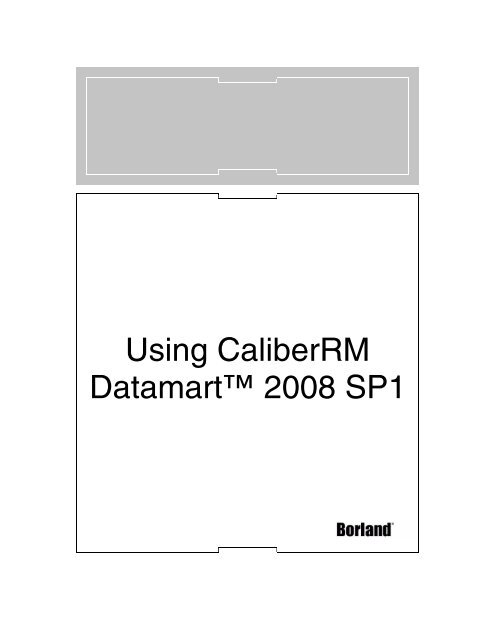CaliberRM Datamart User Guide - Borland Technical Publications
CaliberRM Datamart User Guide - Borland Technical Publications
CaliberRM Datamart User Guide - Borland Technical Publications
You also want an ePaper? Increase the reach of your titles
YUMPU automatically turns print PDFs into web optimized ePapers that Google loves.
Using <strong>CaliberRM</strong><strong>Datamart</strong> 2008 SP1
<strong>Borland</strong> Software Corporation may have patents and/or pending patent applications covering subjectmatter in this document. Please refer to the product CD or the About dialog box for the list ofapplicable patents. The furnishing of this document does not give you any license to these patents.Copyright © 1997–2009 <strong>Borland</strong> Software Corporation and/or its subsidiaries. All <strong>Borland</strong> brand andproduct names are trademarks or registered trademarks of <strong>Borland</strong> Software Corporation in theUnited States and other countries. All other marks are the property of their respective owners.CRM06-DMUGOctober 2009
Table of ContentsChapter 1Introduction 1Overview . . . . . . . . . . . . . . . . . . . . . . . 1<strong>Borland</strong> Support . . . . . . . . . . . . . . . . . . . 2Product Documentation . . . . . . . . . . . . . . . . 2Chapter 2Configuring Databases and Data SourceNames 3Configuring Microsoft Access . . . . . . . . . . . . . 3Configuring Microsoft SQL Server . . . . . . . . . . 4Configuring a <strong>User</strong>id and Password in <strong>CaliberRM</strong>. 4Configuring MS SQL Server . . . . . . . . . . . . 4Configuring a System Data Source Name (DSN) . 5Configuring Oracle Server . . . . . . . . . . . . . . 6Multi-Extraction Naming Conventions. . . . . . . . . 6Chapter 3<strong>Datamart</strong> 7Overview . . . . . . . . . . . . . . . . . . . . . . . 7<strong>Datamart</strong> Configurator . . . . . . . . . . . . . . . . 8<strong>Datamart</strong> Extractor . . . . . . . . . . . . . . . . . . 9<strong>Datamart</strong> Extractor Recommendations . . . . . . 10Scheduling <strong>Datamart</strong> Extractions . . . . . . . . . 11<strong>Datamart</strong> Synchronizer . . . . . . . . . . . . . . . . 12Chapter 4Using BusinessObjects 15Overview . . . . . . . . . . . . . . . . . . . . . . . 15Configuring the BusinessObjects DSN . . . . . . . . 15For Microsoft Access . . . . . . . . . . . . . . . 15For Microsoft SQL Server . . . . . . . . . . . . . 16Configuring the <strong>Datamart</strong> Universe Location . . . . . 17Running a Simple Report . . . . . . . . . . . . . . . 17Chapter 5Reports 19Overview . . . . . . . . . . . . . . . . . . . . . . . 19Attribute Distribution . . . . . . . . . . . . . . . . . 19Impact Analysis . . . . . . . . . . . . . . . . . . . . 20Project Scorecard . . . . . . . . . . . . . . . . . . . 20Requirement Volatility . . . . . . . . . . . . . . . . . 20Status Summary . . . . . . . . . . . . . . . . . . . 20Traceability Complexity . . . . . . . . . . . . . . . . 21<strong>User</strong> Deployment . . . . . . . . . . . . . . . . . . . 21Appendix AUniverse Parameters 23Requirement Reports Class . . . . . . . . . . . . . 23Administration Reports Class . . . . . . . . . . . . . 27Glossary Class . . . . . . . . . . . . . . . . . . . . 28Appendix BReport Samples 29Appendix C<strong>Datamart</strong> Restrictions 33Document References . . . . . . . . . . . . . . . . 33Reporting Domains . . . . . . . . . . . . . . . . . 33List of Values . . . . . . . . . . . . . . . . . . . . 34Requirement Types and Projects . . . . . . . . . . 35Security on Groups . . . . . . . . . . . . . . . . . 35<strong>User</strong>s in Groups . . . . . . . . . . . . . . . . . . . 35Relational Database Restrictions . . . . . . . . . . 35<strong>User</strong>-Defined Attributes. . . . . . . . . . . . . . 36Appendix DGlossary 37Index 39i
Chapter1Chapter 1IntroductionOverview<strong>Datamart</strong> is the <strong>Borland</strong> requirements-based decision support system that extractsdata from the <strong>CaliberRM</strong> operational repository into a relational database, transformsthat data, and loads it into a relational database.The robust query and analysis capabilities of <strong>Datamart</strong> are compatible with variousreporting tools from leading business intelligence software vendors (for example,BusinessObjects, Crystal Reports).The <strong>Datamart</strong> includes the <strong>Datamart</strong> Extractor, the <strong>Datamart</strong> Configurator, and the<strong>Datamart</strong> Synchronizer. It also provides three BusinessObjects universes and twotemplates. You can use this reporting tool or another reporting tool.As illustrated in the diagram below, <strong>Datamart</strong> extracts data from the <strong>CaliberRM</strong>operational database, transforms the data, and then loads it into a relational databasewhere you can access it using a reporting tool.Chapter 1: Introduction 1
<strong>Borland</strong> SupportProduct Documentation<strong>Borland</strong> offers a variety of support options. These include free services on the Internet,where you can search our extensive information base and connect with other users of<strong>Borland</strong> products. In addition, you can choose from several categories of support,ranging from installation support to fee-based consultant-level support and extensiveassistance.For more information about <strong>Borland</strong>’s support services, go tohttp://support.borland.com/kbcategory.jspa?categoryID=38.From <strong>Borland</strong> support knowledge base and discussion forums, visit http://support.borland.com/index.jspa.When contacting support, be prepared to provide complete information about yourenvironment, the version of the product you are using, and a detailed description of theproblem.For support on third-party tools or documentation, please contact the vendor of thetool.In addition to this document, you can find more detailed information on how to createreports in your reporting tool documentation.2 <strong>CaliberRM</strong> <strong>Datamart</strong> <strong>User</strong> <strong>Guide</strong>
Chapter2Chapter2Configuring Databases and DataSource NamesBefore you can begin using the <strong>Datamart</strong>, you must first create and configure a datasource name (DSN) and a database on the server the <strong>Datamart</strong> resides, if:■■■■during the installation process, you chose not to create a MS Access DSN anddatabase,you need to create another MS Access database and DSN,you want to use a Microsoft SQL Server database, oryou want to use an Oracle database.Configuring Microsoft AccessThere are two steps to configuring Microsoft Access:■■creating a DSN, which also selects orcreates the databaseTo configure MS Access:1 On the machine that will run the extraction program, select Start > Settings >Control Panel>Administrative Tools from the Windows Start menu.2 Double-click on Data Sources (ODBC).Note: Skip Control Panel for Windows 2003; skip Settings for Windows XP.3 Select the System DSN tab.4 Click Add. The Create New Data Source dialog box is displayed.5 Select Microsoft Access Driver (*.mdb) from the list and click Finish. The ODBCMicrosoft Access Setup dialog box is displayed.6 Enter a name and description for the DSN.Note: <strong>Borland</strong> recommends RMMSA. See the section “Multi-Extraction NamingConventions” on <strong>Datamart</strong> on Page 7 for information on structure and namingconventions for multiple extractions.Chapter 2: Configuring Databases and Data Source Names 3
7 To create a new database, click Create. The New Database dialog box isdisplayed. Go to Step 8.ORTo open an existing database, click Select. The Select Database dialog box isdisplayed. Select the MS Access file and click OK. Go to Step 10.8 Enter a name for the .mdb file and navigate to the location you want to save the file.Note: <strong>Borland</strong> recommends you save it in a sub-folder in the <strong>Datamart</strong> directory.9 Click OK to exit the New Database dialog box.10 Click OK to exit the ODBC Microsoft Access Setup dialog box.11 Click OK to exit the Create New Data Source dialog box.Your DSN and database are created. Proceed to page 7 for information on configuringthe <strong>Datamart</strong>.Configuring Microsoft SQL ServerThere are three steps to configuring <strong>Datamart</strong> for Microsoft SQL server:■configuring a user id and password in the <strong>CaliberRM</strong> Administrator,■configuring the MS SQL server, and■configuring the data source name (DSN).Configuring a <strong>User</strong>id and Password in <strong>CaliberRM</strong>1 In the <strong>CaliberRM</strong> Administrator, create a new user specific to <strong>Datamart</strong>.Note: The <strong>User</strong> ID and Password need to match the user id and password in the MSSQL server exactly.2 On the Group Membership tab, assign the user to a group.3 On the Password tab, assign the user a password.Note: The <strong>User</strong> ID and Password are case sensitive.4 Select View > Projects to display project information. On the Group Assignmenttab, assign the user to the group(s) and project(s) that you are going to extract.5 Click the Save button to save the project.For more detailed instructions for creating a <strong>CaliberRM</strong> user, see <strong>CaliberRM</strong> <strong>User</strong><strong>Guide</strong>.Configuring MS SQL Server1 Select Start > Programs > Microsoft SQL Server from the Windows Start menu toopen the Enterprise Manager.2 Create a database in MS SQL Server.Note: If you are unsure about how to create a SQL Server database, consult yourMicrosoft SQL Server documentation or SQL Server Administrator.3 Create a SQL Server Login (user) in SQL Server that matches the user created in<strong>CaliberRM</strong> (same <strong>User</strong> ID and Password).4 <strong>CaliberRM</strong> <strong>Datamart</strong> <strong>User</strong> <strong>Guide</strong>
Note: If you are unsure about how to create a MS SQL Server Login, consult yourMicrosoft SQL Server documentation or MS SQL Server Administrator.Note: The <strong>User</strong> ID and Password are case sensitive.4 On the Database Access tab, ensure that the MS SQL Server user has public anddb_owner access in the Database roles for section.Note: For more detailed instructions for creating a MS SQL Server user, see yourMicrosoft documentation or MS SQL Server Administrator.5 Click OK. The user and database are created.6 Exit the MS SQL Server Enterprise Manager.Configuring a System Data Source Name (DSN)The system Data Source Name selects which database <strong>CaliberRM</strong> extracts.To create a system DSN:1 On the machine that will run the extraction program, select Start > Settings >Control Panel>Administrative Tools from the Windows Start menu.2 Double-click on Data Sources (ODBC).Note: Skip Control Panel for Windows 2003; skip Settings for Windows XP.3 Select the System DSN tab.4 Click Add. The Create New Data Source dialog box is displayed.5 Select SQL Server from the list and click Finish. The Create a New Data Sourceto SQL Server screen is displayed.6 Enter a Name, Description and select the SQL Server to which you want toconnect. This should be the server that contains the SQL database.Note: <strong>Borland</strong> recommends RMMSSQL as a name. See the section “Multi-ExtractionNaming Conventions” for information on structure and naming conventions for multipleextractions.Note: For MS SQL Server, the DSN name must include the letters SQL.7 Click Next.8 Select the With SQL Server authentication... option button.9 Click the Client Configuration button. The Add Network Library Configurationdialog box is displayed.10 In the Network libraries section, make sure the TCP/IP option button is selected.11 Click OK.12 Enter the userid and password that you created for <strong>CaliberRM</strong> and the MS SQLServer.13 Click Next.14 Select the Change the default database to check box, and select the SQLdatabase from the list.15 Click Next.16 Click Finish. The ODBC Microsoft SQL Server Setup dialog box is displayed.17 Click Test Data Source. When the test is complete, click OK.Note: If the test does not respond, check with your MS SQL Server administrator toensure the SQL Server is set up properly.18 At the last setup box select OK, and at the ODBC box, select OK.Chapter 2: Configuring Databases and Data Source Names 5
Configuring Oracle ServerYour system DSN is created. See “<strong>Datamart</strong>” on page 7 for information on configuringthe <strong>Datamart</strong>.Since <strong>Datamart</strong> accesses Oracle server using a TNS service name that specifies thelocation of the Oracle database, no special configuration from <strong>Datamart</strong> is required.You need to install and configure an Oracle client on the machine where <strong>Datamart</strong> isalready installed.Note: It is important that you specify the correct TNS name during the Oracle clientinstallation.Refer to your Oracle documentation or contact your system administrator for support.After the installation is complete, you need to obtain a valid user name and passwordfrom your system administrator to access the Oracle server.Multi-Extraction Naming ConventionsIt is recommended that you follow the following structure and naming conventions formultiple <strong>Datamart</strong> extractions.First Extraction Second Extraction Third Extraction n ExtractionName Access SQL Access SQL Access SQL Access SQL*.ini file RMMSA RMMSSQL RMMSA2 RMMSSQL2 RMMSA3 RMMSSQL3 RMMSAn RMMSSQLnSystem DSN RMMSA RMMSSQL RMMSA2 RMMSSQL2 RMMSA3 RMMSSQL3 RMMSAn RMMSSQLnUniverse file RMMSA.unv RMMSSQL.unv RMMSA2.unv RMMSSQL2.unv RMMSA3.unv RMMSSQL3.unv RMMSAn.unv RMMSSQLn.unvFirst Extraction Second Extraction Third Extraction n ExtractionName Access SQL Access SQL Access SQL Access SQL*.mdb file RMMSA.mdb N/A RMMSA2.mdb N/A RMMSA3.mdb N/A RMMSAn.mdb N/ASQLdatabase.bat file(commandfile)*ConnectionName (inUniverse)N/A RMMSSQL N/A RMMSSQL2 N/A RMMSSQL3 N/A RMMSSQLnRMMSA RMMSSQL RMMSA2 RMMSSQL2 RMMSA3 RMMSSQL3 RMMSAn RMMSSQLnRMMSA RMMSSQL RMMSA2 RMMSSQL2 RMMSA3 RMMSSQL3 RMMSAn RMMSSQLn6 <strong>CaliberRM</strong> <strong>Datamart</strong> <strong>User</strong> <strong>Guide</strong>
Chapter3Chapter 3<strong>Datamart</strong>OverviewThe <strong>Datamart</strong> extracts data from a <strong>CaliberRM</strong> repository, transforms that data andloads it into a relational database. You can run the <strong>Datamart</strong> program from a commandprompt or using a batch file.The <strong>Datamart</strong> is comprised of three components:■<strong>Datamart</strong> Configurator: a wizard that enables you to create or edit a configurationfile for the <strong>Datamart</strong> Extractor to use■<strong>Datamart</strong> Extractor: the component of the <strong>Datamart</strong> that extracts the data■<strong>Datamart</strong> Synchronizer: a behind-the-scenes module of the <strong>Datamart</strong> that keepsthe objects in the <strong>Datamart</strong> universe synchronized with the user-defined attributes(UDAs) in <strong>CaliberRM</strong>.Program Type of Program Input Output<strong>Datamart</strong>ConfiguratorWizard-based Selection: <strong>CaliberRM</strong> projects,baseline information, choice toextract history, traceability ordiscussionsA *.ini file (* = the file name)Program Type of Program Input OutputChapter 3: <strong>Datamart</strong> 7
<strong>Datamart</strong> Extractor Command-line 1. The file name .ini, the DataSource Name (DSN) that pointsto the database and the serverthat holds the database (MSAccess and SQL Serverspecific)2. The file name .ini, the TNSservice name that points to thelocation of the Oracle databaseand the server that holds thedatabase (Oracle specific)<strong>Datamart</strong>SynchronizerCommand-line1. The universe name and theDSN (MS Access and SQLServer specific)2. The universe name and theTNS service name (Oraclespecific)A loaded MS Access, SQL Server,or Oracle databaseAn updated universe with UDAsfrom <strong>CaliberRM</strong> (RMMSA.unv,RMMSSQL.unv, or RMORA.unv)<strong>Datamart</strong> ConfiguratorTo to create or edit a configuration file:1 Select Start > Programs > <strong>Borland</strong> <strong>CaliberRM</strong> > Administration > <strong>Datamart</strong>. Thefirst step of the <strong>CaliberRM</strong> <strong>Datamart</strong> Configuration Wizard displays.To create a new configuration file, select the Create a new configuration fileoption button.ORTo open an existing configuration file, select the Open an existing configurationfile option button. Click the Browse button to navigate to the location of the file youwant to use. Click Next.2 Enter the <strong>CaliberRM</strong> server Host that contains the information you want to export,your <strong>User</strong> name and Password. Click Next.Note: Click Back to change any options on the previous screen if necessary. ClickCancel to end the process without saving any changes.3 Select the check box beside the baselines you want to export. If you chose to createa new file, the current baseline versions are selected. If you chose to use an existingconfiguration file, the baselines included in that file are automatically selected. ClickNext.Note: Select All Projects if you want to export the current baselines of all projects.4 Select the check box next to the objects you want to export. If you chose to use anexisting configuration file, the objects included in that file are automatically selected.Click Next.5 Step 5 of the <strong>Datamart</strong> Configuration Wizard provides a preview of the configurationfile you are about to create.6 Click Finish. In the Save As dialog box, navigate to the location in which you wantto save the configuration file. Enter a name for your file.Note: Please read the section “Multi-Extraction Naming Conventions” on page 6 forinformation on structure and naming conventions for more than one extraction.8 <strong>CaliberRM</strong> <strong>Datamart</strong> <strong>User</strong> <strong>Guide</strong>
<strong>Datamart</strong> Extractor7 Click Save. The configuration file is saved as a *.ini. file.Note: It is recommended that you save it in a subfolder in the <strong>Datamart</strong> directory.The <strong>Datamart</strong> Extractor is the program that exports the data. It is a command lineexecutable that accepts arguments for specifying a configuration file, logging options, adata source name, server name or syntax help. The Extractor program loads plain textinto the database’s description field.The Extractor program can export incremental changes since the last extraction. Thisrequires that a full extraction has to have been performed on the database first. Once afull extraction has been performed, an indicator is added to the configfile.ini to show thelast date and time that the extraction was run on that database. This allows you to usedifferent configfile.ini files to retrieve data from different projects and baselines and stillkeep track of the last updated date and times for the different extractions. You can alsocopy the .ini file to a different computer to perform the extraction and keep track of thelast update date and times on different machines.The syntax is:Extractor.exe [parameters]-c configfile.ini – specifies the configuration file; required-l turns on logging; optional-d 1. dsnname – specifies data source name for MS Accessand SQL Server2. TNS name – specifies Oracle server location for Oracle;required-s 1. server name containing the MS SQL Server database;required2. oracle – specifies Oracle as a database server; required-? displays the syntax-longextracts text fields non-truncated; optional, for Oracle only-dbuspecifies the Oracle user name; optional, applies only ifOracle user name differs from <strong>CaliberRM</strong> user namespecified in the *.ini file-dbp-noextraces-updatespecifies the Oracle user password; optional; applies only ifOracle user password differs from <strong>CaliberRM</strong> user passwordspecified in the *.ini fileturns off extracting external tracesincrementally extracts data modified since the last date of thelast extraction; Note: configfile.ini is required to performincremental updates.Important!When using MS SQL database, the <strong>CaliberRM</strong> user that extracts the data must havean identical userid with permit in database: public, db_owner, and bulkadmin roles inthe MS SQL Server.MS SQL Server has a limit of how much data can be inserted into a row. The followingregistry keys are available to control the row size. The keys are placed on the serverChapter 3: <strong>Datamart</strong> 9
unning the <strong>Datamart</strong> Extractor under \HKEY_CURRENT_USER\Software\<strong>Borland</strong>\Extractor\Settings. These keys are for the MS SQL Server extractor only.Registry Keys Type Default Function“MultiSelectColumnSize” DWORD 128 Controls the amount of datainserted in the UDAs MSL, MSGL& MSUL.“DescriptionColumnSize” DWORD 4000 (also themaximum)Controls the amount of datainserted in the description field.“MultiLineColumnSize” DWORD 2048 Controls the amount of data in theUDA MLTF.“ValidationColumnSize” DWORD 512 Controls the amount of datainserted in the validation field.Important!When using Oracle database, Caliber RM <strong>Datamart</strong> requires that you specify theOracle value for the -s parameter.There is a limit to how many symbols you can insert into a text field. By default all textfields are truncated by 1999 characters unless you use the -long parameter. Note thatusing the -long parameter is not recommended if you plan to use a reporting tool thatdoes not support NCLOB data type (for example, BusinessObjects).Examples of <strong>Datamart</strong> Extractor Command Line InterfaceEXTRACTOR -c configfile.ini-d RMMSAEXTRACTOR -c configfile.ini-l -d RMMSAExtractor -?EXTRACTOR -c configfile.ini-l -d RMMSSQL -s sqlserverEXTRACTOR -c configfile.ini-long -d oracletnsname -soracleserver -dbu oracleusername -dbp oracleuserpasswordEXTRACTOR -c configfile.ini-d RMMSA -noextracesEXTRACTOR -c configfile.ini-d RMMSA -updateRuns Extractor.exe and reads the configuration from thefile configfile.ini.Runs Extractor.exe and reads the configuration from thefile configfile.ini. Turns on logging. Uses the data sourcenamed RMMSA.Displays the Extractor.exe syntax.Runs Extractor.exe and reads the configuration from thefile configfile.ini; logging is on and the server is specified.Runs Extractor.exe and reads the configuration from thefile configfile.ini. Fields are extracted non-truncated. Usesthe Oracle net service named oracletnsname, the server,user, and password specified.Runs Extractor.exe, reads the configuration from the fileconfigfile.ini and does not extract any external traces.Runs Extractor.exe, reads the configuration from the fileconfigfile.ini and performs incremental update.<strong>Datamart</strong> Extractor Recommendations<strong>Borland</strong> recommends the following to optimize your extractor performance and usage:■■■■Extract “requirements” or “requirements with traces” data only and turn logging off toincrease the speed of the extraction. If History and Discussion are needed, considera less frequent separate extraction (into another database) containing data fromthose options.Place the output database (MS Access, MS SQL Server, or Oracle) on the<strong>CaliberRM</strong> server machine and run the extraction during off peak hours to avoidnetwork traffic. Review the section “System Requirements” in the <strong>CaliberRM</strong>Release Notes for server recommendations for this configuration.Use MS Access to optimize the display (up to 8,000 characters can be stored in thedescription and multi-line text attribute fields.)Do not extract projects that are empty. The extraction time is impacted by thenumber of projects extracted include those with no requirements.10 <strong>CaliberRM</strong> <strong>Datamart</strong> <strong>User</strong> <strong>Guide</strong>
■■Extract incremental changes only provided the list of UDA types is preserved.<strong>Datamart</strong> performance can be enhanced by using temporary text files to loadinformation into the relational databases. The size of the files is approximately equalto the size of the extracted database. You must ensure you have enough hard drivespace for the temporary files. The files are created in the directory from which yourun the extractor. Upon successful extraction, the files are automatically removed.To leverage this Microsoft and Oracle recommended option:■■For Oracle: Include the -sqlldr command option. If you do not include this option,<strong>Datamart</strong> will not use the temporary files.For Microsoft SQL Server: Ensure that you grant the <strong>Datamart</strong> user thebulkadmin role in addition to the public and db_owner roles.If the Microsoft SQL Server database and <strong>Datamart</strong> reside on different machines,you must complete the following steps:1 The person responsible for the network security must create a shared folderon the computer where <strong>Datamart</strong> is installed and ensure that the MicrosoftSQL Server user is granted read-only access rights to this folder.2 Add the -path option to the command specifying the path to the folder createdin Step 1. For example, -path "C:\Program Files\bulkdata". The temporary fileswill be placed in this folder.3 Add the -share option to the command specifying the same folder in UNCformat. For example, -share "\\MyComputer\bulkdata" where MyComputer isthe computer name where the shared folder is located and bulkdata is thename of the share.Scheduling <strong>Datamart</strong> ExtractionsTo schedule the extractions using standard Windows Scheduled Task Wizard, performthe following:1 Start Scheduled Task Wizard from the Start menu. Click Next on the firstscreen.2 On the next screen, click Browse and locate the <strong>Datamart</strong> ExtractorExecutable (Extractor.exe).3 Specify the name of the scheduled task and run interval. Click Next.4 Select the start time and date. Click Next.5 Specify the authentication information for the task. Click Next.6 Select Open advanced properties for this task when I click Finish andclick Finish.7 In the Run field of the tasks advanced properties dialog box, specifynecessary parameters for the Extractor.exe file.For example:"C:\Program Files\<strong>Borland</strong>\<strong>CaliberRM</strong>\extractor.exe" -c "C:\Program Files\<strong>Borland</strong>\<strong>CaliberRM</strong>\<strong>Datamart</strong>\ConfigurationFile.ini" -s oracle -d dmart4rm.intra.serverexact.com-sqlldr -dbu Database<strong>User</strong> -dbp DatabasePassword -l -noextracesAlternatively, you can create a batch file with necessary parameters for Extractor.exeand schedule batch file execution.Notes:■If the data you want to extract contains traces to or from StarTeam, <strong>CaliberRM</strong>tries to log on to the necessary StarTeam server using credentials stored onthe current computer. Make sure the StarTeam Toolbar is running or log on atChapter 3: <strong>Datamart</strong> 11
■least once to your StarTeam server to acquire a trace in the <strong>CaliberRM</strong> tostore logon information on the computer.To perform silent extraction of traces to or from Quality Center, select theMake default credentials option while logging on to Quality Center. Tochange the default credential, delete the “HKEY_CURRENT_USER\Software\<strong>Borland</strong>\<strong>CaliberRM</strong>\qc_auth" registry key and log again in Quality Center.<strong>Datamart</strong> SynchronizerThe <strong>Datamart</strong> Synchronizer keeps the user-defined attribute (UDA) objects in the<strong>Datamart</strong> universe synchronized with the UDAs in <strong>CaliberRM</strong>. The <strong>Datamart</strong>Synchronizer is a behind-the-scenes program that you should run after the <strong>Datamart</strong> isrun. You should run it once, and then only after a user-defined attribute is created,modified or deleted in <strong>CaliberRM</strong>. The <strong>Datamart</strong> Synchronizer runs independentlyusing the command prompt.The syntax is:Synchronizer.exe [parameters]-u Universe Name – specifies which BusinessObjects universe tosynchronize if you selected BusinessObjects as a reporting tool-d 1. DSN – specifies the data source name to the database with whichit is synchronized for MS Access and SQL Server2. TNS – specifies the TNS service name to the database withwhich it is synchronized for Oracle-n <strong>User</strong> Name – your reporting tool (for example, BusinessObjects)user name; the default user name is (CaliberPRO <strong>User</strong>); optional;only used when a BusinessObjects security model is used-p Password – your reporting tool (for example, BusinessObjects)password; default is (Analytics); optional, only used when aBusinessObjects security model is used-? Displays the syntax-s Server type – specifies the Oracle database (the oracle value);required, for Oracle only-dbu Oracle user name; reqiured when using an Oracle database (forOracle only-dbp Oracle user password; reqiured when using an Oracle database (forOracle only)Examples of <strong>Datamart</strong> Synchronizer Command Line InterfaceSYNCHRONIZER -u RMMSA -dRMMSAMS Access example; synchronizes the universeRMMSA and specifies the data source RMMSA.12 <strong>CaliberRM</strong> <strong>Datamart</strong> <strong>User</strong> <strong>Guide</strong>
Examples of <strong>Datamart</strong> Synchronizer Command Line InterfaceSYNCHRONIZER -u RMMSSQL -dDSN=RMMSSQL;UID=username;pwd=passwordSYNCHRONIZER -u RMORA-s oracle -d tns_name -dbuoracle<strong>User</strong> -dbp oraclePasswordMS SQL Server example; synchronizes the universeRMMSSQL and specifies the data sourceRMMSSQL, the user name UID, and the password.Note that spaces are not allowed within the valuespecified (for example, the option -d is followed by aspace while no spaces are allowed within theDSN=RMMSSQL;UID=username;pwd=passwordvalue)Oracle example; synchronizes the universe RMORAand specifies the server oracle, the oracle TNSservice name tns_name, the user name for Oracleoracle <strong>User</strong>, and the password for OracleoraclePasswordImportant!When using BusinessObjects as a reporting tool, you must complete the followingsteps once for each universe file before running the <strong>Datamart</strong> Synchronizer.1 Select Start > Programs > Business Objects > Designer to LaunchBusinnessObjects Designer.Note: If the Designer Wizard launches, click Cancel.2 Select File > Open. The Open dialog box is displayed.Navigate to where you installed BusinessObjects and select the universe you want towork with (RMSSA for MS Access, RMMSSQL for MS SQL Server, or RMORA forOracle).3 Click Open. The universe is displayed.4 Select File > Parameters. On the Definition tab, locate and note the Connectionname. Then click the Edit button and locate and note the Data Source Name forMS Access and MS SQL Server, or the <strong>User</strong> name, Password, and Service forOracle.5 Click OK.6 If you want to do a multi-extraction that <strong>Datamart</strong> supports for MS Access and MSSQL Server, change the connection name and select the corresponding DSN.Otherwise, click OK again.Note: See the section “Multi-Extraction Naming Conventions” on page 6 for moreinformation on structure and naming conventions for multi-extractions.Note: If the connection user name and password are filled in, take note of them. Youwill need them in Step 10.7 Select Tools > Connections. The Connections dialog box is displayed.Note: If the connection name noted in Step 4 appears in the Connections dialog box,go to Step 14.8 Click Add. The New Connection Wizard launches.9 Click Next. Select the Data Access Driver.10 Click Next. Specify the login parameters to access your middleware.11 Click Next. The Perform a test step of the Wizard is displayed. Review all theconnection details.12 Click Next. Specify the advanced parameters to access your middleware.13 Click Next. Define the custom parameters to access your middleware.14 Click Finish. The Connections List step of the Wizard is displayed.15 Click Finish.You may now run the <strong>Datamart</strong> Synchronizer.Chapter 3: <strong>Datamart</strong> 13
14 <strong>CaliberRM</strong> <strong>Datamart</strong> <strong>User</strong> <strong>Guide</strong>
Chapter44Using BusinessObjectsChapterOverviewImportant!BusinessObjects is a reporting tool that enables you to create queries based on<strong>CaliberRM</strong> universes that are contained on the product CD and loaded with theproduct.Before running BusinessObjects, you must:■configure the BusinessObjects DSN for MS Access and MS SQL ServerNote: For Oracle only. You do not need a DSN configured for an Oracle database. Onlya new connection is required so that BusinessObjects can access the Oracle database.Go to page 11 for more detailed instructions for creating a connection inBusinessObjects Designer.■■■configure the BusinessObjects Universe locationrun a Simple Test Reportread the following instructions.Note: The user must be a member of the Power <strong>User</strong> or Administrator’s group to run<strong>Datamart</strong>.Note: For details on how to use BusinessObjects, please refer to your BusinessObjectsdocumentation.Configuring the BusinessObjects DSNFor Microsoft AccessThe system DSN allows BusinessObjects to access the data in the MS Accessdatabase.1 On the machine that will run the extraction program, select Start > Settings >Control Panel>Administrative Tools from the Windows Start menu.2 Double-click on Data Sources (ODBC).Chapter 4: Using BusinessObjects 15
Note: Skip Control Panel for Windows 2003; skip Settings for Windows XP.1 Select the System DSN tab.2 Click Add.3 Select Microsoft Access Driver (*.mdb) from the list.4 Click Finish. The ODBC Microsoft Access Setup dialog box is displayed.5 Contact your <strong>Datamart</strong> Administrator for the DSN name used on the <strong>Datamart</strong>machine. Enter that as the Data Source Name.Note: <strong>Borland</strong> recommends RMMSA. See the section “Multi-Extraction NamingConventions” on page 6 for information on structure and naming conventions formultiple extractions.6 Click Select. The Select Database window is displayed.7 In the Directories section, navigate to the MS Access database. Select it from thelist and click OK.Note: This may require that you map a network drive to the <strong>Datamart</strong> machine.8 Click OK to exit the ODBC Microsoft Access Setup dialog box.9 Click OK to exit the ODBC Data Source Administrator dialog box.The DSN is created. Proceed to the section “Configuring the <strong>Datamart</strong> UniverseLocation on” page 17.For Microsoft SQL ServerThe system DSN allows BusinessObjects to access the data in the MS SQL Serverdatabase.1 On the machine that will run the extraction program, select Start > Settings >Control Panel>Administrative Tools from the Windows Start menu.2 Double-click on Data Sources (ODBC).Note: Skip Control Panel for Windows 2003; skip Settings for Windows XP.3 Select the System DSN tab.4 Click Add.5 Select SQL Server from the list. Click Finish. The Create a New Data Source toSQL Server wizard is displayed.6 Contact your <strong>Datamart</strong> Administrator for the DSN name used on the <strong>Datamart</strong>machine. Enter that as the Data Source Name.Note: <strong>Borland</strong> recommends RMMSASQL. See the section “Multi-Extraction NamingConventions” on page 6 for information on structure and naming conventions formultiple extractions. For MS SQL Server, the DSN name must include the letters SQL.Example: RMMSSQL7 If you want, enter a Description for the data source.8 Select the server that contains the SQL database.9 Click Next. The next wizard screen is displayed.10 Select the With SQL Server authentication... option button.11 Click the Client Configuration button. The Add Network Library Configurationdialog box is displayed.12 Verify that the TCP/IP option button is selected and click OK.16 <strong>CaliberRM</strong> <strong>Datamart</strong> <strong>User</strong> <strong>Guide</strong>
13 Enter the user id and password created for <strong>CaliberRM</strong> and SQL Server.Note: If you do not know the user id and password, ask your <strong>Datamart</strong> Administrator.14 Click Next. The next wizard screen is displayed.15 Select the Change the default database to: check box and select the SQLdatabase from the list.16 Click Next. The next wizard screen is displayed.17 Click Finish. A screen is displayed indicating your configuration settings.18 Click Test Data Source. When the test is complete, click OK.Note: If the test does not respond, check with your SQL Server administrator to ensurethe SQL Server is set up properly.19 Click OK to exit the configuration settings window.20 Click OK to exit the ODBC Data Source Administrator dialog box.The DSN is created. Go to “Configuring the <strong>Datamart</strong> Universe Location” that follows.Configuring the <strong>Datamart</strong> Universe LocationRunning a Simple ReportYou must configure BusinessObjects to “point” to the universe folder that contains theBusinessObjects universes. The universes are installed with the <strong>Datamart</strong>.To configure the universe location:1 Select Start > Programs > Business Objects > BusinessObjects from theWindows Start menu, to launch BusinessObjects.Note: If the New Report Wizard is displayed, click Cancel.2 Select Tools > Options.3 Select the File Location tab.4 Select Universes from the File Types list.5 Click Change.6 Navigate to the folder that contains the BusinessObjects universes. The universesare installed with <strong>Datamart</strong>. The default is (C:\Program Files\<strong>Borland</strong>\<strong>CaliberRM</strong><strong>Datamart</strong>\Universes\Business Objects).7 Click OK.8 Click OK to exit the Options dialog box.BusinessObjects is ready to run reports. However, you may want to run a simple reportto verify everything is configured properly.To run a simple report:1 In BusinessObjects, select File > New. The New Report Wizard is displayed.2 Click Begin.3 In the Specify Data Access screen, verify that the Universe option button isselected, and click Next.4 In the Available Universes list, select either MS Access, MS SQL Server, orOracle Server.5 Click Finish. The Query Panel opens.Chapter 4: Using BusinessObjects 17
6 Open the Requirements Reports folder.7 Open the Projects folder.8 Refer to your BusinessObjects online Help for further instructions.18 <strong>CaliberRM</strong> <strong>Datamart</strong> <strong>User</strong> <strong>Guide</strong>
Chapter5Chapter5ReportsOverviewAttribute DistributionThere is a series of pre-defined report templates that are included when you install theproduct. These report templates are intended for use as the starting point fordeveloping more complete and detailed reports. The standard queries are definedbelow and detailed further in the following sections. See “Appendix B: Report Samples”on page 29 for examples of these reports.■■■■■■■Attribute Distribution: shows the way attributes are distributed throughout therepositoryImpact Analysis: shows the number of traces, both direct and implied, related to aset of requirementsProject Scorecard: a number-focused report that gives indicators to the overallsoundness of a project(s)Requirement Volatility: shows the number of changes that are made to arequirement within a project(s) over timeStatus Summary: shows the number of requirements broken down by project,baseline, requirement type, status and priorityTraceability Complexity: shows the number of traces that link a user-definednumber of “Top 10” requirements within projects and Automated Software Quality(ASQ) applications<strong>User</strong> Deployment: shows users assigned to a specific project(s)The Attribute Distribution report is primarily designed for <strong>CaliberRM</strong> administrators.This report details the way attributes are distributed throughout the repository. It showsboth the distribution of an attribute across projects as well as the attributes contained ineach project. The data is broken down by attribute, requirement type and project. Thereport shows a tabular and a graphical representation of the data and presentsdifferent levels of detail on several different tabs. It also shows which UDAs are notused in any of your projects.Chapter 5: Reports 19
Impact AnalysisProject ScorecardRequirement VolatilityStatus SummaryThe Impact Analysis report is primarily designed for Project Managers, QualityManagers and Change Management Assessors. This report shows the number oftraces, both direct and implied, related to a set of requirements both upstream anddownstream. It also shows the types of elements that the traces relate. The number oftraces are broken down by project, baseline, requirement type, status and priority.Suspect traces are flagged and the “average depth” of traces are shown. The reportpresents the different levels of detail of several tabs.The Project Scorecard report is a numbers-focused report that gives several indicatorsto the overall well-being of your project(s). This report is designed for Project Managersand Project Team Members. Data is available by project and requirement type and isrun for the current version’s baseline or other baselines, depending on the data. Thisreport contains the following indicators:■■■■■■■Length of trace chains (maximum, average)Number of requirements broken down by status and totalNumber of requirements broken down by ownerNumber of requirements broken down by responsible personAverage length of time from creation to current status broken down by status.Total number of suspect linksTotal number of requirement’s growth time, broken down by year, month and weekThe Requirement Volatility report is designed primarily for Project Managers andProject Team Members. This report shows the number of minor and major changesthat are made to a requirement within a project or projects over time. It shows the rateof change as well as the cumulative total number of changes. The data is broken downby project, current baseline, requirement type, status, priority, owner and requirementID. The data is further broken down by year, month, week and day. The report shows atabular and a graphical representation of the data and presents different levels of detailon several different tabs.The Status Summary report is designed primarily for Development Managers. Thisreport shows the number of requirements broken down by project, baseline,requirement type, status and priority. It shows the percentage of total requirementsrepresented by each status in each project and requirement type. Its information ispresented on several different tabs.20 <strong>CaliberRM</strong> <strong>Datamart</strong> <strong>User</strong> <strong>Guide</strong>
Traceability Complexity<strong>User</strong> DeploymentThe Traceability Complexity report is designed primarily for Project Managers andProject Team Members. It shows the number of traces that link to a user-definednumber of most frequently observed requirements within and between projects andASQ applications. It includes upstream and downstream traces, as well as direct andimplied traces. It shows the type of object to or from which a requirement traces. Alldata is grouped by project.The <strong>User</strong> Deployment report is designed for Project Managers and <strong>CaliberRM</strong>Administrators. It shows the users that are assigned to a specified project. The reportalso shows which users are assigned to a group and the security profiles for each user,group and project.Chapter 5: Reports 21
22 <strong>CaliberRM</strong> <strong>Datamart</strong> <strong>User</strong> <strong>Guide</strong>
AppendixAAUniverse ParametersAppendixRequirement Reports ClassThis appendix details the universe objects, including the object description and type, asthey appear in the BusinessObjects query panel.These objects give information about requirement-centric data. You must break downthe information by project and baseline if the <strong>Datamart</strong> has multiple projects andbaselines.The information in these folders cannot be combined in a queries with information fromthe Administration Reports or Glossary folders.Projects ClassObject Description Type / QualificationProject Name The name of the <strong>CaliberRM</strong> project Character; DimensionDescription The project's description Long text; DetailTestDirector Integration A flag signifying whether the TestDirector Character; DimensionEnabledintegration is turned on or off(On=Enabled)Select Integration Enabled A flag signifying whether the Select Character; DimensionEnterprise integration is turned on or off(On=Enabled)SCM Integration Enabled A flag signifying whether the Source Code Character; DimensionManagement integration is turned on or off(On=Enabled)Security EnforcedA flag signifying whether security is turned Character; Dimensionon or off for the project (On=Enabled)Requirements Mapped Enabled A flag signifying whether a requirement Character; Dimensioncan be mapped for the project(Yes=Mapped)Requirements Shared Enabled A flag signifying whether a requirement Character; Dimensioncan be shared for the project(Yes=Mapped)Number of Projects A count of the number of projects Number; MeasureAppendix A: Universe Parameters 23
Baselines ClassObject Description Type / QualificationBaseline NameThe baseline name within a <strong>CaliberRM</strong> Character; DimensionprojectDescription The baseline's description Long text; DetailBaseline lockedA flag signifying whether the baseline is Character; Dimensionlocked or unlockedNumber of Baselines A count of the number of baselines Number; MeasureRequirement Types ClassObject Description Type / QualificationRequirement Type Name The requirement type name within a Character; Dimension<strong>CaliberRM</strong> projectDescription The requirement type's description Long text; DetailTagThe tag is a short name of the requirement Character; Dimensiontype (6 character max)Number of Requirement Types A count of the number of requirementtypesNumber; MeasureRequirements ClassObject Description Type / QualificationHierarchy <strong>CaliberRM</strong> hierarchy number. (1.0, 1.1, Character; Dimensionetc.)Hierarchy IndexAn object that properly sorts the Hierarchy Number; DimensionnumberRequirement Name The name of the requirement Character; DimensionRequirement ID The requirement's unique number Number; DimensionTag IDThe combination of the Requirement Type Character; DimensionTag and Requirement Unique NumberVersion The actual version of the requirement Character; DimensionOwnerThe person that is defined in <strong>CaliberRM</strong> as Character; Dimensionthe owner (last name, first name) of therequirementOwner’s <strong>User</strong> Name The owner’s <strong>CaliberRM</strong> user name Character; DimensionOwner’s Location The location of the owner Character; DimensionStatusThe Status of the requirement (System Character; DimensionAttribute)PriorityThe Priority of the requirement (System Character; DimensionAttribute)Description The Description of the requirement Long text; DimensionValidation A requirement's validation Long text; DimensionSharedA flag signifying whether the requirement Character; Dimensionis mapped from another requirement(Yes=Mapped)Shared FromThe requirement is shared from this Number; Dimensionrequirement IDNumber of requirements A count of unique requirements Number; MeasureRequirement Traces ClassObject Description Type / QualificationRoot IDThe root requirement's identification Number; DimensionnumberRoot Project Name The root requirement's project name Character; Dimension24 <strong>CaliberRM</strong> <strong>Datamart</strong> <strong>User</strong> <strong>Guide</strong>
Requirement Traces Class, cont.Object Description Type / QualificationRoot Name The root requirement's name Character; DimensionRoot Description The root requirement's description Long text; DimensionRoot TypeThe root requirement's type (Requirement, Character; DimensionTestDirector, StarTeam, other, etc.)Root Owner The root requirement's owner Character; DimensionRoot Test StatusThe root requirement's status forCharacter; DimensionMercury's TestDirector TestsTrace IDThe trace requirement's identification Number; DimensionnumberTrace Project Name The trace requirement's project name Character; DimensionTrace Name The trace requirement's name Character; DimensionTrace Description The trace requirement's description Long text; DimensionTrace Type The type of trace Character; DimensionTrace Owner The trace requirement's owner Character; DimensionTrace Priority The trace requirement's priority Character; DimensionTrace Status The trace requirement's status Character; DimensionTrace Test StatusThe requirement's status for Mercury's Character; DimensionTestDirector TestsDirection The direction of the root/trace (to or from) Character; DimensionDirect or ImpliedSignifies whether the trace is direct or Character; DimensionimpliedCircularA flag set that indicates a root/trace is in a Character; Dimensioncircular pathSuspectA flag set that indicates a root/trace is Character; DimensionsuspectDepthThe total number of direct and indirect Number; MeasuretracesNumber of Traces A count of the number of traces Number; MeasureNumber of Direct Traces A count of the number of direct traces Number; MeasureNumber of Circular Traces A count of the number of circular traces Number; MeasureNumber of Non-suspect Traces A count of the number of non-suspect Number; MeasuretracesNumber of Suspect Traces A count of the number of suspect traces Number; MeasureRequirement Discussions ClassObject Description Type / QualificationSubject The subject of the discussion Long text; DimensionDiscussion DateThe date and time the discussion was Date; DimensionpostedDay of WeekThe day of the week the discussion was Character; DimensionpostedDiscussion Week The week the discussion was posted Number; DimensionObject Description Type / QualificationDiscussion Month The month the discussion was posted Character; DimensionDiscussion Year The year the discussion was posted Number; DimensionDiscussion Posted By The person who posted the discussion Character; Dimension<strong>User</strong> NameThe user name of the person who posted Character; Dimensionthe discussionLocationThe location of the person who posted the Character; DimensiondiscussionBody The content of the discussion Long Text; DimensionDiscussion Depth The depth of the discussion Number; MeasureAppendix A: Universe Parameters 25
Requirement Discussions Class, cont.Object Description Type / QualificationNumber of Total Discussions A count of the number of discussions Number; MeasureRequirement Responsibility ClassObject Description Type / QualificationResponsible Member The name of the responsible user Character; DimensionResponsible <strong>User</strong> Name The user name of the responsible person Character; DetailLocation The location of the responsible person Character; DetailNumber of ResponsibleMembersA count of the number of responsiblemembersNumber; MeasureRequirement Version ClassObject Description Type / QualificationRequirement ID The requirement’s ID Number; DimensionVersion Actual The actual version of the requirement Character; DimensionMajor or Minor changeIndicates whether the change is a major or Character; Dimensionminor changeVersion Change Date The date the version changed Date; DimensionChange Owner The owner of the requirement change Character; DimensionDay of Week The day of the week the version changed Character; DimensionVersion Change Week The week the version changed Number; DimensionVersion Change Month The month the version changed Character; DimensionVersion Change Year The year the version changed Number; DimensionComment A comment about the change Long text; DimensionField Changed The field to which a change was made Character; DimensionOld Value The old value of the field changed Long text; DimensionNew Value The new value of the field changed Long text; DimensionRequirement Day AgeShows the age of the requirement from Number; Dimensionv1.0 to the max version (USE ONLY WITHOBJECTS IN THE REQUIREMENTVERSION CLASS FOLDER)Number of ChangesA count of the total number of changes(not by version)Number; MeasureProject Discussion ClassObject Description Type / QualificationProject NameUse this project name object when running Character; Dimensionreports on project discussionPosted By The user who posted the discussion Character; DimensionSubject of Project Discussion The subject of the discussion Long text; DimensionBody of Project Discussion The content of the discussion Long text; DimensionDiscussion Depth The depth of the discussion Number; DimensionProject Discussion Date The date the discussion was posted Date; DimensionNumber of Project Discussions A count of the total number of discussions Number; Measure26 <strong>CaliberRM</strong> <strong>Datamart</strong> <strong>User</strong> <strong>Guide</strong>
Administration Reports ClassThese objects give information about non requirement-centric data that is beneficial toan Administrator.<strong>CaliberRM</strong> <strong>User</strong> ClassObject Description Type / Qualification<strong>User</strong> Name The <strong>CaliberRM</strong> userid Character, DimensionFirst Name <strong>CaliberRM</strong> user's first name Character; DimensionObject Description Type / QualificationLast Name <strong>CaliberRM</strong> user's last name Character; DimensionEmail Address <strong>CaliberRM</strong> user's Email address Character; DimensionLocation <strong>CaliberRM</strong> user's location Character; DimensionPhone Number <strong>CaliberRM</strong> user's phone number Character; DimensionFax Number <strong>CaliberRM</strong> user's fax number Character; DimensionPager Number <strong>CaliberRM</strong> user's pager number Character; DimensionDepartment Name <strong>CaliberRM</strong> user's department Character; DimensionMust Change Password A flag set on the user’s account so he/she Character; Dimensionmust change the passwordCannot Change Password A flag set on the user’s account so he/she Character; Dimensioncannot change the passwordPassword Never Expires A flag set on the user’s account allowing a Character; Dimensionpassword that never expiresAccount DisabledA flag set on the user’s account that Character; Dimensiondisables the accountNumber of <strong>CaliberRM</strong> <strong>User</strong>s A count of the total number of <strong>CaliberRM</strong>usersNumber; Measure<strong>CaliberRM</strong> Groups ClassObject Description Type / QualificationGroup Name The <strong>CaliberRM</strong> group name Character; DimensionDescription The <strong>CaliberRM</strong> group's description Long text; DimensionGroup Email Address The <strong>CaliberRM</strong> group's Email address Character; DimensionNumber of Groups A count of the total number of groups Number; MeasureProject Security Admin ClassObject Description Type / QualificationProject Name The <strong>CaliberRM</strong> project Character; DimensionProject Description The <strong>CaliberRM</strong> project description Long text; DetailSecurity Profile Name The <strong>CaliberRM</strong> security profile name Character; DimensionSecurity Profile Description The <strong>CaliberRM</strong> security profile description Long text; DetailGroup Name The <strong>CaliberRM</strong> group name Character; DimensionFull Name The <strong>CaliberRM</strong> user Character; Dimension<strong>User</strong> Name The <strong>CaliberRM</strong> user name Character; DetailDepartment Name The <strong>CaliberRM</strong> department name Character; DimensionNumber of Security Profiles A count of the total number of securityprofilesNumber; MeasureRequirement Type Security Admin ClassObject Description Type / QualificationSecurity Profile Name The <strong>CaliberRM</strong> security profile name Character; DimensionSecurity Profile Description The <strong>CaliberRM</strong> security profile description Long text; DetailAppendix A: Universe Parameters 27
Requirement Type Security Admin Class, cont.Object Description Type / QualificationRequirement Type Name The requirement type name within a Character; Dimension<strong>CaliberRM</strong> projectRequirement Type Access The security access for the requirement Character; Dimensiontype (None, Read, Create)Requirement Type Delete The security delete access for the Character; DimensionPermissionrequirement type (None, Owned, Any)UDA NameThe name of the UDAs in the requirement Character; DimensiontypeUDA AccessThe security access for the UDA (None,Owned, Any)Character; DimensionRequirement Types Admin ClassObject Description Type / QualificationProject Name The name of the <strong>CaliberRM</strong> project Character; DimensionProject Description The project's description Long text; DetailRequirement Type Name The requirement type name within a Character; Dimension<strong>CaliberRM</strong> projectTab NameThe name of the tab within a <strong>CaliberRM</strong> Character; DimensionprojectUDA NameThe name of the UDAs in the requirement Character; DimensiontypeUDA Description The description of the UDA Long text; DetailUDA Type The type of the UDA Character; DimensionSystem AttributeA flag set that indicates the attribute as a Character; Dimensionsystem attributeCauses Version Change A flag set to change the version to a major Character; DimensionincrementChange Makes Trace Links A flag set to make the trace suspect Character; DimensionSuspectInherit From ParentA flag set for the UDAs to inherit the Character; Dimensiondefault value from the parentMandatory Set on Create A flag set for the UDAs to make the default Character; Dimensionvalue mandatoryAccept Default SettingA flag set for the UDAs to accept a defaultvalueCharacter; DimensionGlossary ClassThis class remembers Glossary Terms that are global to all projects.Object Description Type / QualificationGlossary Word The glossary word Character; DimensionGlossary Definition The definition of the glossary word Character; DimensionNumber of Glossary Words A count of the number of glossary words Number; Measure28 <strong>CaliberRM</strong> <strong>Datamart</strong> <strong>User</strong> <strong>Guide</strong>
AppendixBChapter5Report SamplesThis appendix consists of examples of data generated using BusinessObjects reports.There are seven reports:■■■■■■■Attribute Distribution: shows the way attributes are distributed throughout therepositoryImpact Analysis: shows the number of traces, both direct and implied, related to aset of requirementsProject Scorecard: a number-focused report that gives indicators to the overallsoundness of a project(s)Requirement Volatility: shows the number of changes that are made to arequirement within a project(s) over timeStatus Summary: shows the number of requirements broken down by project,baseline, requirement type, status and priorityTraceability Complexity: shows the number of traces that link a user-definednumber of “Top 10” requirements within projects and Automated Software Quality(ASQ) applications<strong>User</strong> Deployment: shows users assigned to a specific project(s)Appendix B: Report Samples 29
Attribute Distribution.repImpact Analysis.rep30 <strong>CaliberRM</strong> <strong>Datamart</strong> <strong>User</strong> <strong>Guide</strong>
Project Scorecard.repStatus Summary.repAppendix B: Report Samples 31
Traceability Complexity.rep<strong>User</strong> Deployment .rep32 <strong>CaliberRM</strong> <strong>Datamart</strong> <strong>User</strong> <strong>Guide</strong>
AppendixCDocument ReferencesReporting DomainsC<strong>Datamart</strong> RestrictionsAppendixThis appendix details certain restrictions when using <strong>Datamart</strong>.In <strong>Datamart</strong>, the extraction of document references is not available.There are ten “domains” in the <strong>Datamart</strong> that dictate how you can access data. Each ofthese domains contains information that correlates to information in the Classes on the<strong>Datamart</strong> Query Panel.1 Requirement information, contained in the classes:abcdProjectBaselineRequirement TypeRequirements2 Traceability information, contained in the classes:abcdProjectBaselineRequirement TypeRequirement Traces3 Responsibility information, contained in the classes:abcdeProjectBaselineRequirement TypeRequirementsRequirement ResponsibilityAppendix C: <strong>Datamart</strong> Restrictions 33
4 Requirement Discussion information, contained in the classes:abcdeProjectBaselineRequirement TypeRequirementsRequirement Discussions5 Requirement Change information, contained in the classes:abcdeProjectBaselineRequirement TypeRequirementsRequirement Change6 Project Discussions information, contained in the class:aProject Discussion7 Projects (<strong>User</strong>s, Groups & Security Profiles) information, contained in the classes:abc<strong>CaliberRM</strong> <strong>User</strong><strong>CaliberRM</strong> GroupProject Security Admin8 Requirement Type & Security Profiles information, contained in the class:aRequirement Type Security Admin9 Requirement Type Structure information, contained in the class:aRequirement Types Admin10 Glossary informationYou can only create a query in the context of a single domain. Reporting across thesedomains with a single query is not supported because there is no correlation in thedata. That is, a single query across domains does not make sense. For example, youcannot create a single query that shows which requirement type(s) have a certainsecurity profile and how many requirements are in each requirement type. If youneeded to display this information, you would use two queries.If you attempt to create a query that spans domains, the Error during SQL generationerror message appears.For advance reporting, you can print the database schema using BusinessObjectsDesigner. Select Start > Programs > Business Objects > Designer from theWindows Start menu, to launch BusinessObjects Designer. When Designer opens,select File > Open, navigate to the universe RMMSA.unv and open it. Select Tools >Options > Print tab to select the information you want to display in the graphicalstructure. Click OK. Select File > Print to print the universe.Warning!Please do not modify the content of the original universes.List of ValuesWhen running a query with a prompt and selecting the Values button, alwaysremember to select the Refresh button. If a query is run with older values it may notreturn any data.34 <strong>CaliberRM</strong> <strong>Datamart</strong> <strong>User</strong> <strong>Guide</strong>
Requirement Types and ProjectsThere is no relationship between requirement types and projects unless there arerequirements in the requirement type. That is, you cannot show the requirement typesassigned to a project if the requirement type is “empty.”Security on GroupsThere is no relationship between security profiles and groups in projects. You canshow security profile information on requirement types and UDAs, but you cannotrelate that to a specific group in a project.<strong>User</strong>s in GroupsThere is no relationship between users in groups. The relationship is users in groups inprojects. You can show which users are assigned to which groups in which projects. Areport showing which groups a user is a member of (outside of the context of a project)is provided in <strong>CaliberRM</strong>.Relational Database RestrictionsThe table below provides the list of tables and their text fields that are subject totruncation when extracting data from <strong>CaliberRM</strong> to a relational database.The truncation occurs because <strong>Datamart</strong> exports its database into NVARCHAR datatype fields in MS SQL Server and NVARCHAR2 data type fields in Oracle Server.Note: <strong>Datamart</strong> exports its fields to the NCLOB data type fields in Oracle Server whenyou specify -long parameter to extract <strong>CaliberRM</strong> database fields without truncation.Table Name Field Name Maximum Characters AllowedMS Products(Access andSQL Server)Oracle ServerBaseline description 4000 1999Department description 4000 1999Discussion body 2000 1999Glossary term_definition 4000 1999Project description 4000 1999ProjectDiscussion body 2000 1999RequirementChange new_value 3800 1999old_value 3800 1999RequirementFactcomment in MS Access 4000 1999and SQL Servercomment_f in OracleServerRequirementType description 4000 1999SecurityProfile description 4000 1999UDA description 4000 1999<strong>User</strong>Groups description 4000 1999RequirementInfo validation 512 1999description 4000 1999Appendix C: <strong>Datamart</strong> Restrictions 35
<strong>User</strong>-Defined AttributesOnly the first 230 UDAs associated with the projects selected will be extracted to arelational database. To optimize space in the table, only the UDAs associated withprojects selected are extracted into the database. Only UDAs with values are extractedinto the database.Note: There is a row size limitation in the Microsoft SQL Server database. Themaximum row size has a limitation of 8060 bytes, which means that if the total numberof bytes in the UDAs and system attributes combined equals more than 8060 for agiven row, you either must reduce some of the field sizes or decrease the number ofprojects included in the extraction.in Microsoft SQL Server 2005, this restriction is relaxed for tables that contain varchar,nvarchar or user-defined type columns. The length of each one of these columns muststill fall within the limit of 8060 bytes per row; however when a row exceed 8060 bytes,the data for varying columns (typed as varchar, nvarchar) is automatically moved intothe large object area, rather than terminating the data modification. <strong>Datamart</strong>dynamically detects the MS SQL Server version and if it is MS SQL Server 2005 thelength of varying columns is always regarded as 24 bytes.If you look in the registry:Hkey Current <strong>User</strong>\Software\<strong>Borland</strong>\extractor\settings, you will see the field sizes thatcan be reduced manually.MultiSelectColumnSize =DescriptionColumnSize =MultiLineColumnSize =ValidationColumnSize =Making these changes will truncate the attribute value during the extraction; thereforeyou will want to determine the settings for each field. For example, you may wantValidationColumnSize to be lower and Description to be higher. You will have toexperiment with these until you find a combination that works.36 <strong>CaliberRM</strong> <strong>Datamart</strong> <strong>User</strong> <strong>Guide</strong>
AppendixDChapter5GlossaryAttributes: Characteristics that help define requirementsBaseline: A static snapshot of a group of requirements or a project at specific versionsor a specific point in timeClass: A logical grouping of data elements called objectsDimension: Key data elements that are the parameters of a queryDetail: Data elements that provide a description of a dimension object; these arealways associated with dimension objects and do not form the basis of a queryGroup: A set of users with similar responsibilities (i.e., managers, developers,engineers, etc.)Measure: Numeric data that convey information that is a result of calculations on thedatabaseObject: An element in a universe that corresponds to a selection of data in thedatabase; objects are used to build queries that retrieve data for reports; there arethree types of objects: Dimension, Detail and MeasureProject: Any application or system under development; projects consist of severallayers of information, including users and groups, requirement types and requirementsQuery: A request for information from a databaseRequirements: Specifications that the application or system being built must meet;requirements can originate from many sources such as business rules, businessprocess models, product marketing, prototypes, development meetings and moreRequirement ID Numbers: These numbers, also called Serial numbers, are displayedto the right of the requirement name; these are static and automatically generated by<strong>CaliberRM</strong>; each ID number is unique in the system; if a requirement is deleted, that IDnumber is not reusedRequirement Types: High-level groups of requirements; requirement types aretypically classified by their function (i.e., Marketing, Functional, GUI, Software, Testing,etc.)Traceability: <strong>CaliberRM</strong> supports requirement traceability to allow you to seerequirement relationships easily; requirements may trace to or trace from otherrequirements, as well as object modeling and test entities; suspect links, which indicateAppendix D: Glossary 37
a change in a requirement that may affect other objects, are shown when arequirement is changedUniverse: The file that creates the relationship between the database tables; it alsoprovides the mapping between business level terms and database level elements<strong>User</strong>-Defined Attributes: An attribute that a user defines and assigns to a custom tabin a requirement type<strong>User</strong>: Any person who has access to and uses <strong>CaliberRM</strong>.38 <strong>CaliberRM</strong> <strong>Datamart</strong> <strong>User</strong> <strong>Guide</strong>
IndexAAdministration Reports Class 27C<strong>CaliberRM</strong> BusinessObjects DSNConfiguring 15<strong>CaliberRM</strong> <strong>Datamart</strong> 7-13Configurator 8Extractor 9Overview 7Synchronizer 9, 10ConfiguringDatabases and Data Source Names 3Microsoft Access 3Microsoft SQL Server 4MS SQL Server 4Oracle Server 6<strong>User</strong>id, Password 4configuringdatabases and data sources 3-6universe location 17Eextractionnaming conventions 6Gglossary class 28Iintroduction 1-2Ooverview 1Rreport samples 29-32requirement reports class 23running a report 17UUniverse Location 17universe parameters 23-28Index 39
40 <strong>CaliberRM</strong> <strong>Datamart</strong> <strong>User</strong> <strong>Guide</strong>