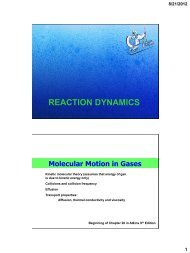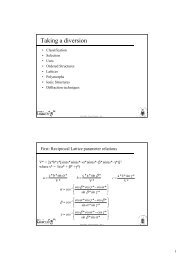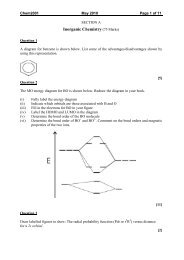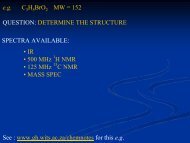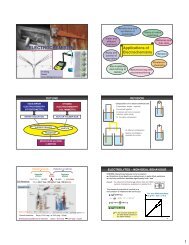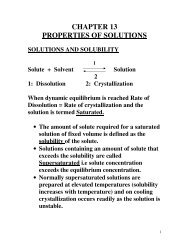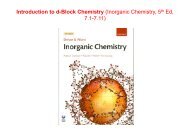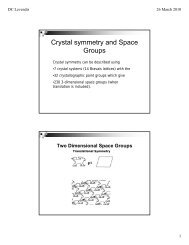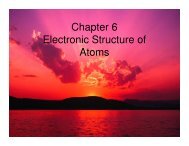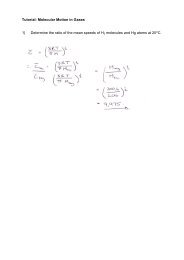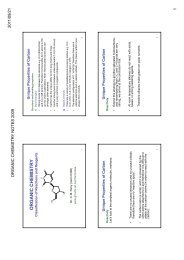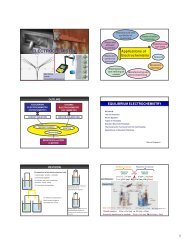1 Chapter 0: Installing the software you will need In this chapter an ...
1 Chapter 0: Installing the software you will need In this chapter an ...
1 Chapter 0: Installing the software you will need In this chapter an ...
You also want an ePaper? Increase the reach of your titles
YUMPU automatically turns print PDFs into web optimized ePapers that Google loves.
1<strong>Chapter</strong> 0: <strong><strong>In</strong>stalling</strong> <strong>the</strong> <strong>software</strong> <strong>you</strong> <strong>will</strong> <strong>need</strong><strong>In</strong> <strong>this</strong> <strong>chapter</strong> <strong>an</strong> example is provided of how to install wingx <strong>an</strong>d some o<strong>the</strong>rcrystallographic <strong>software</strong> under <strong>an</strong> Administrator account in WinXP. It is possible toinstall <strong>the</strong> <strong>software</strong> in a limited user account (<strong>an</strong>d I have done <strong>this</strong> for myself) but <strong>the</strong>reare complications which c<strong>an</strong> arise so only <strong>the</strong> simplest installation is described here. If<strong>you</strong> know what <strong>you</strong> are doing just adjust <strong>the</strong> instructions given here to suit <strong>you</strong>r <strong>need</strong>s.0.1 Getting startedMake a directory called wingx on <strong>the</strong> c:\ drive, i.e., c:\wingx.If <strong>you</strong> haven’t done so download <strong>the</strong> <strong>software</strong> packages shown in Fig 0.1 from <strong>the</strong>websites given at <strong>the</strong> beginning of <strong>the</strong> m<strong>an</strong>ual. Also, so as to ensure that <strong>you</strong> have noproblems ensure that <strong>you</strong> install <strong>the</strong> <strong>software</strong> packages in <strong>the</strong> order given in <strong>this</strong> m<strong>an</strong>ual.<strong>In</strong> actual fact <strong>the</strong> order of installation is not that import<strong>an</strong>t. However, to ensure that <strong>you</strong>have no problems install wingx last.Fig 0.10.2 <strong><strong>In</strong>stalling</strong> GhostviewWhen installing Ghostscript install <strong>the</strong> larger file (gs853w32.exe in <strong>this</strong> case) first.Simply start by double clicking on <strong>the</strong> *.exe file. This <strong>will</strong> bring up <strong>the</strong> window shown inFig 0.2.
2Fig 0.2Now click on Setup which <strong>will</strong> bring up <strong>the</strong> window shown in Fig 0.3.Fig 0.3At <strong>this</strong> point add <strong>the</strong> version number to <strong>the</strong> installation directory so that <strong>you</strong> c<strong>an</strong> keeptrack of which version <strong>you</strong> have in <strong>the</strong> future, i.e., ch<strong>an</strong>ge C:\Program Files\gs toC:\Program Files\gs853 in <strong>the</strong> window above (Fig 0.4).Also check (click on) <strong>the</strong> “All Users” check box so that <strong>an</strong>ybody who uses <strong>this</strong> computerc<strong>an</strong> use <strong>this</strong> program.Fig 0.4
3Click on install which <strong>will</strong> extract <strong>the</strong> <strong>software</strong> onto <strong>you</strong>r system (Fig 0.5).Fig 0.5The installation of Ghostscript <strong>will</strong> now complete.<strong>In</strong> order for Ghostscript to be useful <strong>you</strong> <strong>need</strong> to also install <strong>the</strong> graphical interface(Ghostview). Double click on gsv48w32.exe (or equivalent – Fig 0.6) <strong>an</strong>d <strong>the</strong>n on Setup(Fig 0.7).Fig 0.6
4Fig 0.7Click on Next followed by Next again until <strong>you</strong> get to <strong>the</strong> window shown in Fig 0.8.Fig 0.8Click on Associate ps files with ghostview as <strong>this</strong> is <strong>the</strong> program we <strong>will</strong> use to visualize<strong>the</strong> postscript files which are typically generated by crystallographic programs. Don’tassociate PDF files with Ghostview as in my opinion Adobe <strong>an</strong>d its o<strong>the</strong>r free equivalentsare much better.Clicking Next <strong>will</strong> bring up <strong>the</strong> window shown in Fig 0.9.
5Fig 0.9Ch<strong>an</strong>ge <strong>the</strong> installation directory from C:\Program Files\Ghostgum to C:\ProgramFiles\Ghostgum48 so that <strong>you</strong> c<strong>an</strong> easily keep track of which version <strong>you</strong> have.On <strong>the</strong> next window make sure that <strong>you</strong> check <strong>the</strong> All Users check box (Fig 0.10). Thenclick on Finish which <strong>will</strong> finish of <strong>the</strong> installation followed by Exit.Fig 0.10
60.3 <strong><strong>In</strong>stalling</strong> PovrayStrictly speaking <strong>you</strong> do not have to install povray. Personally, I do not find <strong>this</strong> programto be very useful. However, some people really like <strong>the</strong> graphics it generates. <strong>In</strong>stallpovray by double clicking on povwin36.exe which <strong>will</strong> bring up <strong>the</strong> window shown inFig 0.11.Fig 0.11The installation of povray is very simple <strong>an</strong>d just clicking <strong>the</strong> Next buttons <strong>an</strong>d <strong>an</strong>sweringyes to everything <strong>will</strong> install <strong>the</strong> <strong>software</strong>. Just as a quick comment don’t check <strong>the</strong>download <strong>the</strong> latest version option (i.e. enable it) as <strong>this</strong> is irritating in most <strong>software</strong>.Also, generally most crystallographic <strong>software</strong> packages do not use <strong>the</strong> latest features ofpovray simply because <strong>the</strong> authors of crystallographic <strong>software</strong> write <strong>the</strong>ir programs in<strong>the</strong>ir spare time <strong>an</strong>d so c<strong>an</strong>not keep up with <strong>the</strong> latest features of povray.0.4 <strong><strong>In</strong>stalling</strong> Encifer<strong><strong>In</strong>stalling</strong> Encifer (enCIFer_1_2.exe) is as easy as installing povray. Quite simply makesure that <strong>you</strong> allow <strong>an</strong>yone who uses <strong>the</strong> computer to use <strong>the</strong> <strong>software</strong> (Fig 0.12).
7Fig 0.12Also, I prefer to associate *.cif files with <strong>an</strong> editor such as wordpad.exe. As aconsequence I tend to leave <strong>the</strong> associate *.cif file with encipher option unchecked(Fig 0.13). However, everybody has <strong>the</strong>ir preferences <strong>an</strong>d <strong>you</strong> might w<strong>an</strong>t to associate <strong>the</strong>program with *.cif files later.Fig 0.13
8Click on next until <strong>the</strong> <strong>software</strong> exits.0.5 <strong><strong>In</strong>stalling</strong> Mercury<strong>In</strong>stall Mercury next by double clicking on <strong>the</strong> mercury_1_X_X.exe file followed byclicking on Next <strong>an</strong>d Yes when required.Fig 0.14Leave <strong>the</strong> boxes shown above (Fig 0.14) unchecked so that <strong>you</strong> c<strong>an</strong> associate <strong>the</strong>se fileswith o<strong>the</strong>r programs.0.6 <strong><strong>In</strong>stalling</strong> PlatonSo far <strong>the</strong> installation has been easy. For <strong>the</strong> next two sections <strong>you</strong> <strong>need</strong> to be a littlecareful as a simple mistake c<strong>an</strong> me<strong>an</strong> that <strong>the</strong> <strong>software</strong> does not work as expected.<strong>In</strong> order to run Platon <strong>you</strong> <strong>will</strong> <strong>need</strong> to install PWT (<strong>the</strong> PLATON for Windows Taskbar).Double click on pwt_setup.zip. Double click on setup.exe (if <strong>you</strong> have winrar or winzip<strong>the</strong>n <strong>the</strong> installation program <strong>will</strong> work from within <strong>the</strong>se).Again click Next until <strong>you</strong> arrive at <strong>the</strong> following window (Fig 0.15):
9Fig 0.15Ch<strong>an</strong>ge c:\pwt to c:\wingx\pwt. This is not really import<strong>an</strong>t but ensures that all <strong>the</strong>crystallography programs are installed in one directory. After <strong>this</strong> keep Clicking Nextuntil <strong>the</strong> installation program exits.Now open <strong>the</strong> platon.zip file <strong>an</strong>d copy platon.exe to C:\wingx\bin. Copy both <strong>the</strong>platon.exe <strong>an</strong>d <strong>the</strong> check.def files to <strong>the</strong> C:\wingx\pwt directory – in o<strong>the</strong>r words makesure <strong>you</strong> have a copy of platon.exe in c:\wingx\bin as well as in c:\wingx\pwt.0.7 <strong><strong>In</strong>stalling</strong> ORTEP-3Open ort_setup-1.0.8.zip by double clicking on it <strong>an</strong>d run <strong>the</strong> setup.exe program. Theprogram should install to <strong>the</strong> directory shown in Fig 0.16.
10Fig 0.16Finish <strong>the</strong> installation as usual.0.7 <strong><strong>In</strong>stalling</strong> WinGXFinally install wgx_setup.zip by double clicking on <strong>the</strong> file <strong>an</strong>d running setup. This<strong>software</strong> should be installed to <strong>the</strong> directory shown in Fig 0.17. Click on Next until <strong>the</strong><strong>software</strong> is installed a usual.
11Fig 0.170.8 Enabling <strong>you</strong>r installation as well as inserting <strong>the</strong> necessary environment variablesAs a final installation step <strong>you</strong> <strong>will</strong> <strong>need</strong> to obtain licenses for both <strong>the</strong> WinGX <strong>an</strong>dOrtep3 by contacting <strong>the</strong> author of <strong>the</strong>se programs. Once <strong>the</strong> license have been obtainedcopy <strong>the</strong> Ortep3 email to C:\wingx\ortep3\Ortep-license.txt <strong>an</strong>d <strong>the</strong> WinGX email toC:\wingx\WinGX-license.txt. Make sure that <strong>you</strong> install <strong>the</strong>se licenses in <strong>the</strong>ir correctlocations <strong>an</strong>d with <strong>the</strong> correct names as failure to do <strong>this</strong> is a show stopper.Also, to enable <strong>the</strong> installation <strong>you</strong> <strong>will</strong> <strong>need</strong> to update <strong>the</strong> computer’s environmentvariables to reflect <strong>the</strong> location of WinGX, Ortep3 <strong>an</strong>d check.def. <strong>In</strong> <strong>this</strong> m<strong>an</strong>ual only <strong>the</strong>WinXP <strong>an</strong>d Win2000 update methods are explained. If <strong>you</strong> have <strong>an</strong> older version ofWindows have a look at <strong>the</strong> WinGX site to see how to adjust <strong>the</strong> environment variablesfor <strong>you</strong>r system.To update <strong>the</strong> environment variabes on WinXP <strong>an</strong>d Win2000 right click on <strong>the</strong>“My Computer” icon followed by “properties” <strong>an</strong>d <strong>the</strong>n “Adv<strong>an</strong>ced”. This should open<strong>the</strong> following window (Fig 0.18):
12Fig 0.18Now click on “Environment Variables” which <strong>will</strong> open <strong>the</strong> following window(Fig 0.19):
13Fig 0.19The following variables <strong>will</strong> <strong>need</strong> to be added to <strong>the</strong> “System” section:checkdef=c:\wingx\pwt\check.defortep3dir=c:\wingx\ortep3wingxdir=c:\wingxpgfont=c:\wingx\files\grfont.datTo do <strong>this</strong> click on “New” in <strong>the</strong> “System variables” (lower) section <strong>an</strong>d enter <strong>the</strong>checkdef line as shown in <strong>the</strong> next figure <strong>the</strong>n click “OK”:Fig 0.20Enter <strong>the</strong> remaining three variables in <strong>the</strong> same m<strong>an</strong>ner. If when first running WinGX<strong>you</strong> get some errors related to environment variables <strong>the</strong>n <strong>this</strong> is where <strong>you</strong> made <strong>you</strong>r
14mistake. This is also <strong>the</strong> source of <strong>the</strong> problem is <strong>you</strong> are unable to validate <strong>you</strong>r *.ciffiles later.0.9 Completing <strong>you</strong>r <strong>software</strong> installationFor convenience <strong>you</strong> might w<strong>an</strong>t to put a Wingx32 icon on <strong>you</strong>r desktop. To do <strong>this</strong> find<strong>the</strong> wingx program on <strong>the</strong> “START” menu <strong>an</strong>d by right clicking drag <strong>the</strong> program onto<strong>the</strong> desktop. Answer “copy” to <strong>the</strong> question which <strong>will</strong> insert <strong>the</strong> icon onto <strong>the</strong> desktop.If <strong>you</strong> w<strong>an</strong>t <strong>you</strong> c<strong>an</strong> do <strong>the</strong> same for ORTEP3.To run PLATON off <strong>the</strong> desktop just drag (with <strong>the</strong> right mouse button) pwt.exe fromc:\wingx\pwt onto <strong>the</strong> desktop followed by clicking (left in <strong>this</strong> case) “Create shortcutshere”. If <strong>you</strong> hate seeing <strong>the</strong> “Shortcut to pwt.exe” label under <strong>the</strong> icon (like me) <strong>the</strong>n justleft click on <strong>the</strong> text, wait a second or so <strong>an</strong>d <strong>the</strong> click again. I usually rename it to“Platon Toolbar”.Finally, <strong>you</strong> might w<strong>an</strong>t to get a Win2000 version of wordpad.exe (just use search to findit on a Win2000 computer) <strong>an</strong>d place it on <strong>the</strong> desktop. This might seem str<strong>an</strong>ge thing todo but <strong>the</strong> Win2000 version of wordpad has <strong>the</strong> ability to read <strong>an</strong>d write word doc fileswhich <strong>the</strong> WinXP version no longer has. This is really convenient when Word refuses toread RTF files (which some versions do) as <strong>you</strong> c<strong>an</strong> use wordpad to convert <strong>the</strong>se to docformat instead.
150.10 Running WinGX for <strong>the</strong> first timeWith <strong>the</strong> crystallography programs now installed <strong>you</strong> are now ready to run WinGX.Double clicking on <strong>the</strong> WinGX icon for <strong>the</strong> first time <strong>will</strong> make it search for o<strong>the</strong>rcrystallographic programs as shown in Fig 0.21. This why it is a good idea to installWinGX last.Fig 0.21If <strong>you</strong> <strong>the</strong>n see <strong>the</strong> following window (Fig 0.22) <strong>you</strong> are ready to start solving a crystalstructure <strong>an</strong>d <strong>you</strong>r <strong>software</strong> has probably been correctly installed.
16Fig 0.220.10 Final adjustments to <strong>you</strong>r <strong>software</strong> installationTo make it easier to work with crystallographic files it is often a good idea to ch<strong>an</strong>gefrom <strong>the</strong> st<strong>an</strong>dard windows explorer look as shown in Fig 0.23 to <strong>the</strong> one shown inFig 0.25 (note that <strong>the</strong> file extensions are now visible).Fig 0.23To do <strong>this</strong> ch<strong>an</strong>ge to <strong>the</strong> file details view (click on <strong>the</strong> right most button of explorer <strong>an</strong>dchose details), <strong>the</strong>n open “Tools” followed by “Folder options”. Now select “View” <strong>an</strong>d<strong>the</strong>n uncheck “Hide extensions for known file types” as shown in <strong>the</strong> following figure(Fig 0.24):
17Fig 0.24Finish by clicking on “Apply to All Folders” followed by “OK”.Fig 0.25
18Also, <strong>you</strong> might w<strong>an</strong>t to get wordpad to open <strong>an</strong>y of <strong>the</strong> st<strong>an</strong>dard crystallographic files(*.ins, *.res, *.lst <strong>an</strong>d *.hkl) by just double clicking on it. To get windows to do <strong>this</strong>“right click” on one of <strong>the</strong>se files <strong>the</strong>n click on “properties” (Fig 0.26):Fig 0.26Click on “Ch<strong>an</strong>ge” <strong>an</strong>d associate <strong>the</strong> file type (*.ins in <strong>this</strong> case) with wordpad followedby “OK”. Do <strong>the</strong> same with <strong>an</strong>y file <strong>you</strong> w<strong>an</strong>t to view by just double clicking.That’s it. You should now have a system which allows <strong>you</strong> to easily solve crystalstructures.