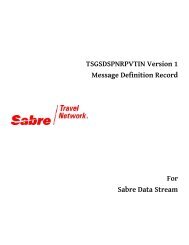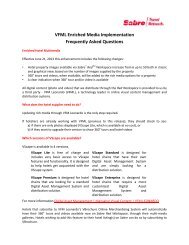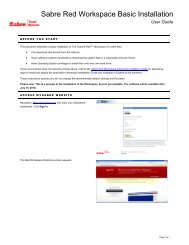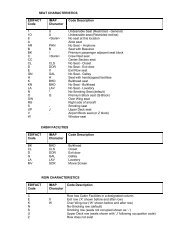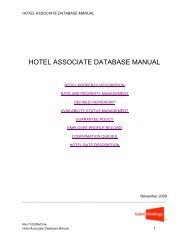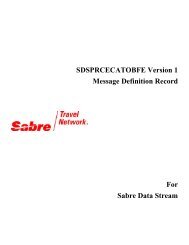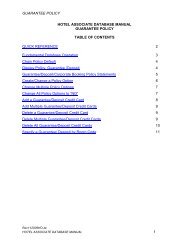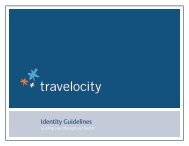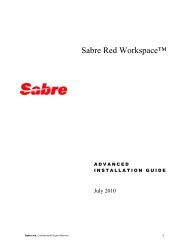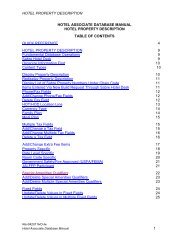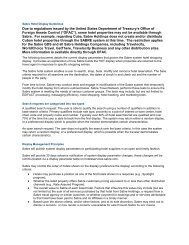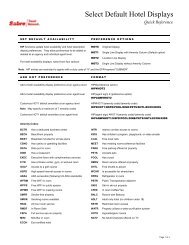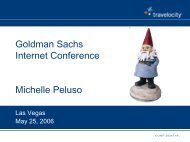Release Notes Template - eService Staging Server - Sabre Holdings
Release Notes Template - eService Staging Server - Sabre Holdings
Release Notes Template - eService Staging Server - Sabre Holdings
Create successful ePaper yourself
Turn your PDF publications into a flip-book with our unique Google optimized e-Paper software.
<strong>Sabre</strong>® Red Workspace<strong>Release</strong> <strong>Notes</strong>Version 2.1
Software version 2.1Document Edition 2.1This documentation is the confidential and proprietary intellectualproperty of <strong>Sabre</strong> Travel Network ®. Any unauthorized use,reproduction, preparation of derivative works, performance ordisplay of this document or software represented by thisdocument, without the express written permission of <strong>Sabre</strong> TravelNetwork is strictly prohibited.[<strong>Sabre</strong> Airline Solutions, the <strong>Sabre</strong> Airline Solutions logo, <strong>Sabre</strong><strong>Holdings</strong>, the <strong>Sabre</strong> <strong>Holdings</strong> logo, <strong>Sabre</strong> Travel Network, the<strong>Sabre</strong> Travel Network logo, MyFares, Qik, <strong>Sabre</strong> and VirtuallyThere are trademarks and/or service marks of an affiliate of <strong>Sabre</strong><strong>Holdings</strong> Corp. All other trademarks, service marks and tradenames are the property of their respective owners.© 2010 <strong>Sabre</strong> Inc. All rights reserved. 09_2010
Table of ContentsI n t r o d u c t i o nDocument Overview.................................................................................................................................................... 5<strong>Release</strong> Type and Overview ...................................................................................................................................... 5N e w F e a t u r e s I m p l e m e n t e dEnhancements ............................................................................................................................................................ 6D e f e c t F i x e s I n c l u d e dDefect Fixes Included in This <strong>Release</strong> ...................................................................................................................... 8I n s t a l l a t i o n a n d U p g r a d e N o t e sSystem Requirements/Prerequisites.......................................................................................................................... 9Installation Instructions ............................................................................................................................................. 10Download Directory and File Names ....................................................................................................................... 10Database Modifications ............................................................................................................................................ 11Agency Admin Tool ................................................................................................................................................... 11Expected System Down Time .................................................................................................................................. 12O p e n I s s u e sOpen Issues .............................................................................................................................................................. 13C o n t a c t I n f o r m a t i o nContacts..................................................................................................................................................................... 14A p p e n d i x<strong>Release</strong> Schedule ..................................................................................................................................................... 15<strong>Sabre</strong> Red Workspace <strong>Release</strong> <strong>Notes</strong>Table of Contents8 August 2011 iii Confidential and Proprietary <strong>Sabre</strong> Inc.
• • •<strong>Sabre</strong> Red Workspace <strong>Release</strong> <strong>Notes</strong>Table of Contents8 August 2011 iv Confidential and Proprietary <strong>Sabre</strong> Inc.
IntroductionDocument OverviewThis document contains information regarding the latest release of <strong>Sabre</strong>® Red Workspace. <strong>Sabre</strong>Red Workspace is the point of sale product for <strong>Sabre</strong> Travel Network customers. Included in thisdocument you will find the latest enhancements, defect fixes and configuration changes included inthis latest release.<strong>Release</strong> Type and Overview<strong>Release</strong> Identification<strong>Release</strong> Version<strong>Release</strong> Date2.1 Late August, 2011<strong>Release</strong> TypeThis is a release update which includes new functionality and multiple defect fixes and configurationchanges to the <strong>Sabre</strong> Red Workspace application.<strong>Sabre</strong> Red Workspace <strong>Release</strong> <strong>Notes</strong>Introduction8 August 2011 5 Confidential and Proprietary <strong>Sabre</strong> Inc.
New Features ImplementedEnhancementsNew features or enhancements are broken down into three different categories.Installation/User UpgradeInstallation/User Upgrade covers areas of the installation of <strong>Sabre</strong> Red Workspace includingsubsequent upgrades or releases of future enhancements and updates to the application.User Story IDDescriptionNone included with this release.<strong>Sabre</strong> Red Workspace Client<strong>Sabre</strong> Red Workspace Client is currently the main <strong>Sabre</strong> agency POS application. The following newfeatures are implemented / enhanced and made ready to be released in version 2.1.Summary of features:„Paging‟ widget changesGraphical View automated configuration supportActivation of Point and Click Value Ticket (BAV) functionality for SNCF French Rail<strong>Sabre</strong> Red Workspace logging level enhancementFeatures Brief Description„Paging‟ widget changesTo improve usability of the <strong>Sabre</strong> Red Workspace client application the „Paging‟ widget (right abovethe tabs) has been hidden and page number is now displayed in the status bar at the bottom of thescreen.Graphical View automated configuration support<strong>Sabre</strong> Red Graphical View is now available in limited release as a drop down option under BookingTools. To launch the application, a configuration wizard will assist first time users in making thenecessary connectivity configuration adjustments. Any changes to the connection settings will takeeffect after you restart the <strong>Sabre</strong> Red Workspace. If you do not have Graphical View as an option inBooking Tools, this enhancement will not affect you.Activation of Point and Click Value Ticket (BAV) functionality for SNCF French RailPoint and Click functionality has been activated for Value Ticket (BAV) with the French SNCF Railvendor product. After clicking on the highlighted ticket reference number stored in the OSI field, aticket can be retrieved from a web link and saved as a PDF. A tooltip with a short description of thisfunctionality will appear if the mouse pointer is held over a highlighted ticket reference number.<strong>Sabre</strong> Red Workspace <strong>Release</strong> <strong>Notes</strong>New Features Implemented8 August 2011 6 Confidential and Proprietary <strong>Sabre</strong> Inc.
<strong>Sabre</strong> Red Workspace logging level enhancementsAgency system administrators will now have the capability of manually adjusting <strong>Sabre</strong> RedWorkspace logging levels and log file location from the config.ini file. New logging level values for<strong>Sabre</strong> Red Workspace are „ALL‟ to register all events and „OFF‟ to disable logging.Configuration ManagerConfiguration Manager lets the agency administrator make different products available (or notavailable) to groups of agents or individual agents. It also lets the agency administrator lock groupsof agents or individual agents to delay the delivery of new <strong>Sabre</strong> Red Workspace software updates forup to 30 days.User Story IDDescription<strong>Sabre</strong> Red Workspace <strong>Release</strong> <strong>Notes</strong>New Features Implemented8 August 2011 7 Confidential and Proprietary <strong>Sabre</strong> Inc.
Defect Fixes IncludedDefect Fixes Included in This <strong>Release</strong>DefectSPR-39185SPR-39114SPR-38421SPR-38745SPR-38979SPR-39273SPR-39038SPR-39270SPR-39219Brief DescriptionNo date validation in Point and ClickGDI objects increasing when mouse is scrolled over the quick and pf keys panelPoint and Click Calendar not working when date is enter manuallyThere are three links in Booking tools which are not loaded in Safe modeSplit Screen - Nothing to Scroll when using Shift Up/DownStellent content for country Russia in English is displaying in United StatesSRW - Hotel Map is mislabeling the points of interestSRW installer does not work behind the proxy authenticationPoint and Click not accounting for leap year in February dates.<strong>Sabre</strong> Red Workspace <strong>Release</strong> <strong>Notes</strong>Defect Fixes Included8 August 2011 8 Confidential and Proprietary <strong>Sabre</strong> Inc.
Installation and Upgrade <strong>Notes</strong>System Requirements/PrerequisitesThe <strong>Sabre</strong>® Red Workspace is a managed client application that is downloaded and installed in a varietyof configurations. The <strong>Sabre</strong> technical development and quality assurance teams have tested variousscenarios to determine minimum hardware specifications for the end user‟s workstation.An installation of the Red Workspace on a workstation that does not meet these specifications may notfunction properly, and cannot be supported by <strong>Sabre</strong>.Operating System SoftwareMicrosoft Windows XP, Service Pack 2 installedMicrosoft Windows VistaMicrosoft Windows 7 – 32 and 64 bitBasic support for Terminal Services environmento Microsoft Windows <strong>Server</strong> 2003 & 2008oCitrixMinimum Hardware SpecificationsMinimum hardware specs apply in a scenario inwhich a user is utilizing Red Workspace with noother applications running (this includesapplications like email, external Internet Explorerwindows, and instant messagener clients)Web BrowsersPentium 4 Class or higher processor512 MB RAM1024 x 768 16-bit (High Color) videoresolution500 MB of free disk space for the firstusero20mb for each additionaluser.Recommended Hardware SpecificationsRecommended hardware specs apply in a scenarioin which a user is utilizing Red Workspace and inconjunction with other applications.Core 2 Duo Class or higher processor2 GB RAM1024 x 768 16-bit (High Color) videoresolution1GB of free disk space for the first usero20mb for each additionaluser.Microsoft Internet Explorer version 6.X, 7.X, or 8.X. <strong>Sabre</strong> Red Workspace requires 128-bitencryption.Sun Microsystems Java Runtime Environment<strong>Sabre</strong> Red Workspace uses Java 1.6, which is included with the installation software and usedexclusively by <strong>Sabre</strong> Red WorkspaceAdobe Flash PlayerAdobe Flash Player 9.x or higher. Go here for a quick check of the version you are currentlyrunning.<strong>Sabre</strong> Red Workspace <strong>Release</strong> <strong>Notes</strong>Installation and Upgrade <strong>Notes</strong>8 August 2011 9 Confidential and Proprietary <strong>Sabre</strong> Inc.
Network1. <strong>Sabre</strong>® Virtual Private Network Connection – Customer-supplied Internet connection56 Kbps or faster (56 Kbps for a single workstation only)Note: Ports 443 & 80 are required for <strong>Sabre</strong> Red Workspace. Write permission is required to the "etc"directory (host and lmhost files) for the <strong>Sabre</strong> VPN.2. Private Connection - Dedicated connection to <strong>Sabre</strong>Business to Business VPN (B2BVPN)Legacy Frame RelayManaged Network Services (Frame or DSL)Vendor Access Room connectionsNote: Ports 443, 80, 389, 30030, 30031, 30032, and 30051 open for the Workspace communicationprocesses to work properly.After a user has completed the first time installation of <strong>Sabre</strong> Red Workspace, the system willautomatically check for updates shortly after each launch. A user will only download updates forcomponents that are part of their personal configuration (i.e., Blueprint). If there are any updates forcomponents which are part of the user‟s configuration, the updates will automatically download in thebackground and will not affect the user‟s ability to continue using <strong>Sabre</strong> Red Workspace. After thedownload of system updates completes, the user is prompted to restart the application at theirconvenience to activate the updates.Installation InstructionsFor full details and step-by-step descriptions of the installation process see the <strong>Sabre</strong> Red WorkspaceInstallation Guide . Many users will simply choose to update their system automatically with nointervention, other than to restart the application when prompted.Download Directory and File NamesFor full details on the directories, file names, and privileges required to install and use <strong>Sabre</strong> RedWorkspace, please refer to the Advanced Installation Guide . For users who have an IT departmentcontrol their ability to download updates and write new files to <strong>Sabre</strong> Red Workspace systemdirectories, there are options available to handle <strong>Sabre</strong> Red Workspace updates as needed. Theseoptions include the following:Assigning an “Agency Administrator” who can temporarily lock down end users in theirspan of control so they do not automatically begin downloading system updates. Thisprocess is a feature of the Agency Administrator tool.<strong>Sabre</strong> Red Workspace <strong>Release</strong> <strong>Notes</strong>Installation and Upgrade <strong>Notes</strong>8 August 2011 10 Confidential and Proprietary <strong>Sabre</strong> Inc.
Using a shared cache that is the repository all client installations of <strong>Sabre</strong> Red Workspacelook to for the source of new system file updates. This avoids having to download thesystem files across the internet direct to each users‟ workstationSetting the “common” directory to be a shared drive location that multiple workstationsuse as the location for system files. This allows for the first user that launches <strong>Sabre</strong> RedWorkspace and downloads system updates to make the files available to all other userspointing to this directory, and saving multiple downloads.Database ModificationsNote: Not applicable for this release.Agency Admin ToolBy utilizing the Agency Admin Tool you are leveraging the flexibility of the <strong>Sabre</strong> Red Workspace.You have control over what tools and features your users can see and use within the Red Workspace,and you can control the timing of update delivery to your users. This powerful control over the RedWorkspace supports the efficiency of your users and your operations.The date of the 2.1 release is of importance if you are utilizing the Agency Admin Tool to lock downa set of users to control when the update is delivered to them. The locking function of the AgencyAdmin tool is designed to allow you to lock down a set of users on the last version of the RedWorkspace, and leave other targeted users unlocked for testing purposes, providing the utmostflexibility to test the update prior to a wide deployment in your environment.The implementation is scheduled to complete the evening of August 17, 2011 and will becomeavailable to all agency admins on August 19 th for testing and validation purposes. Please ensure youlock down any users after you receive that update. To lock these users, you need to complete a fewcritical steps as the agency admin, no later than August 23 rd to ensure these users do not receive theupdate on the day of release.- Login to <strong>Sabre</strong> Red Workspace on August 19 th .- 20 minutes after the agency admin logs into <strong>Sabre</strong> Red Workspace, the agency admin alone willbe automatically updated to the latest 2.1 version. You can also go to “Help””Check forUpdates”- Following this update, you can access the Agency Admin tool and lock all users at your agencyfrom receiving the update on the day of release.For further documentation and additional information on the Agency Admin tool as well as details onthe release, please visit the <strong>Sabre</strong> Red Workspace community on Agency<strong>Sabre</strong> Red Workspace <strong>Release</strong> <strong>Notes</strong>Installation and Upgrade <strong>Notes</strong>8 August 2011 11 Confidential and Proprietary <strong>Sabre</strong> Inc.
Expected System Down TimeYou will not experience any down time as a result of this release. This release update will downloadin the background. After it finishes downloading to your local workstation you will be presented withthe option to restart now or later.<strong>Sabre</strong> Red Workspace <strong>Release</strong> <strong>Notes</strong>Installation and Upgrade <strong>Notes</strong>8 August 2011 12 Confidential and Proprietary <strong>Sabre</strong> Inc.
Open IssuesOpen IssuesGraphical Seat Maps are currently disabled in some markets. Users that request a graphical seatmap will see a host seat map instead.<strong>Sabre</strong> Red Workspace <strong>Release</strong> <strong>Notes</strong>Open Issues8 August 2011 13 Confidential and Proprietary <strong>Sabre</strong> Inc.
Contact InformationContactsIf you need help, contact the <strong>Sabre</strong> Help Desk using either of the following methods:• Agency <strong>eService</strong>s lists toll free numbers for your local region.• From inside <strong>Sabre</strong> Red Workspace select Help from the top menu and select Contact Us forcontact information for your region.<strong>Sabre</strong> Red Workspace <strong>Release</strong> <strong>Notes</strong>Contact Information8 August 2011 14 Confidential and Proprietary <strong>Sabre</strong> Inc.
Appendix<strong>Release</strong> ScheduleThis schedule will be posted at a later date.<strong>Sabre</strong> Red Workspace <strong>Release</strong> <strong>Notes</strong>Appendix8 August 2011 15 Confidential and Proprietary <strong>Sabre</strong> Inc.