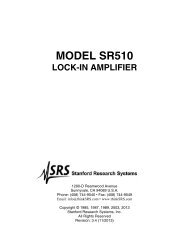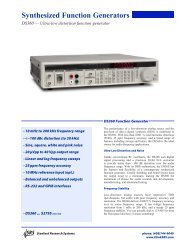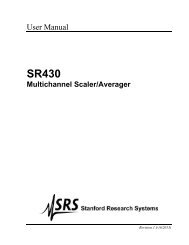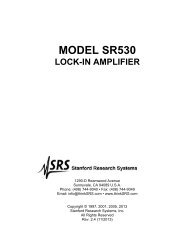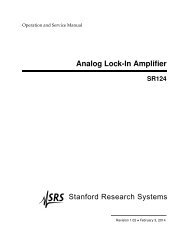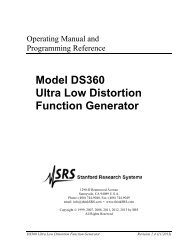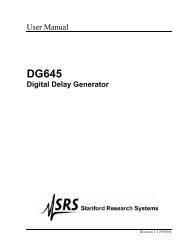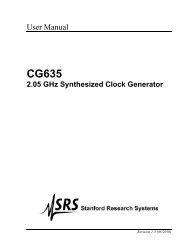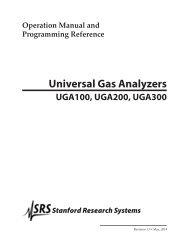OptiMelt Automated Melting Point System - Stanford Research ...
OptiMelt Automated Melting Point System - Stanford Research ...
OptiMelt Automated Melting Point System - Stanford Research ...
Create successful ePaper yourself
Turn your PDF publications into a flip-book with our unique Google optimized e-Paper software.
<strong>OptiMelt</strong> Remote Programming 95Appendix D<strong>OptiMelt</strong> Remote ProgrammingUsing USBIntroductionRemote programming of the <strong>OptiMelt</strong> using USB requires:• An OS that supports USB (Windows 2000, XP, 98, Mac OS 8/9 or OS X).• Application software (MeltView from SRS, your own Labview, C++, etc. program ora terminal emulator such as HyperTerm) that can access a COM/serial port.• A USB driver for your OS.• USB hardware on your computer.• A USB cable.Virtual Com Port DriverThe <strong>OptiMelt</strong> USB port is based on the FT245BM chip from FTDI (www.ftdichip.com).FTDI supplies a Virtual COM Port (VCP) driver for Windows and Mac OS. Onceinstalled, the VCP driver makes the <strong>OptiMelt</strong> appear as if it were connected via a normalCOM port (serial port). Program control is possible using any program capable ofcommunicating with a COM/serial port. The COM/serial port’s baud rate, start, stop, andparity are ignored by the VCP.Windows XP, 2000/98FTDI's Virtual COM Port (VCP) Drivers appear to the system as an extra Com Port (inaddition to any existing hardware Com Ports). Application software accesses the USBdevice in the same way as it would access a standard Windows Com Port using theWindows VCOMM API calls or by using a Com Port Library. This driver is WindowsXP certified and will be installed automatically (may require an internet connection).Quick Start• Plug the <strong>OptiMelt</strong> into a PC USB port and turn the unit on. Windows will display themessage “Found New Hardware USB Serial”.• If the driver is already available on the computer then it will be installed and a fewseconds later “Your new hardware is installed and ready to use” will be displayed.<strong>OptiMelt</strong> <strong>Automated</strong> <strong>Melting</strong> <strong>Point</strong> <strong>System</strong>