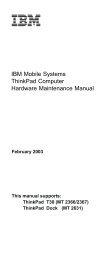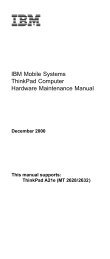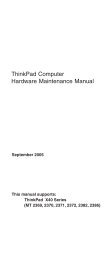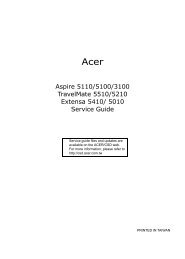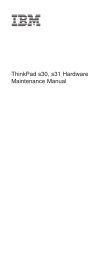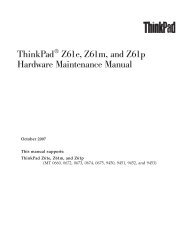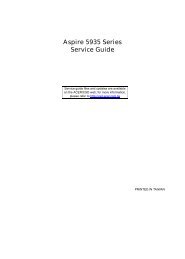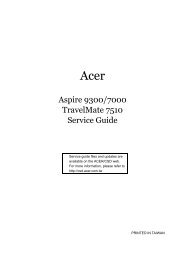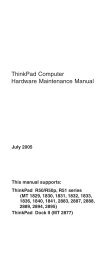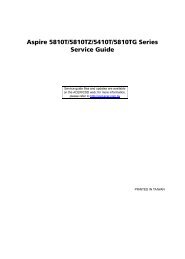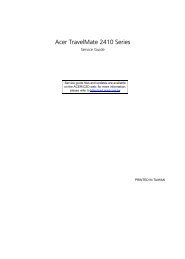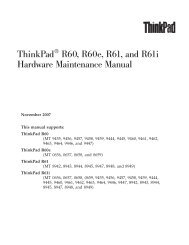IdeaPad Y450
IdeaPad Y450
IdeaPad Y450
You also want an ePaper? Increase the reach of your titles
YUMPU automatically turns print PDFs into web optimized ePapers that Google loves.
Note:Before using this information and the product it supports, be sure to read the general information under“Notices” on page 102.First Edition (March 2009)© Copyright Lenovo 2008. All rights reserved.LENOVO products, data, computer software, and services have been developed exclusively atprivate expense and are sold to governmental entities as commercial items as defined by 48 C.F.R.2.101 with limited and restricted rights to use, reproduction and disclosure.LIMITED AND RESTRICTED RIGHTS NOTICE: If products, data, computer software, or servicesare delivered pursuant a General Services Administration ″GSA″ contract, use, reproduction, ordisclosure is subject to restrictions set forth in Contract No. GS-35F-05925.© 2008 Lenovo
ContentsAbout this manual........................................ ivSafety information......................................... 1General safety................................................. 2Electrical safety............................................... 3Safety inspection guide................................... 5Handling devices that are sensitive toelectrostatic discharge.................................... 6Grounding requirements................................. 6Safety notices: multilingual translations.......... 7Laser compliance statement......................... 14Important service information................... 16Strategy for replacing FRUs.......................... 16Strategy for replacing a hard disk drive.............17Important notice for replacing a system board ...17How to use error message................................17Strategy for replacing FRUs for CTO, CMV, andGAV............................................................... 18Product definition..............................................18FRU identification for CTO, CMV, and GAVproducts............................................................18Important information about replacing RoHScompliant FRUs............................................ 20General checkout ....................................... 21What to do first.............................................. 22Power system checkout................................ 23Checking the AC adapter .................................23Checking operational charging..........................23Checking the battery pack ................................24Related service information....................... 25Restoring the factory contents by usingOneKey Recovery......................................... 25Restore of factory default..................................25Using recovery disks.........................................25Passwords.................................................... 26Power-on password..........................................26Hard-disk password .........................................26Supervisor password ........................................27How to remove the hard-disk password ...........27Power management...................................... 28Screen blank mode...........................................28Sleep (standby) mode.......................................28Hibernation mode..............................................29Symptom-to-FRU index................................ 30Numeric error codes..........................................30Error messages ................................................32Beep symptoms................................................33No-beep symptoms ..........................................33LCD-related symptoms.....................................34Intermittent problems........................................35Undetermined problems....................................35Lenovo <strong>IdeaPad</strong> <strong>Y450</strong>................................. 36Specifications................................................ 36Status indicators........................................... 39FRU tests...................................................... 41Fn key combinations..................................... 42FRU replacement notices............................. 43Screw notices ...................................................43Retaining serial numbers..................................44Removing and replacing an FRU.................. 471010 Battery pack.............................................481020 Hard disk drive (HDD) slot coverand HDD...........................................................491030 Optical drive.............................................511040 Thermal slot cover....................................521050 DIMM........................................................531060 Fan assembly and Heat Sink assembly...541070 PCI Express Mini Card for wirelessLAN/WAN..........................................................571080 CPU..........................................................591090 Keyboard cover, power boardand slidebar.......................................................601100 Keyboard..................................................631110 Keyboard bezel and speaker....................641120 LCD unit....................................................701130 System board and PC Card/ExpressCardslots assembly.................................................... 721140 Bluetooth daughter card and base cover. 761150 LCD front bezel.........................................791160 LCD panel, LCD cable, and hinges..........801170 Integrated camera....................................831180 Antenna assembly and LCD cover ..........84Locations....................................................... 85Front view..........................................................85Right-side view..................................................86Bottom and Left-side view ................................86Parts list........................................................ 87Overall...............................................................88LCD FRUs.........................................................92Keyboard...........................................................94Miscellaneous parts..........................................95AC adapters......................................................96Power cords......................................................97Common service tools.......................................98Notices......................................................... 99Trademarks................................................. 100iii
About this manualThis manual contains service and reference information for the followingLenovo <strong>IdeaPad</strong> product:Lenovo <strong>IdeaPad</strong> <strong>Y450</strong>Use this manual along with the advanced diagnostic tests to troubleshootproblems.The manual is divided into the following sections:•• The common sections provide general information, guidelines, and safetyinformation required for servicing computers.•• The product-specific section includes service, reference, and product-specificparts information.Important:This manual is intended only for trained servicers who are familiar with Lenovo<strong>IdeaPad</strong> products. Use this manual along with the advanced diagnostic tests totroubleshoot problems effectively.Before servicing a Lenovo <strong>IdeaPad</strong> product, make sure to read all the informationunder “Safety information” on page 1 and “Important service information” onpage 16.iv
Safety informationElectrical safetyObserve the following rules when working on electrical equipments.Important:Use only approved tools and test equipments. Some hand tools have handlescovered with a soft material that does not insulate you when working with liveelectrical currents.Many customers have rubber floor mats near their machines that contain smallconductive fibers to decrease electrostatic discharges. Do not use such kind of matto protect yourself from electrical shock.•• Find the room emergency power-off (EPO) switch, disconnecting the switchor electrical outlet. If an electrical accident occurs, you can then operate theswitch or unplug the power cord quickly.•• Do not work alone under hazardous conditions or near the equipment thathas hazardous voltages.•• Disconnect all power before:– Performing a mechanical inspection– Working near power supplies– Removing or installing main units•• Before you start to work on the machine, unplug the power cord. If youcannot unplug it, ask the customer to power-off the wall box that suppliespower to the machine, and to lock the wall box in the off position.•• If you need to work on a machine that has exposed electrical circuits,observe the following precautions:– Ensure that another person, familiar with the power-off controls, is nearyou.Attention: Another person must be there to switch off the power, ifnecessary.– Use only one hand when working with powered-on electrical equipment;keep the other hand in your pocket or behind your back.Attention: An electrical shock can occur only when there is a completecircuit. By observing the above rule, you may prevent a current frompassing through your body.– When using testers, set the controls correctly and use the approvedprobe leads and accessories for that tester.– Stand on suitable rubber mats (obtained locally, if necessary) to insulateyou from grounds such as metal floor strips and machine frames.Observe the special safety precautions when you work with very high voltages;instructions for these precautions are in the safety sections of maintenanceinformation. Be extremely careful when you measure the high voltages.•• Regularly inspect and maintain your electrical hand tools for safe operationalcondition.•• Do not use worn or broken tools and testers.•• Never assume that power has been disconnected from a circuit. First, checkit to make sure that it has been powered off.3
<strong>IdeaPad</strong> <strong>Y450</strong> Hardware Maintenance Manual•• Always look carefully for possible hazards in your work area. Examples ofthese hazards are moist floors, nongrounded power extension cables, powersurges, and missing safety grounds.•• Do not touch live electrical circuits with the reflective surface of a plasticdental mirror. The surface is conductive; such touching can cause personalinjury and machine damage.•• Do not service the following parts with the power on when they are removedfrom their normal operating places in a machine:– Power supply units– Pumps– Blowers and fans– Motor generatorsand similar units. (This practice ensures correct grounding of the units.)•• If an electrical accident occurs:– Caution: do not become a victim yourself.– Switch off the power.– Send the victim to get medical aid.4
Safety informationSafety inspection guideThe purpose of this inspection guide is to assist you in identifying potentialunsafe conditions. As each machine was designed and built, required safetyitems were installed to protect users and service personnel from injury. Thisguide addresses only those items. You should use good judgment to identifypotential safety hazards according to the attachment of non-Lenovo <strong>IdeaPad</strong>features or options not covered by this inspection guide.If any unsafe conditions are present, you must determine how serious theapparent hazard could be and whether you can continue without first correctingthe problem.Consider these conditions and the safety hazards they present:•• Electrical hazards, especially primary power (primary voltage on the framecan cause serious or fatal electrical shock)•• Explosive hazards, such as a damaged CRT face or a bulging capacitor•• Mechanical hazards, such as loose or missing hardwareTo determine whether there are any potential unsafe conditions, use thefollowing checklist at the beginning of every service task. Begin the checks withthe power off, and the power cord disconnected.Checklist:1. Check exterior covers for damage (loose, broken, or sharp edges).2. Turn off the computer. Disconnect the power cord.3. Check the power cord for:a. A third-wire ground connector in good condition. Use a meter to measurethird-wire ground continuity for 0.1 ohm or less between the externalground pin and the frame ground.b. The power cord should be the type specified in the parts list.c. Insulation must not be frayed or worn.4. Check for cracked or bulging batteries.5. Remove the cover.6. Check for any obvious non-Lenovo <strong>IdeaPad</strong> alterations. Use good judgmentas to the safety of any non-Lenovo <strong>IdeaPad</strong> alterations.7. Check inside the unit for any obvious unsafe conditions, such as metalfilings, contamination, water or other liquids, or signs of fire or smokedamage.8. Check for worn, frayed, or pinched cables.9. Check that the power-supply cover fasteners (screws or rivets) have notbeen removed or tampered with.5
<strong>IdeaPad</strong> <strong>Y450</strong> Hardware Maintenance ManualHandling devices that are sensitive to electrostatic dischargeAny computer part containing transistors or integrated circuits (ICs) should beconsidered sensitive to electrostatic discharge (ESD). ESD damage can occurwhen there is a difference in charge between objects. Protect against ESDdamage by equalizing the charge so that the machine, the part, the work mat,and the person handling the part are all at the same charge.Notes:1. Use product-specific ESD procedures when they exceed the requirementsnoted here.2. Make sure that the ESD protective devices you use have been certified (ISO9000) as fully effective.When handling ESD-sensitive parts:•• Keep the parts in protective packages until they are inserted into the product.•• Avoid contact with other people.•• Wear a grounded wrist strap against your skin to eliminate static on yourbody.•• Prevent the part from touching your clothing. Most clothing is insulative andretains a charge even when you are wearing a wrist strap.•• Use the black side of a grounded work mat to provide a static-free worksurface. The mat is especially useful when handling ESD-sensitive devices.•• Select a grounding system, such as those listed below, to provide protectionthat meets the specific service requirement.Note:The use of a grounding system to guard against ESD damage is desirable but notnecessary.– Attach the ESD ground clip to any frame ground, ground braid, or greenwireground.– When working on a double-insulated or battery-operated system, use anESD common ground or reference point. You can use coax or connectoroutsideshells on these systems.– Use the round ground prong of the ac plug on ac-operated computers.Grounding requirementsElectrical grounding of the computer is required for operator safety and correctsystem function. Proper grounding of the electrical outlet can be verified by acertified electrician.6
Safety informationSafety notices: multilingual translationsThe safety notices in this section are provided in English, French, German,Hebrew, Italian, Japanese, and Spanish.Safety notice 1Before the computer is powered on after FRU replacement, make sure all screws,springs, and other small parts are in place and are not left loose inside thecomputer. Verify this by shaking the computer and listening for rattling sounds.Metallic parts or metal flakes can cause electrical shorts.Avant de remettre l’ordinateur sous tension après remplacement d’une unité enclientèle, vérifiez que tous les ressorts, vis et autres pièces sont bien en place etbien fixées. Pour ce faire, secouez l’unité et assurez-vous qu’aucun bruit suspectne se produit. Des pièces métalliques ou des copeaux de métal pourraient causerun court-circuit.Bevor nach einem FRU-Austausch der Computer wieder angeschlossen wird,muß sichergestellt werden, daß keine Schrauben, Federn oder andere Kleinteilefehlen oder im Gehäuse vergessen wurden. Der Computer muß geschüttelt und aufKlappergeräusche geprüft werden. Metallteile oder-splitter können Kurzschlüsseerzeugen.Prima di accendere l’elaboratore dopo che é stata effettuata la sostituzione di unaFRU, accertarsi che tutte le viti, le molle e tutte le altri parti di piccole dimensionisiano nella corretta posizione e non siano sparse all’interno dell’elaboratore.Verificare ciò scuotendo l’elaboratore e prestando attenzione ad eventuali rumori;eventuali parti o pezzetti metallici possono provocare cortocircuiti pericolosi.Antes de encender el sistema despues de sustituir una FRU, compruebe quetodos los tornillos, muelles y demás piezas pequeñas se encuentran en su sitioy no se encuentran sueltas dentro del sistema. Compruébelo agitando el sistemay escuchando los posibles ruidos que provocarían. Las piezas metálicas puedencausar cortocircuitos eléctricos.7
<strong>IdeaPad</strong> <strong>Y450</strong> Hardware Maintenance ManualSafety notice 2DANGERSome standby batteries contain a small amount of nickel and cadmium. Do notdisassemble a standby battery, recharge it, throw it into fire or water, or shortcircuitit. Dispose of the battery as required by local ordinances or regulations.Use only the battery in the appropriate parts listing. Use of an incorrect battery canresult in ignition or explosion of the battery.Certaines batteries de secours contiennent du nickel et du cadmium. Ne lesdémontez pas, ne les rechargez pas, ne les exposez ni au feu ni à l’eau. Neles mettez pas en court-circuit. Pour les mettre au rebut, conformez-vous à laréglementation en vigueur. Lorsque vous remplacez la pile de sauvegarde ou cellede l’horloge temps réel, veillez à n’utiliser que les modèles cités dans la liste depièces détachées adéquate. Une batterie ou une pile inappropriée risque de prendrefeu ou d’exploser.Die Bereitschaftsbatterie, die sich unter dem Diskettenlaufwerk befindet,kann geringe Mengen Nickel und Cadmium enthalten. Sie darf nur durch dieVerkaufsstelle oder den IBM Kundendienst ausgetauscht werden. Sie darf nichtzerlegt, wiederaufgeladen, kurzgeschlossen, oder Feuer oder Wasser ausgesetztwerden. Die Batterie kann schwere Verbrennungen oder Verätzungen verursachen.Bei der Entsorgung die örtlichen Bestimmungen für Sondermüll beachten. BeimErsetzen der Bereitschafts-oder Systembatterie nur Batterien des Typs verwenden,der in der Ersatzteilliste aufgeführt ist. Der Einsatz falscher Batterien kann zuEntzündung oder Explosion führen.Alcune batterie di riserva contengono una piccola quantità di nichel e cadmio.Non smontarle, ricaricarle, gettarle nel fuoco o nell’acqua né cortocircuitarle.Smaltirle secondo la normativa in vigore (DPR 915/82, successive disposizioni edisposizioni locali). Quando si sostituisce la batteria dell’RTC (real time clock) ola batteria di supporto, utilizzare soltanto i tipi inseriti nell’appropriato Catalogoparti. L’impiego di una batteria non adatta potrebbe determinare l’incendio ol’esplosione della batteria stessa.Algunas baterías de reserva contienen una pequeña cantidad de níquel y cadmio.No las desmonte, ni recargue, ni las eche al fuego o al agua ni las cortocircuite.Deséchelas tal como dispone la normativa local. Utilice sólo baterías que seencuentren en la lista de piezas. La utilización de una batería no apropiada puedeprovocar la ignición o explosión de la misma.8
Safety informationSafety notice 3DANGERThe battery pack contains small amounts of nickel. Do not disassemble it, throwit into fire or water, or short-circuit it. Dispose of the battery pack as required bylocal ordinances or regulations. Use only the battery in the appropriate parts listingwhen replacing the battery pack. Use of an incorrect battery can result in ignitionor explosion of the battery.La batterie contient du nickel. Ne la démontez pas, ne l’exposez ni au feu ni à l’eau.Ne la mettez pas en court-circuit. Pour la mettre au rebut, conformez-vous à laréglementation en vigueur. Lorsque vous remplacez la batterie, veillez à n’utiliserque les modèles cités dans la liste de pièces détachées adéquate. En effet, unebatterie inappropriée risque de prendre feu ou d’exploser.Akkus enthalten geringe Mengen von Nickel. Sie dürfen nicht zerlegt,wiederaufgeladen, kurzgeschlossen, oder Feuer oder Wasser ausgesetzt werden.Bei der Entsorgung die örtlichen Bestimmungen für Sondermüll beachten. BeimErsetzen der Batterie nur Batterien des Typs verwenden, der in der Ersatzteillisteaufgeführt ist. Der Einsatz falscher Batterien kann zu Entzündung oder Explosionführen.La batteria contiene piccole quantità di nichel. Non smontarla, gettarla nel fuocoo nell’acqua né cortocircuitarla. Smaltirla secondo la normativa in vigore (DPR915/82, successive disposizioni e disposizioni locali). Quando si sostituisce labatteria, utilizzare soltanto i tipi inseriti nell’appropriato Catalogo parti. L’impiegodi una batteria non adatta potrebbe determinare l’incendio o l’esplosione dellabatteria stessa.Las baterías contienen pequeñas cantidades de níquel. No las desmonte, nirecargue, ni las eche al fuego o al agua ni las cortocircuite. Deséchelas tal comodispone la normativa local. Utilice sólo baterías que se encuentren en la lista depiezas al sustituir la batería. La utilización de una batería no apropiada puedeprovocar la ignición o explosión de la misma.9
<strong>IdeaPad</strong> <strong>Y450</strong> Hardware Maintenance ManualSafety notice 4DANGERThe lithium battery can cause a fire, an explosion, or a severe burn. Do notrecharge it, remove its polarized connector, disassemble it, heat it above 100°C(212°F), incinerate it, or expose its cell contents to water. Dispose of the battery asrequired by local ordinances or regulations. Use only the battery in the appropriateparts listing. Use of an incorrect battery can result in ignition or explosion of thebattery.La pile de sauvegarde contient du lithium. Elle présente des risques d’incendie,d’explosion ou de brûlures graves. Ne la rechargez pas, ne retirez pas sonconnecteur polarisé et ne la démontez pas. Ne l’exposez pas à une temperaturesupérieure à 100°C, ne la faites pas brûler et n’en exposez pas le contenu à l’eau.Mettez la pile au rebut conformément à la réglementation en vigueur. Une pileinappropriée risque de prendre feu ou d’exploser.Die Systembatterie ist eine Lithiumbatterie. Sie kann sich entzünden, explodierenoder schwere Verbrennungen hervorrufen. Batterien dieses Typs dürfen nichtaufgeladen, zerlegt, über 100 C erhitzt oder verbrannt werden. Auch darf ihrInhalt nicht mit Wasser in Verbindung gebracht oder der zur richtigen Polungangebrachte Verbindungsstecker entfernt werden. Bei der Entsorgung die örtlichenBestimmungen für Sondermüll beachten. Beim Ersetzen der Batterie nur Batteriendes Typs verwenden, der in der Ersatzteilliste aufgeführt ist. Der Einsatz falscherBatterien kann zu Entzündung oder Explosion führen.La batteria di supporto e una batteria al litio e puo incendiarsi, esplodere oprocurare gravi ustioni. Evitare di ricaricarla, smontarne il connettore polarizzato,smontarla, riscaldarla ad una temperatura superiore ai 100 gradi centigradi,incendiarla o gettarla in acqua. Smaltirla secondo la normativa in vigore (DPR915/82, successive disposizioni e disposizioni locali). L’impiego di una batterianon adatta potrebbe determinare l’incendio o l’esplosione della batteria stessa.La batería de repuesto es una batería de litio y puede provocar incendios,explosiones o quemaduras graves. No la recargue, ni quite el conector polarizado,ni la desmonte, ni caliente por encima de los 100°C (212°F), ni la incinere niexponga el contenido de sus celdas al agua. Deséchela tal como dispone lanormativa local.10
Safety informationSafety notice 5If the LCD breaks and the fluid from inside the LCD gets into your eyes or on yourhands, immediately wash the affected areas with water at least for 15 minutes.Seek medical care if any symptoms caused by the fluid are present after washing.Si le panneau d’affichage à cristaux liquides se brise et que vous recevez dans lesyeux ou sur les mains une partie du fluide, rincez-les abondamment pendant aumoins quinze minutes. Consultez un médecin si des symptômes persistent après lelavage.Die Leuchtstoffröhre im LCD-Bildschirm enthält Quecksilber. Bei der Entsorgungdie örtlichen Bestimmungen für Sondermüll beachten. Der LCD-Bildschirmbesteht aus Glas und kann zerbrechen, wenn er unsachgemäß behandelt wirdoder der Computer auf den Boden fällt. Wenn der Bildschirm beschädigt ist unddie darin befindliche Flüssigkeit in Kontakt mit Haut und Augen gerät, solltendie betroffenen Stellen mindestens 15 Minuten mit Wasser abgespült und beiBeschwerden anschließend ein Arzt aufgesucht werden.Nel caso che caso l’LCD si dovesse rompere ed il liquido in esso contenutoentrasse in contatto con gli occhi o le mani, lavare immediatamente le partiinteressate con acqua corrente per almeno 15 minuti; poi consultare un medico se isintomi dovessero permanere.Si la LCD se rompe y el fluido de su interior entra en contacto con sus ojos o susmanos, lave inmediatamente las áreas afectadas con agua durante 15 minutoscomo mínimo. Obtenga atención medica si se presenta algún síntoma del fluidodespues de lavarse.11
<strong>IdeaPad</strong> <strong>Y450</strong> Hardware Maintenance ManualSafety notice 6DANGERTo avoid shock, do not remove the plastic cover that protects the lower part of theinverter card.Afin d’éviter tout risque de choc électrique, ne retirez pas le cache en plastiqueprotégeant la partie inférieure de la carte d’alimentation.Aus Sicherheitsgründen die Kunststoffabdeckung, die den unteren Teil derSpannungswandlerplatine umgibt, nicht entfernen.Per evitare scosse elettriche, non rimuovere la copertura in plastica che avvolge laparte inferiore della scheda invertitore.Para evitar descargas, no quite la cubierta de plástico que rodea la parte baja de latarjeta invertida.Safety notice 7DANGERThough the main batteries have low voltage, a shorted or grounded battery canproduce enough current to burn personnel or combustible materials.Bien que le voltage des batteries principales soit peu élevé, le court-circuit ou lamise à la masse d’une batterie peut produire suffisamment de courant pour brûlerdes matériaux combustibles ou causer des brûlures corporelles graves.Obwohl Hauptbatterien eine niedrige Spannung haben, können sie doch beiKurzschluß oder Erdung genug Strom abgeben, um brennbare Materialien zuentzünden oder Verletzungen bei Personen hervorzurufen.Sebbene le batterie di alimentazione siano a basso voltaggio, una batteria incorto circuito o a massa può fornire corrente sufficiente da bruciare materialicombustibili o provocare ustioni ai tecnici di manutenzione.Aunque las baterías principales tienen un voltaje bajo, una batería cortocircuitadao con contacto a tierra puede producir la corriente suficiente como para quemarmaterial combustible o provocar quemaduras en el personal.12
Safety informationSafety notice 8DANGERBefore removing any FRU, turn off the computer, unplug all power cords fromelectrical outlets, remove the battery pack, and then disconnect any interconnectingcables.Avant de retirer une unité remplaçable en clientèle, mettez le système hors tension,débranchez tous les cordons d’alimentation des socles de prise de courant, retirezla batterie et déconnectez tous les cordons d’interface.Die Stromzufuhr muß abgeschaltet, alle Stromkabel aus der Steckdose gezogen,der Akku entfernt und alle Verbindungskabel abgenommen sein, bevor eine FRUentfernt wird.Prima di rimuovere qualsiasi FRU, spegnere il sistema, scollegare dalle preseelettriche tutti i cavi di alimentazione, rimuovere la batteria e poi scollegare i cavidi interconnessione.Antes de quitar una FRU, apague el sistema, desenchufe todos los cables delas tomas de corriente eléctrica, quite la batería y, a continuación, desconectecualquier cable de conexión entre dispositivos.13
<strong>IdeaPad</strong> <strong>Y450</strong> Hardware Maintenance ManualLaser compliance statementSome models of Lenovo <strong>IdeaPad</strong> computer are equipped from the factory withan optical storage device such as a CD-ROM drive or a DVD-ROM drive. Suchdevices are also sold separately as options. If one of these drives is installed,it is certified in the U.S. to conform to the requirements of the Department ofHealth and Human Services 21 Code of Federal Regulations (DHHS 21 CFR)Subchapter J for Class 1 laser products. Elsewhere, the drive is certified toconform to the requirements of the International Electrotechnical Commission(IEC) 825 and CENELEC EN 60 825 for Class 1 laser products.If a CD-ROM drive, a DVD-ROM drive, or another laser device is installed, notethe following:CAUTIONUse of controls or adjustments or performance of procedures other than thosespecified herein might result in hazardous radiation exposure.O uso de controles, ajustes ou desempenho de procedimentos diferentes daquelesaqui especificados pode resultar em perigosa exposição à radiação.Pour éviter tout risque d’exposition au rayon laser, respectez les consignes deréglage et d’utilisation des commandes, ainsi que les procédures décrites.Werden Steuer- und Einstellelemente anders als hier festgesetzt verwendet, kanngefährliche Laserstrahlung auftreten.L’utilizzo di controlli, regolazioni o l’esecuzione di procedure diverse da quellespecificate possono provocare l’esposizione a.El uso de controles o ajustes o la ejecución de procedimientos distintos de los aquíespecificados puede provocar la exposición a radiaciones peligrosas.Opening the CD-ROM drive, the DVD-ROM drive, or any other optical storagedevice could result in exposure to hazardous laser radiation. There are noserviceable parts inside those drives. Do not open.14
Safety informationA CD-ROM drive, a DVD-ROM drive, or any other storage device installed maycontain an embedded Class 3A or Class 3B laser diode. Note the following:DANGEREmits visible and invisible laser radiation when open. Do not stare into the beam,do not view directly with optical instruments, and avoid direct exposure to thebeam.Radiação por raio laser ao abrir. Não olhe fixo no feixe de luz, não olhediretamente por meio de instrumentos óticos e evite exposição direta com o feixede luz.Rayonnement laser si carter ouvert. Évitez de fixer le faisceau, de le regarderdirectement avec des instruments optiques, ou de vous exposer au rayon.Laserstrahlung bei geöffnetem Gerät. Nicht direkt oder über optische Instrumentein den Laserstrahl sehen und den Strahlungsbereich meiden.Kinyitáskor lézersugár ! Ne nézzen bele se szabad szemmel, se optikaieszközökkel. Kerülje a sugárnyalábbal való érintkezést!Aprendo l’unità vengono emesse radiazioni laser. Non fissare il fascio, nonguardarlo direttamente con strumenti ottici e evitare l’esposizione diretta al fascio.Radiación láser al abrir. No mire fijamente ni examine con instrumental óptico elhaz de luz. Evite la exposición directa al haz.15
<strong>IdeaPad</strong> <strong>Y450</strong> Hardware Maintenance ManualImportant service informationThis chapter presents the following important service information:•• “Strategy for replacing FRUs” on page 16– “Strategy for replacing a hard disk drive” on page 17– “Important notice for replacing a system board ” on page 17– “How to use error message” on page 17•• “Strategy for replacing FRUs for CTO, CMV, and GAV” on page 18– “Product definition” on page 18– “FRU identification for CTO, CMV, and GAV products” on page 18•• “Important information about replacing RoHS compliant FRUs” on page 20Important:BIOS and device driver fixes are customer-installable. The BIOS and devicedrivers are posted on the customer support site:http://www.lenovo.com/support.System Disassembly/Reassembly videos that show the FRU removals orreplacements for the Lenovo ® authorized service technicians are available in thefollowing support site: http://www.lenovoservicetraining.com/ion/.Advise customers to contact the Customer Support Center at 800-426-7378 if theyneed assistance in obtaining or installing any software fixes, drivers, and BIOSdownloads.Customers in Canada should call the Customer Support Center at 800-565-3344for assistance or download information.Strategy for replacing FRUsBefore replacing parts:Make sure that all software fixes, drivers, and BIOS downloads are installedbefore replacing any FRUs listed in this manual.After a system board is replaced, ensure that the latest BIOS is loaded to thesystem board before completing the service action.To download software fixes, drivers, and BIOS, follow the steps below:1. Go to http://www.lenovo.com/support.2. Enter the product number of the computer or press Auto-detect button onthe screen.3. Select Downloads and drivers.4. Follow the directions on the screen and install the necessary software.16
Important service informationUse the following strategy to prevent unnecessary expense for replacing andservicing FRUs:•• If you are instructed to replace a FRU, but the replacement does not solvethe problem, reinstall the original FRU before you continue.•• Some computers have both a processor board and a system board. If youare instructed to replace either of them, and replacing one of them does notsolve the problem, reinstall that board, and then replace the other one.•• If an adapter or a device consists of more than one FRU, any of the FRUsmay be the cause of the error. Before replacing the adapter or device,remove the FRUs one by one to see if the symptoms change. Replace onlythe FRU that changed the symptoms.Attention: The setup configuration on the computer you are servicing mayhave been customized. Running Automatic Configuration may alter thesettings. Note the current configuration settings (using the View Configurationoption); then, when service has been completed, verify that those settingsremain in effect.Strategy for replacing a hard disk driveAlways try to run a low-level format before replacing a hard disk drive. Thiswill cause all customer data on the hard disk to be lost. Make sure that thecustomer has a current backup of the data before performing this action.Attention: The drive startup sequence in the computer you are servicing mayhave been changed. Be extremely careful during write operations such ascopying, saving, or formatting. If you select an incorrect drive, data or programscan be overwritten.Important notice for replacing a system boardSome components mounted on a system board are very sensitive. Improperhandling can cause damage to those components, and may cause a systemmalfunction.Attention: When handling a system board:•• Do not drop the system board or apply any excessive force to it.•• Avoid rough handling of any kind.•• Avoid bending the system board and hard pushing to prevent cracking ateach BGA (Ball Grid Array) chipset.How to use error messageUse the error codes displayed on the screen to diagnose failures. If morethan one error code is displayed, begin the diagnosis with the first error code.Whatever causes the first error code may also cause false error codes. Ifno error code is displayed, see whether the error symptom is listed in theSymptom-to-FRU Index for the computer you are servicing.17
<strong>IdeaPad</strong> <strong>Y450</strong> Hardware Maintenance ManualStrategy for replacing FRUs for CTO, CMV, and GAVProduct definitionDynamic Configure To Order (CTO)This provides the ability for a customer to configure an IBM ® or a Lenovosolution from an eSite, and have this configuration sent to fulfillment, whereit is built and shipped directly to the customer. The machine label, ProductEntitlement Warehouse (PEW), eSupport, and the HMM will load theseproducts as the 4-digit MT and 3-digit model, where model = “CTO” (Example:1829-CTO).Custom Model Variant (CMV)This is a unique configuration that has been negotiated between IBM orLenovo and the customer. A unique 4-digit MT and 3-digit model is providedto the customer to place orders (Example: 1829-W15). A CMV is a special bidoffering. Therefore, it is NOT generally announced.•• The MTM portion of the machine label is the 4-digit MT and 3-digit model,where model = “CTO” (Example: 1829-CTO). The PRODUCT ID portion ofthe machine label is the 4-digit MT and 3-digit CMV model (Example: 1829-W15).•• The PEW record is the 4-digit MT and 3-digit model, where model = “CTO”(Example: 1829-CTO).•• eSupport will show both the CTO and CMV machine type models (Example:1829-CTO and 1829-W15 will be found on the eSupport site).•• The HMM will have the 4-digit MT and 3-digit CTO model only (Example:1829-CTO). Again, CMVs are custom models and are not found in the HMM.General Announce Variant (GAV)This is a standard model (fixed configuration). GAVs are announced andoffered to all customers. The MTM portion of the machine label is a 4-digit MTand 3-digit model, where model = a “fixed part number”, not “CTO” (Example:1829-F1U). Also, PEW, eSupport, and the HMM will list these products underthe same fixed model number.18FRU identification for CTO, CMV, and GAV productsThere are three information resources to identify which FRUs are used tosupport CTO, CMV, and GAV products. These sources are PEW, eSupport,and the HMM.Using PEW•• PEW is the primary source for identifying FRU part numbers and FRUdescriptions for the key commodities for CTO, CMV and GAV products ata MT - serial number level. An example of key commodities are hard diskdrives, system boards, microprocessors, Liquid Crystal Displays (LCDs),and memory.•• Remember, all CTO and CMV products are loaded in PEW under the 4-digitMT and 3-digit model, where model = “CTO” (Example: 1829-CTO). GAVsare loaded in PEW under the 4-digit MT and 3-digit model, where model = a“fixed part number”, not “CTO” (Example: 1829-F1U).•• PEW can be accessed at the following Web site:http://w3-01.ibm.com/pc/entitle/pg2/Service.wss/display/Home.
Important service informationCustomers can also access PEW viahttp://www-307.ibm.com/pc/support/site.wss/product.do?template=/warranty/warranty.vm&sitestyle=lenovo.Select Warranty lookup. Input the MT and the Serial number and the list ofkey commodities will be returned in the PEW record under COMPONENTINFORMATION.•• Business Partners using Eclaim will access PEW when performingEntitlement Lookup. Business Partners will enter Loc ID, MT and Serial, andthe key commodities will be returned in the Eclaim record under SYSTEMDETAILS.•• Authorized IBM Business Partners can access Eclaim at the following Website: https://wca.eclaim.com.Using eSupportFor Key Commodities (Examples - hard disk drive, system board,microprocessor, LCD, and memory)•• eSupport can be used to view the list of key commodities built in a particularmachine serial (this is the same record found in PEW).•• eSupport can be accessed at the following Web site:http://www.lenovo.com/support.•• To view the key commodities, click on PARTS INFORMATION, then PARTSLOOKUP. Enter the model type and serial number. The key commodities willbe returned in the eSupport record under PARTS SHIPPED WITH YOURSYSTEM.For the Remaining FRUs (the complete list of FRUs at the MT Model level)•• Support can be used to view the complete list of FRUs for a machine typeand model.•• To view the complete list of FRUs, Enter the machine type and model(Example: 1829-CTO) under QUICK PATH. Select PARTS INFORMATIONunder “View by Document Type”. Select SERVICE PARTS under “Filter byCategory”. Select SYSTEM SERVICE PARTS under “Parts Information byDate”. The list of service parts by description, with applicable machine typemodel and FRU will be displayed.Using the HMMFor Key Commodities (Examples - hard disk drive, system board,microprocessor, LCD, and memory)Use the HMM as a back-up to PEW and eSupport to view the complete list ofFRUs at the MT Model level.19
<strong>IdeaPad</strong> <strong>Y450</strong> Hardware Maintenance ManualImportant information about replacing RoHS compliant FRUsRoHS, The Restriction of Hazardous Substances in Electrical andElectronic Equipment Directive (2002/95/EC) is a European Union legalrequirement affecting the global electronics industry. RoHS requirementsmust be implemented on Lenovo products placed on the market afterJune 2006. Products on the market before June 2006 are not required tohave RoHS compliant parts. If the original FRU parts are non-compliant,replacement parts can also be non-compliant. In all cases if the originalFRU parts are RoHS compliant, the replacement part must also be RoHScompliant.Note: RoHS and non-RoHS FRU part numbers with the same fit and functionare identified with unique FRU part numbers.Lenovo plans to transit to RoHS compliance well before the implementationdate and expects its suppliers to be ready to support Lenovo’s requirementsand schedule in the EU. Products sold in 2005 and 2006 will contain someRoHS compliant FRUs. The following statement pertains to these products andany product Lenovo produces containing RoHS compliant FRUs.RoHS compliant FRUs have unique FRU part numbers. Before or after theRoHS implementation date, failed RoHS compliant parts must always bereplaced with RoHS compliant ones, so only the FRUs identified as compliantin the system HMM or direct substitutions for those FRUs may be used.Products marketed before June 2006 Products marketed after June 2006Current ororiginal partNon-RoHSReplacement FRU Current ororiginal partCan be Non-RoHSReplacement FRUNon-RoHSNon-RoHSCan be RoHSCan sub to RoHSMust be RoHSMust be RoHSRoHSMust be RoHSNote: A direct substitution is a part with a different FRU part number that isautomatically shipped by the distribution center at the time of the order.20
General checkoutGeneral checkoutThis chapter presents the following information:•• “What to do first” on page 22•• “Power system checkout” on page 23Before you go to the checkout, make sure to read the following important notes:Important notes:• Only certified trained personnel can service the computer.• Before replacing any FRU, read the entire page on removing and replacingFRUs.• When you replace FRUs, use new nylon-coated screws.• Be extremely careful during such write operations as copying, saving, orformatting. Drives in the computer that you are servicing sequence mighthave been altered. If you select an incorrect drive, data or programs might beoverwritten.• Replace a FRU only with another FRU of the correct model. When youreplace a FRU, make sure that the machine model and the FRU part number arecorrect by referring to the FRU parts list.• A FRU should not be replaced just because of a single, unreproducible failure.Single failures can occur for a variety of reasons that have nothing to do with ahardware defect, such as cosmic radiation, electrostatic discharge, or softwareerrors. Consider replacing a FRU only when a problem recurs. If you suspect thata FRU is defective, clear the error logs and run the test again. If the error does notrecur, do not replace the FRU.• Be careful not to replace a nondefective FRU.21
<strong>IdeaPad</strong> <strong>Y450</strong> Hardware Maintenance ManualWhat to do firstWhen you do return a FRU, you must include the following information in theparts exchange form or parts return form that you attach to it:1. Name and phone number of servicer2. Date of service3. Date on which the machine failed4. Date of purchase5. Failure symptoms, error codes appearing on the display, and beepsymptoms6. Procedure index and page number in which the failing FRU was detected7. Failing FRU name and part number8. Machine type, model number, and serial number9. Customer’s name and addressNote for warranty: During the warranty period, the customer may beresponsible for repair costs if the computer damage was caused by misuse,accident, modification, unsuitable physical or operating environment, orimproper maintenance by the customer.The following is a list of some common items that are not covered underwarranty and some symptoms that might indicate that the system wassubjected to stress beyond normal use.Before checking problems with the computer, determine whether the damage iscovered under the warranty by referring to the following list:The following are not covered under warranty:•• LCD panel cracked from the application of excessive force or from beingdropped•• Scratched (cosmetic) parts•• Distortion, deformation, or discoloration of the cosmetic parts•• Plastic parts, latches, pins, or connectors that have been cracked or brokenby excessive force•• Damage caused by liquid spilled into the system•• Damage caused by the improper insertion of a PC Card or the installation ofan incompatible card•• Improper disk insertion or use of an optical drive•• Diskette drive damage caused by pressure on the diskette drive cover,foreign material in the drive, or the insertion of a diskette with multiple labels•• Damaged or bent diskette eject button•• Fuses blown by attachment of a nonsupported device•• Forgotten computer password (making the computer unusable)•• Sticky keys caused by spilling a liquid onto the keyboard•• Use of an incorrect AC adapter on laptop products22The following symptoms might indicate damage caused by nonwarrantedactivities:•• Missing parts might be a symptom of unauthorized service or modification.•• If the spindle of a hard disk drive becomes noisy, it may have been subjectedto excessive force, or dropped.
General checkoutPower system checkoutTo verify a symptom, follow the steps below:1. Turn off the computer.2. Remove the battery pack.3. Connect the AC adapter.4. Make sure that power is supplied when you turn on the computer.5. Turn off the computer.6. Disconnect the AC adapter and install the charged battery pack.7. Make sure that the battery pack supplies power when you turn on thecomputer.If you suspect a power problem, see the appropriate one of the following powersupply checkouts:•• “Checking the AC adapter ” on page 23•• “Checking operational charging” on page 23•• “Checking the battery pack ” on page 24Checking the AC adapterYou are here because the computer fails only when the AC adapter is used.•• If the power-on indicator does not turn on, check the power cord of the ACadapter for correct continuity and installation.•• If the computer does not charge during operation, go to “Checkingoperational charging”.To check the AC adapter, follow the steps below:1. Unplug the AC adapter cable from the computer.2. Measure the output voltage at the plug of the AC adapter cable. See thefollowing figure:3Pin12Voltage (V DC)+1902(20V)13GroundNote: Output voltage for the AC adapter pin No. 2 may different from the oneyou are servicing.3. If the voltage is not correct, replace the AC adapter.4. If the voltage is acceptable, do the following:•• Replace the system board.•• If the problem continues, go to “Lenovo <strong>IdeaPad</strong> <strong>Y450</strong>” on page 39.Note: Noise from the AC adapter does not always indicate a defect.Checking operational chargingTo check whether the battery charges properly during operation, use adischarged battery pack or a battery pack that has less than 50% of the totalpower remaining when installed in the computer.23
<strong>IdeaPad</strong> <strong>Y450</strong> Hardware Maintenance ManualPerform operational charging. If the battery status indicator or icon does notlight on, remove the battery pack and let it return to room temperature. Reinstallthe battery pack. If the charge indicator or icon is still off, replace the batterypack.If the charge indicator still does not light on, replace the system board. Thenreinstall the battery pack. If it is still not charged, go to the next section.Checking the battery packBattery charging does not start until the Power Meter shows that less than 95%of the total power remains; under this condition the battery pack can charge to100% of its capacity. This protects the battery pack from being overcharged orfrom having a shortened life.To check your battery, move your cursor to the Power Meter icon in the icontray of the Windows ® taskbar and wait for a moment (but do not click it), and thepercentage of battery power remaining is displayed. To get detailed informationabout the battery, double-click the Power Meter icon.Note: If the battery pack becomes hot, it may not be able to be charged.Remove it from the computer and leave it at room temperature for a while. Afterit cools down, reinstall and recharge it.To check the battery pack, follow the steps below:1. Turn off the computer.2. Remove the battery pack and measure the voltage between batteryterminals 1 (+) and 7 (-). See the following figure:1(+) 2(+) 3 4 5 6(-)7(-) 7 Ground (-)Terminal Voltage (V DC)1 +0 to +12.63. If the voltage is less than +11.0 V DC, the battery pack has beendischarged.Note: Recharging will be continued for at least 3 hours, even though theindicator does not light on.If the voltage is still less than +11.0 V DC after recharging, replace thebattery.4. If the voltage is more than +11.0 V DC, measure the resistance betweenbattery terminals 5 and 7. The resistance must be 4 to 30 KΩ.If the resistance is not correct, replace the battery pack. If the resistance iscorrect, replace the system board.24
Related service informationRelated service informationThis chapter presents the following information:•• “Restoring the factory contents by using OneKey Recovery” on page 25•• “Passwords” on page 26•• “Power management” on page 28•• “Symptom-to-FRU index” on page 30Service Web site:When the latest maintenance diskette and the system program service diskettebecome available, they will be posted on: http://www.lenovo.com/spm.Restoring the factory contents by using OneKey RecoveryRestore of factory defaultThe <strong>IdeaPad</strong> <strong>Y450</strong> computers come with pre-installed OneKey Rescue System.In order to save application files and the initial backed up files of the system,the hard disk in a Lenovo computer includes a hidden partition when it isshipped. If you need to restore the system to the point of your first boot up, justenter Lenovo OneKey Rescue System and run Restore to factory default. Fordetails of OneKey Rescue System, see the User Guide for OneKey Rescue System.Note: This will delete all the new data on the system partition (C drive), whichis not recoverable. Make sure to back up your critical data before you perform thisaction.Using recovery disksWhen you replace a hard disk drive in your computer, you are unable to usethe pre-installed Lenovo OneKey Recovery and OneKey Rescue. However, youcan use the recovery disks that store your backed up data to restore your newhard drive to a previous backup status.Note: You can create recovery disks by burning the backup image to a CD/DVDas recovery disks. For details of Create recovery disks, see the User Guide forOneKey Rescue System.25
<strong>IdeaPad</strong> <strong>Y450</strong> Hardware Maintenance ManualWhen you use the recovery disks to boot your computer, the system will enterthe user interface for system recovery automatically. Please follow the promptto insert the backup disks to complete the whole recovery process.Note: The recovery process might take up to 2 hours.PasswordsAs many as three passwords may be needed for any Lenovo <strong>IdeaPad</strong>computer: the power-on password (POP), the hard-disk password (HDP), andthe supervisor password (SVP).If any of these passwords has been set, a prompt for it appears on the screenwhenever the computer is turned on. The computer does not start until thepassword is entered.Exception: If only an SVP is installed, the password prompt does not appearwhen the operating system is booted.Power-on passwordA power-on password (POP) protects the system from being powered on byan unauthorized person. The password must be entered before an operatingsystem can be booted.Hard-disk passwordThere are two hard-disk passwords (HDPs):•• User HDP—for the user•• Master HDP—for the system administrator, who can use it to get access tothe hard disk even if the user has changed the user HDPNote: There are two modes for the HDP: User only and Master + User. TheMaster + User mode requires two HDPs; the system administrator enters bothin the same operation. The system administrator then provides the user HDP tothe system user.Attention: If the user HDP has been forgotten, check whether a master HDPhas been set. If it has, it can be used for access to the hard disk drive. If nomaster HDP is available, neither Lenovo nor Lenovo authorized servicersprovide any services to reset either the user or the master HDP, or to recoverdata from the hard disk drive. The hard disk drive can be replaced for ascheduled fee.26
Related service informationSupervisor passwordA supervisor password (SVP) protects the system information stored in theBIOS Setup Utility. The user must enter the SVP in order to get access to theBIOS Setup Utility and change the system configuration.Attention: If the SVP has been forgotten and cannot be made available tothe servicer, there is no service procedure to reset the password. The systemboard must be replaced for a scheduled fee.How to remove the hard-disk passwordAttention: If User only mode is selected and the user HDP has been forgottenand cannot be made available to the servicer, neither Lenovo nor Lenovoauthorized servicers provide any services to reset the user HDPs or to recoverdata from the hard disk drive. The hard disk drive can be replaced for ascheduled fee.To remove a user HDP that has been forgotten, when the SVP and the masterHDP are known, follow the steps below:1. Turn on the computer; while the initial screen is displayed, press F2; thenthe BIOS Setup Utility screen opens.2. Select Security, using the cursor directional keys to move down the menu.3. Select Password.4. Select Hard-disk x password, where x is the letter of the hard disk drive. Apop-up window opens.5. Select Master HDP.6. Type the current master HDP in the Enter Current Password field. thenleave the Enter New Password field blank, and press Enter twice.7. Press F10.8. Select Yes in the Setup Configuration window. Both user HDP and masterHDP will have been removed.27
<strong>IdeaPad</strong> <strong>Y450</strong> Hardware Maintenance ManualPower managementNote: Power management modes are not supported for APM operating system.To reduce power consumption, the computer has three power managementmodes: screen blank, sleep (standby), and hibernation.Screen blank modeIf the time set on the “Turn off monitor” timer in the operating system expires,the LCD backlight turns off. You can also turn off the LCD backlight by pressingFn+F2.To end screen blank mode and resume normal operation, press any key.Sleep (standby) modeWhen the computer enters sleep (standby) mode, the following events occur inaddition to what occurs in screen blank mode:•• The LCD is powered off.•• The hard disk drive is powered off.•• The CPU stops.To enter sleep (standby) mode, press Fn+F1.In certain circumstances, the computer goes into sleep (standby) modeautomatically:•• If a “suspend time” has been set on the timer, and the user does not do anyoperation with the keyboard, the hard disk, the parallel connector, or thediskette drive within that time.•• If the battery indicator is orange, indicating that the battery power is low.(Alternatively, if Hibernate when battery becomes low has been selectedin the “Power Management Properties” window, the computer goes intohibernation mode.)To cause the computer to return from sleep (standby) mode and resume theoperation, do one of the following:•• Press the Fn key.•• Open the lid.•• Turn on the power switch.Also, in the following event, the computer automatically returns from sleep(standby) mode and resumes the operation:•• The time set on the resume timer elapses.Note: The computer does not accept any input immediately after it enterssleep (standby) mode. Wait a few seconds before taking any action to reenteroperation mode.28
Related service informationHibernation modeIn hibernation mode, the following occurs:•• The system status, RAM, VRAM, and setup data are stored on the hard disk.•• The system is powered off.To cause the computer to enter hibernation mode, follow the steps below:•• If you are using the ACPI operating system and have defined one of thefollowing actions as the event that causes the system to go into hibernationmode, perform that action:– Closing the lid.– Pressing the power button.Also, the computer goes into hibernation mode automatically in either of thefollowing conditions:•• If a “hibernation time” has been set on the timer, and if the user does not doany operation with the keyboard, the hard disk drive, the parallel connector,or the diskette drive within that time.•• If the timer conditions are satisfied in suspend mode.When the power is turned on, the computer returns from hibernation mode andresumes operation. The hibernation file in the boot record on the hard disk driveis read, and system status is restored from the hard disk drive.29
<strong>IdeaPad</strong> <strong>Y450</strong> Hardware Maintenance ManualSymptom-to-FRU indexThis section contains the following information:•• “Numeric error codes” on page 30•• “Error messages ” on page 33•• “Beep symptoms” on page 36•• “No-beep symptoms ” on page 36•• “LCD-related symptoms” on page 37•• “Intermittent problems” on page 38•• “Undetermined problems” on page 38The symptom-to-FRU index in this section lists symptoms and errors and theirpossible causes. The most likely cause is listed first, in boldface type.Note: Do the FRU replacement or other actions in the sequence shown in thecolumn headed “FRU or action, in sequence.” If replacing a FRU does notsolve the problem, put the original part back in the computer. Do not replace anondefective FRU.This index can also help you determine, during regular servicing, what FRUsare likely to need to be replaced next.A numeric error is displayed for each error detected in POST or systemoperation. In the displays, n can be any number.If no numeric code is displayed, check the narrative descriptions of symptoms.If the symptom is not described there, go to “Intermittent problems” on page 38.Note:For a device not supported by diagnostic codes in the Lenovo <strong>IdeaPad</strong> computers,see the manual for that device.Numeric error codesTable 1. Numeric error codesSymptom or errorFRU or action, in sequence0200Hard disk error—The hard disk is notworking.021xKeyboard error.0220Monitor type error—Monitor type doesnot match the one specified in CMOS.0230System RAM error—System RAM failsat offset nnnn.0231Shadow RAM error—Shadow RAM failsat offset nnnn.1. Reseat the hard disk drive.2. Load Setup Defaults in BIOS SetupUtility.3. Hard disk drive.4. System board.Run interactive tests of the keyboardand the auxiliary input device.Load Setup Defaults in BIOS SetupUtility.1. DIMM.2. System board.System board.30
Related service informationSymptom or errorFRU or action, in sequence0232Extended RAM error— Extended RAMfails at offset nnnn.0250System battery error—System battery isdead.0251System CMOS checksum bad— Defaultconfiguration used.0252Password checksum bad - Passwordscleared.0253EFI Variable Block Data was destroyed.0254System NV7 Volume checksum bad -Default configuration used.1. DIMM.2. System board.1. Charge the backup battery for morethan 8 hours by connecting the ACadapter.2. Replace the backup battery and runBIOS Setup Utility to reset the timeand date.1. Charge the backup battery for morethan 8 hours by connecting the ACadapter.2. Replace the backup battery and runBIOS Setup Utility to reset the timeand date.1. Reset the password by runningBIOS Setup Utility.2. Check to see if battery may needreplacement.1. Use crisis boot to recover systembios.2. If the same error reoccurs, contactyour service representative.1. Load default configuration by runningBIOS Setup Utility.0260System timer error.0270Real-time clock error.0271Check date and time settings.0280Previous boot incomplete—Defaultconfiguration used.1. Charge the backup battery for morethan 8 hours by connecting the ACadapter.2. Replace the backup battery and runBIOS Setup Utility to reset the timeand date.3. System board.1. Charge the backup battery for morethan 8 hours by connecting the ACadapter.2. Replace the backup battery and runBIOS Setup Utility to reset the timeand date.3. System board.1. Verify the battery is properly inserted.If necessary, replace the battery.2. Set time and date using the SetupUtility or use into operating system toset the time and date.1. Load “Setup Default” in BIOS SetupUtility.2. DIMM.3. System board.31
<strong>IdeaPad</strong> <strong>Y450</strong> Hardware Maintenance ManualSymptom or errorFRU or action, in sequence0281Memory Size found by POST differedfrom EISA CMOS.02B0Diskette drive A error.02B1Diskette drive B error.02B2Incorrect Drive A type - run SETUP.02B3Incorrect Drive B type - run SETUP.02D0System cache error - Cache disabled.02D1System Memory exceeds the CPU'scaching limit.02F0CPU ID:02F4EISA CMOS not writable.02F5DMA test failed.02F6Software NMI failed.02F7Fail-safe timer NMI failed.8100Memory decreased in Size.1. Verify DIMM has been removedor changed, ensure all DIMMs areproperly inserted in the slots.2. If the problem persists, one of DIMMsmay need to be replaced.3. Contact your service representative.N/A: <strong>Y450</strong> hasn’t internal floppy.N/A: <strong>Y450</strong> hasn’t internal floppy.N/A: <strong>Y450</strong> hasn’t internal floppy.N/A: <strong>Y450</strong> hasn’t internal floppy.1. Verify the processor has beeninstalled correctly.2. If the problem persists, the processormodule may need to be replaced.3. If the same error reoccurs, contactyour service representative.1. Replace new system memory andrefer CPU’s caching limit.2. If the same error reoccurs, contactyour service representative.1. CPU socket number forMultiprocessor error.2. Replace new cpu or system board.3. If the same error reoccurs, contactyour service representative.1. Load Setup Defaults in BIOS SetupUtility.2. Replace the backup battery.3. System board.1. DIMM.2. System board.1. DIMM.2. System board.1. DIMM.2. System board.1. Ensure each DIMM is correctlyinserted into the DIMM slot.2. Replace each DIMM to determinewhich DIMM is defective.3. Replace system board.4. Contact your service representative.32
Related service informationError messagesTable 2. Error messagesSymptom or errorFRU or action, in sequenceUnsupported memory.Device address conflict.Allocation error for device.Failing bits: nnnn.Invalid system configuration data.I/O device IRQ conflict.Hibernation error.Fan error.Thermal sensing error.Authentication of system services failed.Press to resume.Cannot boot from any device.DIMM. Make sure to use supportedmemory.1. Load “Setup Defaults” in the BIOSSetup Utility.2. Backup battery.3. System board.1. Load “Setup Defaults” in the BIOSSetup Utility.2. Backup battery.3. System board.1. DIMM.2. System board.1. DIMM.2. System board.1. Load “Setup Defaults” in the BIOSSetup Utility.2. Backup battery.3. System board.1. Restore the system configurationto what it was before the computerentered hibernation mode.2. Memory size has been changed, recreatethe hibernation file.1. Fan.2. Thermal grease.3. System board.System board.The Predesktop Area in the HDD iscorrupted. Restore it from a recovery disk.Check the status of device which youwant to boot from.Device not found.1. The device you want to boot from.2. System board.Device Error.1. The device you want to boot from.2. System board.No valid operating system.1. Check that the operating system hasno failure and is installed correctly.2. Reinstall the operation system.Excluded from boot order.• Enter the BIOS Setup Utility and addthe device in boot order.33
<strong>IdeaPad</strong> <strong>Y450</strong> Hardware Maintenance ManualSymptom or errorKeyboard controller error.Local Graphics Memory Failed - UMA inuse.Memory type mixing detected.Single-bit ECC error occurred.Multiple-bit ECC error occurred.One or more RDRAM devices are notused.One or more RDRAM devices have badarchitecture/timing.One or more RDRAM devices are disabled.There are more than 32 RDRAM devicesin the system.Bad DIMM found in slot:Memory address parity error occurred.FRU or action, in sequence1. Make sure the keyboard and mouseare in the correct ports.2. Try replacing the keyboard and mouse.3. Replace system board.4. Contact your service representative.1. Load default configuration byrunning BIOS Setup Utility.2. Replace system board.3. Contact your service representative.1. Check to see if additional memoryhas just been installed in the system.2. Verify the correct DIMM type andspeed was used for the system.3. Replace system board.4. Contact your service representative.1. Replace each DIMM to determinewhich DIMM is defective.2. Replace system board.3. Contact your service representative.1. Replace each DIMM to determinewhich DIMM is defective.2. Replace system board.3. Contact your service representative.1. Replace each DIMM to determinewhich DIMM is defective.2. Replace system board.3. Contact your service representative.1. Replace each DIMM to determinewhich DIMM is defective.2. Replace system board.3. Contact your service representative.1. Replace each DIMM to determinewhich DIMM is defective.2. Replace system board.3. Contact your service representative.1. Replace each DIMM to determinewhich DIMM is defective.2. Replace system board.3. Contact your service representative.1. Ensure each DIMM is correctlyinserted into the DIMM slot.2. Replace each DIMM to determinewhich DIMM is defective.3. Replace system board.4. Contact your service representative.1. Replace each DIMM to determinewhich DIMM is defective.2. Replace system board.3. Contact your service representative.34
Related service informationSymptom or errorFRU or action, in sequenceStrongROM is not installed or not functional.Module Integrity Header not present insome Binary modules.Authentication failed for some Binarymodules.The system chassis has been opened.The system performed an emergencyshutdown.Error! Not support wireless LAN insystem. Please turn off system and checkyour wireless LAN device.Error! Not support wireless WAN insystem. Please turn off system and checkyour wireless WAN device.1. Contact your service representative.1. Contact your service representative.1. Contact your service representative.1. Contact your service representative.1. Contact your service representative.Replacing correct WLAN devices for<strong>Y450</strong> support.Replacing correct WWAN devices for<strong>Y450</strong> support.35
<strong>IdeaPad</strong> <strong>Y450</strong> Hardware Maintenance ManualBeep symptomsTable 3. Beep symptomsSymptom or errorFRU or action, in sequenceOne beep and a blank, unreadable, orflashing LCD.One long and two short beeps, and ablank or unreadable LCD.Two short beeps with error codes.Two short beeps and a blank screen.Three short beeps, pause, three moreshort beeps, and one short beep.One short beep, pause, three shortbeeps, pause, three more short beeps,and one short beep.Only the cursor appears.Four cycles of four short beeps and ablank screen.Thermal sensing error.Five short beeps and a blank screen.One long and two short beeps.One long beep and a series of shortbeeps.1. Reseat the LCD connector.2. LCD assembly.3. External CRT.4. System board.1. System board.2. LCD assembly.3. DIMM.POST error. See “Numeric error codes”on page 30.1. System board.2. DIMM.1. DIMM.2. System board.Reinstall the operating system.System board (security chip).System board.System board.Video configuration fails.(no card installed or faulty).An external ROM module does notproperly checksum to zero.Audible errors.No-beep symptomsTable 4. No-beep symptomsSymptom or errorFRU or action, in sequenceNo beep, power-on indicator on, LCDblank, and no POST.No beep, power-on indicator on, andLCD blank during POST.The power-on password prompt appears.The hard-disk password prompt appears.1. Make sure that every connector isconnected tightly and correctly.2. DIMM.3. System board.1. Reseat DIMM.2. System board.A power-on password or a supervisorpassword is set. Type the password andpress Enter.A hard-disk password is set. Type thepassword and press Enter.36
Related service informationLCD-related symptomsImportant:The TFT LCD for the notebook computer contains many thin-film transistors(TFTs). The presence of a small number of dots that are missing, discolored,or always lighted is characteristic of TFT LCD technology, but excessive pixelproblems can cause viewing concerns. The LCD should be replaced if the numberof missing, discolored, or lighted dots in any background is as follows:Table 5. Minimum quantity of defective pixels required for LCD replacement onJune 2006 or later manufactured Lenovo <strong>IdeaPad</strong>LCD resolution Bright dots Dark dots Bright and dark dotsXGA, WXGA 5 6 6WXGA+, SXGA+,WSXGA+5 8 10UXGA, WUXGA,QXGA5 13 13Notes:•• Lenovo will not provide replacement if the LCD is within specification as wecannot guarantee that any replacement LCD will have zero pixel defects.•• A bright dot means a pixel is always on (white or color.)•• A dark dot means a pixel is always off (black color.)•• One pixel consists of R, G, B sub-pixels.Table 6. LCD-related symptomsSymptom or errorNo beep, power-on indicator on, and ablank LCD during POST.• LCD backlight not working.• LCD too dark.• LCD brightness cannot be adjusted.• LCD contrast cannot be adjusted.• LCD screen unreadable.• Characters missing pixels.• Screen abnormal.• Wrong color displayed.Horizontal or vertical lines displayed onLCD.FRU or action, in sequenceSystem board.1. Reseat the LCD connectors.2. LCD assembly.3. System board.1. See important note for “LCDrelatedsymptoms.”2. Reseat all LCD connectors.3. LCD assembly.4. System board.LCD assembly.37
<strong>IdeaPad</strong> <strong>Y450</strong> Hardware Maintenance ManualIntermittent problemsIntermittent system hang problems can be due to a variety of causes that havenothing to do with a hardware defect, such as cosmic radiation, electrostaticdischarge, or software errors. FRU replacement should be considered onlywhen a problem recurs.When analyzing an intermittent problem, follow the steps below:1. Run the diagnostic test for the system board in loop mode at least 10 times.2. If no error is detected, do not replace any FRUs.3. If any error is detected, replace the FRU shown by the FRU code. Rerun thetest to verify that no more errors exist.Undetermined problemsIf the diagnostic tests did not identify the adapter or device that has failed, ifwrong devices are installed, or if the system simply is not operating, followthese procedures to isolate the failing FRU (do not isolate FRUs that have nodefects).Verify that all attached devices are supported by the computer.Verify that the power supply being used at the time of the failure is operatingcorrectly. (See “Power system checkout” on page 23.)1. Turn off the computer.2. Visually check each FRU for damage. Replace any damaged FRU.3. Remove or disconnect all of the following devices:a. Non-Lenovo <strong>IdeaPad</strong> devicesb. Devices attached to the docking station or the port replicatorc. Printer, mouse, and other external devicesd. Battery packe. Hard disk drivef. External diskette drive or optical driveg. DIMMh. Optical disk or diskette in the internal drivei. PC Cards4. Turn on the computer.5. Determine whether the problem has been solved.6. If the problem does not recur, reconnect the removed devices one at a timeuntil you find the failing FRU.7. If the problem remains, replace the following FRUs one at a time (do notreplace a nondefective FRU):a. System boardb. LCD assembly38
Lenovo <strong>IdeaPad</strong> <strong>Y450</strong>Lenovo <strong>IdeaPad</strong> <strong>Y450</strong>This chapter presents the following product-specific service references andproduct-specifi c parts information:• “Specifi cations” on page 39• “Status indicators” on page 42• “FRU tests” on page 44• “Fn key combinations” on page 45• “FRU replacement notices” on page 46• “Removing and replacing an FRU” on page 50• “Locations” on page 88• “Parts list” on page 90SpecificationsThe following table lists the specifi cations of the Lenovo <strong>IdeaPad</strong> <strong>Y450</strong> :Table 7. Specifi cationsFeatureProcessorCore ChipsetBus architectureGraphic memorychipDisplayStandardmemoryCMOS RAMHard disk driveOptical driveDescription• Intel ® Core2 Duo Penryn (Montevina)(35W, 25W and Tj85 CPU support)• Intel ® Pentium ® Dual-core• Intel ® Celeron (Montevina)• Intel PM45 (Montevina) / ICH9M• Intel GM45 (Montevina) and Intel GL40/ ICH9M (will cut inGM47 after MP)• 1066-Mhz FSB.• 1066-MHz DDR3 SDRAM (PC2-8500)• PCI bus• PCI Express bus• DMI• Intel GMA X4500 (Integrated) w DX9.0 Support*• Nvidia NB 10M-GE w/256MB VRAM*• Nvidia NB 10P-GS w/512MB VRAM*• 14.0-Inch, 16M colors, HD(1366 × 768 Resolution) TFT colorLCD• 1-GB DDR3-1066 SDRAM SO-DIMM (PC2-8500) card × 1• 1-GB DDR3-1066 SDRAM SO-DIMM (PC2-8500) card × 2• 2-GB DDR3-1066 SDRAM SO-DIMM (PC2-8500) card × 1• 2-GB DDR3-1066 SDRAM SO-DIMM (PC2-8500) card × 2• 256 bytes• 2.5'' 9.5mm SATA, 5400rpm• 12.7mm SATA, Fixed Bay, tray-in/slot-in• CDRW/DVD Combo• DVD Rambo• Blue Ray39
<strong>IdeaPad</strong> <strong>Y450</strong> Hardware Maintenance ManualTable 7. Specifications (continued)FeatureI/O portMODEM slotAudioVideoEthernet (on thesystem board)PCI ExpressMini Card slotExpressCardslotWLANWWANBluetoothwirelessSlidebarBulid-inMicrophoneSpeakerKeyboardTouch padIntegratedcameraBatteryDescription• External monitor connector• Stereo headphone jack• Microphone jack• IEEE 1394 connector• RJ45 x 1 (on planar)• VGA port• HDMI port• CIR port (for remote controller)• USB2.0 x 3 (on planar)• E-SATA × 1 (on planar)• Express Card slot• 6-in-1 media card reader• N/A• Headphone with SPIDF/ Mic-In• CRT port x 1 (on planar), HDMI port x 1 (on planar)• Giga (5784) Broadcom PCIE• 2 slot for WLAN card (reserve for WLAN,WWAN)• 34mm width x 1• 2 antennas/3 antennas• Intel Shirley Peak (1x2 & 3x3)• Intel Echo Peak (1x2 & 3x3)• Gemtek b/g• 2 antennas (selected model)• with SIM card slot on MB (selected model)• 2.1 +EDR, selected Model• Work with Lenovo “Lenovo Desktop Navigator” application• Quick link and launch software• Array mic, single with Echo Cancellation and noise reduction• Analog type• 1.5 W, 2.0 channel• 6 row full size Lenovo standard KB• CapsLK and NumLK LED integrated• Yes with two button (no TrackPoint)• 1.3 mega with LED indicator• 2600mAh, 6 cell Li-ion Battery, 2S3P• DIS 3.5hrs, UMA 4.5hrs40
Lenovo <strong>IdeaPad</strong> <strong>Y450</strong>Table 7. Specifications (continued)FeatureAC adapterPre-installedoperatingsystemDescription• 90 W/20 V• Windows Vista ® Home 32/64 bit• Windows Vista ® Home Premium (32 bit) +SP1• Windows Vista ® Home Basic(32 bit) +SP1• Windows Vista ® Home Basic(64bit) +SP1• Windows Vista ® Home Premium (64 bit) +SP1• Windows Vista ® Ultimate (32bit+64bit) + SP1 (min support)• Windows XP Home/Pro + SP3 (min support)• DOS41
<strong>IdeaPad</strong> <strong>Y450</strong> Hardware Maintenance ManualStatus indicatorsThe system status indicators below show the computer statuses:1 2 345 6 7Table 8. Status indicators42Indicator123MeaningDrive in use White: Data is being read from or written to the hard diskdrive, the solid state drive, or the optical disk drive.When this indicator is on, do not put the computerinto standby mode or turn off the computer.Note: Do not move the system while the green drive-in-uselight is on. Sudden physical shock could cause drive errors.Bluetooth White: The bluetooth is switched on or the bluetooth radiois turned on or the bluetooth radio is turned on andconnected to AP.Flashing white:User data is being transferred by bluetooth.Off: The bluetooth is switched off.Wireless White: The wireless LAN radio is turned on and connectedto AP.Blinking white:The wireless LAN is switched on and the radio ofit is also turned off, or the wireless LAN radio isturned on and not connected to AP.Flashing white:The wireless LAN radio is turned on and data isbeing transmitted.Off: The wireless LAN is switched off and the radio of itis also turned off.
Lenovo <strong>IdeaPad</strong> <strong>Y450</strong>Table 8. Status indicators (continued)Indicator45Meaning3G White:Off:The 3G is switched on.The 3G is switched off.Power on White: System is enabled.Blinking white:System is in sleep mode.Off: System is in hibernate mode or shut down.6 Battery status Blinking light amber:The remaining power of the battery is less than 5%of its capacity.Blinking amber:The battery is being charged with the remainingpower between 5% and 20% of its capacity.Amber: The computer is operating on battery power withthe remaining power between 5% and 20% of itscapacity.Blinking white:The battery is being charged with the remainingpower between 20% and 80% of its capacity.White: The remaining power of the battery is more than80% of its capacity, or the computer is operating onbattery power with the remaining power between20% and 80% of its capacity.7 WirelessstatusWhite: Any one of the wireless devices (WLAN/Bluetooth/WWAN) is enabled.Off: All the wireless devices (WLAN/Bluetooth/WWAN)are disabled.43
<strong>IdeaPad</strong> <strong>Y450</strong> Hardware Maintenance ManualFRU testsThe following table shows the test for each FRU.Table 9. FRU testsFRUSystem boardLCD unitKeyboardHard disk driveDiskette driveMemoryApplicable test1. Diagnostics --> CPU/Coprocessor2. Diagnostics --> Systemboard1. Diagnostics --> Video Adapter2. Interactive Tests --> Video1. Diagnostics --> Systemboard --> Keyboard2. Interactive Tests --> KeyboardDiagnostics --> Fixed DisksDiagnostics --> Diskette Drives1. If two DIMMs are installed, remove one of them and runDiagnostics --> PM Memory.2. If the problem does not recur, return the DIMM to itsplace, remove the other one, and run the test again.3. If the test does not detect the error, run Diagnostics -->PM Memory.44
Lenovo <strong>IdeaPad</strong> <strong>Y450</strong>Fn key combinationsThe following table shows the function of each combination of Fn with afunction key.Table 10. Fn key combinationsKey combinationFn+F1Fn+F2Fn+F3Fn+F4Fn+F5Fn+F6Fn+F8Fn+F9Fn+F10Fn+F11Fn+F12Fn+EscFn+PrtSc/SysRqFn+up/down arrowFn+right/left arrowDescriptionSet your computer to sleep mode.Turn on/off the LCD screen.Shift to other connected display devices.Open the display resolution settings window.Open the integrated wireless devices settings window(enable/disable).Enable/disable the touchpad.NumLK function.Pause function.Break function.ScrLK function.Insert function.Turn on/off the integrated camera.System request.Increase/decrease display brightness.Increase/decrease computer volume.45
<strong>IdeaPad</strong> <strong>Y450</strong> Hardware Maintenance ManualFRU replacement noticesThis section presents notices related to removing and replacing parts. Readthis section carefully before replacing any FRU.Screw noticesLoose screws can cause a reliability problem. In the Lenovo <strong>IdeaPad</strong> computer,this problem is addressed with special nylon-coated screws that have thefollowing characteristics:•• They maintain tight connections.•• They do not easily come loose, even with shock or vibration.•• They are harder to tighten.•• Each one should be used only once.Do the following when you service this machine:•• Keep the screw kit (for the P/N, see “Miscellaneous parts” on page 98) inyour tool bag.•• Always use new screws.•• Use a torque screwdriver if you have one.Tighten screws as follows:•• Plastic to plasticTurn an additional 90° after the screw head touches the surface of theplastic part:more than 90°(Cross-section)•• Logic card to plasticTurn an additional 180° after the screw head touches the surface of thelogic card:more than 180°(Cross-section)•• Torque driverIf you have a torque screwdriver , refer to the “Torque” column for each step.•• Make sure that you use the correct screws. If you have a torque screwdriver,tighten all screws firmly to the torque shown in the table. Never use ascrew that you removed. Use a new one. Make sure that all screws aretightened firmly.•• Ensure torque screwdrivers are calibrated correctly following countryspecifications.46
Lenovo <strong>IdeaPad</strong> <strong>Y450</strong>Retaining serial numbersThis section presents the following descriptions:•• “Restoring the serial number of the system unit” on page 47•• “Retaining the UUID” on page 48•• “Reading or writing the ECA information ” on page 49Restoring the serial number of the system unitWhen the computer was manufactured, the EEPROM on the system board wasloaded with the serial numbers of the system and all major components. Thesenumbers need to remain the same throughout the life of the computer.If you replace the system board, you must restore the serial number of thesystem unit to its original value.Before replacing the system board, save the original serial number by doing thefollowing:1. Install the CE Utility Diskette for Lenovo <strong>IdeaPad</strong> notebooks, and restart thecomputer.2. From the main menu, select 1. Set System Identification.3. Select 2. Read S/N data from EEPROM.The serial number of each device in your computer is displayed; the serialnumber of the system unit is listed as follows:•• 20: Serial numberWrite down that number.Note: The serial number of the system unit is also written on the label attachedto the bottom of the computer.After you have replaced the system board, restore the serial number by doingthe following:1. Install the CE Utility Diskette for Lenovo <strong>IdeaPad</strong> notebooks and restart thecomputer.2. From the main menu, select 1. Set System Identification.3. Select 1. Add S/N data from EEPROM.Follow the instructions on the screen.If the MTM and Product ID numbers differ from each other on the rear label,apply what is shown for the Product ID field. See the following example:MTM on rear label:TTTT-CTO S/N SSSSSSSProduct ID on rear label:TTTT-MMM (apply this number when setting Serial Number)In the example, the Serial Number to be applied is ‘1STTTTMMMSSSSSSS’.47
<strong>IdeaPad</strong> <strong>Y450</strong> Hardware Maintenance ManualRetaining the UUIDThe Universally Unique Identifier (UUID) is a 128-bit number uniquely assignedto your computer at its production and stored in the EEPROM of your systemboard. The algorithm that generates the number is designed to provide uniqueIDs until the year A.D. 3400. No two computers in the world have the samenumber.When you replace the system board, you must set the UUID on the newsystem board as follows:1. Install the CE Utility Diskette for Lenovo <strong>IdeaPad</strong> notebooks, and restart thecomputer.2. From the main menu, select 4. Assign UUID.A new UUID is created and written. If a valid UUID already exists, it is notoverwritten.48
Lenovo <strong>IdeaPad</strong> <strong>Y450</strong>Reading or writing the ECA informationInformation on Engineering Change Announcements (ECA) are stored inthe EEPROM of the system board. The electronic storage of this informationsimplifies the procedure to check if the ECA has been previously applied to amachine. The machine does not need to be disassembled to check for the ECAapplication.To check what ECAs have been previously applied to the machine, enablethe ECA Information Read/Write function on the CE Utility Diskette for Lenovo<strong>IdeaPad</strong> notebooks.1. Insert the CE Utility Diskette for Lenovo <strong>IdeaPad</strong> notebooks, and restart thecomputer.2. From the main menu, select 6. Set ECA Information.3. To read ECA information, select 2. Read ECA/rework number fromEEPROM and follow the instructions.4. To read box build date, select 5. Read box build date from EEPROM, andfollow the instructions on the screen.After an ECA has been applied to the machine, the EEPROM must be updatedto reflect the ECA’s application. Apply the CE Utility Diskette for Lenovo<strong>IdeaPad</strong> notebooks to update the EEPROM.Note: Only the ECA number is stored in the EEPROM. The machine type ofthe ECA is assumed as the same as that of the machine which had the ECAapplied to it.1. Insert the CE Utility Diskette for Lenovo <strong>IdeaPad</strong> notebooks, and restart thecomputer.2. From the main menu, select 6. Set ECA Information.3. To write ECA information, select 1. Write ECA/rework number fromEEPROM, and follow the instructions.4. To write box build date, select 4. Write box build date from EEPROM, andfollow the instructions on the screen.If the system board is being replaced, try to read the ECA information from theold system board and transfer the information to the new system. If the systemboard is inoperable, this will not be possible.49
<strong>IdeaPad</strong> <strong>Y450</strong> Hardware Maintenance ManualRemoving and replacing an FRUThis section presents exploded figures with the instructions to indicate how toremove and replace the FRU. Make sure to observe the following general rules:1. Do not attempt to service any computer unless you have been trained andcertified. An untrained person runs the risk of damaging parts.2. Before replacing any FRU, review “FRU replacement notices” on page 46.3. Begin by removing any FRUs that have to be removed before the failingFRU. Any of such FRUs are listed at the top of the page. Remove them inthe order in which they are listed.4. Follow the correct sequence in the steps to remove the FRU, as given in thefigures by the numbers in square callouts.5. When turning a screw to replace an FRU, turn it in the direction as given bythe arrow in the figure.6. When removing the FRU, move it in the direction as given by the arrow inthe figure.7. To put the new FRU in place, reverse the removal procedures and followany of the notes that pertain to replacement. For information aboutconnecting and arranging internal cables, see “Locations” on page 88.8. When replacing a FRU, use the correct screw as shown in the procedures.DANGERBefore removing any FRU, turn off the computer, unplug all power cords fromelectrical outlets, remove the battery pack, and then disconnect any of theinterconnecting cables.Attention: After replacing an FRU, do not turn on the computer until you havemade sure that all screws, springs, and other small parts are in place and noneare loose inside the computer. Verify this by shaking the computer gently andlistening for rattling sounds. Metallic parts or metal flakes can cause electricalshort circuits.Attention: The system board is sensitive to, and can be damaged by,electrostatic discharge. Before touching it, establish personal grounding bytouching a ground point with one hand or using an electrostatic discharge (ESD)strap (P/N 6405959) to remove potential shock reasons.50
Lenovo <strong>IdeaPad</strong> <strong>Y450</strong>1010 Battery packDANGEROnly use the battery specified in the parts list for your computer. Any other batterycould ignite or explode.Figure 1. Removal steps of battery packUnlock the battery release lever 1. Holding the battery release lever in theunlocked position 2, remove the battery pack in the direction shown by arrow3.231When installing: Install the battery pack along the slide rails of the slot. Thenmake sure that the battery release lever is in the locked position.51
<strong>IdeaPad</strong> <strong>Y450</strong> Hardware Maintenance Manual1020 Hard disk drive (HDD) slot cover and HDDFor access, remove this FRU:•• “1010 Battery pack” on page 51Attention:• Do not drop the hard disk drive or apply any physical shock to it. The harddisk drive is sensitive to physical shock. Improper handling can cause damagesand permanent loss of data.• Before removing the drive, suggest the customer to backup all the information onit if possible.• Never remove the drive while the system is operating or is in suspend mode.Figure 2. Removal steps of HDD slot cover and HDDNote: Loosen the screws 1, but do not remove them.Remove the HDD slot cover in the direction shown by arrow 2.111252
Lenovo <strong>IdeaPad</strong> <strong>Y450</strong>Figure 2. Removal steps of HDD slot cover and HDD (continued)Remove the screw 3, pull the tab up in the direction shown by arrows 4 5 toremove the hard disk drive from the slot.345Step Screw (quantity) Color Torque3 M2.5 × 4.0-I (BKAG) (NYLOK) IRON Black 2.5 N·mWhen installing: Make sure that the HDD connector is attached firmly.53
<strong>IdeaPad</strong> <strong>Y450</strong> Hardware Maintenance Manual1030 Optical driveFor access, remove this FRU in the order:•• “1010 Battery pack” on page 51Figure 3. Removal steps of optical driveRemove the screw 1, insert a screwdriver into the hole aside and push theoptical drive in the direction shown by arrow 2, then pull the optical drive out inthe direction shown by arrow 3.1Step Screw (quantity) Color Torque1 M2.5 × 6.5-I (BZN) (NYLOK-RED) D4.4 T0.8 Black 2.5 N·m2354
Lenovo <strong>IdeaPad</strong> <strong>Y450</strong>1040 Thermal slot coverFor access, remove this FRU in order:•• “1010 Battery pack” on page 51Figure 4. Removal steps of thermal slot coverNote: Loosen the screws 1, but do not remove them.Remove the thermal slot cover in the direction shown by arrow 2.1211155
<strong>IdeaPad</strong> <strong>Y450</strong> Hardware Maintenance Manual1050 DIMMFor access, remove this FRU in order:•• “1010 Battery pack” on page 51•• “1040 Thermal slot cover” on page 55Figure 5. Removal steps of DIMMRelease the two latches on both edges of the socket at the same time in thedirection shown by arrows 1, and then unplug the DIMM in the direction shownby arrow 2.121Note: If only one DIMM is used on the computer you are servicing, the cardmust be installed in SLOT-0 ( a : lower slot), but not in SLOT-1 ( b : upperslot).baWhen installing: Insert the notched end of the DIMM into the socket. Push theDIMM firmly, and pivot it until it snaps into the place. Make sure that it is firmlyfixed in the slot and difficult to be moved.56
Lenovo <strong>IdeaPad</strong> <strong>Y450</strong>1060 Fan assembly and Heat Sink assemblyFor access, remove these FRUs in order:•• “1010 Battery pack” on page 51•• “1040 Thermal slot cover” on page 55Figure 6. Removal steps of fan assembly and heat sink assemblyNote: Loosen the screws 1, but do not remove them.Unplug the connector in the direction shown by arrow 2.1111 1121When installing: Make sure that the fan connector is attached firmly to thesystem board.57
<strong>IdeaPad</strong> <strong>Y450</strong> Hardware Maintenance ManualFigure 6. Removal steps of fan assembly and heat sink assembly (continued)Lift the fan assembly and heat sink assembly in the direction shown by arrow 3.Be careful not to damage the connector.3Attention: Do not handle the heat sink assembly roughly. Improper handlingcan cause distortion or deformation and imperfect contact with components.58
Lenovo <strong>IdeaPad</strong> <strong>Y450</strong>Figure 6. Removal steps of fan assembly and heat sink assembly (continued)Peel off the adhesive tape in the direction shown by arrow 4 to detach the fanassembly and the heat sink assembly.cba4When installing:•• Before you attach the fan assembly to the computer, apply thermal grease,at an amount of 0.2 grams, to the a part shown in the figure above. Eithertoo much or too less grease application can cause a thermal problem dueto imperfect contact with a component. You also need to peel the thin filmoff from the rubber b . In models with the discrete graphics chip, there is anadditional thermal rubber c whose film to be peeled off.•• Use an adhesive tape to make sure that the fan assembly and the heat sinkassembly are attached firmly.59
<strong>IdeaPad</strong> <strong>Y450</strong> Hardware Maintenance Manual1070 PCI Express Mini Card for wireless LAN/WANFor access, remove this FRU in the order:•• “1010 Battery pack” on page 51•• “1020 Hard disk drive (HDD) slot cover and HDD” on page 52Figure 7. Removal steps of PCI Express Mini Card for wireless LAN/WAN221221Disconnect the three wireless LAN cables (black, grey, white) and the twowireless WAN cables (red, blue) in the direction shown by arrows 1, and thenremove the screws in the direction shown by arrows 2.In step 1, unplug the jacks by using the removal tool antenna RF connector(P/N: 08K7159), or pick up the connectors with your fingers and gently unplugthem in the direction shown by arrows.Notes: wireless LAN card has 3 cables in step 1.wireless LAN card in some models may have 2 cables in step 1.wireless WAN card has 2 cables in step 1.Step Screw (quantity) Color Torque2 M2.5 × 4.0-I (BKAG) (NYLOK) IRON Black 2.5 N·m60
Lenovo <strong>IdeaPad</strong> <strong>Y450</strong>Figure 7. Removal steps of PCI Express Mini Card for wireless LAN/WAN(continued)Remove two cards in the direction shown by arrows 3.33When installing:•• In models with a wireless LAN card that has three antenna connectors, plugthe black cable (1st) (MAIN) into the jack labeled TR1, the grey cable (3rd)into jack labeled TR3, and the white cable (2nd) (AUX) into jack labeled TR2on the card.•• In models with a wireless WAN card that has two antenna connectors, plugthe red cable into the jack labeled MAIN, and the blue cable into the jacklabeled AUX on the card.61
<strong>IdeaPad</strong> <strong>Y450</strong> Hardware Maintenance Manual1080 CPUFor access, remove these FRUs in order:•• “1010 Battery pack” on page 51•• “1040 Thermal slot cover” on page 55•• “1060 Fan assembly and Heat Sink assembly” on page 57Attention: CPU is extremely sensitive. When you service the CPU, avoid anykind of rough handling.Figure 8. Removal steps of CPURotate the head of the screw in the direction shown by arrow 1 to release thelock, then remove the CPU in the direction shown by arrow 2.1ab2When installing: Place the CPU on the CPU socket in the direction shown byarrow a , and then rotate the head of the screw in the direction shown by arrowb to secure the CPU.62
Lenovo <strong>IdeaPad</strong> <strong>Y450</strong>1090 Keyboard cover, power board and slidebarFor access, remove this FRU in order:•• “1010 Battery pack” on page 51Note: Power board is attached to the keyboard cover.Figure 9. Removal steps of keyboard cover , power board and slidebarRemove the screws 1, 2.122221Step Screw (quantity) Color Torque1 M2.5 × 6.5-I (BZN) (NYLOK-RED) D4.4 T0.8 Black 2.5 N·m2 M2.5 × 2 (NI,NYLOK) IRON White 1.5 N·m63
Lenovo <strong>IdeaPad</strong> <strong>Y450</strong>Figure 9. Removal steps of keyboard cover, power board and slidebar(continued)Turn the keyboard cover over in the direction shown by arrow 5 and disconnectthe two FPC connectors in the direction shown by arrows 6 7, then removethe keyboard cover.67675When installing: Make sure that the FPC connectors are attached firmly.Remove the screw 8, then remove the power board in the direction shown byarrow 9.89Step Screw (quantity) Color Torque8 M2.5 × 2 (NI,NYLOK) IRON White 1.5 N·mNote: Slidebar is fixed on the keyboard cover.65
<strong>IdeaPad</strong> <strong>Y450</strong> Hardware Maintenance Manual1100 KeyboardFor access, remove these FRUs in order:•• “1010 Battery pack” on page 51•• “1090 Keyboard cover, power board and slidebar” on page 63Figure 10. Removal steps of keyboardLift the keyboard a little in the direction shown by arrow 1, and then detach theconnector in the direction shown by arrows 2 3.132When installing: Make sure that the FPC connector is attached firmly.66
Lenovo <strong>IdeaPad</strong> <strong>Y450</strong>1110 Keyboard bezel and speakerFor access, remove these FRUs in order:•• “1010 Battery pack” on page 51•• “1020 Hard disk drive (HDD) slot cover and HDD” on page 52•• “1070 PCI Express Mini Card for wireless LAN/WAN” on page 60•• “1100 Keyboard” on page 66Note: LED board L is attached to the keyboard bezel.Figure 11. Removal steps of keyboard bezel and speakerRemove three screws 1 and six screws 2 on the bottom.21112 2222Step Screw (quantity) Color Torque1 M2.5 × 3.0-I (BZN) (NYLON PATCH) IRON Black 2.0 N·m2 M2.5 × 6.5-I (BZN) (NYLOK-RED) D4.4 T0.8 Black 2.5 N·m67
<strong>IdeaPad</strong> <strong>Y450</strong> Hardware Maintenance ManualFigure 11. Removal steps of keyboard bezel and speaker (continued)Remove three screws 3 and one screw 4.3433Step Screw (quantity) Color Torque3 M2.5 × 6.5-I (BZN) (NYLOK-RED) D4.4 T0.8 Black 2.5 N·m4 M2.0 × 3.0-I (BKAG) (NYLOK) IRON Black 2.0 N·m68
Lenovo <strong>IdeaPad</strong> <strong>Y450</strong>Figure 11. Removal steps of keyboard bezel and speaker (continued)Detach three FPC connectors in the direction shown by arrows 5 6. Unplugthe LCD connector in the direction shown by arrow 7.5656756When installing: Make sure that all the FPC connectors, the LCD connectorand the cables are attached firmly.69
<strong>IdeaPad</strong> <strong>Y450</strong> Hardware Maintenance ManualFigure 11. Removal steps of keyboard bezel and speaker (continued)Pull out the five antenna cables from the guide hole of the system board in thedirection shown by arrows 8 and release them from the cable guides in thedirection shown by arrows 9.888999 99999When installing:•• Route the antenna cables along the cable guides. As you route the cables,make sure that they are not subjected to any tension. Tension could causethe cables to be damaged by the cable guides, or a wire to be broken.•• Make sure that the LCD connector is attached firmly and make sure that youdo not pinch the antenna cables when you attach the LCD assemblly. Routethe LCD cable along the cable guides.70
Lenovo <strong>IdeaPad</strong> <strong>Y450</strong>Figure 11. Removal steps of keyboard bezel and speaker (continued)Detach the two speaker connectors in the direction shown by arrows 0, thenremove the keyboard bezel in the direction shown by arrow K.111010When installing: Make sure that the speaker connectors and the cables areattached firmly.71
<strong>IdeaPad</strong> <strong>Y450</strong> Hardware Maintenance ManualFigure 11. Removal steps of keyboard bezel and speaker (continued)Remove three screws L M, peel off the tapes, release the speaker cables fromthe cable guides, then remove the speakers.121313Step Screw (quantity) Color TorqueL M2.5 × 5.0-I (BZN) (NYLON PATCH) IRON Black 2.5 N·mM M2.5 × 5.0-I (BZN) (NYLON PATCH) IRON Black 2.5 N·m72
Lenovo <strong>IdeaPad</strong> <strong>Y450</strong>1120 LCD unitFor access, remove these FRUs in order:•• “1010 Battery pack” on page 51•• “1020 Hard disk drive (HDD) slot cover and HDD” on page 52•• “1070 PCI Express Mini Card for wireless LAN/WAN” on page 60•• “1090 Keyboard cover, power board and slidebar” on page 63•• “1100 Keyboard” on page 66•• “1110 Keyboard bezel and speaker” on page 67Figure 12. Removal steps of LCD unitRemove three screws 1.111Step Screw (quantity) Color Torque1 M2.5 × 6.5-I (BZN) (NYLOK-RED) D4.4 T0.8 Black 2.5 N·m73
<strong>IdeaPad</strong> <strong>Y450</strong> Hardware Maintenance ManualFigure 12. Removal steps of LCD unit (continued)Remove the LCD unit in the direction shown by arrows 2.2274
Lenovo <strong>IdeaPad</strong> <strong>Y450</strong>1130 System board and PC Card/ExpressCard slots assemblyImportant notices for handling the system board:When handling the system board, bear the following in mind.• Be careful not to drop the system board on a bench top that has a hard surface,such as metal, wood, or composite.• Avoid rough handling of any kind.• In the whole process, make sure not to drop or stack the system board.• If you put a system board down, make sure to put it only on a padded surface suchas an ESD mat or conductive corrugated material.For access, remove these FRUs in order:•• “1010 Battery pack” on page 51•• “1020 Hard disk drive (HDD) slot cover and HDD” on page 52•• “1030 Optical drive” on page 54•• “1040 Thermal slot cover” on page 55•• “1050 DIMM” on page 56•• “1060 Fan assembly and Heat Sink assembly” on page 57•• “1070 PCI Express Mini Card for wireless LAN/WAN” on page 60•• “1090 Keyboard cover, power board and slidebar” on page 63•• “1100 Keyboard” on page 66•• “1110 Keyboard bezel and speaker” on page 67•• “1120 LCD unit” on page 73Note: PC Card/ExpressCard slots assembly is attached to the system board.Figure 13. Removal steps of system board, PC Card/ExpressCard slotsassemblyUnplug the connector (Bluetooth daughter card) on the bottom in the directionshown by arrow 1.1When installing: Make sure that the connector is attached firmly.75
<strong>IdeaPad</strong> <strong>Y450</strong> Hardware Maintenance ManualFigure 13. Removal steps of system board, PC Card/ExpressCard slotsassembly (continued)Unplug two connectors (power connector and USB connector) in the directionshown by arrows 2, remove the screw 3,322When installing: Make sure that the connectors are attached firmly.Step Screw (quantity) Color Torque3 M2.5 × 3.0-I (BZN) (NYLON PATCH) IRON Black 2.0 N·m76
Lenovo <strong>IdeaPad</strong> <strong>Y450</strong>Figure 13. Removal steps of system board, PC Card/ExpressCard slotsassembly (continued)Remove the system board in the direction shown by arrow 4.4a a bWhen installing: When attaching the system board to the base cover, adjustthe placement of the wireless radio switch as shown in b , and make sure thatboth of the audio jack and the microphone jack are attached to the holes on thebase cover as shown in a . Improper placement of the switch or those jacksmight cause a damage.77
<strong>IdeaPad</strong> <strong>Y450</strong> Hardware Maintenance ManualFigure 13. Removal steps of system board, PC Card/ExpressCard slotsassembly (continued)Turn the system board over and remove two screws 5.55Step Screw (quantity) Color Torque5 M2.0 × 2, I, NI, NYLOK IRON White 1.5 N·mRemove the PC Card/ExpressCard slots assembly in the direction shown byarrow 6.678
Lenovo <strong>IdeaPad</strong> <strong>Y450</strong>1140 Bluetooth daughter card and base coverFor access, remove these FRUs in order:•• “1010 Battery pack” on page 51•• “1020 Hard disk drive (HDD) slot cover and HDD” on page 52•• “1030 Optical drive” on page 54•• “1040 Thermal slot cover” on page 55•• “1050 DIMM” on page 56•• “1060 Fan assembly and Heat Sink assembly” on page 57•• “1070 PCI Express Mini Card for wireless LAN/WAN” on page 60•• “1090 Keyboard cover, power board and slidebar” on page 63•• “1100 Keyboard” on page 66•• “1110 Keyboard bezel and speaker” on page 67•• “1120 LCD unit” on page 73•• “1130 System board and PC Card/ExpressCard slots assembly” on page 75Figure 14. Removal steps of Bluetooth daughter and base coverThe Bluetooth daughter card is attached to the base cover. Remove the screw1, release the cable and remove the Bluetooth daughter card in the directionshown by arrow 2.12When installing: Make sure that the connector is attached firmly.Step Screw (quantity) Color Torque1 M2.0 × 2, I, NI, NYLOK IRON White 1.5 N·m79
<strong>IdeaPad</strong> <strong>Y450</strong> Hardware Maintenance ManualFigure 14. Removal steps of Bluetooth daughter and base cover (continued)Remove the power assembly in the direction shown by arrows 3.3When installing: Make sure that the power connector is attached firmly.Remove the USB assembly in the direction shown by arrows 4.44When installing: Make sure that the USB connector is attached firmly.80
Lenovo <strong>IdeaPad</strong> <strong>Y450</strong>Note: Applying labels to the base coverThe new base cover FRU is shipped with a kit containing labels of severalkinds. When you replace the base cover, you need to apply the followinglabel:The following labels need to be peeled off from the old base cover, and needto be put on the new base cover.a Rating labelb Windows license label (COA)c PRC labeld WLAN labele Bluetooth labelf Energy Starg Brazil WLAN label&Bluetooth labelFor some models, you also need to apply one or two FCC labels. Check theold base cover; if it has one or two FCC labels, find duplicates of them in thelabel kit and apply them to the new base cover.For the location of each label, refer the following figure:aabdecfg81
<strong>IdeaPad</strong> <strong>Y450</strong> Hardware Maintenance Manual1150 LCD front bezelFor access, remove these FRUs in order:•• “1010 Battery pack” on page 51•• “1020 Hard disk drive (HDD) slot cover and HDD” on page 52•• “1070 PCI Express Mini Card for wireless LAN/WAN” on page 60•• “1090 Keyboard cover, power board and slidebar” on page 63•• “1100 Keyboard” on page 66•• “1110 Keyboard bezel and speaker” on page 67•• “1120 LCD unit” on page 73Figure 15. Removal steps of LCD front bezelRemove six screws 1.111111Step Screw (quantity) Color Torque1 M2.5 × 5.0-I (BZN) (NYLON PATCH) IRON Black 2.5 N·mRemove the LCD front bezel in the direction shown by arrows 2.222282
Lenovo <strong>IdeaPad</strong> <strong>Y450</strong>1160 LCD panel, LCD cable, and hingesFor access, remove these FRUs in order:•• “1010 Battery pack” on page 51•• “1020 Hard disk drive (HDD) slot cover and HDD” on page 52•• “1070 PCI Express Mini Card for wireless LAN/WAN” on page 60•• “1090 Keyboard cover, power board and slidebar” on page 63•• “1100 Keyboard” on page 66•• “1110 Keyboard bezel and speaker” on page 67•• “1120 LCD unit” on page 73•• “1150 LCD front bezel” on page 82Figure 16. Removal steps of LCD panel, LCD cable, and hingesRemove four screws 1, then release the LCD panel.1111Step Screw (quantity) Color Torque1 M2.5 × 4.0-I (BKAG) (NYLOK) IRON Black 2.5 N·m83
<strong>IdeaPad</strong> <strong>Y450</strong> Hardware Maintenance ManualFigure 16. Removal steps of LCD panel, LCD cable, and hinges (continued)Lift one side of the LCD panel in the direction shown by arrow 2, and thendetach connector in the direction shown by arrow 3. Remove the LCD panel inthe direction shown by arrow 4.432When installing: Make sure that the connector is attached firmly.Remove four screws 5, and release the hinges from the LCD panel in thedirection shown by arrows 6.6 55556Step Screw (quantity) Color Torque5 M2.0 × 3.0-I (BKAG) (NYLOK) IRON Black 2.0 N·m84
Lenovo <strong>IdeaPad</strong> <strong>Y450</strong>Figure 16. Removal steps of LCD panel, LCD cable, and hinges (continued)Note: The LCD circuit and cables are attached by a lock connector.Rotate the medal loop in the direction shown by arrow 7 to unlock theconnector , then detach the connector in the direction shown by arrow 8.87When installing: Make sure that the connector is attached firmly and rotatethe medal loop back to lock the connector.85
<strong>IdeaPad</strong> <strong>Y450</strong> Hardware Maintenance Manual1170 Integrated cameraFor access, remove these FRUs in order:•• “1010 Battery pack” on page 51•• “1020 Hard disk drive (HDD) slot cover and HDD” on page 52•• “1070 PCI Express Mini Card for wireless LAN/WAN” on page 60•• “1090 Keyboard cover, power board and slidebar” on page 63•• “1100 Keyboard” on page 66•• “1110 Keyboard bezel and speaker” on page 67•• “1120 LCD unit” on page 73•• “1150 LCD front bezel” on page 82•• “1160 LCD panel, LCD cable, and hinges” on page 83Figure 17. Removal steps of integrated cameraNote: The integrated camera is sticked on the top center of the LCD cover.Detach the integrated camera from the LCD cover in the direction shown byarrow 1.1When installing: Stick the integrated camera on the top center of the LCDcover and ajust the placement of it to make sure the connector is attachedfirmly.86
Lenovo <strong>IdeaPad</strong> <strong>Y450</strong>1180 Antenna assembly and LCD coverFor access, remove these FRUs in order:•• “1010 Battery pack” on page 51•• “1020 Hard disk drive (HDD) slot cover and HDD” on page 52•• “1070 PCI Express Mini Card for wireless LAN/WAN” on page 60•• “1090 Keyboard cover, power board and slidebar” on page 63•• “1100 Keyboard” on page 66•• “1110 Keyboard bezel and speaker” on page 67•• “1120 LCD unit” on page 73•• “1150 LCD front bezel” on page 82•• “1160 LCD panel, LCD cable, and hinges” on page 83Figure 18. Removal steps of antenna assembly and LCD coverPeel off the adhesive tapes securing the antenna boards, release thecables from the cable guide, and then remove the antenna assembly in thedirection shown by arrows 1.11When installing: Route the antenna cables along the cable guides and securethe antenna boards with adhesive tapes. As you route the cables, make surethat they are not subjected to any tension. Tension could cause the cables tobe damaged by the cable guides, or a wire to be broken.87
<strong>IdeaPad</strong> <strong>Y450</strong> Hardware Maintenance ManualLocationsFront view1 Integrated camera2 Array microphones (bulit-in)3 Wireless LAN antennas4 System status indicatorsNote: For the description of each indicator, see “Status indicators” on page 42.5 Touch inductive panel6 OneKey Rescue System button7 Power button8 Stereo speakers9 Touch padJ Touch pad buttonsK System status indicatorsL Microphone jack (external)M Headphone jack (S/P DIF) (external)N Memory card slotO Integrated wireless device switchP CIR port (for remote controller)Q <strong>IdeaPad</strong> lighting logo32319467858101112131415161788
Lenovo <strong>IdeaPad</strong> <strong>Y450</strong>Right-side view1 IEEE1394 connector2 eSATA port3 ExpressCard ® /34 slot4 Optical drive5 USB port6 AC power adapter jack345621Bottom and Left-side view1 USB port2 HDMI TM port3 RJ-45 port4 VGA port5 Battery latch (spring loaded)6 Battery latch (manual)7 Battery pack8 Central Processing Unit (CPU)/Memory (RAM) compartment9 Hard Disk compartmentJ SIM card slot (inside the battery bay, specific models only)5710689123489
<strong>IdeaPad</strong> <strong>Y450</strong> Hardware Maintenance ManualParts listThis section presents the following service parts:•• “Overall” on page 91•• “LCD FRUs” on page 95•• “Keyboard” on page 97•• “Miscellaneous parts” on page 98•• “AC adapters” on page 99•• “Power cords” on page 100•• “Common service tools” on page 101Notes:• Each FRU is available for all types or models, unless specific types or modelsare specified.• FRU with specific models listed and described as xxU (where U is an exampleof a country designator) should be used for all models ending in U.• FRU with specific models listed and described as 3Dx (where 3D is an exampleof a unique configuration) should be used for all of these models, unless specificcountry or region designator is specified.• A CRU (customer replaceable unit) is identified by a single asterisk (*) or twoasterisks (**) in the CRU ID column. An N in the CRU ID column means thatthe part is not a CRU. A single asterisk (*) means that the part is a Self-serviceCRU; two asterisks (**) means that the part is an Optional-service CRU.Lenovo <strong>IdeaPad</strong> computers contain the following types of CRUs:Self-service CRUsThese CRUs are unplugged or held by no more than two screws.Examples of these types of CRUs include an AC adapter, a powercord, a battery, and a hard disk drive. Other Self-service CRUsdepending on product design may include a memory, a wireless card,a keyboard, and a palm rest with finger print reader and touchpad.Optional-service CRUsThese CRUs are isolated parts within the computer that are concealedby an access panel that is typically secured by more than two screws.Once the access panel is removed, the specific CRU is visible.• A RoHS compliant FRU is identified by an R. An N in the RoHS ID columnmeans the part is not a RoHS compliant FRU.• FRUs marked with OP are available as options.90
Lenovo <strong>IdeaPad</strong> <strong>Y450</strong>Overall1426357869101113141712151618192022232191
<strong>IdeaPad</strong> <strong>Y450</strong> Hardware Maintenance ManualTable 11. Parts list—OverallNo. FRU FRU no.RoHSa - See “Miscellaneous parts” on page 98.d1 LCD unit (see “LCD FRUs” on page 95.)2 Keyboard cover 43N8371 R N3 Power board with cable 43N8372 R N4 Keyboard bezel assembly with touch pad 43N8369 R N5 LED boards with cable 43N8376 R N6 System board assembly with HDMI, Intel 43N8340 R Nintegrated graphics X4500• 4233-CTO, 33x, 34x, 35x, 36x, 37x6 System board assembly with HDMI, AMD M86 43N8344 R NHybrid 256 MB• 4233-CTO, 3Dx, 3Ex6 System board assembly with HDMI, AMD 43N8348 R NM86GL Hybrid 512 MB• 4233-CTO, 32x, 38x, 39x, 3Ax, 3Bx, 3Cx7 CPU assembly, Intel Celeron M processor575 42W8034 R N• 4233-CTO, 32x7 CPU assembly, Intel Celeron M processor585 42W8033 R N• 4233-CTO7 CPU assembly, Intel Pentium dual-core 43N8360 R Nprocessor T3200 (2.0 GHz)• 4233-CTO, 33x, 34x, 38x, 39x7 CPU assembly, Intel Pentium dual-core 43N8359 R Nprocessor T3400 (2.16 GHz)• 4233-CTO, 35x, 36x, 3Ax, 3Bx7 CPU assembly, Intel Core 2 Duo processor 42W8032 R NP7350 (2.0 GHz)• 4233-CTO7 CPU assembly, Intel Core 2 Duo processor 42W7984 R NP8400 (2.26 GHz)• 4233-CTO7 CPU assembly, Intel Core 2 Duo processor 42W7985 R NP8600 (2.40 GHz)• 4233-CTO7 CPU assembly, Intel Core 2 Duo processor 42W7986 R NP9500 (2.53 GHz)• 4233-CTO7 CPU assembly, Intel Core 2 Duo processor 43N7741 R NT5670 (1.8 GHz)• 4233-CTO7 CPU assembly, Intel Core 2 Duo processor 43N8359 R NT5800 (2.0 GHz)• 4233-CTO7 CPU assembly, Intel Core 2 Duo processor 43N8352 R NT5900 (2.20 GHz)• 4233-CTOIDCRUID92
Lenovo <strong>IdeaPad</strong> <strong>Y450</strong>Table 11. Parts list—Overall (continued)No. FRU FRU no.RoHS CRUID ID7 CPU assembly, Intel Core 2 Duo processor 42W7987 R NT9400 (2.53 GHz)• 4233-CTO7 CPU assembly, Intel Core 2 Duo processor 42W7988 R NT9600 (2.80 GHz)• 4233-CTO8 1-GB DDR2-667 SDRAM SO-DIMM (PC2-5300) 43N8353 R **card• 4233-CTO, 32x, 33x, 34x, 35x, 36x, 37x,38x, 39x, 3Ax, 3Bx, 3Cx, 3Dx, 3Ex8 2-GB DDR2-667 SDRAM SO-DIMM (PC2-5300) 43N8354 R **card• 4233-CTO9 Battery pack, Li-ion (6 cell, 2.4 Ah)42T4581 R *• 4233-CTO, 32x, 33x, 34x, 35x, 36x, 37x,38x, 39x, 3Ax, 3Bx, 3Cx, 3Dx, 3Ex9 Battery pack, Li-ion (6 cell, 2.4 Ah)42T4583 R *• 4233-CTO, 32x, 33x, 34x, 35x, 36x, 37x,38x, 39x, 3Ax, 3Bx, 3Cx, 3Dx, 3Ex9 Battery pack, Li-ion (6 cell, 2.4 Ah)42T4585 R *• 4233-CTO, 32x, 33x, 34x, 35x, 36x, 37x,38x, 39x, 3Ax, 3Bx, 3Cx, 3Dx, 3Ex9 Battery pack, Li-ion (6 cell, 2.6 Ah)42T4575 R *• 4233-CTO9 Battery pack, Li-ion (6 cell, 2.6 Ah)42T4577 R *• 4233-CTO9 Battery pack, Li-ion (6 cell, 2.6 Ah)42T4579 R *• 4233-CTO10 DVD/CD-RW combo drive43N8404 R **• 4233-CTO10 DVD/CD-RW combo drive43N8405 R **• 4233-CTO10 DVD-RAM/RW drive43N8406 R **• 4233-CTO, 32x, 33x, 34x, 35x, 36x, 37x,38x, 39x, 3Ax, 3Bx, 3Cx, 3Dx, 3Ex10 DVD-RAM/RW drive43N8407 R **• 4233-CTO, 32x, 33x, 34x, 35x, 36x, 37x,38x, 39x, 3Ax, 3Bx, 3Cx, 3Dx, 3Ex11 Thermal slot cover (UMA)43N8379 R• 4233-CTO, 32x, 33x, 34x, 35x, 36x, 37x,38x, 39x, 3Ax, 3Bx, 3Cx11 Thermal slot cover (discrete)43N8368 R• 4233-CTO, 3Dx, 3Ex12 Wireless LAN card slot cover 43N8381 R *13 Hard disk drive slot cover 43N8380 R *14 SATA Hard disk drive assembly, 120 GB 5,400 43N8389 R *rpm• 4233-CTO14 SATA Hard disk drive assembly, 120 GB 5,400 43N8390 R *rpm• 4233-CTO93
<strong>IdeaPad</strong> <strong>Y450</strong> Hardware Maintenance ManualTable 11. Parts list—Overall (continued)94No. FRU FRU no.RoHS CRUID ID14 SATA Hard disk drive assembly, 120 GB 5,400 43N8391 R *rpm• 4233-CTO14 SATA Hard disk drive assembly, 160 GB 5,400 43N8393 R *rpm• 4233-CTO, 32x, 33x, 34x, 35x, 36x, 38x,39x, 3Ax, 3Bx14 SATA Hard disk drive assembly, 160 GB 5,400 43N8394 R *rpm• 4233-CTO, 32x, 33x, 34x, 35x, 36x, 38x,39x, 3Ax, 3Bx14 SATA Hard disk drive assembly, 160 GB 5,400 43N8395 R *rpm• 4233-CTO, 32x, 33x, 34x, 35x, 36x, 38x,39x, 3Ax, 3Bx14 SATA Hard disk drive assembly, 250 GB 5,400 43N8397 R *rpm• 4233-CTO, 37x, 3Cx, 3Dx, 3Ex14 SATA Hard disk drive assembly, 250 GB 5,400 43N8398 R *rpm• 4233-CTO, 37x, 3Cx, 3Dx, 3Ex14 SATA Hard disk drive assembly, 250 GB 5,400 43N8399 R *rpm• 4233-CTO, 37x, 3Cx, 3Dx, 3Ex14 SATA Hard disk drive assembly, 320 GB 5,400 43N8401 R *rpm• 4233-CTO14 SATA Hard disk drive assembly, 320 GB 5,400 43N8403 R *rpm• 4233-CTO15 Base cover assembly 43N8370 R N16 Speakers 43N8378 R N17 Heat sink assembly (integrated)43N8373 R N• 4233-CTO, 32x, 33x, 34x, 35x, 36x, 37x,38x, 39x, 3Ax, 3Bx, 3Cx17 Heat sink assembly (discrete)43N8374 R N• 4233-CTO, 3Dx, 3Ex18 Fan assembly 43N8375 R N19 Intel WiFi Link 510043Y6493 R **• 4233-CTO, 32x, 33x, 34x, 35x, 36x, 37x,38x, 39x, 3Ax, 3Bx, 3Cx, 3Dx, 3Ex19 Lenovo 802.11b/g Wireless LAN Mini-PCI 43Y6487 R **Express Adapter• 4233-CTO19 Lenovo 802.11b/g Wireless LAN Mini-PCI 43Y6480 R **Express Adapter• 4233-CTO20 Dummy cards 43N8382 R *21 ExpressCard slot 43N8377 R N22 Bluetooth daughter card (BDC-2) 43Y6491 R N23 Keyboard (see “Keyboard” on page 97.)— Thermal grease 91P8835 R N— AC adapter (see “AC adapters” on page 99.)
Lenovo <strong>IdeaPad</strong> <strong>Y450</strong>LCD FRUsIn Lenovo <strong>IdeaPad</strong> <strong>Y450</strong>, there are following types of LCDs.•• “15.4-in. WXGA TFT”12234656795
<strong>IdeaPad</strong> <strong>Y450</strong> Hardware Maintenance Manual15.4-in. WXGA TFTTable 12. Parts list—15.4-in. WXGA TFTNo. FRU FRU no.RoHS CRUID ID1 LCD front bezel 43N8363 R N2 Hinges 43N8364 R N3 Camera module v 4233-CTO, 32x, 33x, 34x, 43N8367 R N35x, 36x, 37x, 38x, 39x, 3Ax, 3Bx, 3Cx, 3Dx, 3Ex4 RTC cable for camera v 4233-CTO, 32x, 33x, 43N8366 R N34x, 35x, 36x, 37x, 38x, 39x, 3Ax, 3Bx, 3Cx,3Dx, 3Ex5 LCD cover 43N8362 R N6 LCD cable assembly 43N8365 R N7 Inverter card 43N8355 R N7 Inverter card 43N8356 R N7 Inverter card 43N8357 R N8 LCD panel, 15.4-in. WXGA Glare 42T0625 R N8 LCD panel, 15.4-in. WXGA Glare 42T0627 R N8 LCD panel, 15.4-in. WXGA Glare 42T0629 R N8 LCD panel, 15.4-in. WXGA Glare 42T0631 R N96
Lenovo <strong>IdeaPad</strong> <strong>Y450</strong>KeyboardTable 13.LanguageP/NRoHS CRUID IDArabic 42T3353 42T3418 R **Belgian 42T3350 42T3415Canadian French (058) 42T3340 —Canadian French (Acnor) — 42T3404Czech 42T3358 42T3423Danish 42T3347 42T3412Dutch 42T3344 42T3409Finnish, Swedish 42T3345 42T3410French 42T3343 42T3408German 42T3341 42T3406Greek42T3360 42T3425(U.S. English and Greek layout)Hebrew 42T3355 42T3420Hungarian 42T3359 42T3424Icelandic 42T3370 —Italian 42T3348 42T3413Latin American Spanish 42T3366 42T3431Norwegian 42T3346 42T3411Polish 42T3356 42T3421Portuguese 42T3352 42T3417Russian 42T3354 42T3419Slovak 42T3362 42T3427Slovenian 42T3361 42T3426Spanish 42T3349 42T3414Swiss 42T3351 42T3416Turkish 42T3357 42T3422U.K. English 42T3342 42T3407U.K. English 42T3338 42T3403U.S. English(International, with a Euro symbol)42T3368 42T343397
<strong>IdeaPad</strong> <strong>Y450</strong> Hardware Maintenance ManualMiscellaneous partsTable 14. Parts list—Miscellaneous partsFRUScrew kit (including nylon-coated screws):• M2 × 2.5 mm (black), wafer head (8)• M2 × 3 mm (black), wafer head (12)• M2 × 3 mm (silver), wafer head (6)• M2 × 4 mm (black), wafer head (2)• M2.5 × 5 mm (black), wafer head (20)• M2.5 × 5 mm (silver), wafer head (3)• M2.5 × 8 mm (black), wafer head (14)• M2.5 × 10 mm (black), wafer head (1)• M2.5D 5.7+2L K 6.0D (black) (4)• M3 × 3 mm (silver), wafer head (4)System miscellaneous parts:• Optical drive bracket• HDD bracket• Foot rubber• LCD bezel screw rubberRoHS CRUP/NID ID43N8385 R N43N8383 R NCable miscellaneous parts:43N8384 R N• (a) Bluetooth cable• (b) *****• Microphone cable• Touch sensor board cable• Touch pad cableNote: Italicized letters in parentheses arereferences to the exploded view in “Overall” onpage 91.Label kit 43N8386 R N98
Lenovo <strong>IdeaPad</strong> <strong>Y450</strong>AC adaptersTable 15. Parts list—3-pin AC adaptersFRU3-pin (90 W, 20 V) adapter (models CTO, xxA, xxB,xxC, xxG, xxH, xxK, xxM, xxT, xxV)3-pin (90 W, 20 V) adapter (models CTO, xxA, xxB,xxC, xxG, xxH, xxK, xxM, xxT, xxV)3-pin (90 W, 20 V) adapter (models CTO, xxA, xxB, xxC,xxG, xxH, xxK, xxM, xxT, xxV)3-pin (65W, 20 V) adapter (models CTO, xxA, xxB, xxC,xxG, xxH, xxK, xxM, xxT, xxV) OP3-pin (65W, 20 V) adapter (models CTO, xxA, xxB, xxC,xxG, xxH, xxK, xxM, xxT, xxV)3-pin (65W, 20 V) adapter (models CTO, xxA, xxB, xxC,xxG, xxH, xxK, xxM, xxT, xxV)RoHS CRUP/NID ID92P1104 R N42T5275 R N92P1108 R N42T5283 R N92P1212 R N92P1157 R N3-pin (65W, 20 V) adapter (models CTO, xxY) 42T5017 R N3-pin (65W, 20 V) adapter (models CTO, xxY) 42T5102 R N99
<strong>IdeaPad</strong> <strong>Y450</strong> Hardware Maintenance ManualPower cordsA Lenovo <strong>IdeaPad</strong> power cord for a specific country or region is usuallyavailable only in that country or region:Table 16. Parts list—2-pin power cordsRegionArgentina• models -CTO, xxYBrazil• models -CTO, xxPCanada, U.S.• models -CTO, xxF, xxL, xxS, xxUJapan• models -Exx, JxxRoHS CRUP/NID ID42T5020 42T5105 R *42T5180 42T518342T5008 42T509342T5014 42T5099Table 17. Parts list—3-pin power cordsRegionAustralia, New Zealand• models -CTO, xxG, xxMBangladesh, Sri Lanka, South Africa• models -CTO, xxGCanada, U.S.• models -CTO, xxF, xxL, xxS, xxUChina (P.R.C.) (other than HongKong S.A.R.)• models -xxCDenmark• models -CTO, xxGEuropean countries• models -CTO, xxGIndia• models -CTO, xxGIsrael• models -CTO, xxGItaly• models -CTO, xxGKorea• models -xxKSwitzerland• models -CTO, xxGTaiwan• models -CTO, xxVU.K., China (Hong Kong S.A.R.)• models -CTO, xxB, xxG, xxHRoHS CRUP/NID ID42T5050 42T5135 R *42T5056 42T514142T5004 42T508942T5065 42T515042T5041 42T512642T5029 42T511442T5083 42T516842T5062 42T514742T5047 42T513242T5077 42T516242T5044 42T512942T5071 42T515642T5035 42T5120100
Lenovo <strong>IdeaPad</strong> <strong>Y450</strong>Common service toolsTable 18. Parts list—Common service toolsToolP/NScrewdriver kit95F35981/4″ drive spinner handle 16508401/4″ Sq. to 1/4″ hex torx adapter 93F2838TR7-TR-10 tamper resistant torx bits00P6967Removal tool antenna RF connector08K7159USB 2.0 CD-RW/DVD-ROM combo drive II40Y8687USB cable40Y8704USB floppy diskette drive for maintenance diskette05K9283USB floppy diskette drive tool kit27L3452Test card for integrated Smart Card42W7820CE Utility Diskette for Lenovo <strong>IdeaPad</strong> notebooks—Note: Download the file from the following Web site:http://www.lenovo.com/spm.101
<strong>IdeaPad</strong> <strong>Y450</strong> Hardware Maintenance ManualNoticesLenovo may not offer the products, services, or features discussed in thisdocument in all countries. Consult your local Lenovo representative forinformation on the products and services currently available in your area. Anyreference to a Lenovo product, program, or service is not intended to state orimply that only that Lenovo product, program, or service may be used. Anyfunctionally equivalent product, program, or service that does not infringeany Lenovo intellectual property right may be used instead. However, it is theuser’s responsibility to evaluate and verify the operation of any other product,program, or service.Lenovo may have patents or pending patent applications covering subject matterdescribed in this document. The furnishing of this document does not give youany license to these patents. You can send license inquiries, in writing, to:Lenovo (United States), Inc.1009 Think Place - Building OneMorrisville, NC 27560U.S.A.Attention: Lenovo Director of LicensingLENOVO GROUP LTD. PROVIDES THIS PUBLICATION “AS IS”WITHOUT WARRANTY OF ANY KIND, EITHER EXPRESS OR IMPLIED,INCLUDING, BUT NOT LIMITED TO, THE IMPLIED WARRANTIES OF NON-INFRINGEMENT, MERCHANTABILITY OR FITNESS FOR A PARTICULARPURPOSE. Some jurisdictions do not allow disclaimer of express or impliedwarranties in certain transactions, therefore, this statement may not apply to you.This information could include technical inaccuracies or typographical errors.Changes are periodically made to the information herein; these changeswill be incorporated in new editions of the publication. Lenovo may makeimprovements and/or changes in the product(s) and/or the program(s)described in this publication at any time without notice.The products described in this document are not intended for use inimplantation or other life support applications where malfunction may result ininjury or death to persons. The information contained in this document does notaffect or change Lenovo product specifi cations or warranties. Nothing in thisdocument shall operate as an express or implied license or indemnity under theintellectual property rights of Lenovo or third parties. All information containedin this document was obtained in specifi c environments and is presented as anillustration. The result obtained in other operating environments may vary.Lenovo may use or distribute any of the information you supply in any way itbelieves appropriate without incurring any obligation to you.Any references in this publication to non-Lenovo Web sites are provided forconvenience only and do not in any manner serve as an endorsement of thoseWeb sites. The materials at those Web sites are not part of the materials forthis Lenovo product, and use of those Web sites is at your own risk.102
NoticesAny performance data contained herein was determined in a controlledenvironment. Therefore, the result obtained in other operating environmentsmay vary significantly. Some measurements may have been made ondevelopment-level systems and there is no guarantee that these measurementswill be the same on generally available systems. Furthermore, somemeasurements may have been estimated through extrapolation. Actual resultsmay vary. Users of this document should verify the applicable data for theirspecifi c environment.TrademarksThe following terms are either registered trademarks or trademarks of Lenovoin the United States and/or other countries:Lenovo ®Lenovo logo ®<strong>IdeaPad</strong> ®VeriFace ®OneKey Rescue ® (OneKey Recovery, OneKey Antivirus)APS ®Power Express ®Energy Management and ReadyComm ®The following terms are trademarks of Microsoft Corporation in the UnitedStates, other countries, or both:Windows ®Windows Vista ®The following are trademarks of Intel Corporation or its subsidiaries in theUnited States, other countries, or both:Intel ®Intel ® Core 2 DuoOther company, product, or service names may be the trademarks or servicemarks of others.103