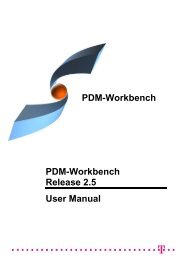CMI Release 9.8 Customizing Guide CATIA Teamcenter Interface
CMI Release 9.8 Customizing Guide CATIA Teamcenter Interface
CMI Release 9.8 Customizing Guide CATIA Teamcenter Interface
Create successful ePaper yourself
Turn your PDF publications into a flip-book with our unique Google optimized e-Paper software.
Copyright© 2000, 2010 T-Systems International GmbH.All rights reserved. Printed in Germany.ContactT-Systems International GmbHPDC EngineeringFasanenweg 570771 Leinfelden-EchterdingenGermanyhttp://www.cmi-support.com +49 (0711) 972 - 40 304 +49 (0711) 972 - 95 975mail: cmi_support@t-systems.comManual HistoryVersion Date Version Date1.0 November 1996 8.4 July 20032.0 February 1997 8.5 March 20043.0 July 1997 8.6 September 20044.1 March 1998 8.7 April 20054.2 December 1998 8.8 September 20054.3 May 1999 8.9 March 20067.0 September 1999 9.0 October 20067.1 April 2000 9.1 March 20077.2 July 2000 9.2 October 20077.3 September 2000 9.3 March 20087.4 December 2000 9.4 October 20088.0 August 2001 9.5 March 20098.1 December 2001 9.6 October 20098.2 July 2002 9.7 April 20108.3 January 2003 <strong>9.8</strong> October 2010This edition obsoletes all previous editions.Trademarks<strong>CATIA</strong> is a registered trademark of Dassault Systèmes.Metaphase is a registered trademark of Metaphase Technology, Inc.<strong>Teamcenter</strong> Enterprise is a registered trademark of Siemens PLM Corporation.Names of other products mentioned in this manual are used only for identification purposeand may be trademarks of their companies.ii<strong>CMI</strong> <strong>Customizing</strong> <strong>Guide</strong>
PrefaceAbout this <strong>Guide</strong>This guide describes customizing and advanced configuration information for the <strong>CATIA</strong>Metaphase <strong>Interface</strong> with its two <strong>Teamcenter</strong> Enterprise servers generic Workbench and<strong>CATIA</strong> Workbench. Before using this guide, be sure you understand:the UNIX-based operating systemthe administration of the <strong>CATIA</strong> systemthe administration of the <strong>Teamcenter</strong> Enterprise systemRelated DocumentsThe following manuals contain information about installation, usage and customizing of<strong>CATIA</strong> Metaphase <strong>Interface</strong>:Manual TitleVersion<strong>CATIA</strong> Metaphase <strong>Interface</strong> Installation & Administration <strong>Guide</strong> <strong>9.8</strong><strong>CATIA</strong> Metaphase <strong>Interface</strong> User’s Manual <strong>9.8</strong>Your Comments are WelcomePlease feel free to tell us your opinion; we are always interested in improving ourpublications. Mail your comments to:T-Systems International GmbHPDC EngineeringFasanenweg 570771 Leinfelden-EchterdingenGermanymail: cmi_support@t-systems.com<strong>CMI</strong> <strong>Customizing</strong> <strong>Guide</strong>iii
Table of ContentsCOPYRIGHT........................................................................................................................IICONTACT ...........................................................................................................................IIMANUAL HISTORY ............................................................................................................IITRADEMARKS ...................................................................................................................IIABOUT THIS GUIDE..........................................................................................................IIIRELATED DOCUMENTS...................................................................................................IIIYOUR COMMENTS ARE WELCOME...............................................................................IIICHAPTER 1........................................................................................................................ 1OVERVIEW......................................................................................................................... 1CHAPTER 2........................................................................................................................ 3SYSTEM ARCHITECTURE................................................................................................ 3CHAPTER 3........................................................................................................................ 5ASSEMBLY STRUCTURE................................................................................................. 5PREDEFINED OBJECT STRUCTURE ..................................................................................... 5ENHANCED ASSEMBLY STRUCTURE RELATION OBJECTS ..................................................... 6CLASS DESCRIPTION OF G2ASMPOS .................................................................................. 7CLASS DESCRIPTION OF G2ASMNPO ................................................................................. 8CLASS DESCRIPTION OF X2ASMPOQ.................................................................................. 9CHAPTER 4...................................................................................................................... 11CUSTOMIZATION OPTIONS........................................................................................... 11MESSAGE ACCESS RULES ............................................................................................... 11Restrict permission to load a model into <strong>CATIA</strong>........................................................ 11Restrict permission to modify a model from <strong>CATIA</strong>................................................... 11Restrict permission to modify Assembly positions from inside <strong>CATIA</strong>...................... 11CLASS CONSTANTS ......................................................................................................... 11COMMON CUSTOMIZATION TASKS................................................................................... 12Use of Structured Documents (eg. StDocmnt) .......................................................... 12Use a single Document per Part, for multiple CATParts ........................................... 13Getting rid of the CATProduct Document.................................................................. 14Exclude objects or classes from the <strong>CMI</strong> Workbench............................................... 15Fill in custom attributes at a <strong>CATIA</strong>-Item in the Workbench...................................... 16Fill in custom attributes at a Document Representant in the Workbench ................. 16Fill in custom attributes at a Model Representant in the Workbench........................ 16Perform additional actions after a model was updated from <strong>CATIA</strong> ......................... 16Customize the name of parts in <strong>CATIA</strong> ..................................................................... 17Customize for sending custom attributes to <strong>CATIA</strong> for Parts, Relations ,Models ..... 17Show <strong>Teamcenter</strong> meta data in <strong>CATIA</strong>..................................................................... 17Customize CATProduct Worklocation ....................................................................... 18Customize the CATDrawing filename ....................................................................... 18Customize the CATPart filename ............................................................................. 19Customize support CATProduct in <strong>CATIA</strong> V5 ........................................................... 19Customize the CATProduct document (x0PrdDoc).................................................. 19Customize the CATPart document (GenDoc) .......................................................... 19Customize the Creation of the Part-Part relation during a Synchronize "Link Child"operation.................................................................................................................... 20Customize the Black Box functionality (deprecated)................................................. 20Customize the Component CATPart Data Model functionality ................................. 20Customize the Deletion of CATPart and CATProduct instances during Synchronize21<strong>CMI</strong> <strong>Customizing</strong> <strong>Guide</strong>v
Define your own model types .................................................................................... 21CHAPTER 5...................................................................................................................... 22OPTIONAL <strong>CMI</strong>-FEATURES ........................................................................................... 22PLOTTING A MODEL.......................................................................................................... 22Conventions............................................................................................................... 22Sample for the definition of some naming conventions............................................. 23Creation of a <strong>CATIA</strong>-Model ....................................................................................... 24Definition of the relevant attributes............................................................................ 24LINX CUSTOMIZING METHODS .......................................................................................... 27From LINX to <strong>CATIA</strong>.................................................................................................. 27STANDARD PROPERTIES IN <strong>CATIA</strong> V5.............................................................................. 27Customization: Sending standard attributes to <strong>CATIA</strong> V5 ....................................... 27Customization: Receiving user defined attributes from <strong>CATIA</strong> V5........................... 27USER DEFINED PROPERTIES IN <strong>CATIA</strong> V5 ....................................................................... 28Customization: Sending user defined attributes to <strong>CATIA</strong> V5.................................. 29Customization: Receiving user defined attributes from <strong>CATIA</strong> V5........................... 30Customization: using <strong>CATIA</strong> V5 Properties during Part creation or model registration................................................................................................................................... 30CONFIGURABLE BEHAVIORS IN <strong>CATIA</strong> V5........................................................................ 31Descriptions of the behaviors: ................................................................................... 32USAGE OF DATABASE NAME OF OBJECTS.......................................................................... 32Customization messages ......................................................................................... 33READ REFERENCE/SHEET INFORMATION FROM <strong>CATIA</strong> V5 DRAWINGS ............................... 34Reference Documents for Drawings ......................................................................... 34Sheet-Information for Drawings................................................................................. 34ENHANCED 4D-NAVIGATOR INTEGRATION......................................................................... 34<strong>CATIA</strong> PROJECT ENVIRONMENT SUPPORT ........................................................................ 35SUPPORT OF TEAMCENTER “QUANTITY”............................................................................ 35WORKING WITH <strong>CATIA</strong> V5 RELEASED CACHE .................................................................. 36Configuration: ............................................................................................................ 37CATPROCESS CUSTOMIZATION........................................................................................ 38customization methods in TeamCenter..................................................................... 38VIEWER SUPPORT............................................................................................................ 39Prerequisites.............................................................................................................. 39Features..................................................................................................................... 39Configuration ............................................................................................................. 40Customization............................................................................................................ 40Display User Data...................................................................................................... 42DESIGN TABLE SUPPORT ................................................................................................. 42Features..................................................................................................................... 42Configuration ............................................................................................................. 42Customizable Methods .............................................................................................. 43MML SUPPORT ............................................................................................................... 44Features..................................................................................................................... 44Installation.................................................................................................................. 44Configuration ............................................................................................................. 44Customizable Methods .............................................................................................. 45REPRESENTATION FORMATS IN <strong>CATIA</strong> V5........................................................................ 45AUTOMATIC UPDATE OF CATDRAWING TITLE BLOCKS WITH TEAMCENTER DATA.................. 46TRANSFER OF WEIGHT PROPERTIES (INERTIA) FROM <strong>CATIA</strong> V5 TO TEAMCENTER................. 47SET BOM-TYPE OF NEW <strong>CATIA</strong>-FILES BY TEAMCENTER-CUSTOMIZATION............................. 49CUSTOM EXPAND IN THE <strong>CMI</strong> <strong>CATIA</strong> WORKBENCH .......................................................... 50Customization example ............................................................................................. 51SUPPLY ATTRIBUTES FROM <strong>CATIA</strong> TO TEAMCENTER AND BACK .......................................... 52Supply Attributes from Catia to <strong>Teamcenter</strong> ............................................................. 52Supply Attributes from <strong>Teamcenter</strong> to Catia ............................................................. 53SUPPLY FILE FROM <strong>CATIA</strong> TO TEAMCENTER ...................................................................... 53Supply File from Catia to <strong>Teamcenter</strong>....................................................................... 53POST -PROCESS CATPRODUCTS FOR SYNCHRONIZE / UPDATE......................................... 54ENABLE PDM-CENTRIC SYNCHRONIZE............................................................................. 55vi<strong>CMI</strong> <strong>Customizing</strong> <strong>Guide</strong>
Table of FiguresFIGURE 1: <strong>CATIA</strong> WORKBENCH............................................................................................. 1FIGURE 2: SYSTEM ARCHITECTURE OF <strong>CMI</strong>............................................................................ 3FIGURE 3: AN EXAMPLE ASSEMBLY STRUCTURE ...................................................................... 6FIGURE 4: DATA MODEL EXTENSIONS FOR POSITIONING........................................................... 7FIGURE 5: SIMPLE DRAFT WITH DRAWING FRAME CONVENTIONS............................................. 22FIGURE 6: USER DEFINED PROPERTIES................................................................................. 28FIGURE 7: DATA MODEL EXTENSIONS FOR SUPPORT OF ‘QUANTITY’ ....................................... 35FIGURE 8: CATEDM INSTALLATION PATH STRUCTURE .......................................................... 63FIGURE 9: INITIALIZATION FILES WITH THEIR ORDER............................................................... 66FIGURE 10: DIRECTORY STRUCTURE OF THE <strong>CMI</strong>CATV5 MODULE ........................................ 73FIGURE 11: DIRECTORY STRUCTURE OF THE <strong>CMI</strong>CATV5 INSTALLATION DIRECTORY .............. 74FIGURE 12: EXAMPLE OF DIRECTORY STRUCTURE OF THE <strong>CMI</strong>CATV5 INSTALLATIONSUBDIRECTORY MSGCATALOG....................................................................................... 76FIGURE 13: DATA STRUCTURE OF <strong>CATIA</strong>-WORKBENCH......................................................... 85FIGURE 14: DATA STRUCTURE OF <strong>CMI</strong>-CLASSES.................................................................. 86FIGURE 15: CLASS HIERARCHY UNDER G0GENBIN................................................................ 87FIGURE 16: CLASS HIERARCHY UNDER G0REPITM ................................................................ 88viii<strong>CMI</strong> <strong>Customizing</strong> <strong>Guide</strong>
CHAPTER 1OverviewIndividual parts and multiple-layer assemblies can now be processed directly in <strong>CATIA</strong>thanks to the integration of <strong>CATIA</strong> into <strong>Teamcenter</strong> Enterprise; for this the <strong>CATIA</strong> data isunder the control of <strong>Teamcenter</strong> Enterprise. The <strong>CATIA</strong>-Workbench in <strong>Teamcenter</strong>Enterprise serves as the communication medium between the PDM-System <strong>Teamcenter</strong>Enterprise and the CAD-System <strong>CATIA</strong>. This is a special structure browser which displaysthe current storage contents of the <strong>CATIA</strong> session graphically and provides manipulationfacilities.Figure 1: <strong>CATIA</strong> WorkbenchThe entire data interchange between <strong>Teamcenter</strong> Enterprise and <strong>CATIA</strong> is effected via theWorkbench.<strong>CMI</strong> <strong>Customizing</strong> <strong>Guide</strong> 1
CHAPTER 2System ArchitectureThe components of <strong>CMI</strong> are:GMIGeneric Workbench defines some base classes (see „DataStructure of Catia-Workbench“ on page 856)<strong>CMI</strong><strong>CATIA</strong> Workbench defines <strong>CATIA</strong> specific classes and allows theinteraction between the user and <strong>CATIA</strong> (see „Data Structure of “on page 867).ListenerListener manages the communication between <strong>CATIA</strong> and<strong>Teamcenter</strong> Enterprise(Collaboration Foundation, Metaphase).CATEDMThe <strong>CATIA</strong> V4 GII module provided by T-Systems EnterpriseServices GmbH allows <strong>CATIA</strong> V4 to manage multiple-levelassemblies.<strong>CMI</strong>CATV5 The <strong>CATIA</strong> V5 module provided by T-Systems EnterpriseServices GmbH allows <strong>CATIA</strong> V5 to be integrated into<strong>Teamcenter</strong> Enterprise.Exchange Map A dedicated user directory on the client workstation. The <strong>CATIA</strong>extension expects the model files to be only within this directory.SERVERCLIENT<strong>CATIA</strong> Workbench<strong>CMI</strong>GENERIC WorkbenchGMI<strong>CMI</strong>-ListenerExchange Map<strong>CATIA</strong>+Omf ClientCATEDMStandard<strong>Teamcenter</strong> EnterpriseNetworkFigure 2: System architecture of <strong>CMI</strong>The interaction starts either on the <strong>CATIA</strong> side or in <strong>Teamcenter</strong> Enterprise. The listenerallows the communication between the <strong>Teamcenter</strong> Enterprise client and <strong>CATIA</strong> session.They communicate through RPC and ToolTalk protocol.<strong>CMI</strong> <strong>Customizing</strong> <strong>Guide</strong> 3
CHAPTER 3Assembly StructurePredefined Object StructureThe <strong>CATIA</strong> Metaphase <strong>Interface</strong> contains the following pre-defined object structure:Part Document <strong>CATIA</strong> Model 1<strong>CATIA</strong> Model 2described byattaches<strong>CATIA</strong> Model nFor each part only one relation „described by“ with a document element has to exist. Therelationship can be created by dragging any document object and dropping it to the partobject. Please refer to the <strong>Teamcenter</strong> Enterprise user documentation for managingrelationships between <strong>Teamcenter</strong> Enterprise objects.The documents can contain at least one relation „attaches“ with <strong>CATIA</strong> model elements.You can attach more than one <strong>CATIA</strong> model to a certain document.<strong>CATIA</strong> ModelPlot fileModel-has-PlotFileEach certain <strong>CATIA</strong> model object can contain one relation „Model has plot file“ with anyplot file, which can be created from <strong>CATIA</strong>.An example structure is shown in the following figure:<strong>CMI</strong> <strong>Customizing</strong> <strong>Guide</strong> 5
Figure 3: An example assembly structureIf you drag a part object and drop it into the <strong>CATIA</strong> Workbench, only the <strong>CATIA</strong> relevantdata will be extracted and shown in the <strong>CATIA</strong> Workbench window(see Figure 1: <strong>CATIA</strong> Workbench on page 1).The following chapters describe the customizing possibilities to influence the behavior ofthe <strong>CATIA</strong> Workbench.It is recommended to consult the custom/README file in order to ensure theactuality of source code and customizing tasks.Enhanced Assembly Structure Relation ObjectsIn order to manage assembly structures with and without position information, <strong>CMI</strong>extends the standard <strong>Teamcenter</strong> Enterprise data model with three new classes.“g2AsmRel” is used in order to define the general behavior of the <strong>CMI</strong> assembly structurerelation objects which can be found directly below the standard <strong>Teamcenter</strong> Enterpriseclass “AssmStrc”. “g2AsmNPo” defines the assembly structure relation object withoutposition information and “g2AsmPos” for assembly structures with position information.Both classes are derived from “g2AsmRel”.1. g2AsmRel - defines the general behavior of <strong>CMI</strong> assembly structure relation objects2. g2AsmNPo - for assembly structures without position information3. g2AsmPos - for assembly structures with position informationThe <strong>Teamcenter</strong> Enterprise data model with <strong>CMI</strong> looks like this :1 a Structur "Structure"2 p AssmStrc "Assembly Structure"3 a g2AsmRel "<strong>CMI</strong> Assembly Structure Relation"4 p g2AsmNPo “<strong>CMI</strong> Assembly Structure without position"4 p g2AsmPos "<strong>CMI</strong> Assembly Structure with position"6 <strong>CMI</strong> <strong>Customizing</strong> <strong>Guide</strong>
If your specific assembly structure relation is derived from g2AsmPos (assembly structurerelation with position information) some additional methods are called for the validation ofthis information. Due to the fact that validation routines always need some time to performtheir actions, it is necessary to decide if the new relation object needs position informationor not. If yes, you need to derive this class from g2AsmPos, if not you should useg2AsmNPo.AssmStrcAssemblyg2AsmRelPartMstrsInAssg2AsmRelg2AsmRelPartMstrIsUsedPartMstrg2AsmPosPartMstrsInAssg2AsmPosg2AsmPosPartMstrIsUsedg2AsmNPoPartMstrsInAssg2AsmNPog2AsmNPoPartMstrIsUsedFigure 4: Data model extensions for positioningClass Description of g2AsmPosClass : g2AsmPosParent : g2AsmRelPrompt : "g2AsmPos"Left Side Class : AssemblyRight Side Class : PartMstrForward Relationship Name : g2AsmPosPartMstrsInAss(droppable)Backward Relationship Name : g2AsmPosPartMstrIsUsed(droppable)Attributes Opts Type Prompt---------------------- ---- ------------ ------------------TMatrix11 string(30) "TMatrix11"TMatrix12 string(30) "TMatrix12"TMatrix13 string(30) "TMatrix13"TMatrix14 string(30) "TMatrix14"TMatrix21 string(30) "TMatrix21"TMatrix22 string(30) "TMatrix22"TMatrix23 string(30) "TMatrix23"TMatrix24 string(30) "TMatrix24"TMatrix31 string(30) "TMatrix31"TMatrix32 string(30) "TMatrix32"TMatrix33 string(30) "TMatrix33"<strong>CMI</strong> <strong>Customizing</strong> <strong>Guide</strong> 7
TMatrix34 string(30) "TMatrix34"TMatrix41 string(30) "TMatrix41"TMatrix42 string(30) "TMatrix42"TMatrix43 string(30) "TMatrix43"TMatrix44 string(30) "TMatrix44"Opts: i = inherited, d = dynamic, c = cached, r = requiredConstants Inherit Value------------------------------ ------- ------------GetInfoDialogC no x1AtcGetg4TrafoTypeC no 4x4Messages Opts Type---------------------- ---- -------------------g3CreateOBID i ObjectMessageg3CreateRelationObj i ClassMessageg3CreateWidgetId i ObjectMessageg3DeleteObject i ObjectMessageg3DeleteRelationObject i ObjectMessageg3GetTrafo i ObjectMessageg3UpdateTrafo i ObjectMessageg3ValForUpdTrafo i ObjectMessageClass Description of g2AsmNPoClass : g2AsmNPoParent : g2AsmRelPrompt : "g2AsmNPo"Left Side Class : AssemblyRight Side Class : PartMstrForward Relationship Name : g2AsmNPoPartMstrsInAss(droppable)Backward Relationship Name : g2AsmNPoPartMstrIsUsed(droppable)Constants Inherit Value------------------------------ ------- ------------g4TrafoTypeC yes NOMessages Opts Type---------------------- ---- -------------------g3CreateOBID i ObjectMessageg3CreateRelationObj i ClassMessageg3CreateWidgetId i ObjectMessageg3DeleteObject i ObjectMessageg3DeleteRelationObject i ObjectMessageg3GetTrafo i ObjectMessageg3UpdateTrafo i ObjectMessageg3ValForUpdTrafo i ObjectMessage8 <strong>CMI</strong> <strong>Customizing</strong> <strong>Guide</strong>
Class Description of x2AsmPoQClass : x2AsmPoQParent : g2AsmPosPrompt : "x2AsmPoQ"Left Side Class : AssemblyRight Side Class : x0AssmMrForward Relationship Name : x2AsmPoQPartMstrsInAss(droppable)Backward Relationship Name : x2AsmPoQPartMstrIsUsed(droppable)All Attributes Opts Type Prompt--------------------- ---- ------------ ---------------------x0TrafoList Table "Transformation List"Opts: i = inherited, d = dynamic, c = cached, r = required, All Constants Inherit Value------------------------------ ------- ------------GetInfoDialogC no DAtcGetIPsmAssocStRevRevClassC no g2ARvPosUpdateDialogC no x1APQUpdAll Messages Opts Type---------------------- ---- -------------------DoCreateRelPost o ObjectMessageDoUpdatePre o ObjectMessageg3CreateOBID i ObjectMessageg3CreateRelationObj i ClassMessageg3CreateWidgetId i ObjectMessageg3DeleteObject i ObjectMessageg3DeleteRelationObject i ObjectMessageg3GetOccName i ObjectMessageg3GetTrafo i ObjectMessageg3UpdateTrafo i ObjectMessageg3ValForUpdTrafo i ObjectMessagex3AddTrafoObjectMessagex3CheckForMultiOcc i ObjectMessagex3DelAssmStrcRel o ObjectMessagex3DeleteTrafoObjectMessagex3GetTrafos o ObjectMessagex3GetTrafosOfTableObjectMessagex3UpdateTrafo o ObjectMessage<strong>CMI</strong> <strong>Customizing</strong> <strong>Guide</strong> 9
CHAPTER 4Customization OptionsMessage Access RulesWith message access rules you can control read and write access to <strong>CMI</strong> data based onproperties of the user or the data itself.Restrict permission to load a model into <strong>CATIA</strong>A user needs access to the “View” message for x0CTFile objects in order to load modelfiles under <strong>Teamcenter</strong> Enterprise control into <strong>CATIA</strong>. The default rules allow any user toview any model.Restrict permission to modify a model from <strong>CATIA</strong>A user needs access to the “Edit” message for x0CTFile objects in order to modify modelfiles under <strong>Teamcenter</strong> Enterprise control from <strong>CATIA</strong>. The default rules don’t allow a userto update a model that doesn’t belong to himRestrict permission to modify Assembly positions from inside <strong>CATIA</strong>A user needs access to the “g3UpdateTrafo” message for Part objects in order to modifyAssembly positions. The default rules don’t allow a user to update a position of a part ifthe parent assembly doesn’t belong to him.Class ConstantsThere are some class constants that you can override to meet the specific needs of yourcustomization.define value set g0RelsOfPart ["PartDoc","DocumentsDescribingPart"];Part.met:Part.g4RelsC = "g0RelsOfPart";This determines which Part-Document relationships are searched for documents. If yourParts are described by a large variety of documents but few attach <strong>CATIA</strong> models, youmay want to use a dedicated relation class for “<strong>CATIA</strong> documents”. By overriding thisclass constant you can make this relation class known to <strong>CMI</strong>, so it will only search fordocuments with this relation to the Part.define value setg0RelsOfDoc["Attach","DataItemsAttachedToBusItem"];GenDoc.g4RelsC= "g0RelsOfDoc";<strong>CMI</strong> <strong>Customizing</strong> <strong>Guide</strong> 11
This determines which Document-DataItem relations/relationships will be searched for<strong>CATIA</strong> models. If your documents attach a large number of files other than <strong>CATIA</strong> models,you may want to use a dedicated relation class for the <strong>CATIA</strong> models. By overriding thisclass constant you can make this relation class known to <strong>CMI</strong>, so it will only search forfiles with this relation to the document.define class constant x4CreateCatPartC;x0WkBnch.met: x0WkBnch.x4CreateCatPartC = x0CatPrt;This determines which class is used to create a CATPart in <strong>Teamcenter</strong> Enterprise from<strong>CATIA</strong> V5. If you want to create a CATPart in <strong>Teamcenter</strong> Enterprise with another classthan class x0CatPrt, you should override this class constant by the name of the otherclass. This new class must be a child class of x0CatPrt.define class constant x4CreateCatDrawC;x0WkBnch.met: x0WkBnch.x4CreateCatDrawC = x0CatDrw;This determines which class is used to create a CATDrawing in <strong>Teamcenter</strong> Enterprisefrom <strong>CATIA</strong> V5. If you want to create a CATDrawing in <strong>Teamcenter</strong> Enterprise withanother class than class x0CatDrw, you should override this class constant by the nameof the other class. This new class must be a child class of x0CatDrw.Common Customization TasksUse of Structured Documents (eg. StDocmnt)Since <strong>CMI</strong> 8.9 you can use structured documents classes without writing any methodcode. It is sufficient to set the corresponding class constants in the data model. You canuse any other document class in the same way.The following example shows use of StDocmnt / PrtSDocR (Part to Document Masterrelation). Also, in this example the same class is used for the Product Document that isused for “regular” documents.Example:O:x0WkBnch.x4CreatePrdDocC = StDocmnt;O:x0WkBnch.x4PartToPrdDocC = PrtSDocR;O:x0WkBnch.g4PrdDocClassC = StDocmnt;O:x0WkBnch.x4CmpDocClassC = StDocmnt;O:x0WkBnch.x4CmpPartDocRelClassC = PrtSDocR;O:x0WkBnch.x4CmpDocPartRelShipC = AddedInfoForParts;O:x0WkBnch.g4BlackBoxDocClassC = StDocmnt;O:g0GenWB.g4DocClassC = StDocmnt;O:g0GenWB.g4PrdDocClassC = StDocmnt;O:g0GenWB.g4PartPrdDocRelC = PrtSDocR;O:g0GenWB.g4PartPrdDocRSC = AddedInfoDocuments;O:g0GenWB.g4BlackBoxDocClassC = StDocmnt;12 <strong>CMI</strong> <strong>Customizing</strong> <strong>Guide</strong>
O:g0GenWB.g4PartBlackBoxDocRelCO:g0GenWB.g4PartBlackBoxDocRSC= PrtSDocR;= AddedInfoDocuments;//Base Class of documents relevant for Catia V4/V5define value set StrcRelsOfPart ["PrtSDocR","AddedInfoDocuments"];O:Part.g4RelsC = "StrcRelsOfPart";//<strong>Teamcenter</strong> “Prepare” Dialog for Catia Files should offer//Structured Document for PrepareO:g0GenBin.StartClassToPrepareC = "StGenDoc";O:g0GenBin.DefaultClassToPrepareC = "StDocmnt";If you want to use the PartSDoc-relation(Part to Structured Document), the sameexample must be changed to:O:x0WkBnch.x4CreatePrdDocC = StDocmnt;O:x0WkBnch.x4PartToPrdDocC = PartSDoc;O:x0WkBnch.g4PrdDocClassC = StDocmnt;O:x0WkBnch.x4CmpDocClassC = StDocmnt;O:x0WkBnch.x4CmpPartDocRelClassC = PartSDoc;O:x0WkBnch.x4CmpDocPartRelShipC = PartsRepresentedbyDocument;O:x0WkBnch.g4BlackBoxDocClassC = StDocmnt;O:g0GenWB.g4DocClassC = StDocmnt;O:g0GenWB.g4PrdDocClassC = StDocmnt;O:g0GenWB.g4PartPrdDocRelC = PartSDoc;O:g0GenWB.g4PartPrdDocRSC = DocumentRepresentingPart;O:g0GenWB.g4BlackBoxDocClassC = StDocmnt;O:g0GenWB.g4PartBlackBoxDocRelC = PartSDoc;O:g0GenWB.g4PartBlackBoxDocRSC = DocumentRepresentingPart;define value set StrcRelsOfPart ["PartSDoc","DocumentRepresentingPart"];O:Part.g4RelsC = "StrcRelsOfPart";O:g0GenBin.StartClassToPrepareC = "StGenDoc";O:g0GenBin.DefaultClassToPrepareC = "StDocmnt";Use a single Document per Part, for multiple CATPartsIn the OOTB Synchronize function in <strong>CATIA</strong> V5, where <strong>CMI</strong> creates new Parts andDocuments, the user can create a fresh Document for each CATPart, or he may use anexisting document at the Part for all CATPart files that are linked to the Part. This is<strong>CMI</strong> <strong>Customizing</strong> <strong>Guide</strong> 13
effected by using the TC Prepare functionality, where either an existing or a newdocument name can be given by the user.In an organization where there is always only one Document describing a Part, thefollowing <strong>Teamcenter</strong> configuration variable can greatly enhance usability andconsistency:set <strong>CMI</strong>_SINGLE_PART_DOCUMENT “ON”;If this variable is set, only one document is created for each Part during Synchronize; allCATParts will be attached to this document. Also, if a Part already has a describingDocument of the right class, it will be used.The complementary data model is obtained with the following settingset <strong>CMI</strong>_SINGLE_PART_DOCUMENT “SINGLE_FILE”;This will create a new document for each CATPart, which will be created automaticallyand named after the CATPart.Getting rid of the CATProduct DocumentIn order to improve consistency <strong>CMI</strong> uses a special class and relation for the Documentthat attaches a CATProduct. In an OOTB <strong>CMI</strong> installation you will typically see two14 <strong>CMI</strong> <strong>Customizing</strong> <strong>Guide</strong>
Documents: one that attaches the CATProduct and one that attaches the CATParts. Thisis because the CATProduct should not be exposed to direct user actions.Using the TC configurationset <strong>CMI</strong>_SINGLE_PART_DOCUMENT “ON”; (see above)You can get rid of this special document. Just set the class constants pertaining to theProduct Document to point to your regular Document class.The following example shows how to set the Product Document to the same documentclass used to attach CATParts (DesDoc)Example:O:x0WkBnch.x4CreatePrdDocC = DesDoc;O:x0WkBnch.x4PartToPrdDocC = PartDoc;O:x0WkBnch.g4PrdDocClassC = GenDoc;O:x0WkBnch.x4CmpDocClassC = DesDoc;O:x0WkBnch.x4CmpPartDocRelClassC = PartDoc;O:x0WkBnch.x4CmpDocPartRelShipC = DocumentsDescribingPart;O:g0GenWB.g4PrdDocClassC = GenDoc;O:g0GenWB.g4PartPrdDocRelC = PartDoc;O:g0GenWB.g4PartPrdDocRSC = DocumentsDescribingPart;//make sure that the same Document class is used by the//”Prepare” functionO:g0GenBin.StartClassToPrepareC = DesDoc;O:g0GenBin.DefaultClassToPrepareC = DesDoc;in config.cfg:set <strong>CMI</strong>_SINGLE_PART_DOCUMENT “ON”;Exclude objects or classes from the <strong>CMI</strong> Workbench<strong>CMI</strong> calls the message g0PdmItm:g3CheckIfItemInScope to check whether it musthandle a document or model object or ignore it. You can exclude an entire class orindividual objects based on their attributes.For Documents you can also override GenDoc:g3CheckIfDocInScope if you want to filterdocuments based on attributes of the Part they describe.See alsog0PdmItm:g3CheckIfItemInScopeDataItem:g3CheckIfItemInScopeg0GenMod:g3CheckIfItemInScope<strong>CMI</strong> <strong>Customizing</strong> <strong>Guide</strong> 15
GenDoc:g3CheckIfDocInScopein g3Custom.mthFill in custom attributes at a <strong>CATIA</strong>-Item in the WorkbenchBy default, all attributes of the Part are copied to the <strong>CATIA</strong> Item. So to add attributes fromyour Part class you only need to attach those attributes to x0CTItem.To do additional work after a <strong>CATIA</strong>-Item is created, overrideg0GenItm:g3CreateGIPost.To set attributes based on the AsmStrc relation between the part and its parentAssembly, override g0GenItm:g3SetAttrsFromRelation. Note that the passedrelation may be NULL, if the <strong>CATIA</strong> Item is a root level assembly.See alsog0GenItm:g3SetGIAttrsg0GenItm:g3CreateGIPostg0GenItm:g3SetAttrsFromRelationin g3Custom.mthFill in custom attributes at a Document Representant in the WorkbenchTo fill in additional attributes based on the original Document after a DocumentRepresentant was created, override g0DocRep:g3SetSpecificAttrsSeeg0DocRep:g3SetSpecificAttrsin g3Custom.mthFill in custom attributes at a Model Representant in the WorkbenchTo fill in additional attributes based on the original <strong>CATIA</strong> model after a ModelRepresentant was created, override x0ModRep:g3SetSpecificAttrs.Note that the default implementation is not empty, so you must call the parent method.This requires to derive your own class from x0ModRep.Seex0ModRep:g3SetSpecificAttrsin x3Custom.mthPerform additional actions after a model was updated from <strong>CATIA</strong>To perform additional actions after a <strong>CATIA</strong> model was modified from inside <strong>CATIA</strong>,override x0CTFile:x3SaveModelPostSeex0CTFile:x3SaveModelPostin x3Custom.mth16 <strong>CMI</strong> <strong>Customizing</strong> <strong>Guide</strong>
Customize the name of parts in <strong>CATIA</strong>To customize the name of parts displayed in <strong>CATIA</strong> overridex0CTItem:x3GetDescriptionInCAD. By default the part number is shown.Seex0CTItem:x3GetDescriptionInCADin x3Custom.mthCustomize for sending custom attributes to <strong>CATIA</strong> for Parts, Relations ,ModelsOverride:x0CTFile:x3GetCustomDataForCADPart: x3GetCustomDataForCADg2AsmPos: x3GetCustomDataForCADx0WkBnch:x3SendCustomAttrPrefin x3Custom.mthFollowing you will find a detailed description which method has to be overwritten in whichcase:Activate LINX interface x0WkBnch:x3SendCustomAttrPref in x3Custom.mthSend custom attributes from Model to <strong>CATIA</strong> x0CTFile:x3GetCustomDataForCAD in x3Custom.mthSend custom attributes from Part to <strong>CATIA</strong> Part:x3GetCustomDataForCAD in x3Custom.mthSend custom attributes from Relation between Assemblies to <strong>CATIA</strong> g2AsmPos:x3GetCustomDataForCAD in x3Custom.mthShow <strong>Teamcenter</strong> meta data in <strong>CATIA</strong>The More Button in the <strong>CMI</strong> Info command allows to retrieve realtime information aboutthe selected <strong>CATIA</strong> V5 item from <strong>Teamcenter</strong>. By default the Get Item Info dialogs definethe information shown.In <strong>CATIA</strong> V4 this information is displayed by the MODEL INFO panel.You can customize the information that is displayed by overriding the following methods:message g0GenBin:x3GetItemInfoForCAD (input : ObjectPtr this ::output: SetOfStrings *LabelSet ::output: SetOfStrings *ValueSet ::output: integer *mfail) code<strong>CMI</strong> <strong>Customizing</strong> <strong>Guide</strong> 17
x0CTFile:x3CreateDocForModel (input : ObjectPtr thisObject ::input NULL : ObjectPtr partObject ::output : ObjectPtr *newDocObject ::output : integer *mfail)Original implementation available in x3Custom.mthIf partObject is NULL, then the document is being created at file-registration time (during a"Create" operation in Synchronize) and the parent Part is unknown. If you would prefer torather create the document later (or to be able to select a document already attached to aPart) at the time when the File is to be attached to the Part, then you should change thismethod to block the creation of the document when the partObject is NULL.Customize the Creation of the Part-Part relation during a Synchronize "Link Child" operation.Customize the following message to your needs:class message AssmStrc:x3CreateUsesRel(input : string className ::input : ObjectPtr leftPrtObj ::input : ObjectPtr rightPrtObj ::input : NvSet usesInfos ::output: ObjectPtr *newRelObj ::output: string *trafoIndex ::output: integer *mfail)in x3Custom.mthCustomize the Black Box functionality (deprecated)The <strong>CATIA</strong> V5 Black Box creation/add/remove functionality uses the following API’s:x0PrdDoc:x3AttachBlackBoxFiles()Part:x3CreBlackBoxFileObj ()Part:x3RemoveBlackBoxFiles ()Part:x3AddBlackBoxFiles ()in x3Custom.mth.to attach the black box files to the documentto create a black box part file objectto delete black box filesto copy black box files to the user's worklocation and register themCustomize the Component CATPart Data Model functionalityThe <strong>CATIA</strong> V5 Component CATPart Data Model functionality uses the following API’s:x0CatPrt:x3CreateCmpDataPost ()ProdBI:x3CreateCmpDocPost ()Operations after a x0CatPrt has beencreated in <strong>Teamcenter</strong> Enterprise (newData Model)Operations after a Document has beencreated in <strong>Teamcenter</strong> Enterprise (newData Model)20 <strong>CMI</strong> <strong>Customizing</strong> <strong>Guide</strong>
x0CatPrt:x3SaveComponentPost ()in x3Custom.mth.Operations after a Part has been updatedin <strong>Teamcenter</strong> Enterprise (new DataModel)Customize the Deletion of CATPart and CATProduct instances during SynchronizeThis is a part of <strong>CATIA</strong> V5 Synchronize Command functionality and uses the followingAPI’s:x0CTFile:x3Process<strong>CATIA</strong>Deletion()Part:x3Process<strong>CATIA</strong>Deletion ()in x3Custom.mth.Called during the Interactive "Update andCreate" procedure for each CATPart or V4Model deleted from the product structure bythe user in <strong>CATIA</strong> V5. In OOTB <strong>CMI</strong>, this isnot implemented. Override to remove fileinstances during Synchronize.Called during the Interactive "Update andCreate" procedure for each CATProductremoved from the product structure in<strong>CATIA</strong> V5.Define your own model typesIf you’d like to have your own values for filtering models in the Catia-Workbench you canchange the attribute g0ModelType. This attribute is also contained in the Query- andCreate dialogs for Catia-Files. Then you define your own value set for g0ModelType.After that you have to set the class constant g4ModelTypesC to the name of your valueset at the class g0GenMod. It is also necessary to attach this value set to the attributeg0ModelType with a condition.Example:o:g0GenMod.g4ModelTypesC=”[your_value_set]”;It is necessary to have a condition for changing the value set at the attributeg0ModelType.define condition ALWAYS_TRUE(obj) := “1=1”;attach value set [your_value_set] to g0ModelType if (ALWAYS_TRUE);<strong>CMI</strong> <strong>Customizing</strong> <strong>Guide</strong> 21
CHAPTER 5Optional <strong>CMI</strong>-FeaturesPlotting a modelConventionsThe <strong>CATIA</strong> Metaphase <strong>Interface</strong> permits an automatic update of title blocks in <strong>CATIA</strong>modelswith title block values that are retrieved from <strong>Teamcenter</strong> Enterprise. The <strong>CMI</strong>functionality identifies title blocks in a <strong>CATIA</strong> model by means of a naming convention.This naming convention is threefold in the way that it affects three levels of <strong>CATIA</strong> data inthe model whose identifiers have to start with strings qualifying them to be constituents ofa title block.Those qualifying identifier sub strings are to be defined for...drafts: if any draft identifier starts with the qualifying string the <strong>CMI</strong> function continuesto search for...views: if any view identifier starts with the qualifying string the <strong>CMI</strong> function continuesto search for dittos referring to ......details: if any detail identifier starts with the qualifying string defining a title block the<strong>CMI</strong> function retrieves all values defined for this title block from <strong>Teamcenter</strong> Enterpriseand displays them in the corresponding view positions.There is only one (configurable) start string for drafts and one other for views but theremay be a multitude of strings for details (as many as different title blocks) defining theircorresponding title blocks. Thus the need for probably many different title blocks in acompany is covered.The following figure shows a simple draft with the name conventions used by the <strong>CATIA</strong>Metaphase <strong>Interface</strong>.Figure 5: Simple draft with drawing frame conventions22 <strong>CMI</strong> <strong>Customizing</strong> <strong>Guide</strong>
Sample for the definition of some naming conventionsIn the following we describe a sample which fits to the conventions that we need to definein the file dshdrawingframe.sh. This file must be located in a path that can be found in$PATH. You can find a sample for this file in your catedm installation pathcatedm/data/dshdrawingframe.sh.In this example we will defineDraftViewDetail: BLATT: RAHMEN: 'DIN A3' and 'DIN A5'Catedm/data/dshdrawingframe.sh..<strong>CATIA</strong>FRAME)Case $TOKEN inALL)echo "redraw-default yes"echo "indicatordraft BLATT"echo "indicatorview RAHMEN"echo "standard_format DIN"echo "frames {\"DIN A3\" \"DIN A5\"}";;redraw-default)echo "yes";;indicatordraft)echo "BLATT";;indicatorview)echo "RAHMEN";;standard_format)echo "DIN";;frames)echo "{DIN A3} {DIN A0}";;*) ;;esac;;…<strong>CMI</strong> <strong>Customizing</strong> <strong>Guide</strong> 23
Creation of a <strong>CATIA</strong>-ModelNow we create a <strong>CATIA</strong>-Model with <strong>CMI</strong> and <strong>CATIA</strong> that fits to the previously declarednaming conventions (see appdefault.sh) :‣ Load a <strong>CATIA</strong>-Model with the CATEDM functionalityMETAPHSE: READ‣ Split <strong>CATIA</strong> screen into "DRAFT" and "3D" with"IMAGE DEFINE"‣ Create a "Draft" with"DRAFT CREATE"SP (SPace (3D)) -> DR (DRawing) : activate DRawing mode(name e.g. "Blatt")‣ Create geometry (e.g. a "PLANE")DR SP : activate 3D SPace mode‣ Create a 2D point in your new created Draft "POINT -> COORD"SP DR : activate DRawing mode‣ Create "View" with"AUXVIEW CREATE" functionality.SP DR : activate DRawing modeDescribes the projection to the plane created before.SELECT LINE/ PLANE (created in point 3)SELECT POINT (created in point 4)KEY VIEW ID (e.g. "Rahmen")‣ Create a Detail with "DETAIL CREATE"KEY DETAIL ID (name e.g. "DIN A3")Select in your 2D View (created with AUXVIEW) a Line/Point to create aDitto onto this view.‣ Save the modelMETAPHSE: UPDATE ACTIVEDefinition of the relevant attributesThe customizing of the company specific drawing frames now can be made in the shellscript drawingframe that can be found in directory 'catedm/bin'. In this script file the usercan define several views like „DIN A3“ whereat a view can contain several entries. Anentry for an example looks like the following:{string { “Company Name“ }} {xpos -380} {ypos 0} {size 10}{string {Created: @Date}} {xpos 2} {ypos 62} {size 1}{string {Modified: @ModificationDate}} {xpos 2} {ypos 42} {size 1}{string {Name: @Name}} {xpos -0} {ypos 5} {size 1.5}{color 3}{string {User: $USER}} {xpos -20} {ypos 2} {size 3}{orientation 1}24 <strong>CMI</strong> <strong>Customizing</strong> <strong>Guide</strong>
Each view section in the drawingframe script file can contain the following entries within asingle line:Statement Syntax DescriptionXpos {xpos x} x position of text entryYpos {ypos y} y position of text entrySize {size s} size of text entryColor {color c} color of text entryOrientation {orientation o} orientation of text entryString {string {sub string} } text entry.The sub string can contain following statements:Statement Example Description“string“ “T-Systems“ The string will be written into the drawingString T-Systems The string will be written into the drawing$ $USER The UNIX user name will be written into thedrawing@ @Date The alias name for the x3GetAttrsForCADmessage. In our example listing it is the aliasname for the <strong>Teamcenter</strong> attribute“CreationDate“.The parameter that begin with "@" are relevant for the customization. In this case, theparameter list:DateModificationDateNamewill be transferred to the x3GetAttrsForCAD <strong>CMI</strong> method as Attrs_demanded string list.Now this string list can be scanned; for each custom parameter the variableAttrVals_found is extended and given back to the <strong>CMI</strong> server. The <strong>CMI</strong> server can nowactualize the drawing frame with the most recent database information.Please consult the filescustom/g3Custom.mth (GMI related methods) and custom/x3Custom.mth (<strong>CMI</strong> relatedmethods) for more information.<strong>CMI</strong> <strong>Customizing</strong> <strong>Guide</strong> 25
LINX customizing methodsFrom LINX to <strong>CATIA</strong>Rebuild data structure from LINX in <strong>CMI</strong>-WB with calling OMF client and send itautomatically to <strong>CATIA</strong>.Override:x0WkBnch:x3FindCatModelByCusKeyx0WkBnch:x3FindCatPartByCusKeyx0WkBnch:x3FindCatRelByCusKeyin x3Custom.mthFind with custom attributes the OBID from Model x0WkBnch:x3FindCatModelByCusKey in x3Custom.mthFind with custom attributes the OBID from Part x0WkBnch:x3FindCatPartByCusKey in x3Custom.mthFind with custom attributes the OBID from Relation x0WkBnch:x3FindCatRelByCusKey in x3Custom.mthStandard Properties in <strong>CATIA</strong> V5In <strong>CATIA</strong> V5 standard properties (Revision, Definition, Nomenclature and Description) canbe set from <strong>CMI</strong>. The property values could be changed by the user and all changedproperties are sent back to <strong>Teamcenter</strong> Enterprise during update. Standard propertiesmay be set / stored for the Part-, x0CatPrd- or x0CtFile-Class.Customization: Sending standard attributes to <strong>CATIA</strong> V5Overwrite:x3Get<strong>CATIA</strong>Revisionx3Get<strong>CATIA</strong>Nomenclaturex3Get<strong>CATIA</strong>Definitionx3Get<strong>CATIA</strong>DescriptionCustomization: Receiving user defined attributes from <strong>CATIA</strong> V5It is possible to receive changed standard properties from <strong>CATIA</strong> V5. These attributesmay be saved back in <strong>Teamcenter</strong> Enterprise.Overwrite:x3Set<strong>CATIA</strong>Revisionx3Set<strong>CATIA</strong>Nomenclature<strong>CMI</strong> <strong>Customizing</strong> <strong>Guide</strong> 27
x3Set<strong>CATIA</strong>Definitionx3Set<strong>CATIA</strong>DescriptionUser Defined Properties in <strong>CATIA</strong> V5In <strong>CATIA</strong> V5 you can add user-defined properties to the standard <strong>CATIA</strong> V5 propertiesform (Added Properties).<strong>CMI</strong> provides two new messages to work with such user defined properties.It is possible to send user defined properties from <strong>Teamcenter</strong> Enterprise to <strong>CATIA</strong> V5and display these properties within the standard properties dialog. The property valuescould be changed by the user and all changed properties are sent back to <strong>Teamcenter</strong>Enterprise during update.It is not possible to define new properties in <strong>CATIA</strong> V5 dialog and save them back to<strong>Teamcenter</strong> Enterprise.Figure 6: User defined properties28 <strong>CMI</strong> <strong>Customizing</strong> <strong>Guide</strong>
Customization: Sending user defined attributes to <strong>CATIA</strong> V5It is possible to send user defined attributes to <strong>CATIA</strong> V5 and display them within thestandard <strong>CATIA</strong> V5 properties dialog. Therefore you have to customize the <strong>CMI</strong> message“x3SendUserDefProps”. This message is attached to several classes it is possible toadd properties for CATProducts, CATParts, V4 models and Black Box objects.x0CTFile/Part/x0CatPrd: x3SendUserDefProps(input: ObjectPtr thisObj ::output: SetOfStrings *vPropDisplaySet ::output: SetOfStrings *vPropNameSet ::output: SetOfStrings *vPropValueSet ::output: integer * mfail) codevPropDisplaySet … the display names of attributes withinproperties dialogvPropNameSet … the database name of the attributes to be ableto save changed values back during updatevPropValueSet … the attribute valuesIf you want to add user defined properties to the CATProduct properties dialog you haveto customize “Part:x3SendUserDefProps”If you want to add user defined properties to the CATPart, V4 Model or Black BoxCATPart properties dialog you have to customize “x0CTFile:x3SendUserDefProps”If you want to add user defined properties to the Black Box CATProduct object propertiesdialog you have to customize “x0CatPrd:x3SendUserDefProps”If you want to delete user defined properties you have to customize the methodx3SendUserDefPropsExt (Wrapper of x3SendUserDefPropsExt):x3SendUserDefPropsExt(input: ObjectPtr thisObj ::output: SetOfStrings *vPropDisplaySet ::output: SetOfStrings *vPropNameSet ::output: SetOfStrings *vPropValueSet ::output: SetOfStrings *vPropDelSet ::output: integer * mfail)where vPropDelSet contains the attribute-names to delete in Catia V5<strong>CMI</strong> <strong>Customizing</strong> <strong>Guide</strong> 29
Customization: Receiving user defined attributes from <strong>CATIA</strong> V5It is possible to receive changed user defined properties from <strong>CATIA</strong> V5; These attributesmay be saved back in <strong>Teamcenter</strong> Enterprise. Therefore you have to customize the <strong>CMI</strong>message “x3ReceiveUserDefProps”. If newly created user defined properties within<strong>CATIA</strong> V5 standard dialog should be stored in <strong>Teamcenter</strong> Enterprise, they have to bedeclared in the <strong>CMI</strong>_CONFIGURATION_FILE.x0CTFile/Part/x0CatPrd: x3ReceiveUserDefProps(update: ObjectPtr thisObj ::input: SetOfStrings vPropDisplaySet ::input: SetOfStrings vPropNameSet ::input: SetOfStrings vPropValueSet ::output: integer * mfail) codeThe declaration in the <strong>CMI</strong>_CONFIGURATION_FILE of newly created properties in catia,which should be stored in <strong>Teamcenter</strong> Enterprise looks as follows:Customization: using <strong>CATIA</strong> V5 Properties during Part creation or model registrationThe customizing messages x3CreatePartExt and x3CreateFileForUpdtExt provideproperty attributes from Catia V5, in order to have this information availble before a Part,Document or Model is created in <strong>Teamcenter</strong>.class message x0WkBnch:x3CreatePartExt(input : string strClassname ::input : string newPartClass ::output : ObjectPtr *partObject ::input : NvSet pAttributeSet ::input : NULL string strPartCategory ::input : boolean bUseDialog ::update : SetOfStrings *vStats ::output : integer *mfail) codemessage g0GenMod:x3CreateFileForUpdtExt (update: ObjectPtr thisObj ::input : string file ::input : string partnumber ::input : NULL NvSet ModelInfos ::input : NULL NvSet PartAttributes ::input : NULL SetOfStrings matrix ::update: NULL ObjectPtr existingPart ::30 <strong>CMI</strong> <strong>Customizing</strong> <strong>Guide</strong>
output: ObjectPtr * createdPart ::output: ObjectPtr * document ::output: ObjectPtr * relObject ::update: NULL SetOfStrings vStats ::output: integer *mfail) codeThe NvSet arguments pAttributeSet and Part Attributes respectively contain the following<strong>CATIA</strong> Standard Properties:<strong>CATIA</strong>Definition<strong>CATIA</strong>Nomenclature<strong>CATIA</strong>Revision<strong>CATIA</strong>DescriptionNomenclaturePartNumberUse nvsGet to retrieve the values of these properties.The default implementation of these methods can be found in the file x3Custom.mth.You can retrieve User Defined Properties that were present in CatiaV5 via the functionx0WkBnch:x3ConvertUserDefPropsdstat= x3ConvertUserDefProps(x0WkBnchClass,ModelInfos,&vDisplayNameSet,&vPropNameSet,&vPropValueSet,mfail);for Model-Properties ordstat= x3ConvertUserDefProps(x0WkBnchClass,PartAttributes,&vDisplayNameSet,&vPropNameSet,&vPropValueSet,mfail);for Part-Properties.Configurable Behaviors in <strong>CATIA</strong> V5It is possible to configure the behavior of catia while update & synchronize. Dependend ona given prefix of the partnumber in a CATProduct/Component it is possible to force theupdate to:-Ignore the CATProduct/Component.-Ignore the CATProduct/Component and it’s subtree.-Creating a special relation in <strong>Teamcenter</strong><strong>CMI</strong> <strong>Customizing</strong> <strong>Guide</strong> 31
This has to be configured in the <strong>CMI</strong>_CONFIGURATION_FILE. The scheme looks asfollows:[Behavior Type][Prefix][Behavior]There can be multiple tags in the tagThe tag can contain every valid partnumber in Catia.The tag has to contain a value which have to be unique in this file.The following combinations of values are valid:No. BehaviorType Behavior1 EmbeddedNodeBehavior SkipNode2 EmbeddedNodeBehavior ReferenceGeometry3 EmbeddedNodeBehavior DeepSkipNode4 EmbeddedNodeBehavior IgnoreNode5 ProductNodeBehavior IgnoreNodeDescriptions of the behaviors:1. If a new component was created in catia whith the given prefix, it is ignored. Thatmeans that the father product will be updated and no Part is created in <strong>Teamcenter</strong>. If thevalue for the PartNumberPrefix is empty (but the tag has to exist) every component isignored in teamcenter.2. If a component with the given prefix as partnumber was created in Catia, thesubstructure will be created in teamcenter with a special relation. Therefore additionalcustomization in <strong>Teamcenter</strong> is necessary.3. Is like number 1, but the whole substructure will be ignored.4. Catia components are ignored in <strong>Teamcenter</strong>.5. Products are ignored in <strong>Teamcenter</strong>. This may cause broken links when loadingnext time.Usage of database name of objectsThere is the possibility to query for objects by OBID and DB name during a <strong>CMI</strong> updateaction instead of only querying by OBID in all databases in scope or session.To enable this feature you have to set the following configuration variable withinPDM_CONFIG (config.cfg):<strong>CMI</strong>_USE_DB_NAME = “ON”32 <strong>CMI</strong> <strong>Customizing</strong> <strong>Guide</strong>
During the <strong>CMI</strong> Read action the database names of all objects will be read and written tothe Object Manager file. During update it is now possible to query for objects exactlywithin the database they are saved in.Additionally you may customize some or all of the following messages to your own needs:x3GetRelevRelViaObidDbx3CusGetRlvRlViaObidDbx3GetPartByAttrsAndDbx3GetModPosViaObidDbx3GetPrdPartViaObidDbYou can find these messages within x3Custom.mthCustomization messagesMessages contain input parameter database name which is the <strong>Teamcenter</strong> Enterpriseattribute “CurDbName” of the object.Rest of code should be the same as in already existing messages “Get…ViaObid”. Butinstead of “QueryWhere” or “QueryDbObject” the database specific messageQueryWhereByDbName” is used.class message x0WkBnch:x3GetRelevRelViaObidDb (input : string ClassName ::input : string RelOBID ::input : NULL string DataBaseName ::output: ObjectPtr *Relation ::output: integer *mfail) codeclass message x0WkBnch:x3CusGetRlvRlViaObidDb (input : string ClassName ::input : string RelOBID ::input : NULL string RelDbName ::input : NULL ObjectPtr ctItemObj ::output: ObjectPtr *Relation ::output: integer *mfail) codeclass message x0WkBnch:x3GetPartByAttrsAndDb (input : string ClassName ::input : NULL string databaseName ::input : NULL string partOBID ::input : NULL string partNumber ::input : NULL string partRevision ::input : string lastSeq ::output: ObjectPtr *subassObj ::output: integer *mfail) code<strong>CMI</strong> <strong>Customizing</strong> <strong>Guide</strong> 33
class message x0WkBnch:x3GetModPosViaObidDb (input : string className ::input : string ModPosClass ::input : string Obid ::input : NULL string DataBaseName ::output: ObjectPtr *ModPosObj ::output: integer *mfail) codemessage ProdBI:x3GetPrdPartViaObidDb(input : string className ::input : string partOBID ::input : NULL string partDbName ::input : NULL NvSet customData ::output: ObjectPtr *partObj ::output: integer *mfail) codeRead Reference/Sheet Information from <strong>CATIA</strong> V5 DrawingsReference Documents for DrawingsVia the <strong>CATIA</strong> V5 config-variable <strong>CMI</strong>_REFERENCE_OF_DRAWING = “ON” all“Reference documents” of a CATDrawing are stored in the CatDrawing-model-info of theexchange-file. You can use these links to attach the drawing to a relevant folder.Customization can get this information with the method x3SetCusAttrModInf. Within thismethod you have to call:“dstat= nvsGet(ModelInfos, " SOURCE_PARTNUMBERS ", &ModelData);”to get the reference part numbers.“dstat= nvsGet(ModelInfos, " SOURCE_DOCS ", &ModelData);”to get the reference documents.“dstat= nvsGet(ModelInfos, " SOURCE_OBIDS ", &ModelData);”to get the reference part OBIDS.Sheet-Information for DrawingsSet “<strong>CMI</strong>_CALC_SHEETS=ON” in the <strong>CATIA</strong> V5 Environment.Use “dstat= nvsGet(ModelInfos, "SHEETS", &ModelData);” to get all information on thesheets.Enhanced 4D-Navigator IntegrationNew custom-point: x3Inflate4DNavName34 <strong>CMI</strong> <strong>Customizing</strong> <strong>Guide</strong>
Handles the x3InflateExMapName message for the x0CTFile class. Message type is anObject Message. File system name within exchange map is identical to the RelativePathof the x0CTFile object.As standard the RelativePathAttr is used.New custom-point: x3GetSceneFileThis method interacts with the user to get the Scene file describing the situation in the 4D-Navigator In the parameter fileContents the content of the file is handled back to thecalling method.Notice: You can also load the Scene file from a pre-defined directory (like the Scene filecreation)As standard the 4D-Nav-Exchangemap is used as relative path, with an attached“/NEW_SCENE.wrl”.<strong>CATIA</strong> project environment supportNew custom point x3SetCatiaProject.Handles the x3SetCatiaProject message for the x0CTFile class.Set a new attribute to a Catia model, when it’s updated, created and saved in Catia.Support of <strong>Teamcenter</strong> “Quantity”In standard <strong>Teamcenter</strong> Enterprise, the “AssmStrc” relation class carries the attribute“Quantity”. A part can be used multiple times in an assembly, according to the value setfor the “Quantity”. In order to support the multiple usage of parts within an assembly, the“x2AsmPoQ” relationship carries a number of transformation matrixes. The picture belowshows the extensions within the data model:AssmStrcPartPartg2AsmRelAssemblyComponentx2AsmPoQg2AsmPosg2AsmNPox0Assmx0Assmx2AsmPoQFigure 7: Data model extensions for support of ‘Quantity’Customizations may utilize the x0Assm class in order to create x2AsmPoQ relationships.The x2AsmPoQ relationship stores the amount of ‘Quantity’ tranformation matrices withina ‘FullTable’ attribute x0TrafoList. Each single transformation matrix can be identified byan index passed to the <strong>CMI</strong> APIs g3GetTrafo and g3UpdateTrafo (see description below).<strong>CMI</strong> <strong>Customizing</strong> <strong>Guide</strong> 35
In order to ensure the consistency between the value of the ‘Quantity’ attribute and thenumber of transformation matrices, the ‘Quantity’ mustn’t be edited manually! This meansthat all functionality like ‘Update Relationship’ e.g. has to be altered in a way whichprevents the user from editing the ‘Quantity’ attribute. If the ‘Quantity’ is raised, a newunity matrix is added by default.For each item of Quantity an instance of the Model geometry will be shown in <strong>CATIA</strong>, anda transformation matrix has to be kept in the database. Therefore you should limit theQuantity to a reasonable number, eg. in user dialog validation. In the standardimplementation of <strong>CMI</strong> this is controlled by setting the variable GCVMI_MAX_QUANTITYin your config.cfg file.Example:SET GCVMI_MAX_QUANTITY “20”;Working with <strong>CATIA</strong> V5 <strong>Release</strong>d Cache<strong>CMI</strong> supports the use of CGR-files in the released cache of <strong>CATIA</strong> V5. For this purposethe <strong>Teamcenter</strong> customization has to store the CGR-files of Catia-models in a specificCGR-Vault. During “To Catia” these CGR-files are copied to the <strong>Release</strong>d Cache insteadof the Catia-models to the exchange-map. In <strong>CATIA</strong> V5 the CGR-files are loaded invisualization mode. For each file in the workbench <strong>CMI</strong> decides via customizable methodswhether to copy the standard file or the CGR-file.Options -> Change Preferences -> <strong>CMI</strong> Preference.Set “Transfer CGR-File to <strong>CATIA</strong> V5” to “Only CGR”/ “CGR + geometry”In <strong>CATIA</strong> you have to use the following settings• Work with the cache system = ON• Path to the local cache = • Path to the released cache = • Check timestamps = ON36 <strong>CMI</strong> <strong>Customizing</strong> <strong>Guide</strong>
These are the necessary preconditions to copy a CGR-file:Work with the cache system in <strong>CATIA</strong> V5 is enabled.The <strong>Release</strong>d cache is set and exists.The <strong>CMI</strong>-preference “Transfer CGR-File to <strong>CATIA</strong> V5” is set to “Only CGR” or “CGR +geometry”.The Catia-model is checked in.In the CGR-Vault exists the CGR-file with following name: “.cgr” where is the filename of the Catia-model.Customization may change the behavior of the ”CGR-search”. Then you should customizethe methods x3UseCgrFile and x3GetCgrFilePaths. x3UseCgrFile decides whether to usethe CGR-file; x3GetCgrFilePaths delivers the relevant file-path of the CGR-file.If the customization needs a <strong>Teamcenter</strong>-class to register the CGR-file, it is recommendedto use a subclass of the <strong>CMI</strong>-class x0V5CGR.( "<strong>CATIA</strong> V5 CGR for Cache File").Configuration:1) Settings in $PDM_CONFIG:# host where the CGR files are located (optional)# if not set CGR files has to be located in the same vault location like the# corresponding CATPartset <strong>CMI</strong>_CGR_HOST "";# path to the vault location on the <strong>CMI</strong>_CGR_HOST (optional)# if not set CGR files has to be located in the same vault location like the# corresponding CATPartset <strong>CMI</strong>_CGR_VAULTLOC_PATH “";2) Settings during startup of <strong>CATIA</strong> V5# enable <strong>CMI</strong> released cache functionalityset <strong>CMI</strong>_USERELEASEDCACHE=ON# use a special released cache directory out of the list in <strong>CATIA</strong># this setting is optional; if not set use the first released cache in listset <strong>CMI</strong>_RELEASEDCACHEDIR=# enable the “Get original Geometry” buttonset <strong>CMI</strong>_ENABLE_<strong>CMI</strong>GETORIGGEOCMD=ON# Optional setting# use temporary <strong>CATIA</strong> components which contain the related CGR as shaperepresentation,# instead of the original CATPart. (see load structure to <strong>CATIA</strong>)<strong>CMI</strong>_CREATETEMPCGRCOMP=ON3) Settings in <strong>CATIA</strong> no longer needed to work with released CacheEarlier releases of <strong>CMI</strong> didn’t support the <strong>CATIA</strong> setting “Check Timestamp ON”.So it was necessary to remove the CGR files of the released Cache dir to make surethat the correct version was loaded. Since <strong>CMI</strong> 8.9 the setting<strong>CMI</strong>_CLEANRELEASEDCACHE=ON is no longer needed and should not be used.<strong>CMI</strong> <strong>Customizing</strong> <strong>Guide</strong> 37
CATProcess customizationcustomization methods in TeamCenterThe message g3IsProcessElement is used to detect a process element. The method iscalled after a drop of a Part in the Workbench. The default method expands to anx0CatPrc data item which is the storage class for a CATProcess file.class message Part:g3IsProcessElement(input : ObjectPtr thisObj ::input : ObjectPtr WorkBnchObj ::output: boolean *bIsProcessElement ::output: integer *mfail) codeThe message g3IsProductView is called if a process element expands its children. TheCatia V5 structure under the product view is added in the product view of the CATProcessin <strong>CATIA</strong> V5.class message Part:g3IsProductView(input : ObjectPtr thisObj ::input : ObjectPtr WorkBnchObj ::output: boolean *bIsProductView ::output: integer *mfail) codeThe message g3IsResourceView is called if a process element expands its children. TheCatia V5 structure under the resource view is added in the resource view of theCATProcess in <strong>CATIA</strong> V5.class message Part:g3IsResourceView(input : ObjectPtr thisObj ::input : ObjectPtr WorkBnchObj ::output: boolean *bIsResourceView ::output: integer *mfail) codeThe message g3GetProcessFiles expands the Document and returns the Process dataitems, attached to the Document.message ProdBI:g3GetProcessFiles (input : ObjectPtr thisPtr ::input : ObjectPtr WorkBnchObj ::update: SetOfObjects *processesOfPart ::output: integer *mfail) code38 <strong>CMI</strong> <strong>Customizing</strong> <strong>Guide</strong>
Viewer supportPrerequisitesA custom service has to provide viewing files like JT or CGR. The viewing files are neededfor the following geometry types:CATPartmodelCGR (if you use JT)<strong>CMI</strong>Archive (You need one viewing file for the contend of the <strong>CMI</strong>Archive)To create the viewing files you can use the following utilities:CGR: DassaultSystems - CATDMUUtil (Part of <strong>CATIA</strong> V5)JT: T-Systems - ComFox Translator<strong>CMI</strong> doesn’t use viewing files for the CATProducts in the Assembly structure. Thestructure is created on the fly.FeaturesThis functionality reads the <strong>CMI</strong> Workbench content, gets the viewing files (fromcustomisation) and builds up a format file to open viewer.The <strong>CMI</strong> Model Filter is extended with a Viewing File type (CmiCatiaV5ViewType)which will be filtered out by default even if the “Model filter preferences” in the <strong>CMI</strong>Workbench Window Options menu is not set.<strong>CMI</strong> <strong>Customizing</strong> <strong>Guide</strong> 39
ConfigurationThe directory and the viewer format (3dxml, pdmxml, etc.) are configurable in <strong>CMI</strong> ViewerPreferences.New Viewer Configuration in <strong>CMI</strong> Workbench window Options->Change PreferencesMenu option.The Viewer Map directory defines the local Directory which is used for the storage of theviewer file and the related viewing files.In $PDM_CONFIG file there are the following configuration vars:If a start script is used to launch the viewer on Windows, the variable<strong>CMI</strong>_3DXML_STARTUP_SYNC_WIN must set to ON. This forces the synchronous start ofthe viewer batch command in Synchronous mode because in the asynchronous mode theexecution of .BAT files fail on Windows.For 3DXML with IE and plug-in:set <strong>CMI</strong>_3DXML_STARTUP "\StartIE.bat";set <strong>CMI</strong>_3DXML_STARTUP_SYNC_WIN "ON";or for the direct call of the executable:set <strong>CMI</strong>_3DXML_STARTUP "\code\bin\3DXMLPlayer.exe";For PLMXML:set <strong>CMI</strong>_PLMXML_STARTUP "\JT2 GoLauncher.exe";set <strong>CMI</strong>_PLMXML_STARTUP_SYNC_WIN "ON";for batch startup on Windowsset <strong>CMI</strong>_VIEWER_ENCODING to the charset used in th plmxml – file,if it is different from “ISO-8859-1”.Class Constants in x0WkBnchx4ViewDocToJtRelClassCx4ViewDocToJtRelShipCx4ViewModToJtRelClassCx4ViewModToJtRelShipCx4ViewJtModelClassC= Attach;= DataItemsAttachedToBusItem;= GenDeriv;= GenDerivSourceOfItem;= IndepBin;CustomizationYou can define the way JTs or CGRs are retrieved by overriding the followingcustomisation messages.For JTs attached to the Parts Document, this is:40 <strong>CMI</strong> <strong>Customizing</strong> <strong>Guide</strong>
object message x0CTItem:x3GetViewerFileSet (input : ObjectPtr partRep ::input : ObjectPtr partObj ::input : string viewFormat ::input : ObjectPtr workBench ::output : SetOfStrings *pHosts ::output : SetOfStrings *pUsers ::output : SetOfStrings *pFullPaths ::output : SetOfStrings *pNewFileNames ::output : integer *iStatus ::output : integer *mfail)codeMore than one JTs can be attached to a document.If the JTs are linked to the CATParts (Has Visualization), it is:message x0ModRep:x3GetViewerFile(input : ObjectPtr modelRep ::input : ObjectPtr modelObj ::input : string viewFormat ::input : ObjectPtr workBench ::output: string *sHost ::output: string *sUser ::output: string *sFullPath ::output: string *sNewFileName ::output: integer *iStatus ::output: integer *mfail) codeOnly one JT is expected for any one CATPart.PartRep/modelRep is the Representation Object for the Object message.PartObj/modelObj is the related Persistent object.viewFormat is the viewing format from the Preference, by default x13DXml (3D XML)and x1PlmXml (PLM XML) are supported by <strong>CMI</strong>.workBench is the Workbench Object.the Return values are sHost, sUser, sFullPath, which defines the Source location of theviewer file.sNewFileName is the File name to be used in the viewer map.Return of iStatus == 1 in x0CTItem:x3GetViewerFile defines, not to search themodels for Representation.Standard behaviour in <strong>CMI</strong> for x0CTItem:x3GetViewerFile:3DXML:Get all documents, then get all models, the first model with the typeCmiCatiaV5ViewType (Should be CGR) will be returned. iStatus will return 1, if cgr isfound, no models will be searched.PLMXML:Get all documents then expand through x4ViewDocToJtRelClassC andx4ViewDocToJtRelShipC to x4ViewJtModelClassC.<strong>CMI</strong> <strong>Customizing</strong> <strong>Guide</strong> 41
Standard behaviour in <strong>CMI</strong> for x0ModRep:x3GetViewerFile:3DXML:Get the Cgr in the same manner as the <strong>Release</strong>d Cache Concept from<strong>CMI</strong>_CGR_VAULTLOC_PATH and <strong>CMI</strong>_CGR_HOST.PLMXML:Expand through x4ViewModToJtRelClassC and x4ViewModToJtRelShipC tox4ViewJtModelClassC.Display User DataThe following methods can be overridden to display custom <strong>Teamcenter</strong> properties inVisView/VisMockup:For a Representation / JT:g0RepItm:x3GetInfoForViewFile(input : ObjectPtr thisRep ::input : ObjectPtr thisObj ::input : string FileName ::output: NVSET *nvAdditionalAttributes ::output: integer *mfail)For a Part:x0CTItem:x3GetInfoForViewPart(input : ObjectPtr partRep ::input : ObjectPtr partObj ::output: NVSET *nvAdditionalAttributes ::output: integer *mfail)The properties added to nvsAdditionalAttributes will be shown as usr data/uservalues in VisView.Design Table SupportFeaturesDesign Tables are managed in <strong>Teamcenter</strong> by Synchronize of Catia V5.ConfigurationIn $PDM_CONFIG file there is the following configuration var:<strong>CMI</strong>_DESIGN_TABLESIf this variable is set to “ON”, during To Catia all Catia Model/Products are expanded forDesign Tables and the relevant Design Tables are transferred to Catia V5. There is aperformance impact.Class Constantsx0WkBnch.x4CreateCatTxtC = x0CatTxt; Class for csv design tablesx0WkBnch.x4CreateCatExcC = x0CatExc; Class for Excel design tablesx0WkBnch.x4DesTabRelClassC = x2DepDes; Dependency relation42 <strong>CMI</strong> <strong>Customizing</strong> <strong>Guide</strong>
x0WkBnch.x4DesTabRelShipClassC = DesTabDependentOnItems;RelationshipCustomizable Methodsdefine message x3GetDesignTables (input : ObjectPtr catiaObj ::input : NULL ObjectPtr partObj ::output : SetOfObjects *desTabObjs ::output : SetOfStrings *dtFileNames ::output : integer *mfail);define message x3IsLinkedWithDesTab (input : ObjectPtr modelObj ::input : ObjectPtr desTabObj ::output : integer *bLinked ::output : integer *mfail);define message x3LinkWithDesTab (input : ObjectPtr catiaObj ::input : NULL NvSet ModelInfos ::input : ObjectPtr desTabObj ::input : NULL string sPartClassName ::input : NULL string sPartOBID ::input : NULL string sPartDbName ::output : ObjectPtr *relObject ::update : SetOfStrings *vStats ::output : integer *mfail);define message x3RemoveDesTab (input : ObjectPtr modelObj ::input : NULL NvSet ModelInfos ::input : ObjectPtr desTabObj ::input : NULL string sPartClassName ::input : NULL string sPartOBID ::input : NULL string sPartDbName ::update : SetOfStrings *vStats ::output : integer *mfail);These methods are used to get related Design Tables for a Catia Model/Product or torelate a Design Table to a Catia Model/Product.<strong>CMI</strong> <strong>Customizing</strong> <strong>Guide</strong> 43
MML SupportFeaturesMMLs can be managed in Teamcenmter.InstallationThis use case requires additional <strong>CMI</strong> <strong>CATIA</strong> library:Windows: <strong>CMI</strong>Ext.dllSolaris: lib<strong>CMI</strong>Ext.soHP-UX: lib<strong>CMI</strong>Ext.slAIX: lib<strong>CMI</strong>Ext.aIRIX: lib<strong>CMI</strong>Ext.soThis library is not part of the <strong>CMI</strong> product. Please contact cmi_support@t-systems.com toget more information.Copy this library to the binary path of the <strong>CMI</strong> <strong>CATIA</strong> installation, e.g.\<strong>CMI</strong>CATV5_R16_91V10\intel_a\code\bin\Configuration<strong>Teamcenter</strong> setting in $PDM_CONFIG:Optional:<strong>CMI</strong>_DEPENDENT_TYPESDefault: CCPSet this environment if you want to use other link types than CCP.Settings during startup of <strong>CATIA</strong> V5<strong>CMI</strong>_GETPOINTEDDOCUMENTS=ONDefault: OFFSet this environment to “ON” to provide the information about referenced <strong>CATIA</strong> files to<strong>Teamcenter</strong>.<strong>CMI</strong>_ENABLE_<strong>CMI</strong>EXTERNALDOCCMD=ONDefault: OFFSet this environment to “ON” to enable the “Get Referenced Geometries” button in <strong>CATIA</strong>V5.<strong>CMI</strong>_ENABLE_<strong>CMI</strong>GETDEPBYCMD=ONDefault=OFFSet this environment to “ON” to enable the “Get Depended By Geometries” button in<strong>CATIA</strong> V5 (<strong>Teamcenter</strong> <strong>Customizing</strong> is required due to version ambiguities.)44 <strong>CMI</strong> <strong>Customizing</strong> <strong>Guide</strong>
Customizable MethodsManage dependencies during Update / Synchronize / Create / SaveAs:message x0CTFile:x3UpdateDepV5 (input : ObjectPtr this ::input : NULL NvSet ModelInfos ::update: SetOfStrings *vStats ::output: integer *mfail);Get Referenced Geometries:message x0CTFile:x3DependsOnFiles (input : ObjectPtr this ::output : SetOfObjects *depFiles ::output : integer *mfail);Get Depended By Geometries:message x0CTFile:x3IsDependedOnByFiles (input : ObjectPtr this ::output : SetOfObjects *depOnByFiles ::output : integer *mfail);When you are using “Get Depended By Geometries “, you have to make sure yourcustomizing of x3IsDependedOnByFiles filters the depended on by files. It is not possibleto load multiple versions of one file into <strong>CATIA</strong> V5.Representation Formats in <strong>CATIA</strong> V5The <strong>CATIA</strong> V5 module can be configured to support <strong>CATIA</strong> V5 shape representation filesin a generic way. <strong>CATIA</strong> V5 Representation files can be used in a product structure andare handled in a similar fashion to V4 Models.To enable support for specific Shape Representations, an administrator can set thefollowing variable in the Catia V5 environment:<strong>CMI</strong>_REP_FORMATS={3dmap}{CATShape}The legitimate types can be found in the Manage Representrations dialog in <strong>CATIA</strong>V5 (inthis example 3dmap and CATShape formats will be handled by the <strong>CMI</strong> Catia Module.)<strong>CMI</strong> <strong>Customizing</strong> <strong>Guide</strong> 45
Representation formats in <strong>CATIA</strong> V5 (<strong>CATIA</strong> Workbench)Representation formats in <strong>CATIA</strong> V5 (<strong>CATIA</strong> V5)class message x0WkBnch:x3GetClassForCatRep(input : string sClassName ::input : string sOrigCatRepClassName ::input : NULL string sOrigFileName ::input : NULL string sOrigPartNumber ::output: string *sNewCatRepClassName ::output: integer *mfail) codeOverride this message to provide dedicated classes for individual Catia V5 Shaperepresentations. The default Class name returned is x0CatRep. If you introduce your ownRepresentation classes, they should derive from this base class.Automatic update of CATDrawing title blocks with <strong>Teamcenter</strong> data<strong>Customizing</strong> option to fill in Drawing title block from <strong>Teamcenter</strong> data. Implement thecustomizing message x3GetParamForFileV5 to define <strong>Teamcenter</strong> data that shouldbe transfered to Knowledgeware Parameters in Catia V5.46 <strong>CMI</strong> <strong>Customizing</strong> <strong>Guide</strong>
Override the <strong>Customizing</strong> message x3GetParamForFileV5 in <strong>Teamcenter</strong> to definethe attributes for Catia:class message g0GenBin:x3GetParamForFileV5(input : string sClassname ::input : ObjectPtr thisObj ::output: SetOfStrings *vAttributeList ::output: SetOfStrings *vValueList ::output: integer *mfail);sClassname is the class name of the Drawing object.thisObj is the object itselfvAttributeList is the list of parameter namesvValueList is the list of related values for the attributes. Both lists must be the samelength.Transfer of weight properties (inertia) from Catia V5 to <strong>Teamcenter</strong>Inertia properties – eg. Mass – can be read from Catia V5 and stored in <strong>Teamcenter</strong>.<strong>CMI</strong> <strong>Customizing</strong> <strong>Guide</strong> 47
In order to read these properties from Catia, the following variable has to be set in theCatia V5 environment:set <strong>CMI</strong>_READ_INERTIA=ON (Inertias from CATProducts and CATParts are sent to<strong>Teamcenter</strong>.)set <strong>CMI</strong>_READ_INERTIA=ONLY_CATPARTS (Only the inertias from the CATParts willsent to Catia. This may improve the performance especially in case of large assemblies.)The inertias can confined to the main bodies of the CATParts by a further configurationvariable:set <strong>CMI</strong>_CONFINE_INERTIA_TO_MAINBODIES=ONThe properties can be used in <strong>Teamcenter</strong> by overriding the customizing methodg0GenBin:x3SetCusAttrModInf for the CATProduct and/or the CATPart. Thecustomizing method is called in the course of Update, Create and similar actions. <strong>CMI</strong>itself does not use this information, but you can store it in custom attributes.message g0GenBin:x3SetCusAttrModInf (update: ObjectPtr this ::input : NvSet ModelInfos ::output: integer *mfail) codeThe following named values are provided to the API in the NvSet ModelInfos:massINERTIA_MASSposition of the center of gravityINERTIA_POSITION_0INERTIA_POSITION_1INERTIA_POSITION_2inertia matrixINERTIA_MATRIX_0INERTIA_MATRIX_1INERTIA_MATRIX_248 <strong>CMI</strong> <strong>Customizing</strong> <strong>Guide</strong>
INERTIA_MATRIX_3INERTIA_MATRIX_4INERTIA_MATRIX_5INERTIA_MATRIX_6INERTIA_MATRIX_7INERTIA_MATRIX_8components of principal axesINERTIA_COMPONENTS_0INERTIA_COMPONENTS_1INERTIA_COMPONENTS_2INERTIA_COMPONENTS_3INERTIA_COMPONENTS_4INERTIA_COMPONENTS_5INERTIA_COMPONENTS_6INERTIA_COMPONENTS_7INERTIA_COMPONENTS_8principal moments values{INERTIA_VALUES_0} 1.0341075818066402e-004{INERTIA_VALUES_1} 1.0341075818066402e-004{INERTIA_VALUES_2} 1.9634954084936208e-004{INERTIA_VOLUME} 1.5707963267948968e-004{INERTIA_DENSITY} 1.0000000000000000e+003{INERTIA_AREA} 2.1991148575128551e-002Set Bom-Type of new Catia-files by <strong>Teamcenter</strong>-customizationIn the Synchronize-dialog all new Catia-files are presented with a Bom-Type(Bom/Non-Bom/Not Set). This Bom-Type is initialized by a default and can be changed by the user.Depending on the Catia-V5-config-variable <strong>CMI</strong>_GET_BOMTYPE_FROM_TC = ON thevalues for the Bom-Type are fetched from <strong>Teamcenter</strong>.With Standard-<strong>CMI</strong> the bomType is set to “”, i.e. the Bom-Type in Catia remainsunchanged.If you want to customize the setting of the Bom-Type you have to override:message x0WkBnch:x3GetBomType(input: string strClassname ::input: NVSET nvsObjInfos ::input: NULL NVSET nvsUserDefInfos ::input: NULL NVSET nvsParentObjInfos ::input: NULL NVSETnvsParentUserDefInfos::output: string *bomType ::output: integer * mfail) codeAllowed values for the return-value bomType:“NOT_SET”“BOM”“NOT_BOM”For all other values the Bom-Type in Catia remains unchanged.The NVSET nvsObjInfos contains the following Catia attributes for the new Catia-File,if available:PARTNUMBERFILENAME<strong>CMI</strong> <strong>Customizing</strong> <strong>Guide</strong> 49
NOMENCLATUREThe NVSET nvsUserDefInfos contains the User-Defined-attributes for the new Catia-File, if existent.The NVSET nvsParentObjInfos contains the following attributes for the Father-Object, ie. the Assembly, if existent:PARTNUMBERNOMENCLATUREDB_NAMEOBIDCLASSNAMEThe NVSET nvsParentUserDefInfos contains the User-Defined-attributes for theFather-Object, if existent.Custom Expand in the <strong>CMI</strong> <strong>CATIA</strong> WorkbenchThe method for the multi-level expand in the <strong>CMI</strong> <strong>CATIA</strong> workbench was extended by anoptional expand information string. If no special expand information is given, then thedefault expansion is being performed. Giving an expand information string to the newmulti-level expand method will pass this string to the lower-level custom methods thatdefine which sub-parts should be returned for a given assembly.With this <strong>CMI</strong> extension customization can define one or more new "custom expand"context menu options in the <strong>CMI</strong> <strong>CATIA</strong> workbench context menu. The custom methodsthat are called by these menu options can call the extended <strong>CMI</strong> multi-level expandmethod, passing it a specific expand information string.The expand information string is stored in the <strong>CMI</strong>-Filter-preference. At the end of thecommand this attribute is reset in the filter-preference.If you want to customize the Expand of an Assembly-structure with the catia-models inthe WorkBench you have to customize the following methods:define trusted external nondisplaying nonprompting class messageg3GetAllModelsOfDocCus (input : string classname ::input : NULL string expandInfo ::input : ObjectPtr this ::input : ObjectPtr WorkBnchObj::output: SetOfObjects *modelSet ::output: SetOfObjects *posSet ::output: integer *mfail);g3GetAllModelsOfDocCus delivers all models and trafo-relations(if existent) of a givenfolder-object. Depending on the expandInfo, you can call your own method.define trusted external class message g3GetPartsInAssSetCus (input : string classname ::input : NULL string expandInfo ::input : SetOfObjects assObjSet ::output: SetOfObjects *partsInAss::output: SetOfObjects *partRels ::output: integer *mfail);50 <strong>CMI</strong> <strong>Customizing</strong> <strong>Guide</strong>
g3GetPartsInAssSetCus delivers all child-parts and AssmStrc-relations for a givenpart-object. Depending on the expandInfo, you can call your own method. This method iscalled for the setbased expand (standard <strong>CMI</strong>-behaviour, g3SetBasedAllowed = TRUE)define trusted external nondisplaying nonprompting class messageg3GetPartsInAssemblyCu (input : string classname ::input : NULL string expandInfo ::input : ObjectPtr assObj ::output: SetOfObjects *partsInAss::output: SetOfObjects *partRels ::output: integer *mfail);g3GetPartsInAssemblyCu delivers all child-parts and AssmStrc-relations for a givenpart-object. Depending on the expandInfo, you can call your own method. This method iscalled for the non-setbased expand(g3SetBasedAllowed = FALSE).Customization exampleYou have a new menu item MyMultiLevelExpand and you want to filter the assemblystructureby your own behaviour:Define the method and attach it.define message MyMultiLevelExpand like SelectedItemMsg;attach object message MyMultiLevelExpand to g0GenItm in servercussvr;Attach your custom expand to the popup menu of the Assembly in the Workbench, belowthe default Expanddefine option MyMultiLevelExpandOptusing message MyMultiLevelExpandwith relation g2GnItDpwith relationship useslowerGI;display MyMultiLevelExpandOpt as "My Expand Multiple Levels";attach option MyMultiLevelExpandOpt to GITreePopupEiwOptLafter GIuseslowermultiGIEiwOpt;write the following method code:message g0GenItm: MyMultiLevelExpand (update: ObjectPtr this ::output: integer *mfail) code{string expandInfo = NULL;*mfail= USC_OKAY;dstat= uiDeactivateWindow ();/* ----------------------------------------- *//* Call internal part of method *//* ----------------------------------------- */string expandInfo = “myPartExpand”;dstat= g3ExpandBranchMultiInt (this, expandInfo, mfail);CLEANUP:EXIT:uiActivateBrowserWindow ();return (dstat);<strong>CMI</strong> <strong>Customizing</strong> <strong>Guide</strong> 51
}Now override g3GetPartsInAssSetCus to make your custom expand return only a specialtype of assemblies:O:attach class message g3GetPartsInAssSetCus to g0GenWB in servercussvr;class message g0GenWB:g3GetPartsInAssSetCus (input : string classname ::input : NULL string expandInfo ::input : SetOfObjects assObjSet ::output: SetOfObjects *partsInAss::output: SetOfObjects *partRels ::output: integer *mfail) code{*mfail= USC_OKAY;dstat= g3GetPartsInAssSet (classname, assObjSet,partsInAss, partRels, mfail);if (expandInfo && nlsStrCmp(expandInfo, “myPartExpand”) == 0)){/* ---------------------------------------------- *//* TODO: Filter partsInAss/partRels *//* according to the special requirements of your *//* custom Expand *//* ---------------------------------------------- */}......Supply Attributes from Catia to <strong>Teamcenter</strong> and back<strong>CMI</strong> provides a set of APIs which allows the transfer of attributes from <strong>CATIA</strong> to<strong>Teamcenter</strong> and back. This functions can only be used within a customer specific <strong>CATIA</strong>application (CAA or Automation / VBA). <strong>Customizing</strong> on <strong>Teamcenter</strong> is required.Supply Attributes from Catia to <strong>Teamcenter</strong>CAA-Function:HRESULT <strong>CMI</strong>GetPartAttributeFromTC(const CATIProduct_var spProduct,const CATString &sAttribute,CATString &sValue,CATString &sReturnCode);Get Attribute from <strong>Teamcenter</strong>.This Function calls x3GetAttValueForObject in <strong>Teamcenter</strong>.In: spProduct CATProduct to examine in <strong>Teamcenter</strong>sAttribute sAttributeNameOut: sValuesAttributeValuesReturnCode Message from <strong>Teamcenter</strong>CAA-Function:HRESULT <strong>CMI</strong>GetDrawingAttributeFromTC(const CATDocument *pDocument,52 <strong>CMI</strong> <strong>Customizing</strong> <strong>Guide</strong>
const CATString &sAttribute,CATString &sValue,CATString &sReturnCode);Get Attribute from <strong>Teamcenter</strong>.This Function calls x3GetAttValueForObject in <strong>Teamcenter</strong>.In: pDocument CATDrawing to examine in <strong>Teamcenter</strong>sAttribute sAttributeNameOut: sValuesAttributeValuesReturnCode Message from <strong>Teamcenter</strong>Supply Attributes from <strong>Teamcenter</strong> to CatiaCAA-Function:HRESULT <strong>CMI</strong>SupplyPartAttributeToTC (const CATIProduct_var spProduct,const CATString &sAttribute,CATString &sValue,CATString &sReturnCode);Supply Attribute to <strong>Teamcenter</strong>:This Function calls x3SupplyAttValueForObject in <strong>Teamcenter</strong>.In: spProduct CATProduct to examine in <strong>Teamcenter</strong>sAttribute sAttributeNamesValuesAttributeValueOut sReturnCode Message from <strong>Teamcenter</strong>CAA-Function:HRESULT <strong>CMI</strong>SupplyDrawingAttributeToTC (const CATDocument *pDocument,const CATString &sAttribute,CATString &sValue,CATString &sReturnCode);Get Attribute from <strong>Teamcenter</strong>:This Function calls x3SupplyAttValueForObject in <strong>Teamcenter</strong>.In: pDocument CATDrawing to examine in <strong>Teamcenter</strong>sAttribute sAttributeNameOut: sValuesAttributeValuesReturnCode Message from <strong>Teamcenter</strong>Supply File from Catia to <strong>Teamcenter</strong><strong>CMI</strong> provides a set of APIs which transfer a file from <strong>CATIA</strong> to <strong>Teamcenter</strong>. This functionscan only be used within a customer specific <strong>CATIA</strong> application (CAA or Automation).<strong>Customizing</strong> on <strong>Teamcenter</strong> is required. (Standard <strong>Teamcenter</strong> copies the file to theWork-Location of the correspondent product/drawing)Supply File from Catia to <strong>Teamcenter</strong>CAA-Function:HRESULT <strong>CMI</strong>SupplyAdditionalFileForPrdToTC ( const CATIProduct_var spProduct,const CATString &sFullPath,const CATString &sInfoForTC,CATBoolean &bSuccess,CATString &sReturnCode);This Function calls x3GetSupplyFilePath and x3StoreSupplyFileCus in <strong>Teamcenter</strong>.<strong>CMI</strong> <strong>Customizing</strong> <strong>Guide</strong> 53
In: spProduct CATProduct to examine in <strong>Teamcenter</strong>sFullPath Full Path of filesInfoForTC additional Info for TCOut: bSuccess Success status of <strong>Teamcenter</strong>sReturnCode Message from <strong>Teamcenter</strong>CAA-Function:HRESULT <strong>CMI</strong>SupplyAdditionalFileForDrwToTC ( const CATDocument *pDocument,const CATString &sFullPath,const CATString &sInfoForTC,CATBoolean &bSuccess,CATString &sReturnCode);This Funktion calls x3GetSupplyFilePath and x3StoreSupplyFileCus in <strong>Teamcenter</strong>.In: spProduct CATDrawing to examine in <strong>Teamcenter</strong>sFullPath Full Path of filesInfoForTC additional Info for TCOut: bSuccess Success status of <strong>Teamcenter</strong>sReturnCode Message from <strong>Teamcenter</strong>Post -process CATProducts for Synchronize / UpdateAn option is provided to perform post-processing on CATProducts that are created duringUpdate or Synchronize. An example of this is to transfer the ownership of these filesaccording to the parts they represent. The Post-processing step needs to be enabled inCatia by setting<strong>CMI</strong>_PRODUCT_CREATE_POST=ONin the <strong>CATIA</strong> environment.When Synchronize or Update is finished, <strong>CMI</strong> will call the <strong>Teamcenter</strong> methodx3PostProcCreatePrd. Information is provided about each CATProduct and the<strong>Teamcenter</strong> Part that it represents.message x0WkBnch:x3PostProcCreatePrd(input : string className ::input : string partNumber ::input : string sPartClassName ::input : string sPartOBID ::input : NULL string sPartDbName ::input : string sPrdClassName ::input : string sPrdOBID ::input : NULL string sPrdDbName ::update: SetOfStrings *vStats ::output: integer *mfail) code54 <strong>CMI</strong> <strong>Customizing</strong> <strong>Guide</strong>
Enable PDM-Centric SynchronizeIn <strong>CMI</strong> 9.7, a new concept for Synchronize <strong>Teamcenter</strong> has been devised. The goal of thiseffort was to minimize <strong>Teamcenter</strong>-<strong>CATIA</strong> roundtrips. The classic Synchronize functionwould perform each operation individually, with the benefit of immediate user feedback in<strong>CATIA</strong>, eg. for each Part created. However, this had the downside of slow progress wherecomplex product structures or remote sites were involved.The new Synchronize processes the product structure entirely in <strong>Teamcenter</strong>. Only fewroundtrips are necesssary, regardless of the size of the product structure.Since the entire process has been renovated, we cannot guarantee that the newSynchronize is compatible with every existing customization, though this was naturally ourgoal. Therefore the new process is optional in <strong>CMI</strong> 9.7.Setting the environment variable <strong>CMI</strong>_NEW_SYNCHRONIZE=ON in the <strong>CATIA</strong>environment will enable the new Synchronize. At the same time, it will disable the oldSynchronize, and the individual Update and Create functions which are obsoleted.Users must have message access to the PdmSessn:x3SynchFromFile message.Validate actions before PDM- Centric SynchronizeIf the Catia Configurarion variable <strong>CMI</strong>_ENABLE_VALIDATE_BEFORE_UPD=ON thenthe actions of synchronize are validated. The default behavior is, that all validations aresuccessful. If an operation on an item has to be done, the kind of the operation(“CREATE” (for creating an item), “UPDATE” (for updating an item) and “DROP” (fordelete a relation)) is given in a parameter.For each object one of the following methods are called:x3ValV5Partx3ValV5Modelx3ValV5Productx3ValV5DesTblfor Partsfor CATParts, model, cgr, <strong>CMI</strong>Archivefor CATProductsfor design tablesFor each relation the following methods are called:x3ValV5PartInstx3ValV5ModelInstx3ValV5DesTblInstfor the relation between Partsfor the relation between Parts and Files (whitoutCATProducts and design tables)for the relation between Parts or CATParts and designtablesOften used slots in the NVSET’s given in the messages aboveIn these methods information about the objects and related objects is provided. Fordetails see the method’s headers in the file x3Custom.mth. If one validation fails, theprocess will continue until all operations are validated, but after this the program returnsto the synchronize-dialog in Catia without doing any change in <strong>Teamcenter</strong>.OBIDDB_NAMECLASSNAMEPARTNUMBERThe obid of the object in <strong>Teamcenter</strong>. It doesn’t exist, ifthe operation is CREATEThe name of the database in <strong>Teamcenter</strong>. It doesn’t existif the operation is CREATE.The classname in <strong>Teamcenter</strong>. If the operation isCREATE, the standard <strong>CMI</strong>-Class for the object is given.The partnumber in <strong>Teamcenter</strong><strong>CMI</strong> <strong>Customizing</strong> <strong>Guide</strong> 55
EXTERNAL_LOCATIONINSTANCENAMENOMENCLATUREThe full path of the object. Exists, if the object is a FSItemin <strong>Teamcenter</strong>The instance name of a relationThe nomenclature of a CATProduct in CatiaReference GeometriesThe concept of reference geometries lets you include Parts and Assemblies in the <strong>CATIA</strong>product structure that are not Part of the general <strong>Teamcenter</strong> Assembly structure / Bill ofMaterial (BOM). This allows to reference context geometry in the <strong>CATIA</strong> structure, eg. fordrawing creation.The following environment variables have to be set before startup of <strong>CATIA</strong> V5:set <strong>CMI</strong>_CONFIGURABLE_NODE_BEHAVIOR=ONset <strong>CMI</strong>_CONFIGURATION_FILE=\<strong>CMI</strong>CatiaV5Config.xmlIn the <strong>CMI</strong> Configuration File (<strong>CMI</strong>CatiaV5Config.xml) you need to define a Prefix for theReferenceGeometry behavior. The following example defines a prefix of “REF_”:EmbeddedNodeBehaviorREF_ReferenceGeometry56 <strong>CMI</strong> <strong>Customizing</strong> <strong>Guide</strong>
Parts inserted below a component prefixed with “REF_” will create a special “HasReference Geometries” Relationship in <strong>Teamcenter</strong> (during Synchronize), instead of thestandard product structure relation g2AsmPos. The new product structure relation is calledg2PEStrc and is derived from PelmStrc. Hence it is not an AssmStrc relation.These Relations will be expanded in the <strong>CMI</strong> Workbench, but not by the Uses Partsexpand in the standard browsers.Observe the message access rule for the <strong>Teamcenter</strong> methodg0GenItm:g3ExpBranchMulRef in order to remove or enable the Workbench expandrelating to Reference Geometries.If you need to define your own reference geometries product structure relation, set theclass constant x0WkBnch.x4PartToRefPartC.<strong>CMI</strong> <strong>Customizing</strong> <strong>Guide</strong> 57
Validate <strong>CATIA</strong> Version<strong>CMI</strong> stores the <strong>CATIA</strong> <strong>Release</strong>, Service Pack and Hotfix that were used to save a <strong>CATIA</strong>file. This information can be used during Read from <strong>Teamcenter</strong> to avoid opening a filethat was stored with a newer version of <strong>CATIA</strong>.set <strong>CMI</strong>_VALIDATE_<strong>CATIA</strong>_VERSION “ON”; in the <strong>Teamcenter</strong> configuration to enablethis validation. OOTB, only the <strong>Release</strong> Level is validated. You can adapt the validationscheme by overriding the following message:object message g0GenBin:x3ValFileVerForRead (input: ObjectPtr CatiaFile ::input: integer File<strong>Release</strong> ::input: integer FileHotfix ::input: integer FileServicePack ::input: integer Cur<strong>Release</strong> ::input: integer CurHotfix ::input: integer CurServicePack ::output: boolean *ReadOk ::output: string *Message ::output: integer *mfail)codeReturn ReadOk = FALSE to prohibit loading the file. You should also return an instructivemessage text in Message, which will be displayed in <strong>CATIA</strong>.58 <strong>CMI</strong> <strong>Customizing</strong> <strong>Guide</strong>
CHAPTER 6Workbench ArchitectureGeneric WorkbenchThe Generic Workbench (GMI) is the base server of the <strong>CATIA</strong> Metaphase Integrationand other products of T-Systems International GmbH such as „Voxel MetaphaseIntegration“. The Generic Workbench contains basic classes for the followingfunctionalities:creating the window,creating some dynamic items,creating some information items about the exchange map,creating the relations,set/reset the communication between <strong>CATIA</strong> and <strong>Teamcenter</strong> Enterprise,controlling of permissions,controlling of visibility....There are some public methods in the Generic Workbench which allow a customer tocontrol the permissions and visibility. Please consult the filescustom/g3Custom.mth (GMI related methods) andcustom/x3Custom.mth (<strong>CMI</strong> related methods)for more information.Catia WorkbenchThe <strong>CATIA</strong> Workbench (<strong>CMI</strong>) is the main server of the <strong>CATIA</strong> Metaphase Integration andbases on the Generic Workbench.<strong>CMI</strong> <strong>Customizing</strong> <strong>Guide</strong> 59
CHAPTER 7<strong>Teamcenter</strong> Enterpriseconfiguration variables<strong>CMI</strong> Server OptionsThese are the possible settings for <strong>CMI</strong> within the PDM_CONFIG file (config.cfg):VariableComment<strong>CMI</strong>LISPATH<strong>CMI</strong>CITRIX<strong>CMI</strong>LISINFO<strong>CMI</strong>EXMAPHOSTGCVMI_SERVER_DEBUGGCVMI_ENABLE_LINKGCVMI_MAX_QUANTITY<strong>CMI</strong>_CATN4D_STARTUPGCVMI_SERVERPORTGCVMI_CLIENTPORT<strong>CMI</strong>DATAMODEL<strong>CMI</strong>_DMU_VAULT_LOC<strong>CMI</strong>_DMU_EXP_PATH<strong>CMI</strong>_DMU_HOST<strong>CMI</strong>_DMU_STARTUP_PREFPath to listener (cmilis will be searched in$PATH if not given)Set to "Yes" if <strong>CMI</strong> is used with CitrixPath to communication file for CITRIXHost for Exchangemap with CitrixSet to "ON" to receive <strong>CMI</strong> debug output fromthe dispatcherIf set to "YES", <strong>CMI</strong> will try to create links tomodel files instead of copying them to theexchangemap. Recommended. Links are onlyavailable on UNIX OS.Maximum Quantity for <strong>CMI</strong> MultiquantityrelationsPath to 4D Navigator startup scriptPort range used on the server for <strong>CMI</strong> V4communicationPort range used on the client for <strong>CMI</strong> V4communicationDEPRECATED: Set toCMPONENTDATAMODEL to run the optionalCatiaV5 centric data model (Map CATParts toCmponent)Use<strong>CMI</strong>_BOM_PART_DEFAULT_FOR_SYNCinstead.Vault location for DMU preprocessed filePath of DMU_Exp utilityHost where DMU preprocessed file will begeneratedSet to "ON" to use Startup-preferences of"super user" with DMU_Exp60 <strong>CMI</strong> <strong>Customizing</strong> <strong>Guide</strong>
<strong>CMI</strong>_CT_V5_SUBDIR<strong>CMI</strong>_CT_V4_SUBDIR<strong>CMI</strong>_V5_PRD_SUPPORT<strong>CMI</strong>_STDPART<strong>CMI</strong>_CGR_HOST<strong>CMI</strong>_CGR_VAULTLOC_PATH<strong>CMI</strong>_SHOW_BB_INCHES<strong>CMI</strong>_USE_CCS<strong>CMI</strong>_CREATE_DOC_INTERACTIVE<strong>CMI</strong>_STORE_MULTI_INSTANCENAME<strong>CMI</strong>_USE_DB_NAME<strong>CMI</strong>_ITEM_INFO_ORIG<strong>CMI</strong>_USE_BLACKBOX<strong>CMI</strong>_SINGLE_PART_DOCUMENT<strong>CMI</strong>_DO_NO_LINK_DRW_TO_PART<strong>CMI</strong>_USE_ORIG_NAME_FOR_PRODUCT<strong>CMI</strong>_DESIGN_TABLES<strong>CMI</strong>_VIEW_NETWORK_EXPAND<strong>CMI</strong>_TEMPLATE_VAULTLOCS<strong>CMI</strong>_DMU_USE_WORKLOCGCVMI_DISABLE_CGR_LINK_V5<strong>CMI</strong>_TRANSLATE_IPSubdirectory in Work Location for Catia V5files (supports both Windows and UNIXformat)Subdirectory in Work Location for Catia V4files (supports both Windows and UNIXformat)Set to "OFF" to disable CATProductmanagement in Catia V5 (use temporaryCATProducts). Doing so is not recommended.Set to "YES" to enable Standard Partbehaviour in CatiaV5,based on StdPartIndicatorAttr in <strong>Teamcenter</strong>Host where the vault location for CGR filesresidesPath of the vault location where CGRs aresearchedSet to YES to display / enter Bounding boxcoordinates in inchesSet to "True" for client machines orworkgroups to use a CCS service for Catia V4communication.set to "ON" to create the Product Documentand the CATPart Document and resp. Partobjects of a BOM CATPart interactivelyset to "ON" to store the Instance names in thex2AsmPoq Relation for the multi quantityrelation (by default they are numbered (#))Set to “ON” to query for objects via OBID anddatabase name during <strong>CMI</strong> update.That means objects will be only searchedwithin the database they are really saved in.Set to "ON" to show Get Item Info of theoriginal object (eg. Part) instead of the CatiaWorkbench ItemSet to “ON” if you use the deprecated“BlackBox” functionality. This has aperformance impact.Set to "ON" to reuse a single Document perPart, for multiple modelsSet to "ON" to suppress the link of theDrawing to the partIf set to "ON" the original filename from catiais used in Syncronize for Products and BOMPartIf set to “ON”, design tables are managed by<strong>CMI</strong>. This has a performance impact.Set to "ON" if you require to use ViewNetworks in the context of CAD Design. Thishas a performance impact during update.Names of vault locations for CreateCATPart/CATDrawing in <strong>Teamcenter</strong>Set to "ON" to create the DMU_File in theproduct-worklocationSet to "ON" not to Link V5-cgr-cache-filesduring "to Catia"If Set to 'OFF' no net_host_ipaddress_get<strong>CMI</strong> <strong>Customizing</strong> <strong>Guide</strong> 61
(Host) is done with g3SetPortAndHost.Set if there are name resolution issues.default is "_"; separator to build DMUfilenamefrom_[_].dmu;this separator must not ocurr in PartNumber,<strong>CMI</strong>_DMU_FILENAME_SEPRevision or Context(changed): Set to "SINGLE_FILE" to createone document for each CATPartSet to "ON" to reuse a single Document per<strong>CMI</strong>_SINGLE_PART_DOCUMENTPart, for multiple models<strong>CMI</strong>_RESTORE_WB_WITH_ACT_CONTEXT If set to "ON", the current configurationcontext is preserved while restoring a savedsession. By default, the configuration contextis temporarily disabled.<strong>CMI</strong>_VIEWER_ENCODINGEncoding for the plmxml-file for the viewer. Ifnot set, the default value is "ISO-8859-1"<strong>CMI</strong>_ONLY_PUBLIC_TO_VIEWERIf set to "ON" the option 'Filter for publicversions' in the Model Filter preference istemporarily enabled when sending to viewer.<strong>CMI</strong>_VALIDATE_<strong>CATIA</strong>_VERSIONIf set to "ON" the Catia release of the files isvalidated against the current sessions <strong>CATIA</strong>release. If the file is from a newer release, it isnot opened.62 <strong>CMI</strong> <strong>Customizing</strong> <strong>Guide</strong>
CHAPTER 8<strong>CATIA</strong> V4 Directory StructureDirectoriesThe following figure shows the standard directory tree of the CATEDM installation.metaphse_XbindatadocAIXHP-UXIRIXSunOScustom_update_exampleexamplesetchtdocspdfdocAIXHP-UXIRIXSunOSFigure 8: CATEDM installation path structurebin/ :Some executables of the integration. All <strong>CATIA</strong> V4 user shouldhave access privilege to this directory.custom_update_example/ :This is an example how you can edit the code and generate yourown shared library.data/ : Declaration include files, initialization scripts, error definition file,menu definition file, message definition file.doc/ : The latest information about the product, script file "xt0request.sh"and a simple <strong>CATIA</strong> V4 start script “catstart.sh”.examples/ : Some example <strong>CATIA</strong> V4 models.<strong>CMI</strong> <strong>Customizing</strong> <strong>Guide</strong> 63
Etc/ :<strong>CMI</strong> <strong>CATIA</strong> V4 GII module in binary format (METAPHSE). All<strong>CATIA</strong> V4 user should have access privilege to this directory.htdoc/ : Help files in HTML-Format (start page is index.htm).pdfdoc/ : Help file in the PDF-Format (XPDF uses this file to get the contextsensitive help)FilesThe Following section describes some important files and their meaning.doc/README_FIRST.txt:This file contains some necessary tips for the <strong>CATIA</strong> V4 integration. You should read thisfile.doc/WHATSNEW.txt:This file contains the changes of the <strong>CATIA</strong> V4 module. There are new features, changesand bugfixis.doc/README.environment:This file contains the possible environment settings of the <strong>CATIA</strong> V4 module. The FileREADME.env.xls is the same in the Micosoft Excel format.data/xt0request.sh:This file is needed for the communication between <strong>CATIA</strong> V4 client and <strong>Teamcenter</strong>Enterprise server. You should modify this file and copy it into any directory in search pathof <strong>CATIA</strong> V4 clients.data/ini.env:This initialization script contains some necessary environment settings for the integration.The meaning of the certain environment variables is described in the ini.env file. This fileshould be adjusted and each user must run this script before starting <strong>CATIA</strong> V4. Pleaserefer the README.environment file for more information.data/METAPHSE.include:<strong>CATIA</strong> V4 declaration file for the integration. This file should be included to the usersUSRENV.dcls or to any other local or global <strong>CATIA</strong> V4 declaration file.data/appdefault.obj :This file contains some environment settings of the <strong>CATIA</strong> V4 module. Please refer theREADME.environment file for more information. The used syntax is“{} ”. Some parameters are named .example. If youwant to set this parameter you have to delete the extension “.example”.data/ERREDB :64 <strong>CMI</strong> <strong>Customizing</strong> <strong>Guide</strong>
This file contains the error messages in <strong>CATIA</strong> V4.data/dshdrawingframe.sh :This file contains some information how to fill a drawing title block. The customizing of titleblock filling is described in “Error! Reference source not found.”.data/cleanbox :All text inside the boxes described in this file will be deleted during filling the drawingframe.data/plotconf:This file contains the options of the <strong>CATIA</strong> V4 PLOT UTILITY.data/catiaedb.msg :This file contains a list of all used messages appearing in <strong>CATIA</strong> V4 when you are usingthe <strong>CMI</strong> Module. You can customize this message file to your own needs.data/catiaedb.menu :This file contains a list of all menu points of the <strong>CMI</strong> Module. You can change each menupoint to your own needs. A menu name consists of 8 characters at maximum. An emptyentry means that the menu point is disabled.data/edmhelp.conf :If xpdf is used as help tool, this file contains the bindings between the menu and thepages of the help file. If you write an own help file you must edit this file.$HOME/exchangemap :This directory is a local UNIX directory in user’s home directory. On each <strong>CATIA</strong> V4 clientworkstation an exchange map must exist. The task of this UNIX directory is to exchangedata between <strong>CATIA</strong> V4 and <strong>Teamcenter</strong> Enterprise. Each user should have an ownexchange map. For more information about customizing tasks please refer to „Error!Reference source not found.“.$HOME/.dshcatiarc.obj :This optional script file overwrites the default settings for the user. Please refer theREADME.environment file for more information.Modify <strong>CATIA</strong> V4 Environmentextend STEPLIB and CATDEC environment settings as following (example):<strong>CMI</strong> <strong>Customizing</strong> <strong>Guide</strong> 65
STEPLIB= ..... :/usr/lpp/catia/v4r1_code/gii/steplibSTEPLIB=$STEPLIB:/catia/gii/metaphse_Fehler! Unbekannter Name fürDokument-Eigenschaft. /etc/export STEPLIBCATDEC=$CATDEC: /catia/gii/metaphse_Fehler! Unbekannter Name fürDokument-Eigenschaft./dataexport CATDECInclude the file data/METAPHSE.include to each user’s USRENV.dcls file as following(example):/*-------------------------------------------------*//* USRENV.dcls DECLARATION FILE *//*-------------------------------------------------*/INCLUDE ('/catia/v4r1/prod/USRENV.include');/*-------------------------------------------------*//* INCLUDE all other Configuration – files *//*-------------------------------------------------*/INCLUDE ('/catia/gii/metaphse_Fehler! Unbekannter Name fürDokument-Eigenschaft./data/METAPHSE.include’);/*-------------------------------------------------*/User dependent configurationsNormally you don’t need any modifications for a certain user (except user’s personalUSRENV.dcls file). Therefore, each user can overwrite the default settings. You may copythe file data/appdefault.obj to the user’s home directory and rename it to.dshcatiarc.obj. Now you can edit this file and overwrite the existing settings.Following the order of running the setting files:optionalmandatory$HOME/.dshcatiarc.objdata/appdefault.objdata/ini.envFigure 9: Initialization files with their order.The following Environment settings are possible (see next tables)Name ofName ofEnvironment Variable(ini.env)CONFIGURATIONFLAGShort Description(APPDEFAULT.OBJ.DSH<strong>CATIA</strong>RC.OBJ)PossibleValues66 <strong>CMI</strong> <strong>Customizing</strong> <strong>Guide</strong>
CATEDM_DEBUG Debug set a debug levelCATEDM_BINDIR -CATEDM_SCRIPTDIR -CATEDM_CONNConnectmethodCATEDM_EXCHANGEMAP ExchangemapCATEDM_EXMAPDLNAMECATEDM_MLINKSexchange_dlnameModellinksCATEDM_TMPAXIS Tmpaxis use a start modelCATEDM_TMPAXISDLNAME tmpaxis-dlnameCATEDM_TMPAXISDSNAME tmpaxis-dsnameCATEDM_TMPAXISNAMEtmpaxis-namepath to the executables of CATEDMinstallationpath to the scripts and configurationfiles of CATEDM installationmethod to connect with <strong>CMI</strong>workbenchdirectory were <strong>CMI</strong> and <strong>CATIA</strong> V4exchange model fileslogical map name which is realatedto the exchange mapcreate a symbolic link (description) toeach model in exchange maplogical <strong>CATIA</strong> V4 map for theTEMPAXIS model<strong>CATIA</strong> V4 map for the TEMPAXISmodeltemplate for the TMPAXIS model:the <strong>CATIA</strong> V4 model without ".model"extensionCATEDM_NAMETYP modelnametypeposition from which a <strong>CATIA</strong> V4model name is displayed in <strong>CATIA</strong>V4 statusfield. usefull for names longer than32 types.CATEDM_LOGFLogfilename of the file were the log shouldgo.CATEDM_HELPERTOOL Helpername of the installed helperapplication (xpdf, netscape,acroread)CATEDM_HELPFILE Alias name of the online help fileCATEDM_<strong>CATIA</strong>VER Catiaversion to set the current <strong>CATIA</strong> V4 versionCATEDM_PROJECT Projectdefines the name of the current<strong>CATIA</strong> V4 projectCATEDM_WPMODUS wpmodus default workplane modusCATEDM_GEOPOS geoposallowed geometry position supportCATEDM_APPDEF -name of the CATEDM configurationfile (default is appdefault.obj)0 - nodebug66 - fulldebug0 - no startmodel1 - use astartmodelIf there InoTMPAXISMODEL(MAP)definedtheINITIAL_MODEL of<strong>CATIA</strong> V4is used0 -assembly1 - defaultworkplane2 -geometry3 -multiselection0 - off1 - on<strong>CMI</strong> <strong>Customizing</strong> <strong>Guide</strong> 67
CATEDM_RCFILE -CATEDM_CONNECTXFILEconnectx-scriptpath and name of the user specificconfiguration file(default is $HOME/.dshcatiarc.obj)alternative way to connect to theworkbench – not used yetCATEDM_NORMPART normpart-support support for norm part integration NIS 0 - off1 - onCATEDM_REFRESHautorefreshrefresh the current <strong>CATIA</strong> V4 session 0 - offafter a CATEDM READ action 1 - onCATEDM_RM_MODELSremove-modelsremove models from exchange mapat first CATEDM startup time0 - off1 - onCATEDM_ASSEMBLY_SYMMETRYassembly-symmetryallow MOD POS->MOVE-0 - off>SYMMETRY for assembly positions 1 - onCATEDM_LOADWARNINGCATEDM_MERGEload-warningmerge-supportshow a warning panel when a readaction is started from workbenchCATEDM supports <strong>CATIA</strong> V4MERGE0 - nowarning1 - atREAD2 - atREREAD3 - atREAD andREREAD0 - off1 - onDebisLICDIR - location of debis licman license fileDebisLICBIN - location of debis licman executablesCATEDM_LICMAN_START license-startscriptlicense manager start script - defaultLicman12is licman12CATEDM_LLD_AUTOSTART lld-autostartstart local license daemon at firstCATEDM startup timeCATEDM_SETUPSTAT setupstatusreads configuration flags from0 – offappdefault.obj at any module entry1 - ononly used for debugCATEDM_DMPF stdumpfile information file - only needed for VMICATEDM_EDBHOST edbapphost <strong>CATIA</strong> V4 client host nameCATEDM_SMD_WEIGHTsmd-weight-supportCATEDM supports to read the weight0 – offand the position1 - onof SMARAGD modelsdesc-infoapplicationswrite the data to the info object. To listread the user defined blocks and applicationCATEDM_DESCINFOAPPCATEDM_DESCINFOELE desc-info-elements accsess to the blocks you need three pt, ln, ...CATEDM_DESCINFODESC desc-infodescriptionsthings:1. The application string: before anydescription, modification or readrotineis used, the user must declare theapplication string2. Element type3. Types of the description: (1-16000)This routine restricts the size of thedata block to 32 elements of eachtype.types ofthedescriptions68 <strong>CMI</strong> <strong>Customizing</strong> <strong>Guide</strong>
example:CATEDM_COMMENT comment-supportCATEDM_NEWUPD NewupdCATEDM_REPLACEMODEL replace-modelCATEDM_CUSUPD cmi-custom-updateCATEDM_BBOXbbox-supportCATEDM_DESCINFOAPPEDB<strong>CATIA</strong><strong>CATIA</strong>EDBCATEDM_DESCINFOELEPT LN TXTNCATEDM_DESCINFODESC{12345 2456} 3457{1111}"==> PT: search for application stringEDB<strong>CATIA</strong> and <strong>CATIA</strong>EDB and types 12345and 2456Read the comment lines of amodel file and write them into afile intothe exchangemap directory. Thefull filename stands into the infoobjAfter your selecting METAPHSE> UPDATE > ALL a list of modelsthat have been modified will comeup in <strong>CATIA</strong> V4. If some modelswere active, but the user mustn’tchange these models, a statuspanel will pop up. It is notnecessary to confirm this panel.After your confirmation theselected models will be updated in<strong>Teamcenter</strong>.Save As / Create can replace theoriginal <strong>CATIA</strong> V4 model in thecurrent SESSION by the newregistered <strong>Teamcenter</strong> <strong>CATIA</strong> V4model. (This is only possible if themodel was loaded by <strong>CATIA</strong>FILE->open) If the replacefunctionality is turened off:The new model is loadedadditional into the <strong>CATIA</strong>SESSIONcalls the shared liblibcmi_custom_update.The customer can use its own libsto perform some <strong>CATIA</strong> action atupdate / createbounding box generation for<strong>CATIA</strong> models (2 points for eachmodel: D3D_{X,Y,Z}{1,2})bounding box points will be sentfor each model at UPDATEALL/MODELS, CREATE/SAVEAS and MULT CRE.0 – off1 - on1 - in <strong>CATIA</strong>V4 (default)0 -noselection ofthe modelsin <strong>CATIA</strong> V41 - replace(default)0 - do notreplace1 - use theshared lib0 - do not usethe shared lib0 - no bboxsupport at all1 - standardbbox support(withoutcheckbox atupdate andmuticreate)2 - bboxsupport withcheckbox(defaultsupport off)3 - bboxsupport withcheckbox(defaultsupport on)<strong>CMI</strong> <strong>Customizing</strong> <strong>Guide</strong> 69
CATEDM_BBOXLAYERbbox-layer-listOnly the elements of these layersare used to generate thebounding box.If no layer is set the current layeris used.0 1 2 ... 254 -creates abounding boxusing theselayers-1 - uses theactual layerfilter-2 - createsthe box usingall layersThis is a short documentation of the configuration environment of CUSTOMATTRIBUTSATTRIBUTE VALUE DESCRIPTIONVolumeMassType: REAL<strong>CATIA</strong> V4 uses the unitsof the specific model1. Sets the model standards2. Calculates the weight and the Center ofGravity (COG) of the Volume (VOL) and thePolyhedral and exact solid (SOL)The results are written into the info object:{SOLWEIGHT} value{SOLCOG} {x-value} {y-value} {z-value}{VOLWEIGHT} value{VOLCOG} {x-value} {y-value} {z-value}SurfaceMassType: REAL<strong>CATIA</strong> V4 uses the unitsof the specific model1. Sets the model standards2. Calculates the weight and the Center ofGravity (COG) of the Surface (SUR), the Face(FAC), the Skin (SKI) and the SPACEpolyhedral surface (POL)The results are written into the info object:{SURWEIGHT} value{SURCOG} {x-value} {y-value} {z-value}{FACWEIGHT} value{FACCOG} {x-value} {y-value} {z-value}{SKIWEIGHT} value{SKICOG} {x-value} {y-value} {z-value}{POLWEIGHT} value{POLCOG} {x-value} {y-value} {z-value}cmi-custom-updateType: INTEGERif [VAL] > 0 then call the functions of thelibcmi_custom_update.. If theconfiguration flag {cmi-custom-update} is setto 1 or 2 this attribute will have no effect.<strong>CMI</strong>_DRAWINGType: INTEGERpossible values:1 --> the drawingframe of this model will beupdated0 --> the drawingframe of this model will beunchanged-1 or no attribute --> the behavior belongs tothe environment70 <strong>CMI</strong> <strong>Customizing</strong> <strong>Guide</strong>
User dependent API in <strong>CATIA</strong>There are different ways to call the CATEDM custom functionality:‣ Edit the file metaphse_4.x.x/data/appdefault.obj{cmi-custom-update} 1{cmi-custom-update} 2(catedm version 4.0.3 andlater){cmi-custom-update} 3(catedm version 4.0.3 andlater)Calls the functionsvoid cmi_custom_update(int *ERROR);at UPDATE ALL / UPDATE GEOMETRY/ UPDATE ACTIVEand void cmi_custom_create(int *ERROR);at DOCUMENT CREATE / DOCUMENT SAVE_AS/ DOCUMENT MUL_CRECalls the functionvoid cmi_custom_update(int *ERROR);at UPDATE ALL / UPDATE GEOMETRY /UPDATE ACTIVECalls the functionvoid cmi_custom_create(int *ERROR);at DOCUMENT CREATE / DOCUMENT SAVE_AS/ DOCUMENT MUL_CRE‣ overwrite the message x0CTFile:x3GetCustomDataForCAD in thex3Custom.mth file of the <strong>CMI</strong> installation. (catedm version 4.0.3 and later) It ispossible to sent the FLAGSattributelist = [{attr_1} [{attr_n}]] {cmi-custom-update}valuelist = [{value_1} [{value_n}]] {1}with READ / REREAD to <strong>CATIA</strong> (needs customisation in MP)At UPDATE ALL / UPDATE GEOMETRY / UPDATE ACTIVE of the relatedmodel the function "void cmi_custom_update(int *ERROR);" is called.<strong>CMI</strong> <strong>Customizing</strong> <strong>Guide</strong> 71
CHAPTER 9<strong>CATIA</strong> V5 Directory StructureDirectoriesFollowing figure shows the standard directory tree of the <strong>CMI</strong> <strong>CATIA</strong> V5 (<strong>CMI</strong>CATV5).S_<strong>CMI</strong>CATV5_X_Yconfigdataunixnt_osaix_ahpux_airix_asolaris_aintel_aFigure 10: Directory structure of the <strong>CMI</strong>CATV5 moduleThe config directory contains sample <strong>CATIA</strong> V5 Configuration files for unix and Windows2000. The unix configuration contains two sample environment settings for the shells shand csh. The nt_os configuration contains a sample <strong>CATIA</strong> V5 Environment file for the<strong>CATIA</strong> V5 Environment editor.The data directory contains the binary distributions for the <strong>CMI</strong>CATV5 module for thesupported operating system mnemonics.The supported operation systems and their mnemonics are:AIX5.1aix_aHPUX 11hpux_aIRIX 6.5irix_aSolaris 7solaris_aWindows XPintel_aThe mnemonic “aix_a” will be chosen as an example of a <strong>CMI</strong>CATV5 installation directoryon Unix.Following figure shows the directory tree of ”aix_a”.<strong>CMI</strong> <strong>Customizing</strong> <strong>Guide</strong> 73
aix_acodecontrolbindictionarylibproductICresourcesgraphicmsgcatalogiconsnormalFigure 11: Directory structure of the <strong>CMI</strong>CATV5 installation directorymsgcatalog/ : If you want to change Text Messages in <strong>CATIA</strong> V5 the files withthe extension CATNls in the msgcatalog directory can bechanged. This message files contain string variables. Afteradapting this strings changes will be shown in <strong>CATIA</strong> V5 (seeexamples below!).All other files in the <strong>CMI</strong>CATV5 installation directory should not be touched.FilesThis section describes some important files and their meaning. The Files have a TextMessage catalog with messages displayed in <strong>CATIA</strong> V5.The following example shows the content of the file <strong>CMI</strong>UpdateCommandHeader.CATNls:// (c) T-Systems 2001//==================================================================// Message catalog for the <strong>CMI</strong>AddinHeader command headers of the// <strong>CMI</strong>Addin addin//==================================================================<strong>CMI</strong>UpdateCommandHeader.<strong>CMI</strong>UpdateCommandHeader.Category = "<strong>CMI</strong>";<strong>CMI</strong>UpdateCommandHeader.<strong>CMI</strong>UpdateCommandHeader.Title = "Update";<strong>CMI</strong>UpdateCommandHeader.<strong>CMI</strong>UpdateCommandHeader.ShortHelp= "Update <strong>Teamcenter</strong>";<strong>CMI</strong>UpdateCommandHeader.<strong>CMI</strong>UpdateCommandHeader.Help = "Update <strong>Teamcenter</strong>";<strong>CMI</strong>UpdateCommandHeader.<strong>CMI</strong>UpdateCommandHeader.LongHelp = "UpdateThis command updates positions and files in <strong>Teamcenter</strong>.";74 <strong>CMI</strong> <strong>Customizing</strong> <strong>Guide</strong>
If the mouse pointer is over the tool icon (in this example: the “Update <strong>Teamcenter</strong>” icon) the Title you will see in the status line before the command line. The ShortHelpmessages will appears in the tooltip and the Help message appears in the status line left.After moving the “What’s This?” icon to the toolbar icon the text in Long Help willbe shown.The following changeable files have the same structure as this example file.resources/msgcatalog/<strong>CMI</strong>ReadCommandHeader.CATNls :This file contains the Text Messages catalog for the <strong>CMI</strong> Command“Read from Workbench” .resources/msgcatalog/<strong>CMI</strong>UpdateCommandHeader.CATNls :This file contains the Text Messages catalog for the <strong>CMI</strong> Command“Update <strong>Teamcenter</strong>” .resources/msgcatalog/<strong>CMI</strong>UpdateCreateInteractiveCommandHeader.CATNls :This file contains the Text Messages catalog for the <strong>CMI</strong> Command“Sychronize <strong>Teamcenter</strong>” .resources/msgcatalog/<strong>CMI</strong>CreateCommandHeader.CATNls :This file contains the Text Messages catalog for the <strong>CMI</strong> Command“Create in <strong>Teamcenter</strong>” .resources/msgcatalog/<strong>CMI</strong>SaveAsCommandHeader.CATNls :This file contains the Text Messages catalog for the <strong>CMI</strong> Command“SaveAs in <strong>Teamcenter</strong>” .resources/msgcatalog/<strong>CMI</strong>CreateV4CommandHeader.CATNls :This file contains the Text Messages catalog for the <strong>CMI</strong> Command“Create V4 Model” .resources/msgcatalog/<strong>CMI</strong>SaveAsV4CommandHeader.CATNls :This file contains the Text Messages catalog for the <strong>CMI</strong> Command“SaveAs V4 in <strong>Teamcenter</strong>” .<strong>CMI</strong> <strong>Customizing</strong> <strong>Guide</strong> 75
esources/msgcatalog/<strong>CMI</strong>InfoCommandHeader.CATNls :This file contains the Text Messages catalog for the <strong>CMI</strong> Command“<strong>CMI</strong>-Info” .For working with Text Messages in different languages the files in the directoryresources/msgcatalog should be copied in different subdirectories and adapted there.Following figure shows an example of possible subdirectories under msgcatalog.msgcatalogFrenchGermanJapaneseRussianFigure 12: Example of directory structure of the <strong>CMI</strong>CATV5 installationsubdirectory msgcatalogThe English message files are located directly under the directory msgcatalog.Customer dependent configurations for <strong>CATIA</strong> V5Environment settingsEnvironment Variable<strong>CMI</strong>_CREATE_V4_WITH_PARENT<strong>CMI</strong>XMAP<strong>CMI</strong>_DEBUG<strong>CMI</strong>_REMOVE_<strong>CMI</strong>READCMD<strong>CMI</strong>_REMOVE_<strong>CMI</strong>UPDATECMD<strong>CMI</strong>_REMOVE_<strong>CMI</strong>CREATECMD<strong>CMI</strong>_REMOVE_<strong>CMI</strong>SAVEASCMD<strong>CMI</strong>_REMOVE_<strong>CMI</strong>UPDATECREATECMD<strong>CMI</strong>_REMOVE_<strong>CMI</strong>CREATEV4CMD<strong>CMI</strong>_REMOVE_<strong>CMI</strong>SAVEASV4CMD<strong>CMI</strong>_REMOVE_<strong>CMI</strong>INFOCMDCommentIf set the CreateV4 Command only works in the ProductStructure with a selected CatPartThe location of the Catia V5 Exchange MapIf Set to 'ON' the Debug output is written to stdout, elseno output is createdIf Set the Read Command is not availableIf Set the Update Command is not availableIf Set the Create Command is not availableIf Set the SaveAs Command is not availableIf Set the Synchronize Command is not availableIf Set the CreateV4 Command is not availableIf Set the SaveAsV4 Command is not availableIf set the Info command is not available76 <strong>CMI</strong> <strong>Customizing</strong> <strong>Guide</strong>
<strong>CMI</strong>_REMOVE_<strong>CMI</strong>HLINWBCMD<strong>CMI</strong>_REMOVE_<strong>CMI</strong>UPDATECREATEINTERACTIVECMD<strong>CMI</strong>_REMOVE_<strong>CMI</strong>INFOCMD<strong>CMI</strong>_SAVEAS_V4_WITH_DIRTYCHECK<strong>CMI</strong>_SAVEAS_V4_WITH_<strong>CMI</strong>CHECK<strong>CMI</strong>_USE_COMMAND_SUBMENU<strong>CMI</strong>_CALC_BBOX<strong>CMI</strong>_DISABLE<strong>CMI</strong>_ENABLE_VP_SAVE<strong>CMI</strong>_CALC_SHEET<strong>CMI</strong>_REFERENCE_OF_DRAWING<strong>CMI</strong>_BOUNDING_BOX_EXCLUDE_HIDDEN<strong>CMI</strong>_DISABLE_HIDESHOW<strong>CMI</strong>_DISABLE_SET_TIMESTAMP<strong>CMI</strong>_REMOVE_<strong>CMI</strong>ADDTEMPCMD<strong>CMI</strong>_ADDTEMP_PRAEFIX1<strong>CMI</strong>_ADDTEMP_PRAEFIX2<strong>CMI</strong>_ENABLE_CHECKMODTIMESTAMP<strong>CMI</strong>_ENABLE_CACHEMODE_RESETDOCLINKS<strong>CMI</strong>_ENABLE_<strong>CMI</strong>UPDATEPOSITIONCMD<strong>CMI</strong>_ENABLE_<strong>CMI</strong>CREATEFORDOCCMD<strong>CMI</strong>_ENABLE_<strong>CMI</strong>GETORIGGEOCMDIf set, the Highlight in Workbench command is notavailableIf set, the Update and Create Interactive command isnot availableIf set, the <strong>CMI</strong> Info command is not availableIf Set the SaveAsV4 Command only works with savedCatPartsIf Set the SaveAsV4 Command only works withCatParts from <strong>CMI</strong>if Set to "OFF", button similar-command grouping isturned off in the toolbar.Calculate and save bounding box info at CATParts onupdate (for DMU)Set to 'ON' to get NO <strong>CMI</strong> toolbar. No check for <strong>CMI</strong>license is done.Set to '1' to get the Functionality Save Virtual productWhen a drawing is saved, make the list of sheetsavailable in <strong>Teamcenter</strong>When a drawing is saved, make the referencedProducts/Parts available in <strong>Teamcenter</strong>Set to "ON" to exclude hidden objects from thebounding box calculationSet to "ON" to load the hide /show status as in theproduct (products not in the <strong>CMI</strong> Workbench are nothidden)Set to "ON" to disable to set the last modification dateto the files in the exchangemap.Set to "ON" to disable the AddTemp CommandDefault is "TMP" the first praefix for the rename of thePartnumbers and Filename for the AddTemp commandDefault is "_" the second praefix for the rename of thePartnumbers and Filename for the AddTemp commandThe Default Praefix is set to TMP#_ # is a counter incatiaDefault is "ON". Set to "OFF" to disable the fuctionalityto check for "Saved" Files, which are saved by thenative <strong>CATIA</strong> Save command; also, if Set to "OFF" outof sync cgr files in the local cache are not treated by<strong>CMI</strong>.Default is "OFF". Set to "ON" if it should be attemptedto reset(refresh) document links in Cache Mode. Defaultis OFF as R12 sp3 can't refresh geometric documentlinks properlyDefault is NULL. Set in "ON" to enable the UpdatePosition CommandDefault is NULL. Set to "ON" to enable the Create ForDoc CommandDefault is NULL. Set to "ON" to enable the Get orig.Geometry Command<strong>CMI</strong> <strong>Customizing</strong> <strong>Guide</strong> 77
<strong>CMI</strong>_USERELEASEDCACHE<strong>CMI</strong>_RELEASEDCACHEDIR<strong>CMI</strong>_CLEANRELEASEDCACHE<strong>CMI</strong>_CREATETEMPCGRCOMP<strong>CMI</strong>_CHECK_LINKED_DRAWING<strong>CMI</strong>_CHECK_LINKED_PRODUCT<strong>CMI</strong>_DEFAULT_UNIT<strong>CMI</strong>_CONFIGURATION_FILE<strong>CMI</strong>_ENABLE_SINGLEPARTMODUS_READ<strong>CMI</strong>_CONNECTPDM<strong>CMI</strong>_ENABLE_NATIVEPRODUCTRAFO<strong>CMI</strong>_ENABLE_APPLY_VISUMODE<strong>CMI</strong>_RESTORE_POSITION<strong>CMI</strong>_ENABLE_REMOVED_DOCCOM<strong>CMI</strong>_DRAWING_CHECKUPDATEOFASSEMBLY<strong>CMI</strong>_ENABLE_UPDATEPOSITIONDIALOG<strong>CMI</strong>_DISABLE_LOAD_STDCATPARTS<strong>CMI</strong>_IGNORE_NON<strong>CMI</strong>_ROOT_CHILDREN<strong>CMI</strong>_DISABLE_SAVETOXMAP<strong>CMI</strong>_PACK_ARCHIVE_CMDDefault is NULL. Set to "ON" to transfer CGR-files to<strong>Release</strong>d CacheOnly used if <strong>CMI</strong>_USERELEASEDCACHE=ON.Setsthe <strong>Release</strong>d Cache dir used by <strong>CMI</strong> to a specificmember of the list of <strong>Release</strong>d Cache directories in<strong>CATIA</strong>. Default: not set -> <strong>CMI</strong> uses the first memberof the list. If set to a member, this member must be partof the list.Only used if <strong>CMI</strong>_USERELEASEDCACHE=ON.Defaultis "OFF" Set to "ON" if you do not use versionindependent filenamesOnly used if <strong>CMI</strong>_USERELEASEDCACHE=ON.Defaultis "OFF" Set to "ON" to use temporary <strong>CATIA</strong>components which contain the related CGR as shaperepresentation, instead of the original CATPart.If set to "ON" then with Create / Create & Link / SaveAs the CatPart is checked for a related openedDrawingIf set to "ON" then with Create / Create & Link / SaveAs the CatPart is checked if it is opened in anotherproductIf no unit of measurement is passed from the PDMsystem to <strong>CATIA</strong>, then the unit may be set here.Full filename and path to the <strong>CMI</strong> XML Configurationfile (alternative/complement to system environmentvariable declaration)If set to "ON" , the "Single Part Modus" option in the<strong>CMI</strong> Options <strong>CATIA</strong> V5 property page is enabledString to use to override the default command-lineomfcl callSet "ON" to enable the option to suppress <strong>CMI</strong>TransformationIf set to "ON", <strong>CMI</strong> will switch CATParts that it loads inDesign mode, back to Visualization mode if possible(supported by <strong>CATIA</strong> beginning R13)"ON" / "OFF" --> if "ON" user can reset Matrix positionto original <strong>CMI</strong> Matrix position within <strong>CATIA</strong> V5Default is "ON", Set to "OFF" will disable support forremoved Models in TC, if "ON" the removed modelswill be highlighted at Read CommandIf Set to "ON" <strong>CMI</strong> will warn if you update aCATDrawing when at least one related CATPart /CATProduct is not saved yetIf set to "ON" then show a dialog of modified positionsat updateIf set to "ON" then standard CATParts will not beloaded into design mode automatically. They areidentified not by their part number (which is notavailable in cache mode) but by their instance name,which must be "Part Number + .(dot) + some string".If set to "ON" and "Use Virtual Root" is turned on in the<strong>CMI</strong> Settings in <strong>CATIA</strong>, then any children attached tothe virtual root that are not from <strong>CMI</strong> will be ignoredduring Update/Sync commandsSet to "ON" if files located outside of the exchangemapshould NOT be moved into the exchange mapbefore they are Created/updated in the PDM SystemString to use to override the default command-line forpacking/zipping archive files. Default is "zip -0 -q -j",where -0 is "store only", -q is "quiet operation", -j is "78 <strong>CMI</strong> <strong>Customizing</strong> <strong>Guide</strong>
<strong>CMI</strong>_UNPACK_ARCHIVE_CMD<strong>CMI</strong>_REMOVE_<strong>CMI</strong>ATTARCCMD<strong>CMI</strong>_GLOBAL_DISABLE<strong>CMI</strong>_DISABLE_REPLACE_WRONG_PRD<strong>CMI</strong>_ENABLE_VALIDATE_BEFORE_UPD<strong>CMI</strong>_DISABLE_STEP_SYNC<strong>CMI</strong>_DISABLE_NEW_CGR<strong>CMI</strong>_DISABLE_NEW_CGR_INSTANCE<strong>CMI</strong>_DISABLE_NEW_V4MODEL<strong>CMI</strong>_DISABLE_NEW_V4MODEL_INSTANCE<strong>CMI</strong>_DISABLE_ANALYSIS_IN_ARCHIVE<strong>CMI</strong>_ENABLE_ANALYSIS_COMPUTATION_IGNORE<strong>CMI</strong>_DISABLE_MODEL_IN_ARCHIVE<strong>CMI</strong>_DISABLE_CGR_IN_ARCHIVE<strong>CMI</strong>_ENABLE_ARCHIVE_ROOT_PRODUCT_ONLY<strong>CMI</strong>_REMOVE_<strong>CMI</strong>MODNCARCCMD<strong>CMI</strong>_ENABLE_UPD_MODELSELECT_DIALOG<strong>CMI</strong>_ENABLE_<strong>CMI</strong>MULTIQTYCMD<strong>CMI</strong>_ENABLE_CHECKISUPTODATE<strong>CMI</strong>_ENABLE_<strong>CMI</strong>EXTERNALDOCCMD<strong>CMI</strong>_DISABLE_LOADOK_MESSAGE<strong>CMI</strong>_DISABLE_UPDATE_WB<strong>CMI</strong>_ENABLE_CHECKISUPTODATE<strong>CMI</strong>_ENABLE_CHECKMULTIEMBARC<strong>CMI</strong>_GETPOINTEDDOCUMENTSjunk (don't record) directory names"String to use to override the default command-line forunpacking/unzipping archive files. Default is "unzip -o -j-q -d", where -o is "Override without prompting", -j is"do not use Directory names", -q is "quiet mode", -d "extract to dir"If set, the Attach Archive command is unavailableIf set to "ON", the <strong>CMI</strong> General Update Addincommands are disabledIf set to "ON", the following functionality is disabled:During a Read, if <strong>CMI</strong> recognizes that a file with adifferent UUID has been received from the PDMSystem instead of the file UUID named in the parentCATProduct, then the new file is attached in place ofthe old.Set to "ON" to enable customer specific validation of alloperations in Synchronize Command before a syncmay be executed.Set to "ON" to remove the "Synchronize operationssingly" check box from the Synchronize dialogIf set to "ON", this disallows the addition of new CGRfiles to the product structureIf set to "ON", this disallows the addition of newinstances of CGR files to the product structureIf set to "ON", this disallows the addition of new V4Model files to the product structureIf set to "ON", this disallows the addition of newinstances of V4 Model files to the product structureIf set to "ON" the support for CATAnalysis in<strong>CMI</strong>Archives is disabled.If set to "ON" the the computations in CATAnalysis isignored, else the computations must be deleted by theuser.If set to "ON" the support for V4 models in <strong>CMI</strong>Archivesis disabled.If set to "ON" the support for cgr in <strong>CMI</strong>Archives isdisabled.If set to "ON" the Root in <strong>CMI</strong>Archives must be aCATProduct.If set to "ON" the Modify non <strong>CATIA</strong> command is notavailableIf set to "ON" a dialog for model update selection isshown in update commandIf set to "ON", the Build as Multi Quantity command isavailableIf set to "ON" the user can cancel the Update /Create /Save As action if a CATPart / CATProduct is notsynchronized in the <strong>CATIA</strong> SessionIf set to "ON" the command to load referenceddocuments is available.Additional software is required for this.If set to "ON", no message is shown after a successfulRead from <strong>Teamcenter</strong>If set to "ON", the Workbench is not updated with newitems created during SynchronizeIf set to "ON", a check is performed during Update ifany geometry needs to be updated in CatiaIf set to "ON", ambiguous (same partnumber) localcomponents are disallowed in an archiveif set to "ON", dependencies based on referenced<strong>CMI</strong> <strong>Customizing</strong> <strong>Guide</strong> 79
<strong>CMI</strong>_ENABLE_CHECK_PRD_VAL_IGNORE<strong>CMI</strong>_ENABLE_<strong>CMI</strong>OPTIONSCMD<strong>CMI</strong>_ENABLE_STDPARTINFO<strong>CMI</strong>_REMOVE_<strong>CMI</strong>USEPDMSTRUCTURECMD<strong>CMI</strong>_ENABLE_RESETINVALIDPOSCMD<strong>CMI</strong>_ENABLE_CHECK_INVALID_POS<strong>CMI</strong>_BOM_PART_DEFAULT_FOR_SYNC<strong>CMI</strong>_ENABLE_ASK_FOR_BOM_PART<strong>CMI</strong>_ENABLE_<strong>CMI</strong>ARCHIVE_CREATE<strong>CMI</strong>_CAT_ENV_SCRIPT<strong>CMI</strong>_DISABLE_<strong>CMI</strong>BUILDVISUCMD<strong>CMI</strong>_DISABLE_CREATE_CATDRAWING<strong>CMI</strong>_DISABLE_CREATE_CATPART<strong>CMI</strong>_DISABLE_<strong>CMI</strong>RECONNECTCMD<strong>CMI</strong>_ENABLE_ARCHIVE_CACHE<strong>CMI</strong>_PDM_MANAGED_STDCATPARTS<strong>CMI</strong>_PACK_ADD_ARCHIVE_CMD<strong>CMI</strong>_PACK_ARCHIVE_MAX_FILES<strong>CMI</strong>_NO_PUBLIC_POS_UPDATE<strong>CMI</strong>_PACK_ARCHIVE_MAX_COMMANDLINE<strong>CMI</strong>_ARCHIVE_AUTOUPDATE<strong>CMI</strong>_REPLACE_WRONG_PRD_AUTOdocuments are created in <strong>Teamcenter</strong>. This requiresadditional software.If set to "ON" the validate function of Synchronizesucceeds if a product with no structural changes ismodified and has to be updatedIf set to "ON" the <strong>CMI</strong> Options dialog command buttonis availableIf set to "ON" the standard Part infos are requestedfrom TC, needed for the Component standard partintegrationIf set to "ON" the "Insert from <strong>Teamcenter</strong>"-Commandis not availableIf set to "ON" the "Reset Invalid Position"-Command isavailableIf set to "ON" during Update all models are checked forinvalid positionsSet the default value for new Models in the sync dialog:NOT_SET, BOM, all ather settings are normal modelsIf set to "ON" the user is asked which kind of Partshould be created in TCIf set to "ON" it is possible to create (Attach) archiveswithout parent and without <strong>CMI</strong> Parentpoints to the cat start file (full path with extension)which is used to start the <strong>CMI</strong>Sender executable(Usedin Omf and CNEXT environment), CNEXT startup willcreate the file for the actual <strong>CATIA</strong> and the Omf willuse this for starting <strong>CMI</strong>SenderIf set to "ON" the <strong>CMI</strong> BuildVisu Command is notavailableIf set to "ON" the creation of new CATDrawings isdisabledIf set to "ON" the creation of new CATParts withoutParents is disabledIf set to "ON" the <strong>CMI</strong>Reconnect Command is notAvailableIf set to "ON" the archive file can handle <strong>Release</strong>cache filesIf set to "ON" then <strong>CMI</strong> treats standard part geometry(CATPart files) like regular component part geometry,that is, the geometry is expected to be attached to adocument describing the Component in PDM and it istransferred to the exchange map at "To Catia".String to use to override the default command-line forAdding files to archives. Default is "cmi_zip -0 -q -j",where -0 is "store only", -q is "quiet operation", -j is "junk (don't record) directory names"Define the maximal number of files which will bepacked with the Zip command. If not set, Default is100. Used to reduce the needed length of thecommand line for the system call.Do not try to update transformations under productsthat are read onlyDefine the maximum length (in Bytes) of the systemcall which will pack a <strong>CMI</strong> Archive. If not set usesystem limits of the OS. If the limit is reached, the packArchive Command will be split (see<strong>CMI</strong>_PACK_ADD_ARCHIVE_CMD)Automatic update after "Attach an Archive"If set to "ON" The confirmation dialog for the followingfunctionality is disabled: During a Read, if <strong>CMI</strong>recognizes that a file with a different UUID has been80 <strong>CMI</strong> <strong>Customizing</strong> <strong>Guide</strong>
<strong>CMI</strong>_ENABLE_DEACTIVATED_CHECK<strong>CMI</strong>_ENABLE_PARTINFO_FOR_MODEL<strong>CMI</strong>_DISABLE_DT_IN_ARCHIVE<strong>CMI</strong>_USE_DTFORPRODUCT<strong>CMI</strong>_REP_FORMATS<strong>CMI</strong>_DISABLE_REP_IN_ARCHIVE<strong>CMI</strong>_REMOVE_UNKNOWN_FILES_IN_XMAP<strong>CMI</strong>_XMAP_CACHE_SIZE<strong>CMI</strong>_RELMAP_CACHE_SIZE<strong>CMI</strong>_DISABLE_<strong>CMI</strong>SAVELOCALCMD<strong>CMI</strong>_DISABLE_<strong>CMI</strong>RESTORELOCALCMD<strong>CMI</strong>_USE_91_TOOLBAR<strong>CMI</strong>_GET_BOMTYPE_FROM_TC<strong>CMI</strong>_ENABLE_<strong>CMI</strong>CATALOGREADCMD<strong>CMI</strong>_ENABLE_<strong>CMI</strong>CATALOGUPDCRECMD<strong>CMI</strong>_DELETE_STALE_DESIGNTABLES<strong>CMI</strong>_USE_FILENAME_WINDOWTITLE<strong>CMI</strong>_ENABLE_<strong>CMI</strong>CATDUAREAD<strong>CMI</strong>_CATDUAV5_CONFIG<strong>CMI</strong>_CATDUAV5_RESULTVIEWER<strong>CMI</strong>_CATDUAV5_COMMAND<strong>CMI</strong>_ARCHIVE_ALLOW_BROKEN_LINKS<strong>CMI</strong>_PREVENT_DIFFERENT_VERSIONS<strong>CMI</strong>_DYNAMIC_CATALOG<strong>CMI</strong>_READ_INERTIAreceived from the PDM System instead of the file UUIDnamed in the parent CATProduct, then the new file isattached in place of the oldIf set to "ON" the active window is searched fordeactivated products, if deactivated are found, theupdate operation is not allowedIf set to "ON" the more info button will provideinformation about the Part in TC (instead of only thedata item)If set to "ON" <strong>CMI</strong> does not store DesignTables inArchive even if <strong>CMI</strong>_DESIGN_TABLES is set in<strong>Teamcenter</strong>If set to "ON" <strong>CMI</strong> also handles DesignTables forCATProducts if <strong>CMI</strong>_DESIGN_TABLES is set in<strong>Teamcenter</strong>Sets the Representation formats, which should behandled. Example: "{wrl} {stl}"If set to "ON" the support for Representations in<strong>CMI</strong>Archives is disabled.If set to "ON" unknown files in <strong>CMI</strong>XMAP will besubject to cache size managementMaximum size in MB of cached files in <strong>CMI</strong>XMAP afterclosing <strong>CATIA</strong>Maximum size in MB of cached cgr files in<strong>CMI</strong>_RELEASEDCACHEDIRIf set To "ON" the <strong>CMI</strong> SaveLocal Command is notavailableIf set To "ON" the <strong>CMI</strong> RestoreLocal Command is notavailableIf set to "ON" the 9.1 Toolbar style (only one toolbar) isusedSet to "ON" to get the Bom-Type from <strong>Teamcenter</strong> fornew Catia-FilesSet to ON will enable the Catalog Read Command in<strong>CATIA</strong> V5.Set to ON will enable the Catalog Create/UpdateCommand in <strong>CATIA</strong> V5If set to "ON" DesignTables in <strong>CMI</strong>XMAP that are nolonger referenced by a CATPart/CATProduct will bedeleted.If set to "ON" the title of windows loaded by <strong>CMI</strong> shows"<strong>CMI</strong> - " instead of the default: "<strong>CMI</strong> -PartNumber>"If set to "ON" Enable the <strong>CMI</strong>CatDuaRead Commandin the toolbarFull path to the CATDUAV5 configuration fileViewer to show the CATDUA result (Windows optional/ unix required). If set to "OFF" no result is shownCommand to start CATDUAV5 (optional). Default:catstart -run "CATBatchStarter -input @CONFIG@ -output @OUTDIR@"If set to "ON", broken links in <strong>CMI</strong> Archive are ignored.Default is "OFF" - broken links are not allowed in a <strong>CMI</strong>Archive.If set to "ON", "To Catia" is checked against differentversions of same file in Catia and in WBIf set to "ON", <strong>CMI</strong> stores the Part Master ID inCATCatalogs. Manage Catalogs opens always thelatest version of the Part, and not a static revision.If set to “ON”, inertias from CATParts and<strong>CMI</strong> <strong>Customizing</strong> <strong>Guide</strong> 81
<strong>CMI</strong>_CONFINE_INERTIA_TO_MAINBODIES<strong>CMI</strong>_ENABLE_CRE_ANALYSIS_ARCHIVE<strong>CMI</strong>_ANALYSIS_ARCHIVE_OWN_WINDOW<strong>CMI</strong>_NEW_SYNCHRONIZE<strong>CMI</strong>_SKIP_RO_TEMPLATE<strong>CMI</strong>_GETORIGGEO_DESIGNMODE<strong>CMI</strong>_ENABLE_EDUFLAG_CHECK<strong>CMI</strong>_ENABLE_ACTIVATEDEACTIVATECATProducts will sent to <strong>Teamcenter</strong>, if set to“ONLY_CATPARTS”, only the inertias of CATParts willsent to <strong>Teamcenter</strong>If set to “ON”, the inertias sent to <strong>Teamcenter</strong> areconfined to those of main part bodies.If set to "ON", the Button CreateArchive is enabled, ifthe top-level-node is a CATAnalysis.If set to "ON", <strong>CMI</strong>Archives with CATAnalysis as toplevel-nodewill load into an own window in Catia.If set to "ON" enable the new SynchronizeCmd anddisable the old Synchronize, update and CreatefunctionsIf set to ON, Template CATProducts that were read asRead-only will be skipped during synchronize, ie. theywill not cause a warningIf set to "ON", GetOrigGeoCmd: If all files of theselected structures are located in the exchangedirectory ask to load the selected assemblies intoDesignMode.If Set to "ON" check for educational flag during Update/Synchronize / Create / SaveAs. If Edu flag is set for afile to be saved, the Save action will be declinedIf set to "ON" the default value of the user option"Deactivate geometry files not from <strong>CMI</strong> Workbench" isset to checked. To disable Hide / Show also set<strong>CMI</strong>_DISABLE_HIDESHOW=ON<strong>CMI</strong>_ENABLE_CHECKFOREMBEDDEDCHANGE If set to "OFF" do not check if there are embeddedchanges in the structure (Performance)This is permissible if you have not customized themessage x3UseEmbeddedProduct in <strong>Teamcenter</strong>.<strong>CMI</strong>_GEOPOS_NOLINK<strong>CMI</strong>_DISABLE_SYNC_PROCESSSet to "OFF" if you use geometry positions but do notlink the document to the part when a CATPart iscreated (default ON)If set to "ON" the synchronize button is disabled if thecurrent window contains a CATProcess82 <strong>CMI</strong> <strong>Customizing</strong> <strong>Guide</strong>
Display <strong>CATIA</strong> Node Name in SynchronizeThe width and visibility of columns in the Synchronize dialog can be configured by editingthe file intel_a\resources\msgcatalog\<strong>CMI</strong>UpdateCreateDialog.CATRscE.g. the column Name is not shown by default, but it contains the text configured in thecustomized display for Reference Product:To make the Name Column visible by default, the following setting has to be changed inthe file <strong>CMI</strong>UpdateCreateDialog.CATRsc:// Column width of NameJobMultiList.ColumnWidth4 = "0";To hide Nomenclature and show Name instead you have to set:// Column width of NomenclatureJobMultiList.ColumnWidth3 = "0";// Column width of NameJobMultiList.ColumnWidth4 = "16";<strong>CMI</strong> <strong>Customizing</strong> <strong>Guide</strong> 83
CHAPTER 10Data structure Catia-WorkbenchData ModelsThe following figures show the entire data model of the <strong>CATIA</strong> Workbench (<strong>CMI</strong>) and ofthe structure of the persistent <strong>CMI</strong>-classes.x0CTItemAssemblyHasRefsDocumentAssemblyx0CTItem x0CmIt x0DocRepPartContainsContainsContainsx0ArcRep x0PrtRep x0DrwRep x0CgrRep x0ModRepx0RepRepx0CatDrwx0CatRepx0CatArc x0CatPrt x0CatCgrx0CTModFigure 13: Data Structure of Catia-Workbench<strong>CMI</strong> <strong>Customizing</strong> <strong>Guide</strong> 85
Data structure of <strong>CMI</strong>-ClassesFigure 14: Data Structure of <strong>CMI</strong>-classes86 <strong>CMI</strong> <strong>Customizing</strong> <strong>Guide</strong>
g0GenBin Class HierarchyFigure 15 shows the class hierarchy under the <strong>CMI</strong> class g0GenBin.Figure 15: Class hierarchy under g0GenBin-g0GenBin has the parent class IndepBin and is the container for all <strong>CATIA</strong> data classes-g0GenCnt is a child class of g0GenBin and is the container class for the <strong>CATIA</strong> V5documents, which are not visible in the <strong>CATIA</strong> workbench.-g0GenPrc/x0CatPrc is the data class for the <strong>CATIA</strong> V5 CATProcess file.-g0GenPrd/x0CatPrd is the data class for the <strong>CATIA</strong> V5 CATProduct file.-g0GenFle/g0GenClg/x0CatClg is the data class for the <strong>CATIA</strong> V5 Catalog file.-g0GenMod/g0GenDesx0GenDes/x0CatExc is the data class for a design table in theMS-Excel-Format-g0GenMod/g0GenDesx0GenDes/ is the data class for a design table in the Textformat.-g0GenMod/x0CTFile is a child class of g0GenBin and is the container class for the<strong>CATIA</strong> documents, which can be visible in the <strong>CATIA</strong> workbench.-x0Ct4Fle/x0CTMod is the data class for the <strong>CATIA</strong> V4 model file.-x0CT4Fle/x0CTTemp is the data class for the <strong>CATIA</strong> V4 model template file.-x0CT5Fle/x0CatPrt is the data class for the <strong>CATIA</strong> V5 CATPart file.-x0CT5Fle/x0CatDrw is the data class for the <strong>CATIA</strong> V5 CATDrawing file.-x0CT5Fle/x0CatCgr is the data class for the <strong>CATIA</strong> V5 cgr file.-x0CT5Fle/x0CatArc is the data class for the <strong>CMI</strong> Archive file.-x0CT5Fle/x0CatRep is the generic data class for the configurable shape representations.<strong>CMI</strong> <strong>Customizing</strong> <strong>Guide</strong> 87
g0RepItm Class HierarchyFigure 15 shows the class hierarchy under the <strong>CMI</strong> class g0RepItm.Figure 16: Class hierarchy under g0RepItm-g0RepItm has the parent class g0PdmItm and is the container for all <strong>CATIA</strong>representation classes which are visible in the <strong>CATIA</strong> Workbench.-g0DocRep/x0DocRep represents a document.-g0GenItm is the container class for the Part representations.-x0CTItem is the main Representation class for the Assembly class, x0CTCmIt is therepresentation class for the Cmponent class. x0CTPcIt is the representation class for aCATProcess root item.-g0ModRep/x0ModRep is the main container for the Model representations.-x0DrwRep represents the <strong>CATIA</strong> V5 Drawing data item class. (CATDrawing).-x0GeoRep is the container for the geometrical representations.-x0ArcRep represents the <strong>CMI</strong>Archive data item class (<strong>CMI</strong>Archive).-x0CV4Rep represents the <strong>CATIA</strong> V4 model data item class (model).-x0CgrRep represents the <strong>CATIA</strong> V5 cgr data item class (cgr).-x0PrtRep represents the <strong>CATIA</strong> V5 Part data item class (CATPart).-x0RepRep represents the data item class x0PrtRep.Changed methods in <strong>CMI</strong> 8.7Renamed/Moved x0CatPrd:x3GetProductObjViaObid to g0GenCnt:x3GetBinObjViaObid.Renamed/Moved x0CatPrd:x3GetProdObjViaObidAndDb tog0GenCnt:x3GetBinObjViaObidAndDb.Moved x3GetItemInfoForCAD, x3ValidateSaveModel, x3SetCusAttrModInf,x3SetLastCatiaUpdate, and x3ReceiveUserDefProps to g0GenBin.Removed Message x3GetPrdInfoForCad, use g0GenBin:x3GetItemInfoForCAD.Moved attributes x0ExMapName, x0DescInCatia, and x0LastCatiaUpdate to g0GenBin.88 <strong>CMI</strong> <strong>Customizing</strong> <strong>Guide</strong>