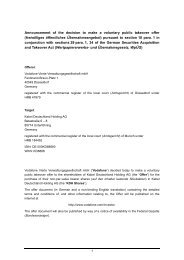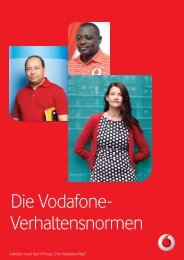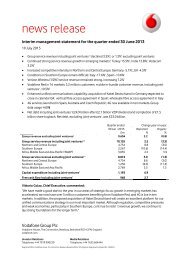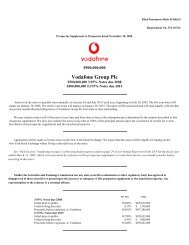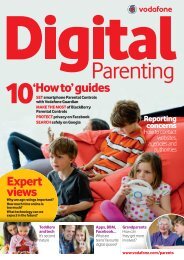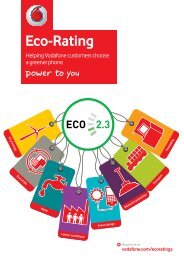Create successful ePaper yourself
Turn your PDF publications into a flip-book with our unique Google optimized e-Paper software.
15.8 Connectivity ............................................................................................................................. 5515.9 Java settings ............................................................................................................................ 5715.10 Check software update ....................................................................................................... 5715.11 Factory reset ........................................................................................................................... 5716 Making the most of your mobile .....................................................................................5816.1 <strong>Vodafone</strong> <strong>555</strong> <strong>Blue</strong> PC suite .............................................................................................. 5816.2 <strong>Vodafone</strong> <strong>555</strong> <strong>Blue</strong> Software Upgrade .......................................................................... 5916.3 Webcam ..................................................................................................................................... 5917 Latin input mode/character table ..................................................................................6018 Product Safety Information ..............................................................................................6219 Telephone warranty ............................................................................................................7120 Accessories ............................................................................................................................731 Your mobile1.1 Keys and connectorsNotification lightStatus barWidget barEarpieceHome screenLeft softkeySend keySilence keyVoicemail keySym keyShift keyCamera keyNavigation key/OK keyEnd keyRight softkeyDelete keyEnter keyAlt keyMicrophoneSpace keyFacebook keyPressing the Left softkey and Right softkeyequals to select lower-left and lower-rightwords in bottom bar.5 6