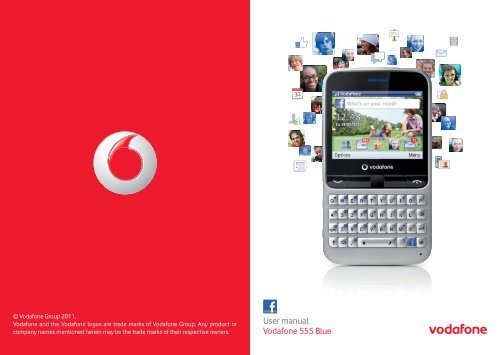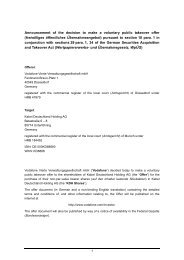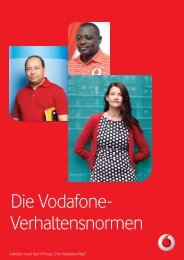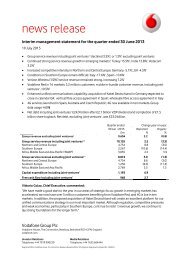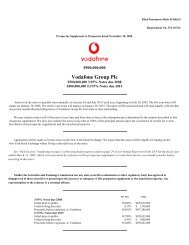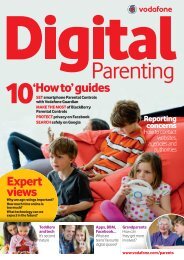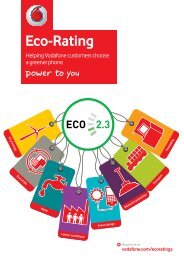Create successful ePaper yourself
Turn your PDF publications into a flip-book with our unique Google optimized e-Paper software.
NoticeCopyright © 2011 TCT Mobile LimitedAll Rights ReservedYour phone is made exclusively for <strong>Vodafone</strong> by TCT.No part of this <strong>manual</strong> may be reproduced or transmitted in any form or by any meanswithout prior written consent of TCT.TrademarksVODAFONE, the <strong>Vodafone</strong> logos are trade marks of the <strong>Vodafone</strong> Group. Other productand company names mentioned herein may be trade marks of their respective owners.TCT is a trademark of TCT.TouchPal and CooTek are trademarks of Shanghai HanXiang (CooTek)Information Technology Co., Ltd. and/or its Affiliates.The WAP navigator and some message software (i-mode) are usedunder licence from Opera or Teleca. The WAP navigator and the software included are theexclusive property of Opera or Teleca. For this reason, it is forbidden to modify, translate,disassemble or even decompile all or part of these software programs.The <strong>Blue</strong>tooth ® word mark and logos are owned by <strong>Blue</strong>tooth ® SIG, Inc. <strong>Blue</strong>tooth ® QDID(Qualified Design ID): B017054microSD is a trade mark of SD Card Association.PC suite copyright © 2010 Chengdu Singularity Software Co.,Ltd.• LicencesmicroSD Logo is a trademark.The <strong>Blue</strong>tooth word mark and logos are owned by <strong>Blue</strong>tooth SIG, Inc. andany use of such marks by TCT Mobile Limited and its affiliates is underlicense. Other trademarks and trade names are those of their respectiveowners.<strong>Vodafone</strong> <strong>555</strong> <strong>Blue</strong> <strong>Blue</strong>tooth QD ID B017054Facebook and the f Logo are trademarks of Facebook, Inc., and are usedunder licence.NoticeThe information in this <strong>manual</strong> is subject to change without notice. Every effort hasbeen made in the preparation of this <strong>manual</strong> to ensure accuracy of the contents, butall statements, information, and recommendations in this <strong>manual</strong> do not constitutea warranty of any kind, expressed or implied. Read the safety precautions and safetyinformation carefully to ensure that you use this wireless device in a correct and safemanner.TCT Mobile Limited Address:TCT Mobile Europe SAS, 55 Av. des champs pierreux Le Capitole, Noyau B, 1er étage,92000 Nanterre, France.Website: http://www.vodafone.com/vodafone<strong>555</strong>blue/1 2
Table of contents1 Your mobile .............................................................................................................................. 61.1 Keys and connectors ...............................................................................................................61.2 Home screen ..............................................................................................................................92 Getting started ......................................................................................................................132.1 Set-up ......................................................................................................................................... 132.2 Power on your phone ........................................................................................................... 152.3 Power off your phone .......................................................................................................... 153 Calls ..........................................................................................................................................163.1 Placing a call ............................................................................................................................ 163.2 Answering or rejecting a call ............................................................................................. 163.3 Calling your voicemail ........................................................................................................ 173.4 During a call ............................................................................................................................. 173.5 Managing multiple calls ..................................................................................................... 184 Messaging ...............................................................................................................................194.1 SMS/MMS ................................................................................................................................. 194.2 Facebook ................................................................................................................................... 224.3 Email ........................................................................................................................................... 225 Contacts ..................................................................................................................................245.1 Consulting your contacts ...................................................................................................245.2 Adding a contact .................................................................................................................... 255.3 Available options.................................................................................................................... 266 Call log .....................................................................................................................................276.1 All calls ...................................................................................................................................... 276.2 Voicemail................................................................................................................................... 297 Facebook features ................................................................................................................307.1 Chat ............................................................................................................................................. 307.2 Me ................................................................................................................................................ 307.3 News Feed ................................................................................................................................ 317.4 Facebook Search .................................................................................................................... 317.5 Favourites .................................................................................................................................. 318 Music ........................................................................................................................................328.1 Music player ............................................................................................................................ 328.2 Radio ........................................................................................................................................... 349 Browser ....................................................................................................................................3510 Camera .....................................................................................................................................3610.1 Camera ....................................................................................................................................... 3610.2 Video ........................................................................................................................................... 3811 Pictures & Videos .................................................................................................................3912 Clock ........................................................................................................................................4012.1 Alarm .......................................................................................................................................... 4012.2 World clock ............................................................................................................................... 4012.3 Time and date ......................................................................................................................... 4013 Calendar ..................................................................................................................................4114 Applications ...........................................................................................................................4214.1 Palringo ...................................................................................................................................... 4214.2 Weather ...................................................................................................................................... 4314.3 News ........................................................................................................................................... 4414.4 Java .............................................................................................................................................. 4414.5 File manager ............................................................................................................................ 4614.6 Tasks ............................................................................................................................................ 4914.7 Notes .......................................................................................................................................... 5014.8 Calculator.................................................................................................................................. 5014.9 Converter .................................................................................................................................. 5014.10 Stopwatch ................................................................................................................................. 5015 Settings ...................................................................................................................................5115.1 Facebook settings ................................................................................................................. 5115.2 Device sound profile ............................................................................................................. 5115.3 Flight mode .............................................................................................................................. 5215.4 Device settings ...................................................................................................................... 5315.5 Call settings ............................................................................................................................. 5415.6 Security ...................................................................................................................................... 5515.7 Networks ................................................................................................................................... 553 4
15.8 Connectivity ............................................................................................................................. 5515.9 Java settings ............................................................................................................................ 5715.10 Check software update ....................................................................................................... 5715.11 Factory reset ........................................................................................................................... 5716 Making the most of your mobile .....................................................................................5816.1 <strong>Vodafone</strong> <strong>555</strong> <strong>Blue</strong> PC suite .............................................................................................. 5816.2 <strong>Vodafone</strong> <strong>555</strong> <strong>Blue</strong> Software Upgrade .......................................................................... 5916.3 Webcam ..................................................................................................................................... 5917 Latin input mode/character table ..................................................................................6018 Product Safety Information ..............................................................................................6219 Telephone warranty ............................................................................................................7120 Accessories ............................................................................................................................731 Your mobile1.1 Keys and connectorsNotification lightStatus barWidget barEarpieceHome screenLeft softkeySend keySilence keyVoicemail keySym keyShift keyCamera keyNavigation key/OK keyEnd keyRight softkeyDelete keyEnter keyAlt keyMicrophoneSpace keyFacebook keyPressing the Left softkey and Right softkeyequals to select lower-left and lower-rightwords in bottom bar.5 6
Volume keyMicro-USB connectorFlashCamera• Press: Enter a space (on Edit mode)Press OK key, then Space key to unlock the keypad (on Lockscreen)• Press and hold: Access text input language list (on Edit mode)Lock the keypad (on Home screen)• Hold down Alt key, then press Space key to select input methodLoudspeaker• Enter symbol table• Hold down Alt key, then press Sym key to enter emoticon table• Confirm an option• Enter the next line• Press and hold: Switch between Normal and Silence profileHeadset connector• Volume up/down• Scroll up/down (in News Feed or Music playing screen)• Flick to go left/right/up/down• Press to confirm an option (press the middle of the key)• Pick up/Send a call• Enter Call log• Press: End a callReturn to the Home screen• Press and hold: Power on/off• Press and hold: Access your voicemail• Press to delete a word or character• Press to access Camera (in Home screen)• Press to take a photo (in Camera mode)• Press to enter Facebook News Feed page. You can personalize keyfunctions with other Facebook features (refer to page 51).• Press once: Input a capital letter• Press twice: Lock the keyboard in capital letter input mode• Press once: Input a top-half key character• Press twice: Lock the keyboard in top-half key input modeAlt + B: Access <strong>Blue</strong>toothAlt + M: Access MusicAlt + F: Access News FeedAlt + J: Access Java applications7 8
1.2 Home screenThe Home screen is divided into several parts, as shown below:Status barFacebook status updateStopwatch activated.Email unread.Radio is on.Widget barSelect to enter mainmenu screenWAP alerts (1) .Roaming.SD card inserted.SIM card unavailable.GPRS in use.(1)1.2.1 Status barFrom the status bar, you can view both phone status and notifications.Battery charge level.<strong>Blue</strong>tooth activated and visible.<strong>Blue</strong>tooth activated but invisible.<strong>Blue</strong>tooth status (Connected to an audio device).Java application activated.Headset connected.Keypad locked.Call forwarding activated: your calls are forwarded (see page 28).Alarm or appointment programmed (see page 40, 41).Level of network reception.Voicemail message received.Missed calls.GPRS connected.Edge in use.Edge connected.Music player active.Message receipt in progress.Sending a message.Silence mode.SMS unread.MMS unread.Message list is full: your phone cannot accept any new messages. You mustaccess the message list and delete at least one message from your SIM card.Flight mode.Data refreshing.Call in progress.(1)The icons and illustrations in this guide are provided for informational purposes only.(1)Depending on your network operator.9 10
1.2.2 Facebook status updateThe Home screen provides quick access for users to update their own status or view statusupdates of Facebook friends.Use the key to locate your cursor on the Facebook bar and enter your feelings orideas.When finished, press to share them with your Facebook friends.1.2.3 Widget barYou can bring main menu items and favourite or frequently used contact details to yourwidget bar for quick access. Flick left or right to view current widgets, select to adda new widget.Locate the cursor on the widget bar and press the Left softkey to select "Options", thefollowing choices are available:AddAdd a new item to the widget barMove Move the current widget to desired positionChange Change the current widget to a new oneRemove Remove the current widget from the widget bar1.2.4 Wallpaper customizationRefer to page 53.1.2.5 Lock/Unlock screenTo protect your phone and privacy, you can lock the screen by pressing and holding theSpace key.To unlock the screen, press , then the Space key.1.2.6 Main menuTo access the main menu screen, select "Menu" from the Home screen.On the main menu screen, select "Options", the following choices are available:MoveMove the current widget to desired positionShow app in menu Select to show applications you like on the main menu screenThe maximum number of the widgets allowed is 15; when the list is full,not be displayed on the bar.will11 12
2.2 Power on your phoneHold down the key until the phone powers on, type in your PIN code if necessary. Themain screen is displayed.If you do not know your PIN code or if you have forgotten it, contact yournetwork operator. Do not leave your PIN code with your phone. Store thisinformation in a safe place when not in use.If Broadcast SMS are displayed, use the key to browse through them or press theto return to the Home screen.While the phone is searching for a network, "Searching/Emergency" will be displayed.Set up your phone for the first timeThe first time you power on the phone, you are required to adjust initial basic settings andlogin to your Facebook account to synchronize Facebook information.2.3Hold down theThe initial set up can be skipped by pressing the Right softkey or enabled fromwithin the main menu of "Settings".Power off your phonekey from the Home screen.3Calls3.1 Placing a callEnter the desired number from the keypad directly or select a contact from Contacts orCall log, then press the key to place the call. The number you entered can be savedto Contacts by selecting "Save".If you make a mistake, you can delete the incorrect digits by pressing the Delete key.To hang up, press the key.International callsTo make an international call, enter "+", then enter the international country prefixfollowed by the full phone number and finally press the key.Making an emergency callIf your phone has network coverage, dial the emergency number and press the keyto make an emergency call. This works even without a SIM card and without typing thePIN code (1) .3.2 Answering or rejecting a callWhen you receive an incoming call, press the key or select "Answer" by pressingthe key to answer.Hang up the call by pressing the key. If the caller (local contact only) is not one ofyour Facebook friends and the remind setting (refer to page 51) is active, a reminderscreen will appear to suggest sending a Facebook friend request to the caller.When you receive an incoming call but don’t want to answer, you may select "SMS reject"to reject it by SMS.To mute the ringtone volume of an incoming call, press the Left softkey to select"Mute".(1)Depends on local regulations.15 16
(1)3.3 Calling your voicemailYour voicemail is provided by your network to avoid missing calls. It works like ananswering machine that you can consult at any time. To access your voicemail, holddown the key.To set your voicemail number, enter Settings\Call settings\My numbers.To use your voicemail service from abroad, contact your network operatorbefore leaving.3.4(1)During a callWhen a call is in progress, press the Left softkey to open the call options:New callHold the current call and dial another numberHold single call Hold the current callEnd single call End the current callDTMFEnable/Disable sending DTMF during the callSwitch audio patchContactsMessagingCalendarServicesSound recorderSwitch audio speech from handset to <strong>Blue</strong>tooth device whenconnectedEnter Contacts menuEnter Messaging menuEnter Calendar menuEnter Service menuRecord your current callHandling two calls• Answering a second call (ensure that " Call waiting" is activated, see page 28).• To call a second party during a call, you can select " Options\New call".(1)3.5 Managing multiple calls3.5.1 Conference callsYour phone allows you to talk to several people at the same time (up to five). If you are ona two party call, press "Options" and select "Conference". If a third call comes in, answerit by pressing the key and speak with your new caller.This caller becomes a member of the conference if you press "Options" and select"Conference call". Pressing disconnects the current call.To end the conference call, press "Options" and select "End conference".You can mute the call by pressing the Right softkey and use the Handsfree function bypressing the key during a call.Move the handset away from your ear while using the Handsfree optionbecause the amplified volume might cause hearing damage.You can switch the audio speech from handset to <strong>Blue</strong>tooth device when connected.(1)Contact your network operator to check service availability.(1)Contact your network operator to check service availability.17 18
4 Messaging.................................................You may access this menu using the following options:• Access from the main menu screen by selecting " Messaging".• Select from the widget bar.You will see three tabs within this menu:SMS/MMS List all SMS and MMS you have sent or received.Facebook List all Facebook messagesEmail List all Emails4.1 SMS/MMSYou can create, edit and receive SMS and MMS with this mobile phone.MMS enables you to send video clips, images, photos, animations and sounds to othercompatible mobiles and e-mail addresses.The MMS function can only be used if the service is provided by your operator, ifyour contract includes the MMS option and if all the parameters for MMS havebeen entered.4.1.1 Write new SMS/MMSYou can select "Write new SMS/MMS" from the messaging screen to write text/multimedia messages. One or more recipients can be added from the contact list andyou can remove a recipient by pressing . Select "Contacts" using the key and thenselect multiple recipients.An SMS will be converted to MMS automatically when images, videos, audio, slides orattachments are inserted; Subject, CC/BCC/email address is added; or the messagecontains more than 8 pages of text.When finished entering text, press the key to send it.An SMS message of more than a certain number of characters (the number ofcharacters depends on your language) will be charged as several SMS. An MMSmessage containing photos and/or sounds may also be billed as more than onemessage. Specific letters (accents) will increase the size of the SMS, this maycause your recipient to receive your message as two or more SMS messages.4.1.2 Available options when writing new SMS/MMSWhen writing text/multimedia messages, selecting "Options" will access all availableoptions:SendSend the message you draftedTimer send Schedule an SMS/MMS to be sent out at a predefined timeTitle settings Adjust title settingsText input Set text input mode and languageInset symbol Insert a symbol into message textAdd picture/sound/videoAdd picture, sound or video to multimedia messageSlide options Adjust slide settingsMessage type Set message typeAdvanced Access advanced message settingsSaveSave current message as draftDetailsView details of current message19 20
4.1.3 Messaging settings• Text messageProfile settingsCommon settingsAlphabetmanagementSMS Memory statusPreferred storagePreferred bearer• Multimedia messageProfiles can be retrieved directly from SIM card. Alternatively, youcan create your own profile.Delivery report, request for acknowledgement of delivery reportOn/Off. Reply path (1) : show reply path.Enables the definition of SMS data coding for SMS sending.Memory used on the phone.Select default message storage, SIM or phone.Bearer preference.EditSet slide timing, edit mode, image size, signature, etc.SendSet the values for validity period, Read report, etc.RetrieveSet the values for Home network, Roaming network, etc.ProfileFollow the same procedure as for setting your Web connection.MMS Memory status Memory used on the phone.• Broadcast SMS (1)Receiving modeLanguagesChannel settingsEnable to receive broadcast SMS.Language selection.Select/Add/Edit/Delete channels.4.2 FacebookFrom this tab, you can exchange messages with your Facebook friends.Select "Write new Facebook message" to enter message editing screen, enter yourfriend's name or select one friend from your friends list by pressing the key, then entermessage text. When finished, press the key to send it.Available options:View profile View the sender's profileView recipient list View recipients' profiles if there are two or more recipientsDeleteDelete the current conversation threadDelete allDelete all threads.RefreshData refresh.4.3 EmailYour phone has an email client with the settings pre-defined for a few popular emailservices like – GoogleMail, Yahoo, AOL, etc. Besides these, you can set up other POP3 orIMAP4 email accounts that you may be using.4.3.1 Email account set-upPre-defined email serviceIf you own an email account with a predefined service, you can install it to your phoneby selecting the service (GoogleMail, yahoo, etc.), entering the username, password andaccount name, and then confirming by selecting "OK".New email serviceTo set up a new email account other than the predefined email services, select "OtherEmail accounts".You are required to enter your email address, display name, password, account name,then confirm with "Save". Afterwards you‘ll need to select protocol (1) (POP3 or IMAP4),then enter your incoming server address and outgoing server address, and finally select"Save".(1)Depending on your network operator.(1)Consult your email service provider for more information about protocol.21 22
4.3.2 Write new emailSelect "Write new email" from the Email screen to enter the email writing interface. Youcan add a recipient by entering their Email address in the enter bar, or selecting a contactfrom Contacts.4.3.3 Available optionsSelectSelect to enter the menu.Send and receiveConnect to the email server in order to receive/send mails.Send and receive allaccountsWrite emailEdit accountDelete accountDeleteNew accountDelete markedEmpty folderEmpty all foldersSignatureConnect to all email account servers in order tosend/receive mails from all accounts.Create a new email.Edit the configuration details of the selected account.Delete the currently selected account.Delete current email.Create a new email account.Delete all marked emails in all folders.Delete all emails in "Inbox/Outbox/Sent/Drafts".Delete all emails in all folders.Attach your signature when sending emails.5 Contacts......................................................5.1 Consulting your contactsYou can access this function from the main menu screen by selecting "Contacts" orselecting from the widget bar.When accessing this menu, you will see three tabs:AllList all contactsFavourites List your favourite contactsPhone List phone contactsWhen consulting your contacts for the first time, you are required to importthem from the SIM card to your phone.Contacts with the icon at the end are your Facebook Friends or merged contacts.Searching for a contactYou can search for a contact by entering the initial of their name. Subsequent letters maybe added to refine the search.Viewing a contactSelect a name from your contacts, then click to read the contact details.Making a callLocate the name you want to call, then press the key.If several numbers are associated with the name to be called, you must first choose thenumber from the list (Mobile, Home, Work, etc.), and then press the key to makethe call.23 24
5.2 Adding a contactYou can add a new contact by selecting "Add contact".The following fields are accessible when you create a new entry in Contacts: Name, Image,Mobile, Home, Work, Email, Birthday, Birthday reminder, URL, Address, Ringtone.You can move from one field to another using the key.Adding birthday reminderYou can set a birthday reminder when editing contact information. This will remind you atregular intervals during the day prior to the set date.If you use your phone abroad, store your Contact numbers in internationalformat: "+" followed by the country code.5.3 Available optionsFrom the contact list or contact info screen, you can access the following options:Send message Send an SMS/MMS/Facebook message/Email (if available) to acontact you selected from Contacts.Edit before call Edit the phone number before placing a call.Set as favourite/Remove fromfavouritesDeleteDelete all localcontactsSelect (or deselect) a contact as a favourite, and identify them witha distinctive ringtone.Delete the selected contact.Delete all local contacts stored in your phone.Contacts settings My number Type in, modify or send the user’s ownnumber by SMS.Memory statusImport to phoneExport to SIMcardSIM contactsSort typeView used and available space in SIM andPhone contacts.Copy the contact you selected from SIM cardto phone, only if there is sufficient memory.Copy the contact you selected from phone toSIM card, only if there is sufficient memory.Select to view SIM contacts.Select to sort contacts by first name or lastname.Merge to Facebook Merge the contact with your Facebook friends.Merge to a local Merge a Facebook contact with your local contact.contactSplitSplit the merged contact.25 26
6 Call log .........................................................You can access this function like this:• Select from main menu• Press key from Home screen• Select from widget barOnce you have accessed the call log, you will see two tabs:All callsList all callsVoicemailList received voicemails6.1All callsThe call log shows three different types of call:Missed callsOutgoing calls (Redial)Answered callsLocate one contact, select "View" to view call details, press the key to place a calldirectly.6.1.1 Available optionsFrom the call log screen, you can access the following options:Send message Send message to current contact or numberSave to Contacts Save the current number to ContactsDialCall current contact or numberEdit before call Select to enter edit screen to edit current number before callingDeleteDelete current call memoryMissed calls Select to display all missed callsDelete allDelete all call memoryAdd as Facebook Select to send Facebook friend request to the contactfriendMy number Refer to page 28Call duration & Refer to page 28data counterCall settings Refer to page 28(1)6.1.2 Call settings• My numbersType in or modify your telephone number or the number to access your voicemail andconfirm. Your telephone number is usually written on your SIM card.• Call duration & data counterYou can access different items with this option:AmountYou can view the last, max. or total cost of charged calls, modifyor reset it and enter the cost of a call in the currency of your choice.DurationYou can view or reset the total duration of all outgoing calls.GPRS counter Manages the volume of data communication charged for (inkilobytes).Beep duration You can activate or cancel the beep emitted during a call with aspecified frequency (enter the frequency and confirm by pressingthe key).• Call waitingActivate/deactivate the notification of a second incoming call by a beep.• Call forwardingYou can activate, cancel or verify the status of calls forwarded to voicemail or to aspecified number. The following configurations are possible:Unconditional: automatic forwarding of all your calls. The icon is displayed.Conditional: if your line is busy, if you don’t answer or if you are outside the networkrange.(1)Contact your network operator to check service availability.27 28
• Call barringYou can activate or deactivate call barring for outgoing and incoming calls. The variousoptions are:Outgoing callsAll callsAll outgoing calls are barred.International calls Outgoing international calls are barred.Internationalexcept homeOutgoing international calls except those to your country ofsubscription are barred.Incoming callsAll callsAll incoming calls are barred.RoamingIncoming calls are barred when you are abroad.Cancel all barringChange barringpasswordDeactivate all call barring.Change the original password for activating call barring.• Caller IDSet by network/Hide number/Send number.• Auto redialYou can activate or deactivate automatic callback for calls that do not get through thefirst time.6.2 VoicemailFrom this menu, you can view all voicemail memory.For detailed information about voicemail, please refer to page 17.7Facebook featuresFacebook is a social utility that connects people with friends and others who work, studyand live around them. It provides a number of features with which users may interact: Wall,a space on every user's profile page that allows friends to post messages for the user tosee; Pokes, which allow users to send a virtual "poke" to each other, etc.To get a Facebook account, please visit www.facebook.com.To login to Facebook using your phone, please refer to page 51.With this device, you can press key on the keypad to enter Facebook News Feed page. Youcan also personalize this key with other Facebook features by selecting "Settings\Facebooksettings\Assign Facebook key".7.1 Chat..............................................................................................................To access this feature, you can select "Chat" from the main menu screen, or directly selectfrom the widget bar on Home screen.Facebook Chat is a service which provides a new way to communicate with your friendsin real-time. Chat allows more immediacy than using either the Wall or Inbox which arethe ways of keeping up with friends. No installation or assembly is required. Messagesare delivered and displayed to your friend as soon as they are sent. You can also collapseconversations to get them out of the way and go offline if you do not want to use chatat all.7.2 Me .................................................................................................................To access this feature, you can select "Me" from the main menu screen, or directly selectfrom the widget bar on Home screen.This menu displays the following tabs when accessed:InfoDisplays your Facebook profile information.WallNotificationsGroupsLikes and interestsDisplays all your status and post messages from your Facebookfriends.Displays all notifications from your Facebook friends.Displays group information.Displays all pages that you like or find interesting.The icon of this menu will vary according to your Facebook profile photo.29 30
7.3 News Feed..................................................................................................To access this feature, you can select "News Feed" from the main menu screen, or directlyselect from the widget bar on Home screen.This menu enables users to view a constantly updated list of their Facebook friends’activity, profile changes, upcoming events, birthdays, conversations taking place betweenthe walls of their friends, etc.This menu displays the following tabs when accessed:News FeedDisplays latest news or status update of your Facebook friends.FavouritesDisplays the News Feeds of all friends selected as favouritecontacts.7.4 Facebook Search......................................................................................To access this feature, select "Search" from the main menu screen.This menu enables users to search for a friend they want to connect with, or locate a pagethey want to view, etc.7.5 Favourites ..................................................................................................To access this feature, select "Favourites" from the main menu screen, or directly selectfrom the widget bar on Home screen.This menu displays the following tabs when accessed:ContactsDisplays info for all contacts set as favourites.News FeedDisplays the News Feeds of all favourite contacts.8 Music..............................................................You can access this feature from the main menu screen by selecting "Music".From here, you can access either the Music player or the Radio.8.1 Music playerGives you full flexibility when managing music both on your mobile and SD card.You can access your music files through one of the following:All songsContains all songs both on phone and SD card.FavouritesYou can simply add your favourite songs to "Favourites" by holdingdown during playing music (max 100).FoldersCategory of songs in folder.Album/Artist/GenreMusic files are categorized by Album, Artist or Genre based oninformation stored in the tags. Those missing such information willbe classified as "Others".Update songs Update the information of songs saved in phone or SD card.Settings See page 33.31 32
8.1.1Music playing modePlay mode8.2 RadioYour phone is equipped with an FM radio (1) with RDS functionality. You can use theapplication as a traditional radio with saved channels or display parallel visual informationrelated to the radio program if you tune to stations offering Visual Radio service. You canlisten while running other applications. (2)EqualizerYou must plug in your headset to use the radio, as this works as an antenna whenconnected to your phone.Play mode icons:Repeat allPrevious song (Short press)Backward (Press and hold)Repeat currentShuffleTo adjust the volume, use the Volume keyNext song (Short press)Forward (Press and hold)Normal play modeRepeat shufflePlay/pause8.1.2 Music settingsPlay mode Enables you to switch among Normal, Repeat current, Repeat all,Shuffle and Repeat shuffle.Equalizer Select different playback styles from presets in your phone.DisplayEnables your player to display song info. or lyrics.Available options:Channel listSave channelAuto searchOpens the list of saved stations.Saves the currently tuned station to the "Channel list".Start auto search and stations will be automatically saved to"Channel list".Enter frequency Enter the frequency <strong>manual</strong>ly.RecordRecord the radio. Files will be automatically saved to "Notes".Settings Use the key to manage Radio settingsActivateListen to the radio using loudspeaker or headset.loudspeaker/Play inheadsetActivate monomode/stereo modeUpdate stationname (2)Optimise radiofrequencyTurn offSwitch between mono and stereo mode.Save RDS information such as station name in the channel list.Optimise the audio quality.Stop playing the radio.(1)The quality of the radio depends on the coverage of the radio station in that particular area.(2)Available if RDS information is detected.33 34
9 Browser .......................................................Opera Mini lets you browse the entire Web anywhere. It recognises and suggests URLcompletions based on your bookmarks and browsing history, lets you save pages forviewing offline and gives your phone a virtual mouse.Find things fasterThe new Opera Mini lets you search for text within a web page so you can get to theinformation you need even quicker than before.Get to your Web sites fasterWhen typing web addresses, Opera Mini will recognize and suggest completions for youbased on your bookmarks and browsing history, making address input faster, easier andmuch more intuitive.Save it for laterOpera Mini lets you save pages for offline viewing so you can quickly access and read yourdesired web content, even when you’re on a plane, in the subway, or in other places whereyou can’t get network reception. Depending on your phone, you may need to choose adestination folder for storing pages for offline viewing.10 Camera ........................................................Your mobile phone is fitted with a camera for taking photos and shooting videos that youcan use in different ways:• store them in " Camera roll".• send them in a multimedia message (MMS) to a mobile phone or an email address.• send them directly by Email or <strong>Blue</strong>tooth.• customize your Home screen.• select them as an incoming call image for a contact in your contacts.• transfer them by data cable or microSD card to your computer.To access this function, select from the main menu screen.10.1SD card (if available) is automatically set as the preferred storage location for anyphotos and videos which you take.Camera10.1.1 Take a photo, save or deleteThe screen acts as the viewfinder. Position the object or landscape in the viewfinder andpress or key to take the image which will then be automatically saved. If you donot want the picture to be kept, you may delete it by selecting "Delete".10.1.2 Camera settingsBefore taking a photo, you can adjust a number of settings by selecting :Switch to video Select to access video recording modeNight mode Select to activate or deactivate night modeFlashBrightnessImage sizeCamera soundSelect to activate or deactivate flashSelect to adjust brightness valueSelect to set image sizeSelect to activate or deactivate camera capture sound35 36
10.1.3 Further operations after taking a photoWhen you have taken a photo, pressing key, you will see the following options:Send by EmailSend by <strong>Blue</strong>toothAccess Camera roll folderUpload to FacebookSend by MMSWhen uploading a picture to Facebook, you are required to edit the caption and tagfriends, and to select a Facebook album to store the pictures.10.2VideoYou can record a video clip of any length, depending only on the available battery powerand memory. To access video function, please select , and select "Switch to video".We strongly advise you to make "SD card" the default folder in which to storeyour photos and videos.10.2.1 Video settingsBefore recording a video, you can adjust a number of settings by selecting :Switch to cameraNight modeBrightnessSelect to access camera capture modeSelect to activate or deactivate night modeSelect to adjust brightness valueRecord audioSelect to activate or deactivate audio when recording avideo10.2.2 Further operations after recording a videoWhen you have recorded a video, you can choose from the following options:Send by EmailSend by <strong>Blue</strong>toothSend by MMS37 38
11 Pictures & Videos......................................This menu displays the following two tabs when accessed:FacebookList photos or videos downloaded from FacebookMy pictures List all other photos and videos you have taken or downloadedFacebook gallery is displayed in albums. The first album will be "Fan photos" which isgenerated automatically and contains all pictures where you have been tagged.Available options:Set asSendDeleteCopy to SD card/phoneMove to SD card/phoneRefreshDownloadManage onFacebookShare this albumSet photo as wallpaper, power on/off screen, or incoming call image.Set video as power on/off screenSend photo or video by MMS, Email or <strong>Blue</strong>tooth, or upload phototo FacebookDelete photo/videoCopy the picture/video to SD card or phoneMove the picture/video to SD card or phoneSelect to sync photos with FacebookDownload photos from FacebookManage photos on FacebookSelect to share the current album12 Clock ............................................................12.1 AlarmYour mobile phone has a built-in alarm clock with a snooze feature. You can set up to fiveseparate alarms and choose whether or not the alarm should repeat. (1)RepeatSnoozeModeMelodyYou may select Once (default)/Everyday/Days or customize asdesired.The alarm will repeat at regular intervals.You can select the following ringtone modes: Ring, Vibration only,Radio (1) or Vibration and Ring.You can choose a melody as the alarm ringtone.12.2 World clockThe World clock shows current local time and the time zone in different cities. You mayview up to three cities at one time.12.3 Time and dateAllows you to set the date and time in either 12/24h format.You can also set the daylight saving adjustment.(1)In Radio mode, you are required to plug in the headset first. Your phone will power onautomatically before the radio comes on.39 40
14.2 Weather...................................................................................................Your phone is equipped with a weather function for consulting forecasts of up to threedays for favourite cities.To access the function, select "Menu" through the Right softkey to access the mainmenu screen and select , then .Available options:More informationForecastUpdateMy citiesSettingsSelect "AccuWeather.com" to access an online website, which may charge anextra fee.Search for more weather information online.Display three-day weather forecast.Refresh weather information.List all my cities, you can add new city, set default city, delete theselected city, etc. via "My cities\Options".Set unit, update mode and network.14.3 News ............................................................................................................A huge time saver, providing news updates from a website in a simple form.Once subscribed to a channel, it gives you the ability to track and manage all yourfavourite RSS content on your mobile phone at anytime, anywhere!Available options:UpdateRefresh the content of a channel.Create channelCreate a new channel with name and URL.DeleteDelete the channel.EditEdit the name or URL of a channel.Update allRefresh all channels.SettingsEnable/Disable allauto-updateSendSelect a regular interval to retrieve updates automatically,set to show images or not, connect to a WAP account.Activate/deactivate auto update for all channels.Share a channel with your friend by sending it by SMS, MMSor Email.14.4 Java .........................................................................................................Your phone may include (1) some Java TM applications and games.You can also download new applications and games to your phone.14.4.1PressLaunch an applicationkey to select "Launch" to start the focused application.14.4.2 Java settingsTo adjust Java settings, select "Options\Settings".From this menu, you can set network, read or write user info, local connectivity, etc.(1)Depending on your country or your operator.43 44
14.4.3 Available optionsLaunchLaunch the applicationSettingsEnter a set of java settingsDetailsView detailed information about the applicationNetworksSelect a networkRestore settings Restore default settingsDisclaimerDownloading or running applications will not damage or alter any software already in yourmobile telephone designed to support Java technology.TCT Mobile Limited and its affiliates waive any responsibility and refuse to guaranteeapplications that are subsequently used, as well as for all applications not embedded inthe handset upon purchase.The purchaser alone bears the risk of loss, damage or defect of the handset, or ofapplications/software, and generally of any damage or consequence resulting from theuse of the said applications/software. In the event that the said applications/software, orthe subsequent setup of any function are lost due to technical reasons resulting from thehandset being replaced/repaired, the mobile phone owner should repeat the operationand download or set up again. TCT Mobile Limited and its affiliates grant no guarantee anddisclaim any responsibility if the operation cannot be repeated or cannot be performedwithout incurring some cost.14.5 File manager .............................................................................................Access all audio and visual files stored in your phone or SD card using "File manager".14.5.1 My musicChoose an audio for the Power on/off screen, for an incoming call, a message alert, poweron/off ringtone or an alarm and scheduler.The "My music" album contains the following folders (1) :Musicfull track music.Melodiesmelodies that can be set as ringtone.Recordedall recorded sounds.Generalcontains all audio files stored in phone or SD card.DRM: Digital Rights Management feature allows sounds and images to be playedwhile protecting the associated copyright. DRM counter-based files and fileswith expired rights will not be automatically played when scrolling through thelist.14.5.2 My imagesYou can select an image or a photo as wallpaper, power on/off screen, or assign it as acontact's incoming call image.The images will be displayed in alphabetical order.(1)The embedded folder names cannot be modified. However, in certain cases, you can modify,delete and add items included in these folders.45 46
14.5.3 My videosThe "My videos" album contains all video clips, originally embedded in the phone,captured and downloaded to the phone or SD card.14.5.4 Camera rollThis feature stores all the photos captured by your mobile phone.14.5.5 Other filesStore other files.14.5.6 PhoneProvides access to all files in all folders stored in the phone.14.5.7 SD cardAccess all files stored in the SD card.When a SD card is inserted for the first time, it will be scanned and the defaultfolders will be created.Available options:Create folder Create more folders.Empty folder Delete all files in one folder.SD cardTo format or to query its memory status.14.5.8 Managing audios, images, videos and picturesAccording to the item chosen, you can access some of the functions below:ViewPlayDeleteSet asDownloadRenameSortMove to phone/SD cardCopy to phone/SD cardDelete allCaptureSendView the selected image. If you want to view all the pictures inyour folder, press on the current picture.Play the selected video.Delete the audio/image/video selected (not applicable forembedded items).• Image → wallpaper, screen saver, power on/off, assign it to acontact.• Sound → ringtone, message beep, power on/off, assign it to acontact.• Video → power on/off.Download new items.Rename the audio/image/video.Sort the files by name, type, time and size.Move a file from the product memory to the SD card and viceversa.Copy a file to the phone memory or the SD card.Delete all the files except the embedded ones.Access "Camera" function directly.Send the file by MMS, Email or <strong>Blue</strong>tooth. You can also upload thefile to Facebook.47 48
(1)14.5.9 Formats and compatibility• Image: PNG, GIF, Animated GIF (GIF 87a), WBMP, BMP, JPEG• Audio: SP-MIDI, AMR-NB, AMR-WB, AMR-WB+, MP3, AAC, AAC+, AAC+ enhanced, M4A,WAV, WMA L1&L2• Video: H.263, MPEG-4, .3gp14.5.10 Memory statusIndicates how much space is used and how much is currently free on your phone andSD card (if any).14.6 Tasks..................................................................................................................Enables you to easily manage and track the progress of a task with priorities. All the taskswill be sorted by due date.Available options:ViewView current taskCreateAdd new taskDeleteDelete the current taskMark as done/Change task’s statusMark as not done14.7 Notes .................................................................................................................You can create a note in text or voice format by accessing "Notes" from the applicationslist.Available options:Open Open and view note.Send Send by SMS, MMS, Email or <strong>Blue</strong>tooth.Create text note/ Add new text note or voice memo.voice memoRenameRename the note.DeleteDelete note.Delete allDelete all notes.While recording a voice memo, selecting "Settings", you can define the audio format(AMR, WAV or AWB), quality (High/Low), and storage (Phone, SD card).14.8 Calculator ...................................................................................................Access this feature by selecting "Calculator" from the applications list.Enter a number, select the type of operation to be performed, and enter the secondnumber, then press the key to display the result.Once an operation is complete, you can select "Clear" to clear numbers and carry out anew operation.14.9 Converter ........................................................................................................You can use the Weight and Length conversion by selecting the unit you wish to convert,then using the to input the digits. Finally confirm with "OK".Stopwatch14.10 .................................................................................................The stopwatch is a simple application for measuring time with the ability to registerseveral results and suspend/resume measurement.(1)Depending on your product and market.49 50
15 Settings.........................................................From the main menu, select the menu iconorder to customise your phone.and select the function of your choice in15.1 Facebook settingsAs a Facebook feature phone, you can access a set of Facebook settings.My account (1)Select to enter Facebook login screen.Assign Facebook keySelect to assign the Facebook key on the keypad with various Facebook features.Background updatesSelect to set the Background updates mode for updating Facebook features.News Feed picture sizeSelect to set the picture size in News Feed.Remind to add as friend after callSelect to activate a reminder to add as Facebook friend after call communication.15.2.1 GeneralTo modify the sound settings, select "Edit" to reveal the following functions using thekey:Ringtone Select a melody from the list by scrolling up/down.Mode You may set your phone ringtone to Normal, Discreet (ring withbeep), Vibration (all sounds are replaced by vibrations except foralarms), Vibration and Melody, Vibration then Melody, Beep andvibration, Silence (no sounds except for alarms, the icon will bedisplayed).Volume Adjust the volume using the key.Message beep Select a melody for a new incoming message.Power on beep Select a Power on melody for your phone.Power off beep Select a Power off melody for your phone.Facebook tone Select a Facebook tone.15.2.2 SilenceThis profile will turn off all ringtones, even notification sounds.15.3 Flight modeIn Flight mode, voice calls, <strong>Blue</strong>tooth, messaging and other network related functions arebarred. It can be used to increase standby duration.Privacy settings on facebook.comSelect to view Facebook privacy settings online.15.2 Device sound profileUse this menu to personalise ringtones for different events and environments.(1)You may not able to login to Facebook if your account's Facebook Platform app access is notswitched on.51 52
15.4 Device settingsA set of basic phone settings for you to adjust.15.4.1 DisplayWallpaperThe wallpaper is displayed when you switch on your phone.By selecting "Wallpaper" you can customise it by replacing the default image oranimation displayed on your phone.Power On/Off image (1)You can customise your welcome animation or image that appears when you switch onyour phone. You can also customise your power off screen with an image or animation.BrightnessYou may adjust the white balance of the LCD display.Keypad backlightSelect to set backlight time for keypad.15.4.5 Shortcuts on keysSpeed dialThese keys have predefined functions, which vary from one model to another. You cancustomise (1) them, assigning functions, numbers from your contacts, or a selected URLto each key.Combined Alt keysBy pressing Alt key and other keys, you can access some functions accordingly (seepage 7).15.4.6 Navikey sensitivity settingsYou can adjust the sensitivity of the navigation key to your preference.15.4.7 Set auto-lock timeYour keypad will be locked automatically after the interval which set.15.5 Call settingsRefer to page 28.(1)15.4.2 Set languagesFrom this menu, you can set both display language and writing language. The "Auto"option selects the language according to the home network (if available).15.4.3 Time and dateRefer to page 40.15.4.4 Headset modeSwitch audio play (incoming call, message beep, alarm beep...) between Headset onlyand Phone and Headset.(1)Contact your network operator to check service availability.(1)Depending on your network operator.53 54
15.6 SecurityActivate PINThe SIM card protection code is requested each time the phoneis powered on if the code is activated.Change PINChange PIN code.Change PIN2A protection code for certain SIM card features (Billing/Cost/FDN, etc.) will be required if you attempt to access it, when thecode is activated. Select to update it with a new one (between4 and 8 digits).Activate phone code If the code is activated it will be required each time the phoneis powered on.Change phone code Change phone password, default is 1234.Fixed dial number Allows the phone to be "locked" so that it can only dial certainnumbers, or numbers with certain prefixes. To activate thisfunction, PIN2 code is mandatory.15.7Networks• Network selectionPreferred network List of networks to which you wish to be connected in order ofpriority.Select network The choice of network connection is left up to the user.Search mode Network connection can be switched between "Manual" and"Auto".• GPRS connection (1)When needed GPRS mode active depending on connection requirements.AlwaysGPRS mode continuously active.• GPRS international GPRS data services can be used while roaming overseas.roaming15.8 ConnectivityA set of profile settings for messaging (MMS), web connection, etc.15.8.1 <strong>Blue</strong>toothTo use your phone with a <strong>Blue</strong>tooth device, you need to proceed in two steps:• Pair and register the device to your phone,• Select it to use hands-free communication. Only one <strong>Blue</strong>tooth audio device (your<strong>Blue</strong>tooth headset or your <strong>Blue</strong>tooth car kit) can be connected during communication.Pair and register your <strong>Blue</strong>tooth deviceActivate the <strong>Blue</strong>tooth feature by selecting the "<strong>Blue</strong>tooth\Activation\On" option.Then enter the "Device list" menu to search for connectable <strong>Blue</strong>tooth devices andselect the device you want to be paired with in the list. If the <strong>Blue</strong>tooth device has nokeyboard, enter its default password to register it with your phone. If the <strong>Blue</strong>tooth devicehas keyboard/keypad, enter the same set of passwords on both handset and the deviceto get it registered.Don’t forget to turn on your <strong>Blue</strong>tooth device and activate the pairing modewhile pairing it with your phone.VisibilitySelect whether you want to hide or show to all.My phone's nameYou may change your phone name, which is visible to others.Always activate <strong>Blue</strong>tooth in your phone first before connecting it to a<strong>Blue</strong>tooth device. Be aware that <strong>Blue</strong>tooth activation will slightly affect batterylife of your phone.<strong>Blue</strong>tooth technology allows free wireless connections between all <strong>Blue</strong>tooth-compliantdevices within short range. Please make sure that the <strong>Blue</strong>tooth headset or the <strong>Blue</strong>toothcar kit and your mobile phone are in this range and set as visible.15.8.2 Data accountSelect to set data account.15.8.3 Multimedia messageSelect to adjust multimedia message settings. Refer to page 21.(1)Depending on network availability.55 56
15.8.4 WebSelect to set web profile settings.16Making the most of your mobile15.8.5 EmailSelect to set Email settings.15.8.6 StreamingSelect to adjust streaming profile.15.8.7 Internet profileSelect to adjust internet profile.15.8.8 Network auto selectionSelect to activate network auto selection service.15.9 Java settingsA range of java settings are available for your selection.15.9.1 General settingsFrom this menu, you can set basic features of java applications.15.9.2 Java networksSelect a java network.16.1 <strong>Vodafone</strong> <strong>555</strong> <strong>Blue</strong> PC suite<strong>Vodafone</strong> <strong>555</strong> <strong>Blue</strong> PC suite is available for downloading from the website:www.vodafone.com/vodafone<strong>555</strong>blue/The <strong>Vodafone</strong> <strong>555</strong> <strong>Blue</strong> PC suite includes:• Backup/restoreYou can backup important data in your mobile and restore it when needed.• GPRS ModemUse your phone to connect a PC to the internet.• Multimedia PersonalizationCustomize your phone with images, animations and melodies.• Music managementCreate and transfer playlists with music files and provide lyric editing.• MessagingYou can compose SMS/MMS easily on your PC and transfer them to your phone.Supported Operating Systems• Windows XP/Vista/Windows 715.9.3 Trusted certificatesView detailed information of the trusted certificates supported by your phone.15.10 Check software updateSelect to check software version and update status.15.11 Factory resetSelect to restore factory settings.All user data, files and downloaded applications will be lost permanently.You may also realize factory reset using hard keys: hold down and press key atthe same time.57 58
16.2 <strong>Vodafone</strong> <strong>555</strong> <strong>Blue</strong> Software UpgradeUsing the <strong>Vodafone</strong> <strong>555</strong> <strong>Blue</strong> Software Upgrade tool you can update your phone’ssoftware from your PC.Download <strong>Vodafone</strong> <strong>555</strong> <strong>Blue</strong> Software Upgrade from website (www.vodafone.com/vodafone<strong>555</strong>blue/) and install it on your PC. Launch the tool and update your phone byfollowing the step by step instructions (refer to the <strong>User</strong> Guide provided together withthe tool).Your phone’s software will now have the latest software.All personal information will be permanently lost following the update process.We recommend you backup your personal data using <strong>Vodafone</strong> <strong>555</strong> <strong>Blue</strong> PCsuite before upgrading.(1)16.3 WebcamYou can use your phone as a webcam for instant messaging on your PC.• Connect your phone to your PC via the USB cable.• Go to the " My computer" folder on your PC and find the USB video device.17Latin input mode/character tableThere are two text entry methods that can be used to write messages:• Normal• Predictive modeNormalThis mode allows you to type text by choosing a letter or a sequence of characters.Predictive modeThis mode can perform predictive input in the hardware keypad and supports multilanguageinput.(1)Webcam use may vary according to the operating system of your PC.59 60
Keypad inputting18Product Safety InformationPictograms and Graphic SymbolsRead the Safety Information section of this user guide on page 63key:- Enter symbol table- Hold down Alt key,then press Sym keyto enter emoticontablekey:- Press once:Input a capitalcharacter- Press twice:Lock the keyboardin capital letterinput modekey:- Press:Enter a space- Press and hold:Access text input language list- Hold down Alt key, thenpress Space key to selectinput methodkey:- Press:Delete one by one- Press and hold:Delete allkey:- Confirm an option- Enter the next linekey:- Press once:Input a top-halfcharacter- Press twice:Lock the keyboardin top-half key inputmodeDo not use while re-fuellingDo not use hand-held while drivingThis device may produce a bright or flashing lightFor body-worn operation maintain a separation of 1.5 cmDo not dispose of in a fireSmall parts may cause a choking hazardAvoid contact with magnetic mediaThis device may produce a loud soundAvoid extreme temperaturesKeep away from pacemakers and other personal medical devicesAvoid contact with liquid, keep drySwitch off when instructed in hospitals and medical facilitiesDo not try to disassembleSwitch off when instructed in aircraft and airportsDo not rely on this device for emergency communicationsSwitch off in explosive environmentsOnly use approved accessories61 62
Product Safety Information• RF ExposureGeneral Statement on RF energyYour phone contains a transmitter and a receiver. When it is ON, it receives and transmitsRF energy. When you communicate with your phone, the system handling your callcontrols the power level at which your phone transmits.Specific Absorption Rate (SAR)Your mobile device is a radio transmitter and receiver. It is designed not to exceed thelimits for exposure to radio waves recommended by international guidelines. Theseguidelines were developed by the independent scientific organisation ICNIRP and includesafety margins designed to ensure the protection of all persons, regardless of age andhealth.The guidelines use a unit of measurement known as the Specific Absorption Rate, or SAR.The SAR limit for mobile devices is 2 W/kg and the highest SAR value for this device whentested at the ear was 0.749 W/kg (1) . As mobile devices offer a range of functions, they canbe used in other positions, such as on the body as described in this user guide.As SAR is measured utilising the device’s highest transmitting power, the actual SARof this device while operating is typically below that indicated above. This is due toautomatic changes to the power level of the device to ensure it only uses the minimumpower required to communicate with the network.Body worn operationImportant safety information regarding radiofrequency radiation (RF) exposure.To ensure compliance with RF exposure guidelines the phone must be used with aminimum of 1.5 cm separation from the body.Failure to observe these instructions could result in your RF exposure exceeding therelevant guideline limits."The highest SAR value for this mobile phone when tested for use at the body andcompliance against the standard is 0.778 W/kg. While there may be differences betweenthe SAR levels on various phones and at various positions, they all meet the relevantInternational guidelines and EU requirements for RF (radio-waves) exposure"Limiting exposure to radio frequency (RF) fieldsFor individuals concerned about limiting their exposure to RF fields, the World HealthOrganisation (WHO) provides the following advice:Precautionary measures: Present scientific information does not indicate the need for anyspecial precautions for the use of mobile phones. If individuals are concerned, they mightchoose to limit their own or their children’s RF exposure by limiting the length of calls, orusing 'hands-free' devices to keep mobile phones away from the head and body.Further information on this subject can be obtained from the WHO home page http://www.who.int/peh-emf WHO Fact sheet 193: June 2000.Regulatory informationThe following approvals and notices apply in specific regions as noted.(1)The tests are carried out in accordance with IEC standard PT62209-1.63 64
• DistractionDrivingFull attention must be given to driving at all times in order to reduce the risk of anaccident. Using a phone while driving (even with a hands free kit) causes distraction andcan lead to an accident. You must comply with local laws and regulations restricting theuse of wireless devices while driving.Operating machineryFull attention must be given to operating machinery in order to reduce the risk of anaccident.• Product HandlingGeneral Statement on handling and useYou alone are responsible for how you use your phone and any consequences of its use.You must always switch off your phone wherever the use of a phone is prohibited.Use of your phone is subject to safety measures designed to protect users and theirenvironment.- Always treat your phone and its accessories with care and keep it in a clean and dust-freeplace.- Do not expose your phone or its accessories to open flames or lit tobacco products.- Do not expose your phone or its accessories to liquid, moisture or high humidity.- Do not drop, throw or try to bend your phone or its accessories.- Do not use harsh chemicals, cleaning solvents, or aerosols to clean the device or itsaccessories.- Do not paint your phone or its accessories.- Do not attempt to disassemble your phone or its accessories, only authorised personnelmust do so.- Do not expose your phone or its accessories to extreme temperatures, minimum -10 andmaximum +50 degrees Celsius.- Please check local regulations for disposal of electronic products.Do not carry your phone in your back pocket as it could break when you sit down.Small ChildrenDo not leave your phone and its accessories within the reach of small children or allowthem to play with it.They could hurt themselves or others, or could accidentally damage the phone.Your phone contains small parts with sharp edges that may cause an injury or which couldbecome detached and create a choking hazard.DemagnetisationTo avoid the risk of demagnetisation, do not allow electronic devices or magnetic mediaclose to your phone for a prolonged time.Electrostatic discharge (ESD)Do not touch the SIM card’s metal connectors.AntennaDo not touch the antenna unnecessarily.Normal use positionWhen placing or receiving a phone call, hold your phone to your ear, with the bottomtowards your mouth or as you would a fixed line phone.Air BagsDo not place a phone in the area over an air bag or in the air bag deployment area.Store the phone safely before driving your vehicle.Seizures/BlackoutsThis phone is capable of producing bright flashing lights.65 66
Repetitive Motion InjuriesTo minimise the risk of RSI, when texting or playing games with your phone:- Do not grip the phone too tightly- Press the buttons lightly- Make use of the special features in the handset which minimise the number of buttonswhich have to be pressed, such as message templates and predictive text- Take lots of breaks to stretch and relaxEmergency CallsThis phone, like any wireless phone, operates using radio signals, which cannot guaranteeconnection in all conditions. Therefore, you must never rely solely on any wireless phonefor emergency communications.Loud NoiseThis phone is capable of producing loud noises which may damage your hearing.Prolonged exposure to music at full volume on the music player may damage thelistener's hearing. Use the recommended headphones only.Bright LightThis phone is capable of producing flashes of light, do not use it too close to the eyes.Phone HeatingYour phone may become warm during charging and during normal use.• Electrical SafetyAccessoriesUse only approved accessories.Do not connect with incompatible products or accessories.Take care not to touch or allow metal objects, such as coins or key rings, to contact orshort-circuit the battery terminals.Connection to a CarSeek professional advice when connecting a phone interface to the vehicle's electricalsystem.Faulty and Damaged ProductsDo not attempt to disassemble the phone or its accessories.Only qualified personnel must service or repair the phone or its accessories.If your phone or its accessories have been submerged in water, punctured, or subjectedto a severe fall, do not use them until you have taken it to be checked at an authorisedservice centre.Battery Handling & SafetyAlways switch the device off and disconnect the charger before removing the battery.Only use the battery and charger supplied, or manufacturer approved replacementsintended for use with your phone. Using other batteries and chargers could bedangerous.Do not disassemble or short-circuit the battery. Accidental short-circuiting can occur if ametallic object such as a key, paper clip, or pen touches the terminals of the battery.Improper battery use may result in a fire, explosion, or other hazard. If you believe thebattery has been damaged, do not use it, take it to a service centre for testing.• InterferenceGeneral statement on interferenceCare must be taken when using the phone in close proximity to personal medical devices,such as pacemakers and hearing aids.PacemakersPacemaker manufacturers recommend that a minimum separation of 15 cm bemaintained between a mobile phone and a pacemaker to avoid potential interferencewith the pacemaker. To achieve this use the phone on the opposite ear to your pacemakerand do not carry it in a breast pocket.Hearing AidsPeople with hearing aids or other cochlear implants may experience interference noiseswhen using wireless devices or when one is nearby. The level of interference will dependon the type of hearing device and the distance from the interference source, increasingthe separation between them may reduce the interference. You may also consult yourhearing aid manufacturer to discuss alternatives.Medical devicesPlease consult your doctor and the device manufacturer to determine if operation of yourphone may interfere with the operation of your medical device.HospitalsSwitch off your wireless device when requested to do so in hospitals, clinics or healthcare facilities. These requests are designed to prevent possible interference with sensitivemedical equipment.AircraftSwitch off your wireless device whenever you are instructed to do so by airport or airlinestaff.Consult the airline staff about the use of wireless devices on board the aircraft, if yourdevice offers a ‘flight mode’ this must be enabled prior to boarding an aircraft.Interference in carsPlease note that because of possible interference to electronic equipment, some vehiclemanufacturers forbid the use of mobile phones in their vehicles unless a handsfree kitwith an external antenna is included in the installation.67 68
• Explosive environmentsPetrol stations and explosive atmospheresIn locations with potentially explosive atmospheres, obey all posted signs to turn offwireless devices such as your phone or other radio equipment.Areas with potentially explosive atmospheres include fuelling areas, below decks onboats, fuel or chemical transfer or storage facilities, areas where the air containschemicals or particles, such as grain, dust, or metal powders.Blasting Caps and AreasTurn off your mobile phone or wireless device when in a blasting area or in areas postedwith notifications requesting "two-way radios" or "electronic devices" are turned off toavoid interfering with blasting operations.Your telephone is a transceiver that operates on GSM networks with 900 and 1800 MHzbands.1588This equipment is in compliance with the essential requirements and other relevantprovisions of Directive 1999/5/EC.• Protection against theft (1)Your telephone is identified by an IMEI (phone serial number) shown on the packaginglabel and in the product’s memory. We recommend that you note the number the firsttime you use your telephone by entering * # 0 6 # and keep it in a safe place. It may berequested by the police or your operator if your telephone is stolen. This number allowsyour mobile telephone to be blocked preventing a third person from using it, even witha different SIM card.• DisclaimerThere may be certain differences between the user <strong>manual</strong> description and the phone’soperation, depending on the software release of your telephone or specific operatorservices.TCT Mobile shall not be held legally responsible for such differences, if any, nor for theirpotential consequences, which responsibility shall be borne by the operator exclusively.This symbol on your telephone, the battery and the accessories means thatthese products must be taken to collection points at the end of their life:- Municipal waste disposal centres with specific bins for these items ofequipment- Collection bins at points of sale.They will then be recycled, preventing substances being disposed of in theenvironment, so that their components can be reused.In European Union countries:These collection points are accessible free of charge.All products with this sign must be brought to these collection points.In non European Union jurisdictions:Items of equipment with this symbol are not to be thrown into ordinary bins if yourjurisdiction or your region has suitable recycling and collection facilities; instead they areto be taken to collection points for them to be recycled.CAUTION: RISK OF EXPLOSION IF BATTERY IS REPLACED BY AN INCORRECT TYPE.DISPOSE OF USED BATTERIES ACCORDING TO THE INSTRUCTIONS.(1)Contact your network operator for service availability.69 70
19Telephone warrantyWARRANTY TERMS AND CONDITIONS1. <strong>Vodafone</strong> undertakes the warranty of this Mobile Phone for a period of two (2) yearsfrom the date of Purchase by the original owner (not transferable) under normal use.2. The Battery has a limited warranty for twelve (12) months, and Charger for twenty-four(24) months against manufacturing defects. Other accessories have a limited warrantyfor twenty-four (24) months against manufacturing defects.3. This Warranty does not cover damage resulting from;a) Normal wear & tear of the equipment;b) Defects and damages due to the equipment being used other than its normal andcustomary manner;c) An unauthorized disassembly, repair, alteration or modification being carried out;d) Misuse, abuse, negligence or accident howsoever caused;e) Defects or damage arising from improper testing, operation, maintenance,installation, or any alteration or modification;f) Defects or damage due to spillage of food or liquids, corrosion, rust or the use ofwrong voltage;g) Scratches or damage to plastic surfaces and all other externally exposed parts thatare due to normal customer use;4. The Handset requiring service/repair must be delivered at the user's cost.5. This warranty will be null and void in any of the following events:a) If the serial number or warranty seal on the equipment has been defaced orremoved.b) If any term contained in this warranty has been altered or modified in any waywithout prior written consent of <strong>Vodafone</strong>.6. The limited warranty extends only to customer who purchase the product in one of thecountries (or areas) set forth at the end of this document. The limited warranty is onlyvalid in <strong>Vodafone</strong>'s intended country (or area) of sale of the Product.7. If the product is returned to <strong>Vodafone</strong> after the expiration of the warranty period,<strong>Vodafone</strong>'s normal service policies shall apply and the Consumer will be chargedaccordingly.a) <strong>Vodafone</strong> neither assumes for it any other obligation or liability beyond that which isexpressly provided for in this limited warranty.b) All warranty information, product features and specifications are subject to changewithout notice.8. THIS WARRANTY IS IN LIEU OF ANY AND OTHER WARRANTIES EXPRESSED OR IMPLIED,SPECIFICALLY INCLUDING ANY IMPLIED WARRANTY OF MERCHANTABILlTY OR FITNESSFOR A PARTICULAR PURPOSE. VODAFONE ASSUMES NO LIABILITY FOR THE BREACHOF THE WARRANTY BEYOND CORRECTING THE BREACH IN THE MANNER DESCRIBEDABOVE. IN NO EVENT SHALL VODAFONE BE LIABLE FOR CONSEQUENCES.71 72
(1)20 AccessoriesThe latest generation of <strong>Vodafone</strong> GSM mobile phones offers a built-in handsfree featurethat allows you to use the phone from a distance, placed on a table for example. For thosewho prefer to keep their conversations confidential, an earpiece is also available known asthe headset.Standard chargerUK chargerBatteryStereo headsetOnly use your phone with batteries, chargers and accessories in your box.CJA31Q0VDAAA(1)Pictures for reference only.73 74