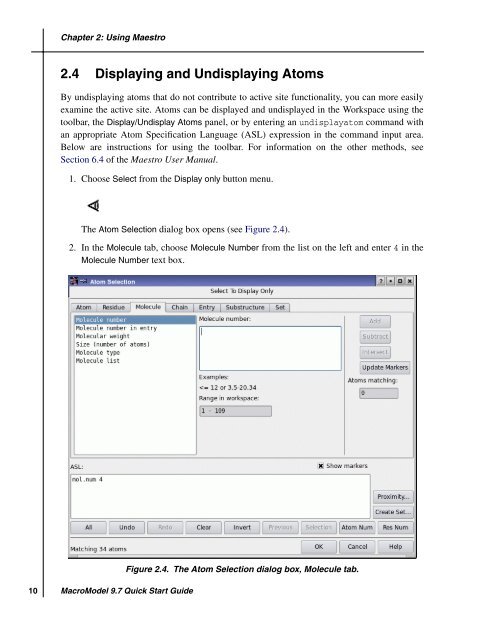MacroModel Quick Start Guide - ISP
MacroModel Quick Start Guide - ISP
MacroModel Quick Start Guide - ISP
- No tags were found...
Create successful ePaper yourself
Turn your PDF publications into a flip-book with our unique Google optimized e-Paper software.
Chapter 2: Using Maestro2.4 Displaying and Undisplaying AtomsBy undisplaying atoms that do not contribute to active site functionality, you can more easilyexamine the active site. Atoms can be displayed and undisplayed in the Workspace using thetoolbar, the Display/Undisplay Atoms panel, or by entering an undisplayatom command withan appropriate Atom Specification Language (ASL) expression in the command input area.Below are instructions for using the toolbar. For information on the other methods, seeSection 6.4 of the Maestro User Manual.1. Choose Select from the Display only button menu.The Atom Selection dialog box opens (see Figure 2.4).2. In the Molecule tab, choose Molecule Number from the list on the left and enter 4 in theMolecule Number text box.Figure 2.4. The Atom Selection dialog box, Molecule tab.10<strong>MacroModel</strong> 9.7 <strong>Quick</strong> <strong>Start</strong> <strong>Guide</strong>