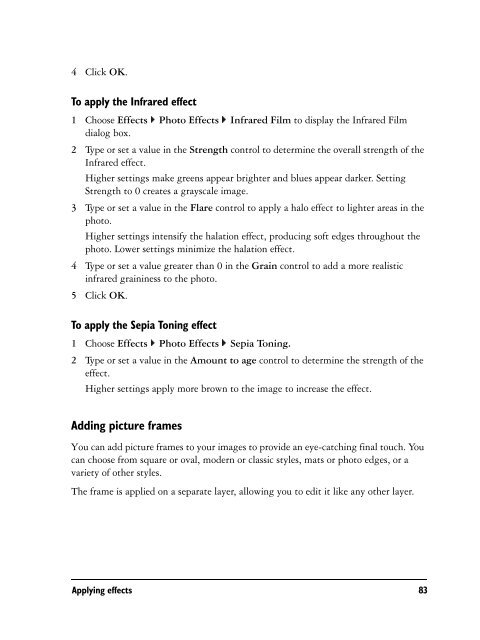Paint Shop Pro X User Guide - FTP - Corel Corporation
Paint Shop Pro X User Guide - FTP - Corel Corporation
Paint Shop Pro X User Guide - FTP - Corel Corporation
Create successful ePaper yourself
Turn your PDF publications into a flip-book with our unique Google optimized e-Paper software.
4 Click OK.To apply the Infrared effect1 Choose Effects Photo Effects Infrared Film to display the Infrared Filmdialog box.2 Type or set a value in the Strength control to determine the overall strength of theInfrared effect.Higher settings make greens appear brighter and blues appear darker. SettingStrength to 0 creates a grayscale image.3 Type or set a value in the Flare control to apply a halo effect to lighter areas in thephoto.Higher settings intensify the halation effect, producing soft edges throughout thephoto. Lower settings minimize the halation effect.4 Type or set a value greater than 0 in the Grain control to add a more realisticinfrared graininess to the photo.5 Click OK.To apply the Sepia Toning effect1 Choose Effects Photo Effects Sepia Toning.2 Type or set a value in the Amount to age control to determine the strength of theeffect.Higher settings apply more brown to the image to increase the effect.Adding picture framesYou can add picture frames to your images to provide an eye-catching final touch. Youcan choose from square or oval, modern or classic styles, mats or photo edges, or avariety of other styles.The frame is applied on a separate layer, allowing you to edit it like any other layer.Applying effects 83