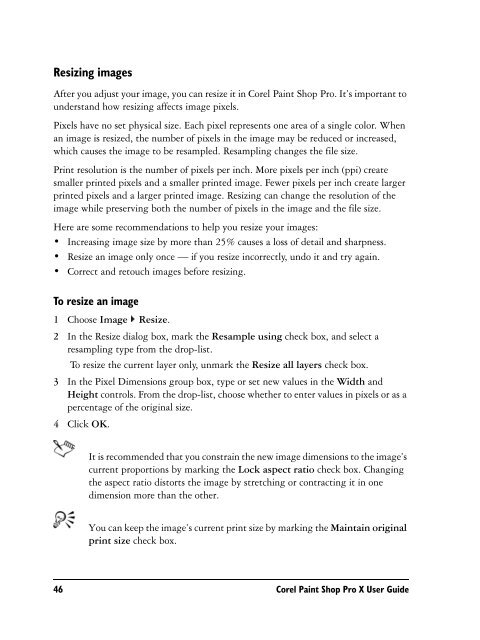Paint Shop Pro X User Guide - FTP - Corel Corporation
Paint Shop Pro X User Guide - FTP - Corel Corporation
Paint Shop Pro X User Guide - FTP - Corel Corporation
You also want an ePaper? Increase the reach of your titles
YUMPU automatically turns print PDFs into web optimized ePapers that Google loves.
Resizing imagesAfter you adjust your image, you can resize it in <strong>Corel</strong> <strong>Paint</strong> <strong>Shop</strong> <strong>Pro</strong>. It’s important tounderstand how resizing affects image pixels.Pixels have no set physical size. Each pixel represents one area of a single color. Whenan image is resized, the number of pixels in the image may be reduced or increased,which causes the image to be resampled. Resampling changes the file size.Print resolution is the number of pixels per inch. More pixels per inch (ppi) createsmaller printed pixels and a smaller printed image. Fewer pixels per inch create largerprinted pixels and a larger printed image. Resizing can change the resolution of theimage while preserving both the number of pixels in the image and the file size.Here are some recommendations to help you resize your images:• Increasing image size by more than 25% causes a loss of detail and sharpness.• Resize an image only once — if you resize incorrectly, undo it and try again.• Correct and retouch images before resizing.To resize an image1 Choose Image Resize.2 In the Resize dialog box, mark the Resample using check box, and select aresampling type from the drop-list.To resize the current layer only, unmark the Resize all layers check box.3 In the Pixel Dimensions group box, type or set new values in the Width andHeight controls. From the drop-list, choose whether to enter values in pixels or as apercentage of the original size.4 Click OK.It is recommended that you constrain the new image dimensions to the image’scurrent proportions by marking the Lock aspect ratio check box. Changingthe aspect ratio distorts the image by stretching or contracting it in onedimension more than the other.You can keep the image’s current print size by marking the Maintain originalprint size check box.46 <strong>Corel</strong> <strong>Paint</strong> <strong>Shop</strong> <strong>Pro</strong> X <strong>User</strong> <strong>Guide</strong>