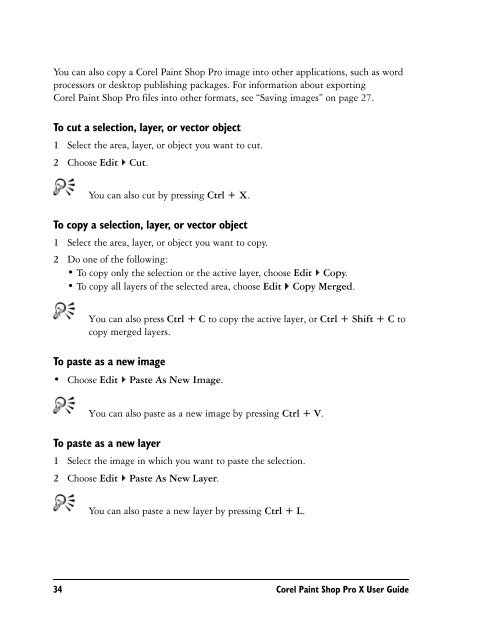Paint Shop Pro X User Guide - FTP - Corel Corporation
Paint Shop Pro X User Guide - FTP - Corel Corporation
Paint Shop Pro X User Guide - FTP - Corel Corporation
You also want an ePaper? Increase the reach of your titles
YUMPU automatically turns print PDFs into web optimized ePapers that Google loves.
You can also copy a <strong>Corel</strong> <strong>Paint</strong> <strong>Shop</strong> <strong>Pro</strong> image into other applications, such as wordprocessors or desktop publishing packages. For information about exporting<strong>Corel</strong> <strong>Paint</strong> <strong>Shop</strong> <strong>Pro</strong> files into other formats, see “Saving images” on page 27.To cut a selection, layer, or vector object1 Select the area, layer, or object you want to cut.2 Choose Edit Cut.You can also cut by pressing Ctrl + X.To copy a selection, layer, or vector object1 Select the area, layer, or object you want to copy.2 Do one of the following:• To copy only the selection or the active layer, choose Edit Copy.• To copy all layers of the selected area, choose Edit Copy Merged.You can also press Ctrl + C to copy the active layer, or Ctrl + Shift + C tocopy merged layers.To paste as a new image• Choose Edit Paste As New Image.You can also paste as a new image by pressing Ctrl + V.To paste as a new layer1 Select the image in which you want to paste the selection.2 Choose Edit Paste As New Layer.You can also paste a new layer by pressing Ctrl + L.34 <strong>Corel</strong> <strong>Paint</strong> <strong>Shop</strong> <strong>Pro</strong> X <strong>User</strong> <strong>Guide</strong>