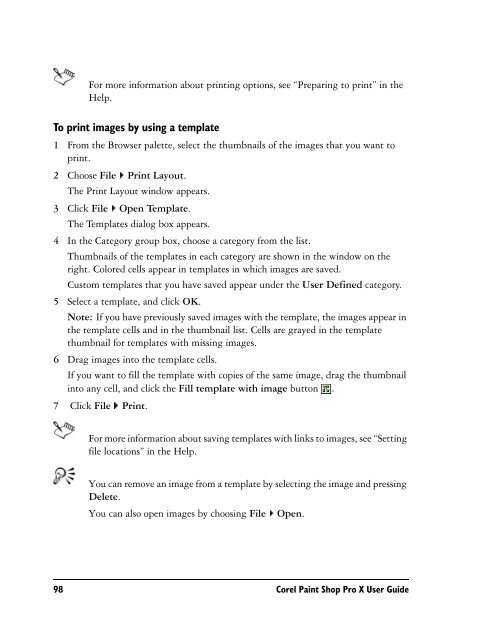Paint Shop Pro X User Guide - FTP - Corel Corporation
Paint Shop Pro X User Guide - FTP - Corel Corporation
Paint Shop Pro X User Guide - FTP - Corel Corporation
You also want an ePaper? Increase the reach of your titles
YUMPU automatically turns print PDFs into web optimized ePapers that Google loves.
For more information about printing options, see “Preparing to print” in theHelp.To print images by using a template1 From the Browser palette, select the thumbnails of the images that you want toprint.2 Choose File Print Layout.The Print Layout window appears.3 Click File Open Template.The Templates dialog box appears.4 In the Category group box, choose a category from the list.Thumbnails of the templates in each category are shown in the window on theright. Colored cells appear in templates in which images are saved.Custom templates that you have saved appear under the <strong>User</strong> Defined category.5 Select a template, and click OK.Note: If you have previously saved images with the template, the images appear inthe template cells and in the thumbnail list. Cells are grayed in the templatethumbnail for templates with missing images.6 Drag images into the template cells.If you want to fill the template with copies of the same image, drag the thumbnailinto any cell, and click the Fill template with image button .7 Click File Print.For more information about saving templates with links to images, see “Settingfile locations” in the Help.You can remove an image from a template by selecting the image and pressingDelete.You can also open images by choosing File Open.98 <strong>Corel</strong> <strong>Paint</strong> <strong>Shop</strong> <strong>Pro</strong> X <strong>User</strong> <strong>Guide</strong>