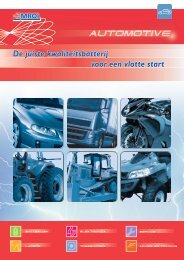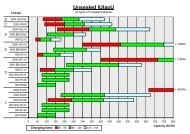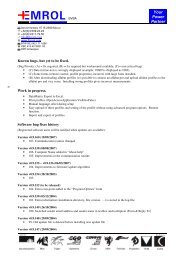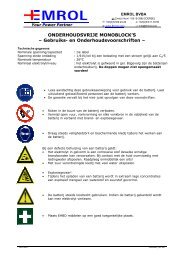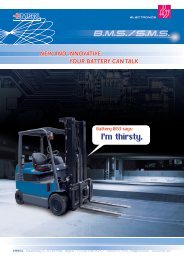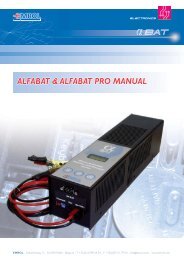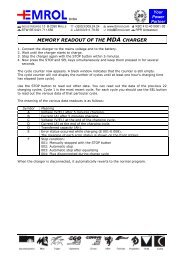âââ AlfaBat Getting started ... - Emrol
âââ AlfaBat Getting started ... - Emrol
âââ AlfaBat Getting started ... - Emrol
You also want an ePaper? Increase the reach of your titles
YUMPU automatically turns print PDFs into web optimized ePapers that Google loves.
<strong>Getting</strong> <strong>started</strong> ...With the SoftwareWith the Hardwareèè è BITSèè è <strong>AlfaBat</strong>1Closeall your applications andput the CD in Your CD Rom drive.The setup program will start automatically.Follow the guidelines on yourscreen and complete the setup injust a few minutes.1Ifyou plan to use the software, weadvice to start with theinstallation thereof. The CR-Romcontains the manuals for both thesoftware and the <strong>AlfaBat</strong>.Look for BITS in your programsmenu (click on the start button tobegin) and open the <strong>AlfaBat</strong>Manual.2Look3Whenfor the BITS applicationfolder in your programs menu(push the start button to begin).Here you will find the BITS Manualwith interesting “How to …” topicsto help you start working quickly.you run the BITS software,look in the Help menu – InteractiveTutorials and run the BITStutorial.It’s a quick and fun way tounderstand all the software’s keyfunctions.To make your first report, start byusing ‘the report wizard’ byclicking the button.2Plug3SwitchIf you don’t use the software, aprinted manual can be orderedfrom your dealer.the crocodile test leads intothe Alfabat’s battery port andconnect the clamps to the batteryterminals. Remember: Red is for thepositive terminal, black is for thenegative terminal.on the <strong>AlfaBat</strong> with theenter key. The device will now askyou the battery capacity. Use theup and down key to modify thesetting and confirm with the enterkey.The test will automatically startand the display will indicate testprogress.To review previous test results,switch on the <strong>AlfaBat</strong> and keep theEnter key depressed for threeseconds. Choose the appropriatetest result after you releasedthen Enter key.
GETTING RESULTSFrequently Asked Questions1 : How long does it take to test a battery?The only way to accurately test a battery’scapacity is to discharge it. Unfortunately, thiscan’t be done in a few seconds. Depending onbattery capacity & quality a test can takeanytime from 1 minute to 10 hours.2 : Where is the Manual?The manual is available in several languages onthe CD-rom included in this package. Simply putthe CD in the computer and follow the onscreeninstructions to install the software &manuals. Look for BITS in your programs menu(click on the start button to begin) and openthe <strong>AlfaBat</strong> or BITS Manual. If you don’t planto use a computer you can order a printedmanual from your dealer.3 : Is the manual available in other languages?Yes. English, German, Dutch & French isavailable now. More languages are to comesoon. The software is only available in English.4 : Can the <strong>AlfaBat</strong> recharge a battery?No, the <strong>AlfaBat</strong> is not a charger. The unit doeshave a charger connection port where you canconnect your charger for testing it. The<strong>AlfaBat</strong> comes with a charger cable but the<strong>AlfaBat</strong> Pro doesn’t because the plug on thismachine is very popular (type SB50). Look in themanual for charger connection schemes.5 : How do I update my software?The easiest way to do this is using an internetconnection. With the BITS software running, goto the “Help” menu and select “BITS Update”.If you don’t have an internet connection, youcan order a software update on CD-ROM.6 : Do I need a computer to work with the unit?No, the unit can be operated on it’s own toperform simple battery capacity tests. To usemore advanced features you need the PCsoftware to enable these functions. See“Working with profiles” in the manuals.7 : How can I resolve communication problems?When you install the software, a window popsup to select the communication port (lateravailable through “Program options”). Click onthe “automatic” button to select the correctport. First connect & switch on the <strong>AlfaBat</strong> !!!If communication doesn’t work (red flashingarrows in bottom status panel) try selectingthe available ports manually. If that fails, lookfor help on the Alfabat forum onhttp://forum.emrol.com or ask help from yourdealer.8 : How can I test a charger & cycle a battery?You need a computer to setup the <strong>AlfaBat</strong>,using profiles, to do this type of test. Makesure to read the setup instructions in themanual and “Working with Profiles”.9 : Why do I need to register?Occasionally we make software improvements,making your battery testing experience easier.If we have your registration information, wecan inform you about these updates.10: Who can help me if I have another question?There are a number of possibilities when youget stuck:• Read the “How to…” Articles in the manual.• Search the forum on http://forum.emrol.com.• Contact your dealer.Installation instructions: Do not block air flow in and out of the machine. A minimum clearance of10cm (4”) around the unit is required.