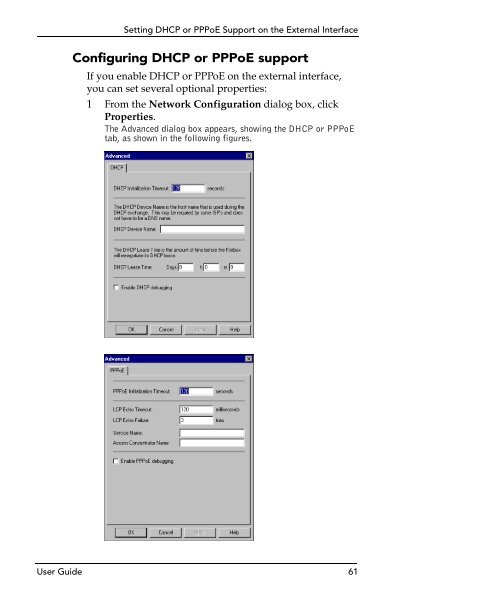WatchGuard Firebox System 7.0 User Guide
WatchGuard Firebox System 7.0 User Guide WatchGuard Firebox System 7.0 User Guide
Chapter 5: Using Policy Manager to Configure Your Network4 Select the method for obtaining an IP address: Static,DHCP, or PPPoE.Setting addresses in routed modeIf you are using routed mode, the interfaces must use differentIP addresses. At least two interfaces must have IPaddresses configured.1 Select Network => Configuration.The Network Configuration dialog box appears.2 For each interface, in the IP Address text box, type theaddress in slash notation.When typing IP addresses, type the digits and periods insequence. Do not use the TAB or arrow key to jump past theperiods. For more information on entering IP addresses, see“Entering IP addresses” on page 43.3 For the external interface, enter the default gateway.Setting DHCP or PPPoE Support on theExternal InterfaceFor information on the DHCP and PPPoE options, see“Dynamic IP support on the external interface” on page 35.1 Select Network => Configuration.The Network Configuration dialog box appears.2 Select either DHCP or PPPoE from the Configurationdrop-down list.3 If you enabled PPPoE support, enter the PPP username and password in the fields provided.60 WatchGuard Firebox System
Setting DHCP or PPPoE Support on the External InterfaceConfiguring DHCP or PPPoE supportIf you enable DHCP or PPPoE on the external interface,you can set several optional properties:1 From the Network Configuration dialog box, clickProperties.The Advanced dialog box appears, showing the DHCP or PPPoEtab, as shown in the following figures.User Guide 61
- Page 31 and 32: CHAPTER 2Service and SupportNo Inte
- Page 33 and 34: LiveSecurity® Broadcastsdivided in
- Page 35 and 36: LiveSecurity® Self Help Tools3 Com
- Page 37 and 38: WatchGuard Users GroupGuard Technic
- Page 39 and 40: Online Helpto display a list of top
- Page 41 and 42: Assisted Supportto assist you in ma
- Page 43 and 44: Training and Certificationto speed
- Page 45 and 46: CHAPTER 3Getting StartedThe WatchGu
- Page 47 and 48: Gathering Network InformationNetwor
- Page 49 and 50: .Gathering Network InformationThe f
- Page 51 and 52: Selecting a Firewall Configuration
- Page 53 and 54: Selecting a Firewall Configuration
- Page 55 and 56: Selecting a Firewall Configuration
- Page 57 and 58: Selecting a Firewall Configuration
- Page 59 and 60: Setting Up the Management Station4
- Page 61 and 62: Cabling the FireboxUser Guide 39
- Page 63 and 64: Running the QuickSetup WizardProvid
- Page 65 and 66: Entering IP addressesRunning the Qu
- Page 67 and 68: What’s Nextservices, in addition
- Page 69 and 70: CHAPTER 4Firebox BasicsThis chapter
- Page 71 and 72: Opening a Configuration FileTrusted
- Page 73 and 74: Saving a Configuration File3 From t
- Page 75 and 76: Resetting Firebox Passphrasesenter
- Page 77 and 78: Setting the Time Zone2 Select the m
- Page 79 and 80: CHAPTER 5Using PolicyManager toConf
- Page 81: Setting IP Addresses of Firebox Int
- Page 85 and 86: Defining External IP Aliases2 Confi
- Page 87 and 88: Entering WINS and DNS Server Addres
- Page 89 and 90: Defining a Firebox as a DHCP Server
- Page 91 and 92: Adding Basic Services to Policy Man
- Page 93 and 94: Configuring Routes3 Click the Net o
- Page 95 and 96: CHAPTER 6Managing andMonitoring the
- Page 97 and 98: Viewing Basic Firebox StatusThe top
- Page 99 and 100: Viewing Basic Firebox Statusbut the
- Page 101 and 102: Viewing Basic Firebox Status• The
- Page 103 and 104: Monitoring Firebox TrafficSetting t
- Page 105 and 106: Performing Basic Tasks with System
- Page 107 and 108: Performing Basic Tasks with System
- Page 109 and 110: Viewing Bandwidth Usage(shown above
- Page 111 and 112: Viewing Details on Firebox Activity
- Page 113 and 114: Viewing Details on Firebox Activity
- Page 115 and 116: Viewing Details on Firebox Activity
- Page 117 and 118: Viewing Details on Firebox Activity
- Page 119 and 120: HostWatchHostWatchHostWatch is a re
- Page 121 and 122: HostWatch3 Enter the Firebox status
- Page 123 and 124: CHAPTER 7Configuring NetworkAddress
- Page 125 and 126: Using Simple Dynamic NATService-bas
- Page 127 and 128: Using Simple Dynamic NAT3 Use the T
- Page 129 and 130: Using Service-Based Dynamic NATEnab
- Page 131 and 132: Configuring a Service for Incoming
Setting DHCP or PPPoE Support on the External InterfaceConfiguring DHCP or PPPoE supportIf you enable DHCP or PPPoE on the external interface,you can set several optional properties:1 From the Network Configuration dialog box, clickProperties.The Advanced dialog box appears, showing the DHCP or PPPoEtab, as shown in the following figures.<strong>User</strong> <strong>Guide</strong> 61