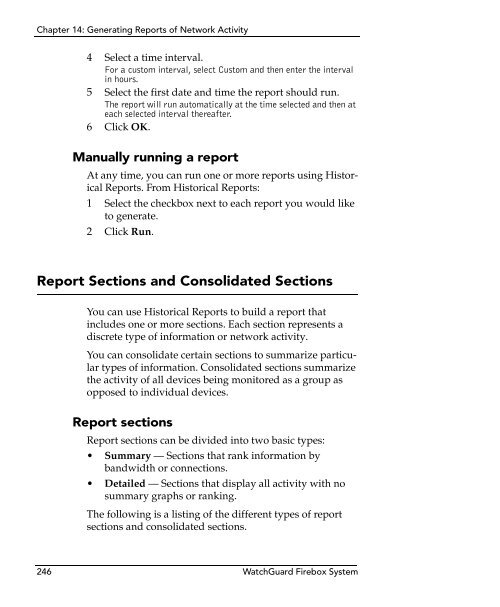- Page 1:
WatchGuard ®Firebox ® SystemUser
- Page 7 and 8:
somewhere reasonably visible in you
- Page 9 and 10:
(B) Use any backup or archival copy
- Page 11 and 12:
8.Miscellaneous Provisions. This AG
- Page 13 and 14:
ContentsCHAPTER 1 Introduction ....
- Page 15 and 16:
Testing the connection ............
- Page 17 and 18:
Controlling the HostWatch display .
- Page 19 and 20:
Detecting Man-in-the-Middle Attacks
- Page 21 and 22:
Deleting a report .................
- Page 23 and 24:
CHAPTER 1IntroductionWelcome to Wat
- Page 25 and 26:
Minimum RequirementsHistorical Repo
- Page 27 and 28:
.WatchGuard OptionsHardwarefeatureC
- Page 29 and 30:
About this Guideallowed to enter yo
- Page 31 and 32:
CHAPTER 2Service and SupportNo Inte
- Page 33 and 34:
LiveSecurity® Broadcastsdivided in
- Page 35 and 36:
LiveSecurity® Self Help Tools3 Com
- Page 37 and 38:
WatchGuard Users GroupGuard Technic
- Page 39 and 40:
Online Helpto display a list of top
- Page 41 and 42:
Assisted Supportto assist you in ma
- Page 43 and 44:
Training and Certificationto speed
- Page 45 and 46:
CHAPTER 3Getting StartedThe WatchGu
- Page 47 and 48:
Gathering Network InformationNetwor
- Page 49 and 50:
.Gathering Network InformationThe f
- Page 51 and 52:
Selecting a Firewall Configuration
- Page 53 and 54:
Selecting a Firewall Configuration
- Page 55 and 56:
Selecting a Firewall Configuration
- Page 57 and 58:
Selecting a Firewall Configuration
- Page 59 and 60:
Setting Up the Management Station4
- Page 61 and 62:
Cabling the FireboxUser Guide 39
- Page 63 and 64:
Running the QuickSetup WizardProvid
- Page 65 and 66:
Entering IP addressesRunning the Qu
- Page 67 and 68:
What’s Nextservices, in addition
- Page 69 and 70:
CHAPTER 4Firebox BasicsThis chapter
- Page 71 and 72:
Opening a Configuration FileTrusted
- Page 73 and 74:
Saving a Configuration File3 From t
- Page 75 and 76:
Resetting Firebox Passphrasesenter
- Page 77 and 78:
Setting the Time Zone2 Select the m
- Page 79 and 80:
CHAPTER 5Using PolicyManager toConf
- Page 81 and 82:
Setting IP Addresses of Firebox Int
- Page 83 and 84:
Setting DHCP or PPPoE Support on th
- Page 85 and 86:
Defining External IP Aliases2 Confi
- Page 87 and 88:
Entering WINS and DNS Server Addres
- Page 89 and 90:
Defining a Firebox as a DHCP Server
- Page 91 and 92:
Adding Basic Services to Policy Man
- Page 93 and 94:
Configuring Routes3 Click the Net o
- Page 95 and 96:
CHAPTER 6Managing andMonitoring the
- Page 97 and 98:
Viewing Basic Firebox StatusThe top
- Page 99 and 100:
Viewing Basic Firebox Statusbut the
- Page 101 and 102:
Viewing Basic Firebox Status• The
- Page 103 and 104:
Monitoring Firebox TrafficSetting t
- Page 105 and 106:
Performing Basic Tasks with System
- Page 107 and 108:
Performing Basic Tasks with System
- Page 109 and 110:
Viewing Bandwidth Usage(shown above
- Page 111 and 112:
Viewing Details on Firebox Activity
- Page 113 and 114:
Viewing Details on Firebox Activity
- Page 115 and 116:
Viewing Details on Firebox Activity
- Page 117 and 118:
Viewing Details on Firebox Activity
- Page 119 and 120:
HostWatchHostWatchHostWatch is a re
- Page 121 and 122:
HostWatch3 Enter the Firebox status
- Page 123 and 124:
CHAPTER 7Configuring NetworkAddress
- Page 125 and 126:
Using Simple Dynamic NATService-bas
- Page 127 and 128:
Using Simple Dynamic NAT3 Use the T
- Page 129 and 130:
Using Service-Based Dynamic NATEnab
- Page 131 and 132:
Configuring a Service for Incoming
- Page 133 and 134:
Using 1-to-1 NATA one-to-one mappin
- Page 135 and 136:
CHAPTER 8Configuring FilteredServic
- Page 137 and 138:
Selecting Services for your Securit
- Page 139 and 140:
Adding and Configuring Servicesrigh
- Page 141 and 142:
Adding and Configuring Services5 (O
- Page 143 and 144:
Adding and Configuring Services3 In
- Page 145 and 146:
Adding and Configuring Services11 C
- Page 147 and 148:
Defining Service PropertiesEnabled
- Page 149 and 150:
Defining Service Properties6 Click
- Page 151 and 152:
Defining Service Propertiesthe serv
- Page 153 and 154:
Service Precedencegroup always have
- Page 155 and 156:
Service Precedencether down the pre
- Page 157 and 158:
CHAPTER 9Configuring ProxiedService
- Page 159 and 160:
Customizing Logging and Notificatio
- Page 161 and 162:
Configuring an SMTP Proxy Service3
- Page 163 and 164:
Configuring an SMTP Proxy Service2
- Page 165 and 166:
Configuring an SMTP Proxy ServiceAd
- Page 167 and 168:
Configuring an SMTP Proxy ServiceEn
- Page 169 and 170:
Configuring an SMTP Proxy ServiceCo
- Page 171 and 172:
Configuring an FTP Proxy Service6 S
- Page 173 and 174:
Selecting an HTTP Service4 Select t
- Page 175 and 176:
Selecting an HTTP Servicefrom Any t
- Page 177 and 178:
Configuring the DNS Proxy ServiceGE
- Page 179 and 180:
Configuring the DNS Proxy Service3
- Page 181 and 182:
Configuring the DNS Proxy ServiceYo
- Page 183 and 184:
CHAPTER 10Creating Aliases andImple
- Page 185 and 186:
Using AliasesGroupfireboxtrustedopt
- Page 187 and 188:
How User Authentication WorksHow Us
- Page 189 and 190:
Defining Firebox Users and Groups f
- Page 191 and 192:
Defining Firebox Users and Groups f
- Page 193 and 194:
Configuring RADIUS Server Authentic
- Page 195 and 196:
Configuring CRYPTOCard Server Authe
- Page 197 and 198:
Configuring SecurID AuthenticationC
- Page 199 and 200:
CHAPTER 11Intrusion Detectionand Pr
- Page 201 and 202:
Default Packet Handlingtion. In con
- Page 203 and 204:
Default Packet Handlingnetwork. Alt
- Page 205 and 206:
Detecting Man-in-the-Middle Attacks
- Page 207 and 208:
Blocking Sites• Permanently block
- Page 209 and 210:
Blocking SitesUsing an external lis
- Page 211 and 212:
Blocking PortsBy default, the Fireb
- Page 213 and 214:
Blocking PortsAvoiding problems wit
- Page 215 and 216:
Integrating Intrusion Detectionand
- Page 217 and 218: Integrating Intrusion DetectionUsin
- Page 219 and 220: Integrating Intrusion Detectionposs
- Page 221 and 222: CHAPTER 12Setting Up Loggingand Not
- Page 223 and 224: Developing Logging and Notification
- Page 225 and 226: WatchGuard Logging Architecturehost
- Page 227 and 228: Designating Log Hosts for a Firebox
- Page 229 and 230: Setting up the WatchGuard Security
- Page 231 and 232: Setting up the WatchGuard Security
- Page 233 and 234: Setting Global Logging and Notifica
- Page 235 and 236: Setting Global Logging and Notifica
- Page 237 and 238: Customizing Logging and Notificatio
- Page 239 and 240: Customizing Logging and Notificatio
- Page 241 and 242: Customizing Logging and Notificatio
- Page 243 and 244: CHAPTER 13Reviewing andWorking with
- Page 245 and 246: Viewing Files with LogViewer2 Brows
- Page 247 and 248: Displaying and Hiding FieldsCopying
- Page 249 and 250: Displaying and Hiding Fieldsthen co
- Page 251 and 252: Working with Log Filescurrent log f
- Page 253 and 254: Working with Log Files5 Stop and re
- Page 255 and 256: Working with Log Filesappear until
- Page 257 and 258: CHAPTER 14Generating Reportsof Netw
- Page 259 and 260: Creating and Editing Reports2 Enter
- Page 261 and 262: Specifying Report Sections3 From th
- Page 263 and 264: Exporting ReportsSetting a Firebox
- Page 265 and 266: Using Report Filtersdrive:\WatchGua
- Page 267: Scheduling and Running ReportsDelet
- Page 271 and 272: Report Sections and Consolidated Se
- Page 273 and 274: Report Sections and Consolidated Se
- Page 275 and 276: CHAPTER 15 Controlling Web SiteAcce
- Page 277 and 278: Getting Started with WebBlockerYou
- Page 279 and 280: Configuring the WebBlocker Service3
- Page 281 and 282: Configuring the WebBlocker ServiceF
- Page 283 and 284: Configuring the WebBlocker ServiceF
- Page 285 and 286: Automating WebBlocker Database Down
- Page 287 and 288: CHAPTER 16Connecting with Outof-Ban
- Page 289 and 290: Enabling the Management StationInst
- Page 291 and 292: Configuring the Firebox for OOBConf
- Page 293 and 294: APPENDIX ATroubleshootingFirebox Co
- Page 295 and 296: Method 1: Ethernet Dongle Method7 O
- Page 297 and 298: Method 2: The Flash Disk Management
- Page 299 and 300: Method 4: Serial Dongle (Firebox II
- Page 301 and 302: IndexSymbols.cfg files 49.ftr files
- Page 303 and 304: default lease time for 67described
- Page 305 and 306: viewing active connections on 97vie
- Page 307 and 308: log rollover 212loggingarchitecture
- Page 309 and 310: Pestablishing connection 269install
- Page 311 and 312: and FTP 115, 149and HTTP 115and POP
- Page 313 and 314: and wg_dvcp service 127described 5V