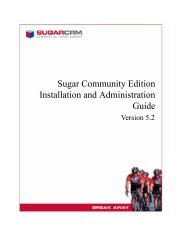KReporter 3.0 customizing queries.pdf - SugarForge
KReporter 3.0 customizing queries.pdf - SugarForge
KReporter 3.0 customizing queries.pdf - SugarForge
Create successful ePaper yourself
Turn your PDF publications into a flip-book with our unique Google optimized e-Paper software.
<strong>KReporter</strong> v<strong>3.0</strong>Custom Functions, Formulas, <strong>KReporter</strong> Fieldshttp://www.youtube.com/user/the<strong>KReporter</strong>http://www.facebook.com/kreporter.orgKreporter <strong>3.0</strong> February 2013 Page 1
Basics about Custom Functions and Formulas ........................................................................................ 3<strong>KReporter</strong> Fields ...................................................................................................................................... 4Functions & Custom Functions ................................................................................................................ 7Formulas ................................................................................................................................................ 12Kreporter <strong>3.0</strong> February 2013 Page 2
Basics about Custom Functions and FormulasThe main concept behind <strong>KReporter</strong> is to gather data from the database out of the various modulesSugar can offer. There is a couple of standard transformations for values and of course a wealth offunctionalities for data manipulation like grouping, averages, etc.However there is typically in many case a need to apply custom transformation on data – eitherduring selection or after selection from the database.<strong>KReporter</strong> supports that with 3 different methods that help achieve this.(1) <strong>KReporter</strong> Fields: those are fields that are defined on vardef level in SugarCRM. They areavailable for the user and represent non databse fields that gather data with certain SQLlogic during Selection from the database. On the one hand they are easy for the user but onthe other hand are more or less static in their definition. They are typically a good option forregular used data transformation(2) Custom function offer the possibility to add SQL logic within the reporter. The SQL codeinjected here can be defined through the <strong>KReporter</strong> design interface. Thus they are quiteflexible but require knowledge of SQL statement. Those is a typical option that can be usedfor simpler or not frequent used transformations.(3) Formulas are applied after data has been selected. While (1) and (2) are processed on thedatabase this logic is processed within PHP. This is a good option for data that you cannot getfrom the database or where additional data is required.Kreporter <strong>3.0</strong> February 2013 Page 3
<strong>KReporter</strong> FieldsTo define KReporttype fields they need to be added to the vardef of a module. Take an example thatyou want to add a field for the weighted amount of an opportunity where you simply multiply theamount by the probability of the opportunity and return that amount.TO create the <strong>KReporter</strong> field add a file (I called) Opportunity.kreporter.weightedamount.php todirectory custom/Extension/modules/Opportunies/Ext/Vardefs with the following content:The label LBL_WEIGHTED_AMOUNT is defined in another file (I called)en_us.kreporter.opportunities.lang.php in directorycustom/Extension/modules/Opportunies/Ext/Language. The content of the file is as follows:Do a quick repair in the admin panel to add this to the vardefs of Opportunities.What this does is to add a non-db field (no data is stored in the database) that is only visible in<strong>KReporter</strong> when you create a report. ‘name’ and ‘vname’ are the typical settings. The type need tobe set to ‘kreporter’ and the source to ‘non-db’. With the kreporttype property you can define howthe field is treated by the reporter in regards to select options and rendering. In our case we want tosee this as a currency. The additional option ‘currency_id’ tells <strong>KReporter</strong> which currency to display.If this is not set it is displayed in the systems currency.Last but not least the eval option is defined. This is an SQL statement that is dynamically replacedinstead of simply selecting the fields. The options you can use are {t} for the table of the module and{tc}for the _cstm table of the module if you are using custom fields defined with Studio.In our case we multiply the amount {t}.amount from the opportunity with the Probability{t}.probability and divide by 100.If we create a new report for an opportunity the available fields look as follows and we can easilydrag the kreporter field over to the listed fields.Kreporter <strong>3.0</strong> February 2013 Page 4
If we save the report and run it the result looks as follows.The field as stated in the eval statement is evaluated. If we look at the SQL statement generated inthe Query Analyzer you can see that instead of simply selecting the field the statement I evaluatedand the {t} we used in the eval statement if replaced by the alias for the opportunities table in thisselect statement. The field is rendered as a regular currency fields and the currency symbol isrendered from the currency_id field on the opportunity.The <strong>KReporter</strong> field will also be evaluated if you use it in a where clause but has its limitations theredue to the SQL language. This is still an option but in some cases is not sufficient when you e.g. needKreporter <strong>3.0</strong> February 2013 Page 5
to use an exist clause in the where statement and a subselect in the select part. To use the extendedfunctionality you can define the eval variable now as an array with the following sections:‘presentation’ another array that only contains one element named ‘eval’ that holds a snippet of SQLcode. ‘selection’ an array of sql snippets where the index of the array equals the operator as listed inthe section described above. With that also the list of available operators can be limited and eachoperator can have a custom SQL code injected.The available variables in the SQL strings are:{t} for the table we are on.{p1} and {p2} for the 2 selection parameters. If they are filled are determined by the operator andyou need to react to that.An example for a kreporter field in vardefs can look as follows:$dictionary['Account']['fields']['kpostalcode'] = array('name' => 'kpostalcode','vname' => 'LBL_KFZKZ','type' => 'kreporter','source' => 'nondb','kreporttype' => 'varchar','eval' => array('presentation' => array('eval' => 'select group_concat(kpostalcodes.kfzkz) from kpostalcodes wherekpostalcodes.postalcode = {t}.billing_address_postalcode',),'selection' => array('equals' => 'exists(select * from kpostalcodes where kfzkz = \'{p1}\' andpostalcode = {t}.billing_address_postalcode)','between' => 'exists(select * from kpostalcodes where kfzkz >= \'{p1}\' and kfzkz
Functions & Custom FunctionsIn the Manipulation View of the Reporter data can (as the title indicates) be manipulated. There arestandard function (like sum, count, average, …) that can be selected from a dropdown and mainlyapply to groupings being done. To add a custom function there is a separate field that when you clickinto it a popup opens and the custom function can be edited.Following the example from above we could achieve the same with a custom function here. Drag thefield amount over to the view and edit the custom function.We also enter the custom function as follows: {t}.{f} * {t}.probability / 100. Also rename the field toweighted (cstm function) and on the presentation tab set the override Type to Currency.Kreporter <strong>3.0</strong> February 2013 Page 7
The latter one ensures that the field is rendered as currency again. Whenever you set a customfunction <strong>KReporter</strong> will no longer consider the type of the original field for the rendering since thetransformation most likely will change the format.The variables you can use are similar to the <strong>KReporter</strong> field with {t} and {tc}. In addition you can use{f} to reference the field you did drag over. You could of course specify this by the name but thismight cause issues in some union cases where the {f} comes in handy.If we run the report this looks as follows. The difference in the currency symbol is attributed to thefact that the amount field is not linked to a currency_id.Another typical example to use the custom function is for date manipulation. E.g. when you wnt toconvert the expected close date of the opportunity to a closing Quarter. To do that edit the reportdrag the expected close date field to the fields in the manipulation tab and set a custom function asfollows: ‘concat(‘Q/’, quarter({t}.{f}))’, rename the field to Closing quarter.Kreporter <strong>3.0</strong> February 2013 Page 8
The Result looks as follows:Another useful thing you can do is to do subselects. Assume we wan to additionally have the totalamount of all opportunities for that customer as a sum in the list. To achieve that we add the ID fieldfrom the accounts link in the opportunity and edit the custom function as follows: SELECTsum(amount) FROM opportunities INNER JOIN accounts_opportunities ONaccounts_opportunities.opportunity_id = opportunities.id WHERE accounts_opportunities.account_id= {t}.{f}.Kreporter <strong>3.0</strong> February 2013 Page 9
Rename the field to Opp total and set the renderer again to Currency in the Presentation Tab.Save the report and the Result looks as follows. The total of all opportunities for the account aresummarized and then presented in the list.Kreporter <strong>3.0</strong> February 2013 Page 10
You can literally use all kinds of statement the SQL database can accept. But be aware that this mightimpact report performance and also that if you mistype there might be SQL errors and no results atall.Kreporter <strong>3.0</strong> February 2013 Page 11
FormulasWhile <strong>KReporter</strong> Fields and Custom functions are processed during the select statement theFormulas are processed on the result record per each row in the PHP layer. This offers furthercapabilities but also needs to be done carefully since this has a further impact on the performance.If we want to solve the issue of getting a weighted Pipeline via Formulas we can do this as well asfollows. In the first step drag over the amount field in the manipulation view for another time. Thistime we want to make use of the fields Store in the Grid. For the probability we type prob in thatfield, for the amount amt.You can use any name for a variable but generally do not use special chars and no spaces to make iteasier for yourself. This options puts the values into a store where you can afterwards use it in theformula. For the Formula we type the following {amt} * {prob} / 100. Any value in {} refers to avariable that is defined as a store. Keeping that consistent is your responsibility. The language used isinterpreted as PHP so you can use all functions PHP offers.We again rename the field to wght (formula) and set the renderer to Currency. The result looks asfollows:Kreporter <strong>3.0</strong> February 2013 Page 12
Not surprisingly the results are the same. Yet if you look at the Query Analyzer you can see that onlythe amount is selected. No transformation is performed on the Database.You can also use the feature for formatting of report results. Let’s assume we want to calculate howmuch this opportunity is related to the total sum of opportunities for the account and if it is higherthan 50% highlight the value in red.In first step we add a fixed field to the report and name it % of total. For the Opp total we addedusing a subselect we add this to the store total. As a formula now we type the following({amt}/{total} > 0.5 ? '' . round({amt} / {total} * 100, 2) . '%' :round({amt} / {total} * 100, 2) . '%'). In a nutshell we divide the amount by the total and If this is > 0.5Kreporter <strong>3.0</strong> February 2013 Page 13
we wrap a tag aroung the value with the color style set to red. If not we just returnthe percentage. In any case we calculate the percentage and round it to 2 digits using the roundfunction of PHP and concatenate it with the ‘.’ With a % sign.The other important thing to mention here is the third field which is the Sequence in which theformulas are evaluated. In our case we first calculate the weighted amount and then the percentage.If the sequence is not set the formulas will be evaluated in whatever order but cannot be predicted.Since we need the weighted amount to be calculated first this is important that we ensure thesequence is followed.Save the report and the result looks as follows:As wanted the percentage is shown and values higher than 50% are shown in red.As mentioned this calls PHP functions and you can also call Sugar internal functions from here thatare globally and statically available. A good example is to embed an image. In the following examplewe do a union report on activities and want to show a module specific icon. For that we add a fixedfield for the module to the Union Join, put that in the Store module like in the example shown for theCalls and then use the Formula SugarThemeRegistry::current()->getImage({module}. '.png').The manipulate Tab looks as follows:Kreporter <strong>3.0</strong> February 2013 Page 14
The Result looks as follows. For each record an image is rendered depending on the type of record. Inour case Calls, Meetings and Tasks. And since the field we used the formula on also was set as ID witha link the images are also linked.Kreporter <strong>3.0</strong> February 2013 Page 15