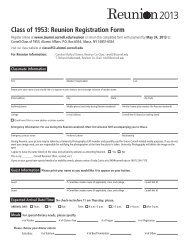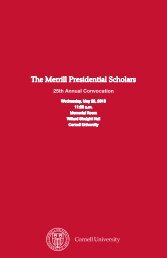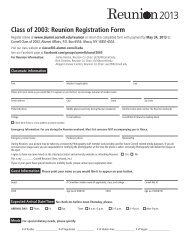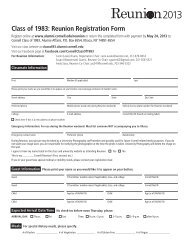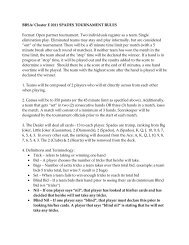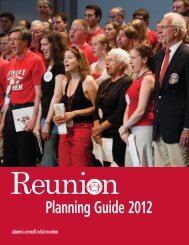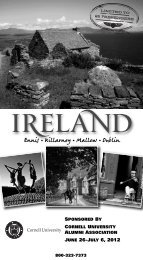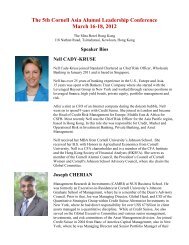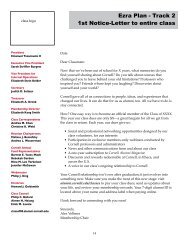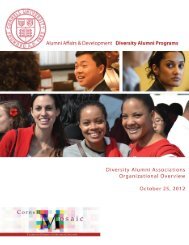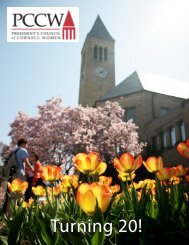How to create a Pre-header in your email - Alumni
How to create a Pre-header in your email - Alumni
How to create a Pre-header in your email - Alumni
You also want an ePaper? Increase the reach of your titles
YUMPU automatically turns print PDFs into web optimized ePapers that Google loves.
<strong>How</strong> <strong>to</strong> <strong>create</strong> a <strong>Pre</strong>-<strong>header</strong> <strong>in</strong> <strong>your</strong> <strong>email</strong>Take advantage of the space on our smartphones. Give <strong>your</strong>self another chance <strong>to</strong> impact <strong>your</strong>reader by us<strong>in</strong>g the real estate <strong>in</strong> the “<strong>Pre</strong>-<strong>header</strong>”. Emails that utilize the first l<strong>in</strong>e of a pre-<strong>header</strong> cangenerate a 19% higher “open rate”.Here is a picture of a smartphone so you can see how the “pre-<strong>header</strong>” and the “subject l<strong>in</strong>es” aredisplayed. Both areas can work <strong>to</strong>gether <strong>to</strong> make a greater impact so <strong>your</strong> audience willopen <strong>your</strong> <strong>email</strong>s.The <strong>Pre</strong>-Header l<strong>in</strong>esshow after thesubject l<strong>in</strong>e and areat least 2 l<strong>in</strong>es long,sometimes 3.Subject L<strong>in</strong>e isthe first l<strong>in</strong>e
Follow the <strong>in</strong>structions below <strong>to</strong> <strong>create</strong> a “pre-<strong>header</strong>” <strong>in</strong> <strong>your</strong> <strong>email</strong>, and ga<strong>in</strong> more real estatefor <strong>your</strong> message!1. When creat<strong>in</strong>g <strong>your</strong> <strong>email</strong> content, add another l<strong>in</strong>e of text before <strong>your</strong> banner.2. Highlight <strong>your</strong> text and make the font Arial, and size xx-small.
3. Once you are satisfied with <strong>your</strong> pre-<strong>header</strong> text. Highlight the pre-<strong>header</strong> text, click on the“T” icon on the right-hand side of the edi<strong>to</strong>r box. Select the white box <strong>in</strong> the lower right handcorner of the color box.4. Now <strong>your</strong> text is white. The pre-<strong>header</strong> text is now <strong>in</strong>visible so it does not conflict with <strong>your</strong>banner when <strong>your</strong> audience opens the <strong>email</strong> message.White text disappears <strong>in</strong>the actual <strong>email</strong> message.