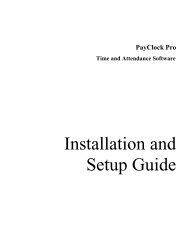Lathem 900E User's Manual - Lathem Time Corporation
Lathem 900E User's Manual - Lathem Time Corporation
Lathem 900E User's Manual - Lathem Time Corporation
You also want an ePaper? Increase the reach of your titles
YUMPU automatically turns print PDFs into web optimized ePapers that Google loves.
SETTING THE LANGUAGEThis setting is available if you select "Month," "Day of the week" or "Comment" in previous"PRINT ORDER".Example: Change the print language into French.1.2.3.MOOrder OptionsENGLISHFRENCHSPANISHLANGUAGELANGUAGETU WE TH FR SA SUStep 1Press the SELECT button and positionthe " " mark at the "LANGUAGE".At that moment, the flashing digitindicates "Order Options" of the printlanguage. (The flashing means it can bechanged.)Step 2Print ExampleWE, DE '08OUT 10:00AME, DE '08SORT 10:00AMI, DC '08SAL 10:00A242424242424In case of the example, press theCHANGE button to set at "2". And thenpress the SET button.After you finish setting the language,press the SET button once again.Now the language setting has beencompleted. Replace the cover.IMPORTANT: If you do not completeStep 2, the clock will not print.SETTING THE PRINT DIRECTIONExample: Change the print direction to "Left".PrintdirectionPRINTDIRECTIONChange the "Print Direction".Order Options1. Right - Prints on right edge of card.2. Left - Prints on left edge of card.MOTU WE TH FR SA SUPRINTDIRECTIONStep 1Press the SELECT button and position the" " mark at the "PRINT DIRECTION.At that moment, the flashing digit at theleft indicates "Order Options" of the printdirection. (The flashing means it can bechanged.)In case of the example, press theCHANGE button to set at "2". And thenpress the SET button.Step 2After you finish setting the printdirection, press the SET button onceagain.Now the print direction setting has beencompleted. Replace the cover.IMPORTANT: If you do not completeStep 2, the clock will not print.SETTING THE DAYLIGHT SAVING TIMEAutomatic DST correction (recommended)By default, the daylight saving time is already set to start on the second Sunday of March and toend on the frist Sunday of November. However, if you once disabled this function and want toset it again or change starting and/or ending date, please change dates as follows.Once you reset the unit, setting of daylight saving time will return to the default value.Example: Start date Sunday, March 9, 2008.End date Sunday, November 2, 2008.If you set as the above, the time clock remembers the start date as the second Sunday ofMarch and the end date as the first Sunday of November. Once set, the time clockautomatically updates the settings every year thereafter. No further manual setting is necessary.SETTING THE STARTING DATE OF DAYLIGHT SAVING TIMEExample: Daylight saving time starts on Sunday, March 9, 2008.YearMonthDateD.S.T.STARTD.S.T.STARTD.S.T.STARTStep 1Press the SELECT button and positionthe " " mark at the "D.S.T. START".At that moment, the "Year" flashes.(The flashing means it can be changed.)Change the "Year".In the case of the example, press theSET button because the year 2008 is notto be changed.At that moment, the flashing changesfrom "Year" to "Month".Step 2Change the "Month".Press the CHANGE button to set at "3".And then press the SET button.At that moment, the flashing changesfrom "Month" to "Date".D.S.T.STARTStep 3Change the "Date".Press the CHANGE button to set at "9".And then press the SET button.Step 4After you finish setting the starting date ofD.S.T., press the SET button once again.Now the starting date of D.S.T. setting hasbeen completed.Go on to the "SETTING THE ENDINGDATE OF DAYLIGHT SAVINGTIME".SETTING THE ENDING DATE OF DAYLIGHT SAVING TIMEExample: Daylight saving time ends on Sunday, November 2, 2008.YearMonthD.S.T.ENDD.S.T.ENDDateThe setting procedure is the same as that forthe starting date of D.S.T..Step 1Press the SELECT button and positionthe " " mark at the "D.S.T. END".Step 2Set the ending year month, and date ofdaylight saving time in the same way asfor the starting date of D.S.T..Step 3After you finish setting the ending date ofD.S.T., press the SET button once again.Now the ending date of D.S.T. setting hasbeen completed. Replace the cover.@0 @1 @2 @3IMPORTANT: If you do not completeStep 3, the clock will not print.DELETING THE DAYLIGHT SAVING TIME SETTINGTo delete and cancel the daylight saving time setting, change the display of "Month" of thestarting setting to " ".Example: Change March 9, 2008 of "D.S.T. START" and delete daylight saving time setting.YearMonthDateD.S.T.STARTStep 1Press the SELECT button and positionthe " " mark at the "D.S.T. START".Next, press the SET button.SETTING THE PASSWORDWhen the password is set, you are asked to enter it. If the password you entered does notcoincide with the setting, you cannot change the setting values.You may set a password by any 4-digit number from 0001 to 9998.Note a number "0000" and "9999" cannot be used as a password.REGISTERING THE PASSWORDExample: Set the password "1234".Step 1HOW TO CHANGE SETTING WHEN THE PASSWORD IS SETOnce the password is set, you have to enter the password for changing any setting."99 99" will be displayed when you press the SELECT button before entering.Example: Password "1234".Step 1Press the SELECT button, at thatmoment "99 99" is displayed and firsttwo digits flashes. (The flashing means itcan be changed.)CANCELING THE PASSWORDThe code "00 00" must be entered to cancel the password.Example: Cancel the password "1234".TIMEStep 1Enter the password in the same way asfor the previous page.At that moment, the " " mark indicatesthe "TIME".D.S.T.STARTStep 2Change "Month" to " " and press theSET button twice to change the displayas shown in the left figure. This cancelsthe day light saving time settings.Step 3Press the SET button once again.Now the D.S.T. deleting has beencompleted. Replace the cover.IMPORTANT: If you do not completeStep 3, the clock will not print.PASSWORDPASSWORDPASSWORDPress the SELECT button and position the" " mark at the "PASSWORD".At that moment, first two digits flash. (Theflashing means it can be changed.)In case of the example, press the CHANGEbutton to set at "12". And then press theSET button.At that moment, the flashing changes tolast two digits.Step 2In case of the example, press the CHANGEbutton to set at "34". And then press theSET button.TIMEIn the example, press the CHANGEbutton to set at "12". And then press theSET button.At that moment, the flashing changes tolast two digits.Step 2In case of the example, press the CHANGEbutton to set at "34". And then press theSET button.At that moment, the " " mark indicatesthe "TIME".PASSWORDPASSWORDStep 2Press the SELECT button and positionthe " " mark at the "PASSWORD".At that moment, first two digits "12"flashes. (The flashing means it can bechanged.)Press the CHANGE button to set at "00".And then press the SET button.At that moment, the flashing changes tolast two digits "34".Step 3Press the CHANGE button to set at "00".And then press the SET button.MOTU WE TH FR SA SUStep 3PASSWORDSELECT CHANGE SETAfter you finish registering the password,press the SET button once again.Now the password registering has beencompleted. Replace the cover.IMPORTANT: If you do not completeStep 3, the clock will not print.Step 3Select desired setting mode by pressingthe SELECT button.Then make settings as explained.MOTU WE TH FR SA SUStep 4After you finish canceling the password,press the SET button once again.Now the password canceling has beencompleted. Replace the cover.@4 @5 @6 @7IMPORTANT: If you do not completeStep 4, the clock will not print.