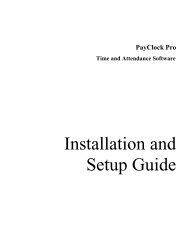Lathem 900E User's Manual - Lathem Time Corporation
Lathem 900E User's Manual - Lathem Time Corporation
Lathem 900E User's Manual - Lathem Time Corporation
You also want an ePaper? Increase the reach of your titles
YUMPU automatically turns print PDFs into web optimized ePapers that Google loves.
REPLACING THE RIBBON CASSETTEStep 1Unplug the AC adapter from the ACoutlet, and then unlock the key andremove the cover.Print headRibbon maskRibbonNOTICE: Install the cassette so that theribbon is between the print head and theribbon mask. Printing will not come outproperly if the ribbon is placed behindthe ribbon mask.Step 5RESETTINGTo return all setting to the factory defaults, push the reset switch with a pointed implement.NOTICE: All your custom settings will be deleted and will revert to the factory defaults whenthe reset switch is pushed. To make new settings, please refer to "SETTING".Reset switchTROUBLESHOOTINGERROR No. APPEARSRefer to the following list for proper operation.ErrorNo. Error contents ActionE-00 CPU errorContact the store from whom you boughtthe <strong>Time</strong> Clock, call <strong>Lathem</strong> <strong>Time</strong> directlyE-01 The remaining life of lithium battery for at (800) 241-4990.memory back-up is short.E-05E-30The card is not inserted in the clock properly.Correctly insert the card.Make sure that the ribbon cassette iscorrectly inserted in place.Step 2Pick up the cassette and remove it.Turn the knob of the cassette in thedirection of the arrow to tighten theribbon.E-38E-40Cannot print.The printer motor or home position sensoris not normal.Cannot print.The printer motor does not operate properly.Incorrect passwordRemove the cover and press the any buttons(SELECT, CHANGE or SET button).Enter the correct password again.E-41D.S.T. setting mistakeMake sure the correct starting and endingdate of daylight saving time and enter again.Step 3Turn the knob of the new cassette in thedirection of the arrow to tighten theribbon.Step 4Place the cassette inside the time clock asshown in the figure. Keep on pushing inthe cassette until it snaps into place. If itis difficult to insert the cassette, try itwhile turning the knob.Step 6Replace the cover, and then plug the ACadapter into the AC outlet.E-49Setting data you entered is not usable.OTHER FAILURES••The time clock does not operate.Ensure the AC adapter is properly plugged into the AC outlet.The time clock does not print.Ensure the ribbon is installed correctly.Refer to your user's manual on the pagerelated to the item you want to set and enteragain correct setting data.t y u iSPECIFICATIONSLimited One-Year WarrantyTIME CARDSClock accuracyCalendarPrinting systemPower failurecompensationOperatingenvironment:Monthly accuracy ±15sec. (at ordinary temperatures)Year up to 2099. Automatically adjusted to leap years, 31-day monthsand months with thirty or fewer days, and the days of the week.Dot matrix imprintThree years of cumulative power failure hours after the date of shipment.Temperature: +25˚ to 113˚F (-5˚to 45˚C)Humidity: 20 to 80%, no condensationThe unit operates normally at temperatures of 5˚C or below, but the printdensity, reaction of the liquid crystal display, and the number of printsat power failure are inferior to those at normal temperature operation.Dimension 5.35"(w) x 4.85"(h) x 6.00"(d) (136(w) x 123(h) x 152(d) mm)WeightApprox. 2 POUNDS (1.0 kg)Power consumption 0.01A (standby) / 0.45A (printing), AC 120V 60HzRating of AC adapter I/P AC 100-120V 50-60Hz 0.45A, O/P DC 12V 1.5A (displayed)NOTICE: Use only the supplied AC adapter.<strong>Lathem</strong> warrants the hardware products described in this guide against defects in material andworkmanship for a period of one year from date of original purchase from <strong>Lathem</strong> or from anauthorized <strong>Lathem</strong> reseller. The conditions of this warranty and the extent of the responsibilityof <strong>Lathem</strong> <strong>Time</strong> <strong>Corporation</strong> ("<strong>Lathem</strong>") under this warranty are listed below.1. This warranty will become void when service performed by anyone other than an approved<strong>Lathem</strong> warranty service dealer results in damage to the product.2. This warranty does not apply to any product which has been subject to abuse, neglect, oraccident, or which has had the serial number altered or removed, or which has beenconnected, installed, adjusted, or repaired other than in accordance with instructionsfurnished by <strong>Lathem</strong>.3. This warranty does not cover dealer labor cost for removing and reinstalling the machine forrepair, or any expendable parts that are readily replaced due to normal use.4. The sole responsibility of <strong>Lathem</strong> under this warranty shall be limited to repair of thisproduct, or replacement thereof, at the sole discretion of <strong>Lathem</strong>.5. If it becomes necessary to send the product or any defective part to <strong>Lathem</strong> or any authorizedservice dealer, the product must be shipped in its original carton or equivalent, fully insuredwith shipping charges prepaid. <strong>Lathem</strong> will not assume any responsibility for any loss ordamage incurred in shipping.6. WARRANTY DISCLAIMER AND LIMITATION OF LIABILITY: Except only the limitedexpress warranty set forth above, the products are sold with no expressed or impliedwarranties of any kind, and the implied warranties of merchantability and fitness for aparticular purpose are hereby expressly disclaimed. No warranties are given with respect toproducts purchased other than from <strong>Lathem</strong> or an authorized <strong>Lathem</strong> reseller and any suchproducts are purchased "as is, with all faults." In no event will <strong>Lathem</strong> be liable for anydirect, indirect, special, incidental or consequential damages arising out of or in connectionwith the delivery, use or inability to use, or performance of this product. In the event anylimited remedy given herein shall be deemed to have failed of its essential purpose, <strong>Lathem</strong>'smaximum liability shall be to refund the purchase price upon return of the product.7. Proof of date of purchase from <strong>Lathem</strong> or an authorized <strong>Lathem</strong> reseller is required forwarranty service on this product.8. This Warranty grants specific legal rights. Additional legal rights, which may vary by locale,may also apply.9. Should any difficulties arise with the performance of this product during warranty, or withany <strong>Lathem</strong> authorized service centers, contact <strong>Lathem</strong> <strong>Time</strong> at the address below.<strong>Lathem</strong> <strong>Time</strong> Corp.200 Selig Drive, SW, Atlanta, GA 30336(800) 241-4990www.lathem.comCopyright © 2008 <strong>Lathem</strong> <strong>Time</strong> <strong>Corporation</strong>. All rights reserved.For best performance, we recommend the use of <strong>Lathem</strong> E100 time cards. These time cards aredesigned specifically for use with the Model <strong>900E</strong> and allow for fast and easy print alignment.E100 cards are available at the store where you purchased your time recorder, or directly from<strong>Lathem</strong> online at http://shop.lathem.com or by calling toll-free 1-800-241-4990.o !0Q7180-61200!1See page 6 for instruction.Leave ~ 1/4" gap between wall and screw head.Level LineWall Mount Template
HOW TO PROGRAM THE CLOCKTo enter the program setting mode, you should plug the AC adapter into the AC outlet andremove the cover. Thereafter press the SELECT button once. Then the clock goes into theprogram mode showing the " " on the display positioned at the "TIME".Control buttonsFunction of 3 control buttonsSELECT : You can select the desired program setting mode by pressing this SELECT button.Selected program setting mode is indicated by the " " mark on the display.CHANGE : When you press the CHANGE button, you can increment the set value.SET : You can set the value selected on the display by pressing the SET button. Thereafter youpress this SET button again, you can return the clock to the normal operation mode.SETTING THE DISPLAY FORMATSETTING THE TIMEExample: Change the time from 10:08 to 10:09.Second Hour MinuteTIMETIMETIMEMOTU WE TH FR SA SUStep 1Press the SELECT button and positionthe " " mark at the "TIME".At that moment, the "Hour" flashes. (Theflashing means it can be changed.)Change the "Hour".In case of the example, press the SETbutton because the hour is not to bechanged.At that moment, the flashing changesfrom "Hour" to "Minute".Step 2Change the "Minute".Press the CHANGE button to set at "09",and then press the SET button.At that moment, the "Second" starts torun from "00".Step 3After you finish setting the time, pressthe SET button once again.Now the time setting has beencompleted. Replace the cover.IMPORTANT: If you do not completeStep 3, the clock will not print.SETTING THE DATEExample: Change the date from October 20, 2008 to October 21, 2008.Year Month DateDATE!2 !3 !4DATEDATEDATEMOTU WE TH FR SA SUStep 1Press the SELECT button and positionthe " " mark at the "DATE".At that moment, the "Year" flashes. (Theflashing means it can be changed.)Change the "Year".In case of the example, press the SETbutton because the year 2008 is not to bechanged.At that moment, the flashing changesfrom "Year" to "Month".Step 2Change the "Month".In case of the example, press the SETbutton because the month is not to bechanged.At that moment, the flashing changesfrom "Month" to "Date".Step 3Change the "Date".Press the CHANGE button to set at "21",and then press the SET button.Step 4After you finish setting the date, pressthe SET button once again.Now the date setting has been completed.Replace the cover.IMPORTANT: If you do not completeStep 4, the clock will not print.SETTING THE 12/24 HOURExample: Change the hour format to 24 hour.1.2.MOHOURHOUROrder Options12 hour24 hourTU WE TH FR SA SU!5Step 1Press the SELECT button and positionthe " " mark at the "HOUR".At that moment, the flashing digitindicates "Order Options" of the hourformat. (The flashing means it can bechanged.)Step 2DisplayPM 3:0015:00In case of the example, press the CHANGEbutton to set at "2". And then press the SETbutton.After you finish setting the 12/ 24 hour,press the SET button once again.Now the 12/24 hour setting has beencompleted. Replace the cover.IMPORTANT: If you do not completeStep 2, the clock will not print.SETTING THE PRINT ORDERExample: Change the print order to "Day of the week, Hour, Minute".PRINTORDERStep 1Press the SELECT button and position the" " mark at the "PRINT ORDER".At that moment, the flashing digits indicate"Order Options" of the print order. (Theflashing means it can be changed.)Y=Year, M=Month, D=Date, DOW=Day of the week, H=Hour, Min=MinuteC=Comment1.2.3.4.5.6.7.8.9.10.11.12.13.14.MOOrder OptionM.D.H.MinD.M.H.MinDOW.H.MinD.H.MinY.M.D.H.MinY.M.DM.DDOW.D.M.YC.M.DC.D.MM.D.CD.M.CC.D.H.MinD.H.Min.CPRINTORDERTU WE TH FR SA SUIn case of the example, press the CHANGEbutton to set at "3". And then press the SETbutton.Step 2Print ExampleJA 10:00 AMJA 10:00 AMTH, 10:00 AM10:00 AM'08 JA 10:00 A (Small Font)'08 JAJATH, JA '08SENT JASENT JAJA SENTJA SENTSENT 10:00 A (Small Font)10:00 A SENT (Small Font)313131 313131313131 31313131After you finish setting the print order,press the SET button once again.Now the print order setting has beencompleted. Replace the cover.IMPORTANT: If you do not completeStep 2, the clock will not print.SETTING THE PRINT STYLESETTING THE HOUR/MIN.Example: Change the print style of the "Hour" and "Minute" to 24 hour and 1/100 min.1.2.HOURMIN.Change the "Hour".1.2.Type ofan hourOrder Options12 Hour24 Hour1/60 Min.1/100 Min.HOURMIN.Change the "Minute".HOURMIN.JAJA12:10 AM12.17 AM3.4.Step 1Press the SELECT button and position the" "mark at the "HOUR /MIN".At that moment, the flashing digit at theleft indicates "Order Options" of the printstyle of the "Hour". (The flashing means itcan be changed.)Print ExampleJA 3:00 PMJA 15:00In case of the example, press the CHANGEbutton to set at "2". And then press the SETbutton.At that moment, the flashing changes from"Hour" to "Minute".Step 2Order Options Print ExampleOrder Options Print ExampleMO3131TU WE TH FR SA SUType ofMinute31311/20 Min. (=5/100 Min.)1/10 Min.JAJA313112.15 AM12.1AMIn case of the example, press theCHANGE button to set at "2". And thenpress the SET button.Step 3After you finish setting the hour/minute,press the SET button once again.Now the hour/minute setting has beencompleted. Replace the cover.SETTING THE LEADING ZEROExample: Change the leading zero to "ZERO: Disabled".1.2.MOLEADINGZEROOrder OptionsZERO DisabledZERO EnabledLEADINGZEROTU WE TH FR SA SUStep 1Press the SELECT button and positionthe " "mark at the "LEADING ZERO".At that moment, the flashing digitindicates "Order Options" of the leadingzero.(The flashing means it can be changed.)In case of the example, press the CHANGEbutton to set at "1". And then press theSET button.Step 2Print ExampleJA 3:00 PMJA 03:00 PM31 31After you finish setting the leading zero,press the SET button once again.Now the leading zero setting has beencompleted. Replace the cover.IMPORTANT: If you do not completeStep 2, the clock will not print.SETTING THE COMMENTExample: Change the comment to "SENT".1.2.3.4.5.6.7.8.9.10.11.12.13.MOCOMMENTOrder OptionsRCVD (Received)SENTINOUTCFMD (Confirmed)FILEDPAIDUSEDFAXEDVOIDORIGN (Original)APR'D (Approved)CMPL'D (Completed)COMMENTTU WE TH FR SA SUStep 1Press the SELECT button and position the" " mark at the "COMMENT".At that moment, the flashing digits indicate"Order Options" of the comment.(The flashing means it can be changed.)In case of the example, press the CHANGEbutton to set at "2". And then press the SETbutton.Step 2Print ExampleJAJAJAJAJAJAJAJAJAJAJAJAJA31313131313131313131313131RCVDSENTINOUTCFMDFILEDPAIDUSEDFAXEDVOIDORIGNAPR'DCMPL'DAfter you finish setting the comment, pressthe SET button once again.Now the comment setting has beencompleted. Replace the cover.IMPORTANT: If you do not completeStep 2, the clock will not print.IMPORTANT: If you do not completeStep 3, the clock will not print.!6 !7 !8 !9
SETTING THE LANGUAGEThis setting is available if you select "Month," "Day of the week" or "Comment" in previous"PRINT ORDER".Example: Change the print language into French.1.2.3.MOOrder OptionsENGLISHFRENCHSPANISHLANGUAGELANGUAGETU WE TH FR SA SUStep 1Press the SELECT button and positionthe " " mark at the "LANGUAGE".At that moment, the flashing digitindicates "Order Options" of the printlanguage. (The flashing means it can bechanged.)Step 2Print ExampleWE, DE '08OUT 10:00AME, DE '08SORT 10:00AMI, DC '08SAL 10:00A242424242424In case of the example, press theCHANGE button to set at "2". And thenpress the SET button.After you finish setting the language,press the SET button once again.Now the language setting has beencompleted. Replace the cover.IMPORTANT: If you do not completeStep 2, the clock will not print.SETTING THE PRINT DIRECTIONExample: Change the print direction to "Left".PrintdirectionPRINTDIRECTIONChange the "Print Direction".Order Options1. Right - Prints on right edge of card.2. Left - Prints on left edge of card.MOTU WE TH FR SA SUPRINTDIRECTIONStep 1Press the SELECT button and position the" " mark at the "PRINT DIRECTION.At that moment, the flashing digit at theleft indicates "Order Options" of the printdirection. (The flashing means it can bechanged.)In case of the example, press theCHANGE button to set at "2". And thenpress the SET button.Step 2After you finish setting the printdirection, press the SET button onceagain.Now the print direction setting has beencompleted. Replace the cover.IMPORTANT: If you do not completeStep 2, the clock will not print.SETTING THE DAYLIGHT SAVING TIMEAutomatic DST correction (recommended)By default, the daylight saving time is already set to start on the second Sunday of March and toend on the frist Sunday of November. However, if you once disabled this function and want toset it again or change starting and/or ending date, please change dates as follows.Once you reset the unit, setting of daylight saving time will return to the default value.Example: Start date Sunday, March 9, 2008.End date Sunday, November 2, 2008.If you set as the above, the time clock remembers the start date as the second Sunday ofMarch and the end date as the first Sunday of November. Once set, the time clockautomatically updates the settings every year thereafter. No further manual setting is necessary.SETTING THE STARTING DATE OF DAYLIGHT SAVING TIMEExample: Daylight saving time starts on Sunday, March 9, 2008.YearMonthDateD.S.T.STARTD.S.T.STARTD.S.T.STARTStep 1Press the SELECT button and positionthe " " mark at the "D.S.T. START".At that moment, the "Year" flashes.(The flashing means it can be changed.)Change the "Year".In the case of the example, press theSET button because the year 2008 is notto be changed.At that moment, the flashing changesfrom "Year" to "Month".Step 2Change the "Month".Press the CHANGE button to set at "3".And then press the SET button.At that moment, the flashing changesfrom "Month" to "Date".D.S.T.STARTStep 3Change the "Date".Press the CHANGE button to set at "9".And then press the SET button.Step 4After you finish setting the starting date ofD.S.T., press the SET button once again.Now the starting date of D.S.T. setting hasbeen completed.Go on to the "SETTING THE ENDINGDATE OF DAYLIGHT SAVINGTIME".SETTING THE ENDING DATE OF DAYLIGHT SAVING TIMEExample: Daylight saving time ends on Sunday, November 2, 2008.YearMonthD.S.T.ENDD.S.T.ENDDateThe setting procedure is the same as that forthe starting date of D.S.T..Step 1Press the SELECT button and positionthe " " mark at the "D.S.T. END".Step 2Set the ending year month, and date ofdaylight saving time in the same way asfor the starting date of D.S.T..Step 3After you finish setting the ending date ofD.S.T., press the SET button once again.Now the ending date of D.S.T. setting hasbeen completed. Replace the cover.@0 @1 @2 @3IMPORTANT: If you do not completeStep 3, the clock will not print.DELETING THE DAYLIGHT SAVING TIME SETTINGTo delete and cancel the daylight saving time setting, change the display of "Month" of thestarting setting to " ".Example: Change March 9, 2008 of "D.S.T. START" and delete daylight saving time setting.YearMonthDateD.S.T.STARTStep 1Press the SELECT button and positionthe " " mark at the "D.S.T. START".Next, press the SET button.SETTING THE PASSWORDWhen the password is set, you are asked to enter it. If the password you entered does notcoincide with the setting, you cannot change the setting values.You may set a password by any 4-digit number from 0001 to 9998.Note a number "0000" and "9999" cannot be used as a password.REGISTERING THE PASSWORDExample: Set the password "1234".Step 1HOW TO CHANGE SETTING WHEN THE PASSWORD IS SETOnce the password is set, you have to enter the password for changing any setting."99 99" will be displayed when you press the SELECT button before entering.Example: Password "1234".Step 1Press the SELECT button, at thatmoment "99 99" is displayed and firsttwo digits flashes. (The flashing means itcan be changed.)CANCELING THE PASSWORDThe code "00 00" must be entered to cancel the password.Example: Cancel the password "1234".TIMEStep 1Enter the password in the same way asfor the previous page.At that moment, the " " mark indicatesthe "TIME".D.S.T.STARTStep 2Change "Month" to " " and press theSET button twice to change the displayas shown in the left figure. This cancelsthe day light saving time settings.Step 3Press the SET button once again.Now the D.S.T. deleting has beencompleted. Replace the cover.IMPORTANT: If you do not completeStep 3, the clock will not print.PASSWORDPASSWORDPASSWORDPress the SELECT button and position the" " mark at the "PASSWORD".At that moment, first two digits flash. (Theflashing means it can be changed.)In case of the example, press the CHANGEbutton to set at "12". And then press theSET button.At that moment, the flashing changes tolast two digits.Step 2In case of the example, press the CHANGEbutton to set at "34". And then press theSET button.TIMEIn the example, press the CHANGEbutton to set at "12". And then press theSET button.At that moment, the flashing changes tolast two digits.Step 2In case of the example, press the CHANGEbutton to set at "34". And then press theSET button.At that moment, the " " mark indicatesthe "TIME".PASSWORDPASSWORDStep 2Press the SELECT button and positionthe " " mark at the "PASSWORD".At that moment, first two digits "12"flashes. (The flashing means it can bechanged.)Press the CHANGE button to set at "00".And then press the SET button.At that moment, the flashing changes tolast two digits "34".Step 3Press the CHANGE button to set at "00".And then press the SET button.MOTU WE TH FR SA SUStep 3PASSWORDSELECT CHANGE SETAfter you finish registering the password,press the SET button once again.Now the password registering has beencompleted. Replace the cover.IMPORTANT: If you do not completeStep 3, the clock will not print.Step 3Select desired setting mode by pressingthe SELECT button.Then make settings as explained.MOTU WE TH FR SA SUStep 4After you finish canceling the password,press the SET button once again.Now the password canceling has beencompleted. Replace the cover.@4 @5 @6 @7IMPORTANT: If you do not completeStep 4, the clock will not print.