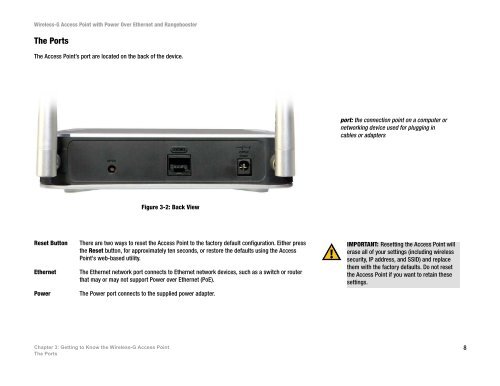Cisco WAP200 Wireless-G Access Point with PoE and ...
Cisco WAP200 Wireless-G Access Point with PoE and ...
Cisco WAP200 Wireless-G Access Point with PoE and ...
You also want an ePaper? Increase the reach of your titles
YUMPU automatically turns print PDFs into web optimized ePapers that Google loves.
<strong>Wireless</strong>-G <strong>Access</strong> <strong>Point</strong> <strong>with</strong> Power Over Ethernet <strong>and</strong> RangeboosterThe PortsThe <strong>Access</strong> <strong>Point</strong>’s port are located on the back of the device.port: the connection point on a computer ornetworking device used for plugging incables or adaptersFigure 3-2: Back ViewReset ButtonEthernetPowerThere are two ways to reset the <strong>Access</strong> <strong>Point</strong> to the factory default configuration. Either pressthe Reset button, for approximately ten seconds, or restore the defaults using the <strong>Access</strong><strong>Point</strong>'s web-based utility.The Ethernet network port connects to Ethernet network devices, such as a switch or routerthat may or may not support Power over Ethernet (<strong>PoE</strong>).The Power port connects to the supplied power adapter.IMPORTANT: Resetting the <strong>Access</strong> <strong>Point</strong> willerase all of your settings (including wirelesssecurity, IP address, <strong>and</strong> SSID) <strong>and</strong> replacethem <strong>with</strong> the factory defaults. Do not resetthe <strong>Access</strong> <strong>Point</strong> if you want to retain thesesettings.Chapter 3: Getting to Know the <strong>Wireless</strong>-G <strong>Access</strong> <strong>Point</strong>The Ports8