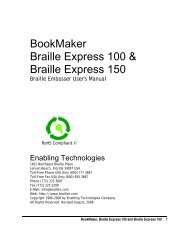Romeo Attaché Romeo Attaché Pro Romeo 25 & Romeo Pro 50
Romeo Attaché Romeo Attaché Pro Romeo 25 & Romeo Pro 50
Romeo Attaché Romeo Attaché Pro Romeo 25 & Romeo Pro 50
Create successful ePaper yourself
Turn your PDF publications into a flip-book with our unique Google optimized e-Paper software.
FREQUENTLY ASKED QUESTIONSWe get some of the same questions repeatedly, so we've included thembelow. If you have a problem not covered here, call our Customer Supportphone number at 1 (800) 777 3687 or 1 (772) 2<strong>25</strong> 3687. You may also contactCustomer Support by e-mail at Support@brailler.com. We will be equallypleased to help you OR to learn from your experience.Q. I'm having trouble entering menu commands. You refer to the letter"N" when you talk about some of the key sequences, but there is no N keyon my keypad.A. "N" is a general term that represents a user-supplied number in a keysequence. Whenever you see N listed as part of a key sequence--forexample, 14.NNE--replace the N(s) with actual numbers (e.g., 14.32E).For a complete list of menu parameters and their available options, pleasesee the Quick Reference Guide in this manual.Q. My embosser’s margins won’t stay set and/or change sporadically.What could be the problem?A. Some translators, such as the Duxbury Braille Translator, control yourembosser’s margins remotely by sending out special escape codes each timeyou emboss a document. If your translator controls your embosser’s marginsremotely, use your Global and/or Document Embosser Setup to set yourcharacters per line, lines per page, and so on, rather than setting yourembosser’s margins through the keypad.Q. Where's my last page? It's missing!A. This problem occurs when the translator or Notetaker doesn’t send out aform-feed at the end of the page. Free your last page by pressing the OL keyfollowed by the FF key.Q. How do I switch from wide to narrow paper, and vice versa?A. Leave the left tractor in its current position and move the right tractor tofit the width of your paper. Set the desired line length in your Brailletranslator. If your Braille translator does not control your embosser'smargins, you will need to set your right margin to the appropriate linelength. For more information, consult your Braille translator's documentationand see "Changing (and Restoring) Menu Settings" earlier in this manual.<strong>Romeo</strong> <strong>Attaché</strong>, <strong>Romeo</strong> <strong>Attaché</strong> <strong>Pro</strong>, <strong>Romeo</strong> <strong>25</strong> & <strong>Romeo</strong> <strong>Pro</strong> <strong>50</strong> 30