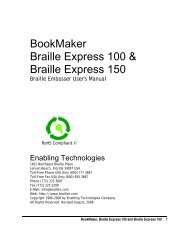Romeo Attaché Romeo Attaché Pro Romeo 25 & Romeo Pro 50
Romeo Attaché Romeo Attaché Pro Romeo 25 & Romeo Pro 50
Romeo Attaché Romeo Attaché Pro Romeo 25 & Romeo Pro 50
You also want an ePaper? Increase the reach of your titles
YUMPU automatically turns print PDFs into web optimized ePapers that Google loves.
OL, then LF, FF or pressing 0.1E to 0.16E to enter a User Menu while off-linealso exits Multi-Copy. The current copy will not be completed but the bufferremains unchanged. You can continue Multi-Copy by going back on-line andentering the 4.NNE sequence.ET SPEAKS SPEECH FEEDBACK(<strong>Romeo</strong> <strong>Attaché</strong> <strong>Pro</strong> & <strong>Romeo</strong> <strong>Pro</strong> <strong>50</strong>)As you've noticed if your embosser is equipped with ET Speaks, yourembosser automatically voices all the keypad entries you make and all itsown status messages with no intervention necessary from you. However,while using ET Speaks as the voice of your embosser, two keys can help youcontrol the speech when the embosser is ON-LINE.The LF key makes ET Speaks repeat its last phraseThe FF key makes ET Speaks stop speaking in midphraseTurn Speech Off and Change Voices In The Embosser MenusFor embossers equipped with ET Speaks, all sixteen menus have the followingadditional settings to modify the speech:<strong>25</strong>.0E Turns the speech OFF<strong>25</strong>.1E Turns the speech ON (the default)<strong>25</strong>.2E Speech ON with spoken escape sequences<strong>25</strong>.3E Speech ON but without counting the copies as they embossin Multi-Copy36.NE Chooses a different voice by substituting a number from 0to 5 for the "N". 0 is the default (i.e., 36.0E)Example: You use an IBM-compatible computer and have your embosserconnected to one of the computer’s USB ports. You want to turn the speechoff. To do this, turn on the embosser. Then, on the embosser's keypad,enter:OL Takes the embosser off-line0.3E Enter Menu 3. (Menu 3 is the factory menu preset for theIBM PC connected to the USB port. This is probably themenu you have been using)<strong>25</strong>.0E Turn speech off1.1E Save these menu changes and exit to go on-lineThe embosser will now work with "speech off" in Menu 3, unless (or until) youchange it.<strong>Romeo</strong> <strong>Attaché</strong>, <strong>Romeo</strong> <strong>Attaché</strong> <strong>Pro</strong>, <strong>Romeo</strong> <strong>25</strong> & <strong>Romeo</strong> <strong>Pro</strong> <strong>50</strong> 18