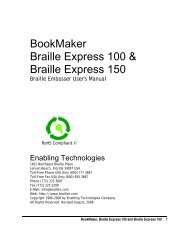Romeo Attaché Romeo Attaché Pro Romeo 25 & Romeo Pro 50
Romeo Attaché Romeo Attaché Pro Romeo 25 & Romeo Pro 50
Romeo Attaché Romeo Attaché Pro Romeo 25 & Romeo Pro 50
You also want an ePaper? Increase the reach of your titles
YUMPU automatically turns print PDFs into web optimized ePapers that Google loves.
is the one that continues to control the embosser once you start makingmultiple copies, so make any necessary adjustments to the menu beforestarting Multi-Copy.When your file is ready for multiple copies, remain on-line, and enter thefollowing on the embosser's keypad:3.0E Turn on Multi-CopyGo back to your computer and send or copy your file to the embosser. Afterthe file is copied into the embosser's memory, go back to the embosser'skeypad and, staying on-line, enter the following:3.1E Tell the embosser that the file is completely copiedIf no data was received from the computer, an error tone will sound, warningyou that the buffer is still empty. If the file is too large (over 18 pages) forthe embosser, the "Buffer Full" tone will sound and the embosser will alsobegin printing the text that has exceeded the buffer. This allows you to seewhere in your file the overflow occurred so you will know where to split yourdocument. Tell the embosser how many copies to make. Enter the followingon the embosser's keypad:4.NNE "NN" stands for "any number up through 99"For example, if you want 10 copies, you'd enter 4.10E. If you want 99 copies,you'd enter 4.99E. If your embosser is equipped with ET Speaks, it will countoff copies as they emboss so you can monitor how the job is progressing. Ifyou'd rather squelch this feature, you can turn it off within the menu you'reusing with <strong>25</strong>.3E.Other Controls in Multi-Copy3.2E Stops printing at the end of the current copy3.3E Cancels Multi-Copy and clears the buffer3.4E Suspends Multi-Copy at the top of the next sheet of paperIf you don't turn off the power or reset the machine, you can send anothershort document and resume printing where you left off.3.5E Resumes Multi-Copy after the 3.4E sequence. Check thatthe paper is at top-of-form prior to entering this commandOL stops printing temporarily in Multi-Copy. Printing continues when OL ispressed again.V stops printing and moves the paper out from under the platen, so theBraille which was just printed can be read. Press V again to move the paperback and resume printing.<strong>Romeo</strong> <strong>Attaché</strong>, <strong>Romeo</strong> <strong>Attaché</strong> <strong>Pro</strong>, <strong>Romeo</strong> <strong>25</strong> & <strong>Romeo</strong> <strong>Pro</strong> <strong>50</strong> 17