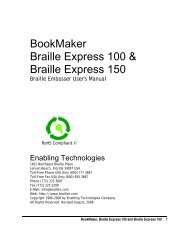Romeo Attaché Romeo Attaché Pro Romeo 25 & Romeo Pro 50
Romeo Attaché Romeo Attaché Pro Romeo 25 & Romeo Pro 50
Romeo Attaché Romeo Attaché Pro Romeo 25 & Romeo Pro 50
You also want an ePaper? Increase the reach of your titles
YUMPU automatically turns print PDFs into web optimized ePapers that Google loves.
If you are using a 64-bit version of the Microsoft Windows operating system,please install the generic / text only printer driver in place of ET Emboss.The generic / text only printer driver may be installed through the AddPrinter wizard. Simply follow the installation procedure as if you wereinstalling ET Emboss, with just one minor change. When you get to thescreen where you would normally select Have Disk, select Generic from theManufacturers column and Generic / Text Only from the Printers column.Then, follow the prompts to complete the installation.Advancing PaperIf the test of your USB, parallel or serial port above was successful, you nowhave some Brailled pages to remove from the embosser.Enter the following commands on the embosser's keypad to remove thefinished document and prepare for the next:OLFF2ETakes the embosser off-lineAdvance a full page. The embosser may finish the lastfraction of a page. Tear off the finished pages. Then:Reset top-of-form and send the embosser back on-line,ready for the next jobIf embossing did not start as you expected, first rule out the obvious: Iseverything plugged in, turned on, and directed to the port connected to theembosser? Is the embosser on-line? If these all check out, refer to the F.A.Q.section later in the manual. We've included solutions to the most frequentcomplications our customers encounter.EMBOSSING GRAPHICSBraille graphics are made using special software packages. For moreinformation on producing tactile graphics using your embosser, contact yourEnabling Technologies representative.MULTI-COPYMulti-Copy allows you to download up to 18,000 characters of text (about 18Braille pages) from your computer into a reserved portion of memory, theMulti-Copy buffer. The embosser will copy whatever is in the Multi-Copybuffer from 1 to 99 times without reloading the text from the computer.IMPORTANT! Stay ON-LINE while using Multi-Copy.Run a single test copy of your file first, to be sure margins, paper size, pagebreaks, etc., are correct. Whatever menu is active when you start Multi-Copy<strong>Romeo</strong> <strong>Attaché</strong>, <strong>Romeo</strong> <strong>Attaché</strong> <strong>Pro</strong>, <strong>Romeo</strong> <strong>25</strong> & <strong>Romeo</strong> <strong>Pro</strong> <strong>50</strong> 16