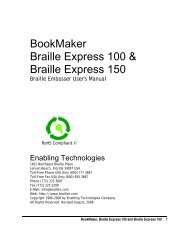Romeo Attaché Romeo Attaché Pro Romeo 25 & Romeo Pro 50
Romeo Attaché Romeo Attaché Pro Romeo 25 & Romeo Pro 50
Romeo Attaché Romeo Attaché Pro Romeo 25 & Romeo Pro 50
Create successful ePaper yourself
Turn your PDF publications into a flip-book with our unique Google optimized e-Paper software.
Through the Serial PortIf you need to set up a serial connection, first connect a null modem serialcable to the embosser's serial port and to one of the serial ports on yourcomputer. Since computers usually have more than one serial port, make anote of which one the embosser is using. You'll need this information to setup your translation software and adjust your computer's settings, ifnecessary.If you are connecting via a serial port to your computer, use Menu 2:OL Takes the embosser off-line0.2E Enter Menu 22.0E Select the serial port8.1E Set the embosser to hardware handshaking1.0E Make this the power-on default1.1E Exit menu and reset embosserSet your computer for: 9600 baud, no parity, eight data bits, one stop bitand hardware handshaking.If you are connecting via the serial port to a Notetaker, first set yourNotetaker for: 9600 baud, no parity, eight data bits, one stop bit andsoftware handshaking. Then change the embosser settings to match:OL Takes the embosser off-line0.2E Enter Menu 22.0E Select the serial port8.0E Set the embosser to software handshaking1.0E Make this the power-on default1.1E Exit Menu 2 and reset embosserIf you already have a clear idea that something else should be changed in theembosser's serial port settings (baud rate, handshaking, etc.), the QuickReference Guide in the back of this manual has a list of the menu items youcan adjust for the serial port.Assuming you have connected the computer and the embosser as describedabove, and fully installed your translation software, you can expect to getBraille out immediately. Please proceed to the section titled InstallingDrivers in Microsoft Windows.Installing Drivers in Microsoft WindowsYour CD-ROM contains the ET Emboss printer driver, which is compatiblewith 32-bit versions of Microsoft Windows XP and higher. For installingdrivers in Microsoft Windows please see the document titled “Installing theET Emboss Driver in Microsoft Windows.PDF” included on this CD-ROM.<strong>Romeo</strong> <strong>Attaché</strong>, <strong>Romeo</strong> <strong>Attaché</strong> <strong>Pro</strong>, <strong>Romeo</strong> <strong>25</strong> & <strong>Romeo</strong> <strong>Pro</strong> <strong>50</strong> 15