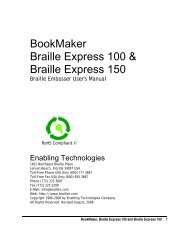Romeo Attaché Romeo Attaché Pro Romeo 25 & Romeo Pro 50
Romeo Attaché Romeo Attaché Pro Romeo 25 & Romeo Pro 50
Romeo Attaché Romeo Attaché Pro Romeo 25 & Romeo Pro 50
You also want an ePaper? Increase the reach of your titles
YUMPU automatically turns print PDFs into web optimized ePapers that Google loves.
You may also need to select different USB virtual printer ports in the ETEmboss printer driver <strong>Pro</strong>perties until you find the correct one and the fileembosses.Through the Parallel PortConnect a parallel cable from the parallel port on your computer to theparallel port on your embosser. Next, turn on the computer and theembosser, and enter the following on the embosser’s keypad to select theparallel port:OL Takes the embosser off-line0.1E Enter Menu 11.0E Make this the power-on default1.1E Exit menu and reset embosserMany Windows applications require that a printer driver be installed. SelectSTART, then CONTROL PANEL, from the Windows desktop. Next, look for anicon labeled PRINTERS, DEVICES AND PRINTERS, or some variation of these,and select it. Select Add Printer from the open window. Select Local Printer,then select LPT1 from the list of available ports. Next, click the radio buttonlabeled Have Disk. Insert the CD provided by Enabling Technologies thatcontains the ET Emboss printer driver. Follow the prompts displayed for yourspecific version of Windows. Please note that each version of the MicrosoftWindows operating system has a slightly different format for installingprinters. For more detailed instructions for installing the ET Emboss driverplease refer to the “Installing the ET Emboss Driver” instruction filecontained on the distribution disc that came with your embosser.Next, install your Braille translation software package, such as the DuxburyBraille Translator, on your computer. Then open the program and selectGlobal, Embosser Setup, click New if necessary, and select your embosserfrom the list of available embossers. Then select the port your embosseris connected to on your computer. For parallel connections this is usuallyLPT1. Your Braille translator will automatically send your finished Braillework directly to the embosser.Menu 1 is already set to work with the embosser's parallel port and IBM PCcompatiblecomputers. Assuming you have connected the computer and theembosser as described above, and fully installed your translation software,you can expect to get Braille out immediately.If not, check to make sure the cables are tightly attached, the software istransmitting to the correct port, and the embosser is on-line.<strong>Romeo</strong> <strong>Attaché</strong>, <strong>Romeo</strong> <strong>Attaché</strong> <strong>Pro</strong>, <strong>Romeo</strong> <strong>25</strong> & <strong>Romeo</strong> <strong>Pro</strong> <strong>50</strong> 14