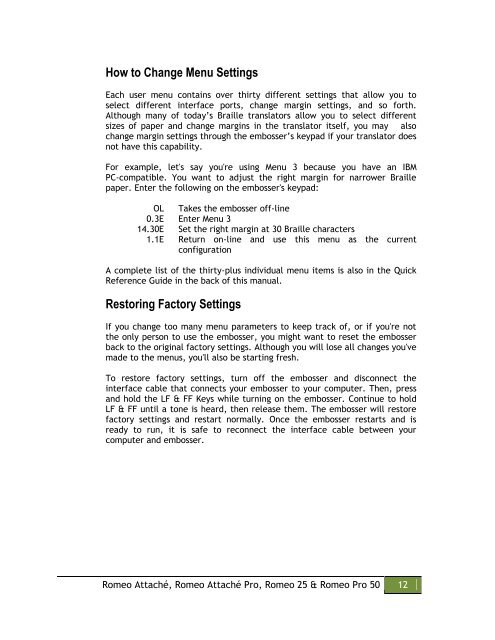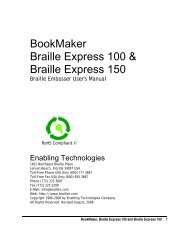How to Change Menu SettingsEach user menu contains over thirty different settings that allow you toselect different interface ports, change margin settings, and so forth.Although many of today’s Braille translators allow you to select differentsizes of paper and change margins in the translator itself, you may alsochange margin settings through the embosser’s keypad if your translator doesnot have this capability.For example, let's say you're using Menu 3 because you have an IBMPC-compatible. You want to adjust the right margin for narrower Braillepaper. Enter the following on the embosser's keypad:OL Takes the embosser off-line0.3E Enter Menu 314.30E Set the right margin at 30 Braille characters1.1E Return on-line and use this menu as the currentconfigurationA complete list of the thirty-plus individual menu items is also in the QuickReference Guide in the back of this manual.Restoring Factory SettingsIf you change too many menu parameters to keep track of, or if you're notthe only person to use the embosser, you might want to reset the embosserback to the original factory settings. Although you will lose all changes you'vemade to the menus, you'll also be starting fresh.To restore factory settings, turn off the embosser and disconnect theinterface cable that connects your embosser to your computer. Then, pressand hold the LF & FF Keys while turning on the embosser. Continue to holdLF & FF until a tone is heard, then release them. The embosser will restorefactory settings and restart normally. Once the embosser restarts and isready to run, it is safe to reconnect the interface cable between yourcomputer and embosser.<strong>Romeo</strong> <strong>Attaché</strong>, <strong>Romeo</strong> <strong>Attaché</strong> <strong>Pro</strong>, <strong>Romeo</strong> <strong>25</strong> & <strong>Romeo</strong> <strong>Pro</strong> <strong>50</strong> 12
Connecting To Your ComputerThrough the USB Port (default)Your embosser ships from our factory with the USB port selected bydefault. If you have made changes to your embosser’s settings, or you wantto be sure the USB port is selected, enter the following on the embosser’skeypad to select Menu 3:OL Takes the embosser off-line0.3E Enter Menu 31.0E Make this the power-on default1.1E Exit menu and reset embosserConnect a USB cable to the embosser's USB port. Connect the flat end of theUSB cable to one of the open USB ports on your computer. It does not matterwhich USB port you select. The embosser is compatible with either USB 1.1or 2.0 specifications. Once connected, your Windows XP or higher computershould install the printer as a Virtual Printer Port for USB.Many Windows applications require that a printer driver be installed. SelectSTART, then CONTROL PANEL, from the Windows desktop. Next, look for anicon labeled PRINTERS, DEVICES AND PRINTERS, or some variation of these,and select it. Select Add Printer from the open window. Select Local Printer,then select the USB virtual printer port with the highest number from the listof available ports. Next, click the radio button labeled Have Disk. Insert theCD provided by Enabling Technologies that contains the ET Emboss printerdriver. Follow the prompts displayed for your specific version of Windows.Please note that each version of the Microsoft Windows operating system hasa slightly different format for installing printers. For more detailedinstructions for installing the ET Emboss driver please refer to the “Installingthe ET Emboss Driver” instruction file contained on the distribution disc thatcame with your embosser.Next, install your Braille translation software package, such as the DuxburyBraille Translator, on your computer. Then open the program and selectGlobal, Embosser Setup and select your embosser. Then select WindowsDevice or Send to Printer from the menu and using the scroll down bar,select the ET Emboss printer driver you just installed.Menu 3 is already set to work with the embosser's USB port and IBM PCcompatiblecomputers. Assuming you have connected the computer and theembosser as described above, selected the correct USB virtual printer portwhen you installed and configured the ET Emboss printer driver, and fullyinstalled your translation software, you can expect to get Braille outimmediately.If not, check to make sure the cables are tightly attached, the software istransmitting to the ET Emboss printer driver, and the embosser is on-line.<strong>Romeo</strong> <strong>Attaché</strong>, <strong>Romeo</strong> <strong>Attaché</strong> <strong>Pro</strong>, <strong>Romeo</strong> <strong>25</strong> & <strong>Romeo</strong> <strong>Pro</strong> <strong>50</strong> 13