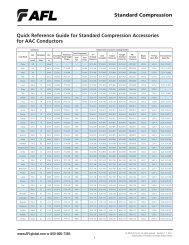You also want an ePaper? Increase the reach of your titles
YUMPU automatically turns print PDFs into web optimized ePapers that Google loves.
<strong>TURBOTEST</strong> <strong>500B</strong>Insertion Loss and Return LossTest SetUser’s <strong>Guide</strong>(For software version 4.1 or higher)© 2002-2009, <strong>AFL</strong> Telecommunications, all rights reserved. T50B-00-1000 Revision F, 2009-08-04Specifications are subject to change without notice.
Limited WarrantyOne Year Limited WarrantyAll Noyes products are warranted against defective material and workmanship for a period of one yearfrom the date of shipment to the original customer. Any product found to be defective within the warrantyperiod will be repaired or replaced by Noyes. In no case will Noyes liabilities exceed the original purchaseprice of the product.ExclusionsThe warranty on your equipment shall not apply to defects resulting from the following:• Unauthorized repair or modification• Misuse, negligence, or accidentCE InformationThese instruments have been designed and tested to comply with the relevant sectionsof any applicable specifications including full compliance with all essential requirementsof all applicable EU Directives.Returning EquipmentTo return equipment, please contact Noyes to obtain additional information and a Service Request(S.R.) number. To allow us to serve you more efficiently, please include a brief description specifyingthe reasons for the return of the equipment.<strong>AFL</strong> TelecommunicationsNoyes Test & Inspection16 Eastgate Park RoadBelmont, NH 03220Tel: 800-321-5298603-528-7780Fax: 603-528-2025
Table of ContentsTable of ContentsSafety InformationImportant Safety Information..............................................................................vSection 1: General InformationContacting Noyes Customer Service ..................................................................1Unpacking and Inspection..................................................................................1Feature Overview..............................................................................................2Recommended Accessories...............................................................................2Section 2: Functional Description<strong>TURBOTEST</strong> <strong>500B</strong> Ports...................................................................................4Front Panel Features..........................................................................................5Section 3: Common FunctionsMain Menu Configuration...................................................................................6Selecting Test Mode..........................................................................................7File Management...............................................................................................8File Menu Configuration.................................................................................8Creating a New File and Setting Test Identification Parameters.........................9Changing the Default Filename ..................................................................9Setting the [START FIBER] Parameter.........................................................10Setting the [LOCATION] Parameter.............................................................11Setting the [TECHNICIAN] Parameter..........................................................12Setting the [JOB] Parameter.......................................................................13Adding Notes.............................................................................................14Opening Saved Files......................................................................................15Editing Test Identification Parameters..............................................................15Deleting Files.................................................................................................15Viewing Statistics..........................................................................................17Other Functions Menu.......................................................................................18Other Functions Menu Configuration...............................................................18Power Adjustment.........................................................................................19Turning Lasers On/Off and Generating a Tone Signal...................................19Adjusting Continuous Wave - CW Signal......................................................20Setting Limits................................................................................................20General Setup...............................................................................................21Setting Contrast.........................................................................................21Setting Time and Date................................................................................21Enabling Sound, Power Save, and Limits.....................................................21i
<strong>TURBOTEST</strong> <strong>500B</strong> User’s <strong>Guide</strong>Section 4: Turbo Mode - Measuring Insertion & Return LossScreens and Menus...........................................................................................22Selecting a Test Wavelength...............................................................................23Setting References............................................................................................24OLTS - Insertion Loss Reference.....................................................................24SELF Referencing......................................................................................25MUTUAL Referencing.................................................................................26ORL - Return Loss Reference.........................................................................27Step I: 14.6 dB Referencing - setting the upper ORL limit.............................27Step II: Mandrel Wrap Referencing - setting the lower ORL limit...................27Performing a TURBO Test..................................................................................29Reviewing Saved TURBO Test Results.................................................................31Section 5: ORL Mode - Measuring Optical Return LossScreens and Menus...........................................................................................32Setting References............................................................................................33ORL - Return Loss Reference.........................................................................34Step I: 14.6 dB Referencing - setting the upper ORL limit.............................34Step II: Mandrel Wrap Referencing - setting the lower ORL limit...................35Performing a Connector Test..............................................................................36Performing a Link Test.......................................................................................37Reviewing Saved ORL Test Results.....................................................................38Auto Retest...................................................................................................39Section 6: OLTS Mode - Measuring Insertion LossScreens and Menus...........................................................................................40Setting References............................................................................................41OLTS - Insertion Loss Reference.....................................................................42SELF Referencing......................................................................................42MUTUAL Referencing.................................................................................43Performing a Link Test.......................................................................................44Reviewing Saved OLTS Test Results....................................................................46Section 7: Testing with the <strong>TURBOTEST</strong> <strong>500B</strong>, OPM, and OLSPower Meter Reference Setup............................................................................48<strong>TURBOTEST</strong> <strong>500B</strong> Reference Setup...................................................................49Performing a Link Test.......................................................................................51Section 8: OPM ModeScreens and Menus...........................................................................................53Setting References............................................................................................54Measuring Optical Power...................................................................................54ii
Reviewing Saved OPM Test Results....................................................................55Auto Retest...................................................................................................56Using the <strong>TURBOTEST</strong> <strong>500B</strong> with Optical Fiber Identifiers...................................57Tone Setup....................................................................................................57Section 9: Talk OptionScreens and Menus...........................................................................................58Talk Setup.........................................................................................................59Section 10: Troubleshooting and MaintenanceBattery Maintenance.........................................................................................62Battery Replacement .....................................................................................62Battery Recharging .......................................................................................62Battery Indicator Lights..................................................................................62Cleaning Optical Ports.......................................................................................63Cleaning Voice and Test Ports........................................................................63Cleaning OPM Port........................................................................................64<strong>TURBOTEST</strong> <strong>500B</strong> Messages............................................................................65Solving Test, Print and Software Problems..........................................................65Section 11: Specifications<strong>TURBOTEST</strong> <strong>500B</strong> specifications.......................................................................67RS-232 Pin Designations ..................................................................................68Appendix A: Return Loss of Fiber Link with Open End vs. Terminated End............69List of FiguresFigure 2-1. <strong>TURBOTEST</strong> <strong>500B</strong> Ports.................................................................4Figure 2-2. The <strong>TURBOTEST</strong> <strong>500B</strong> Front Panel...................................................5Figure 3-1. Main Menu Configuration.................................................................6Figure 3-2. File Menu Configuration...................................................................8Figure 3-3. Other Functions Menu Configuration................................................18Figure 3-4. Laser Adjustment Setup..................................................................19Figure 4-1. TURBO Mode Screens and Menus....................................................22Figure 4-2. Self Referencing..............................................................................25Figure 4-3. Mutual Referencing.........................................................................26Figure 4-4. Mandrel Wrap Referencing..............................................................28Figure 4-5. Performing a TURBO Test................................................................29Figure 4-6. Reviewing Test Results.....................................................................30Figure 4-7. Reviewing Saved Test Results..........................................................31iii
<strong>TURBOTEST</strong> <strong>500B</strong> User’s <strong>Guide</strong>Figure 5-1. ORL Mode Screens and Menus........................................................32Figure 5-2. Mandrel Wrap Referencing..............................................................35Figure 5-3. Testing a Connector........................................................................36Figure 5-4. Link Test Setup...............................................................................37Figure 5-5. Reviewing Saved ORL Test Results..................................................38Figure 5-6. ORL Auto Retest.............................................................................39Figure 6-1. OLTS Mode Screens and Menus.....................................................40Figure 6-2. Self Referencing..............................................................................42Figure 6-3. Mutual Referencing..........................................................................43Figure 6-4. Link Test Setup...............................................................................44Figure 6-5. Reviewing Saved OLTS Test Results.................................................46Figure 7-1. OPM Reference Setup......................................................................48Figure 7-2. <strong>TURBOTEST</strong> <strong>500B</strong> Reference Setup.................................................50Figure 7-3. Link Test Setup...............................................................................51Figure 8-1. OPM Mode Screens and Menus.......................................................53Figure 8-2. The OPM Test Mode Screen.............................................................54Figure 8-3. Reviewing Saved Test Results..........................................................55Figure 8-4. OPM Auto Retest............................................................................56Figure 8-5. Fiber Identification Setup.................................................................57Figure 9-1. Talk Mode Screens and Menus........................................................58Figure 9-2. Talk Setup......................................................................................59Figure 10-1. Cleaning Optical Ports...................................................................63Return loss of fiber span with open end vs. terminated end..................................69iv
Safety InformationImportant Safety Information!WARNING! Use of controls or adjustments other than those specified herein may result inhazardous radiation exposure.The <strong>TURBOTEST</strong> <strong>500B</strong> is a CLASS I LASER PRODUCT.!!!!WARNING! Use only the specified AC adapter. Use of another type of AC adapter can damagethe instrument and create the danger of fire and electrical shock.WARNING! To avoid the danger of fire and electrical shock:• Never use a voltage that is different from that for which the AC adapter is rated.• Do not plug the unit into a power outlet that is shared by other devices.• Never modify the power cord or excessively bend, twist, or pull it.• Do not allow the power cord to become damaged. Do not place heavy objects onthe power cord or expose it to heat.• Never touch the AC adapter while your hands are wet.• Should the power cord become seriously damaged (internal wiring exposed or shorted),contact the manufacturer to request servicing.CAUTION! To avoid serious eye injury, never look directly into the optical outputs of fiberoptic network equipment, test equipment, patch cords, or test jumpers. Always assume thatoptical outputs are on.NOTICE! The <strong>TURBOTEST</strong> <strong>500B</strong> contains no user serviceable parts. The unit must bereturned to Noyes or authorized agents for repair and calibration.IMPORTANT! Proper care in handling should be taken when using any precision optical testequipment such as the <strong>TURBOTEST</strong> <strong>500B</strong>. Scratched or contaminated optical connectorscan impact the performance of the instrument. It is important to keep the dust caps in placewhen the unit is not being used.IMPORTANT! Do not charge the Li-Ion battery pack at a temperature above +45°C.v
<strong>TURBOTEST</strong> <strong>500B</strong> User’s <strong>Guide</strong>vi
Section 1Section 1: General InformationThank you for purchasing a Noyes <strong>TURBOTEST</strong> <strong>500B</strong> Optical Loss Test Set. This instrument has beendesigned specifically for testing high fiber count cable commonly found in Telco or Broadband systems.The purpose of this User’s <strong>Guide</strong> is to explain how to use and maintain this instrument. Please check ourweb site at www.<strong>AFL</strong>tele.com/go/Noyes for updates to this manual, software updates, and additionalapplication information. If you have any questions about the <strong>TURBOTEST</strong> <strong>500B</strong> and recommendedaccessories, or if you need technical or sales support, please contact Noyes Customer Service.Contacting Noyes Customer ServiceYou may call Noyes Customer Service between 8 a.m. and 5 p.m., United States Eastern Time, asfollows:Tel: 800-321-5298 (North America)603-528-7780Fax: 603-528-2025E-mail: NoyesTechSupport@<strong>AFL</strong>tele.comUnpacking and InspectionThis instrument has been carefully packed in accordance with standard shipping procedures. Examinethe equipment for damage that may have occurred during shipment. If you find any damage, or if any ofthe following items are not included, please contact Noyes. If the <strong>TURBOTEST</strong> <strong>500B</strong> is equipped withthe talk option, then a headset will also be included.The <strong>TURBOTEST</strong> <strong>500B</strong> package includes:• <strong>TURBOTEST</strong> <strong>500B</strong> instrument• PC Software and Manual• AC Adapter/Charger• RS-232 Serial Cable• APC/UPC Optical Reference Cable• Adapter Cap• Mandrel• Hex Screwdriver• User’s <strong>Guide</strong>• Carry Case1
<strong>TURBOTEST</strong> <strong>500B</strong> User’s <strong>Guide</strong>Feature OverviewHigh-speed transmission systems employ laser sources with narrow bandwidths, which are sensitive toback-reflections caused by components, splices, and connectors. If too much light is reflected back tothe laser transmitter, the modulation characteristics and spectrum of the laser may change. This changewill degrade the systems performance. For efficient operation of the laser transmitter, it is necessaryto test for optical return loss caused by back-reflections.Note: Most manufacturers of fiber optic transmission systems specify the maximum allowable returnloss for error free operation.The <strong>TURBOTEST</strong> <strong>500B</strong> offers the latest technology in a single fiber bi-directional loss and return losstesting that provides the exchange of loss data and references between units. The instrument performsthree fiber optic measurements: Optical Power (OPM), Optical Return Loss (ORL), and Optical Loss(OLTS) measurements. In automatic TURBO mode, the instrument performs both Optical Return Loss(ORL) and Optical Loss (OLTS) measurements.The <strong>TURBOTEST</strong> <strong>500B</strong> can store up to 920 records in any combination of its four operating modes andif any configuration other than TRIPLE wavelength is selected. If the configuration is TRIPLE wavelength,the <strong>TURBOTEST</strong> <strong>500B</strong> can store up to 460 records. Stored test results can be transferred to a PC fora complete report generation. For a complete description of the PC executable software, refer to theUser’s <strong>Guide</strong> supplied with the software.An optional dedicated digital TALK option is available for full time/full duplex communication betweentest operators while testing other fibers in a bundle.The <strong>TURBOTEST</strong> <strong>500B</strong> is powered by the internal rechargeable Lithium-Ion battery pack or externalAC power adapter.Recommended AccessoriesYou will need fiber optic test jumpers to connect the <strong>TURBOTEST</strong> <strong>500B</strong> to the fiber under test. Testjumpers must have the same core and cladding size as the fiber under test. The connector at one endof the test jumper must mate with the appropriate optical port on the <strong>TURBOTEST</strong> <strong>500B</strong>. The connectoron the other end must mate with the fiber optic link under test. Test jumpers with a variety of lengthsand connector styles are available from Noyes.Optical ports and connector end faces must be kept free from dirt or other contaminates to ensureaccurate measurements and operation.For cleaning connector end faces on the <strong>TURBOTEST</strong> <strong>500B</strong> Voice and Test Ports, test jumpers, and infiber frames or adapters, Noyes recommends using our exclusive FCC2 non-hazardous cleaning fluidand CCT molded cleaning tips.The FCC2 fluid is a non-flammable, environmentally safe, residue free solvent engineered to clean fiberconnector end-faces.The CCT molded cleaning tips introduce a new fiber connector end face cleaning technology. Rather than2
Section 1a fabric-covered or foam-covered stick, we are offering a molded cleaning tip that will trap contaminationand wick cleaning solvents from bulkhead connectors. This new cleaning tip is a molded, sinteredpolymer that is both porous and pliable conforming to virtually any fiber end-face polish geometry whiletrapping and absorbing contaminants.CCT cleaning tips and FCC2 cleaning fluid may be combined into FCP1 fiber optic cleaning kits. Noyesoffers a complete selection of FCP1 cleaning kits for field cleaning. The FCP1 Series of kits deliverscompact, safe, easy to use, reliable cleaning for all types of fiber optic connector end faces.Visit our web at www.<strong>AFL</strong>tele.com/go/Clean for more information.For cleaning the <strong>TURBOTEST</strong> <strong>500B</strong> OPM optical port and adapter caps, a supply of optical cleaningwipes and IPA (Reagent Grade Isopropyl Alcohol 99% or better) and a can of filtered compressed airmay be used.3
<strong>TURBOTEST</strong> <strong>500B</strong> User’s <strong>Guide</strong>Section 2: Functional Description<strong>TURBOTEST</strong> <strong>500B</strong> PortsRemovable Cleaning portProvides access to the internal ferrulefor safe and easy cleaning.Voice portAllows connection to another<strong>TURBOTEST</strong> <strong>500B</strong> or a compatibletalk set.Voice Test Port OPMTalk ActiveLaser ActiveAdapter capThe OPM port must be equipped with an adapter cap.Caps for different connector styles are available fromNoyes.OPM optical input(Adapter Cap mount)Accepts Noyes thread-on adaptercaps.Headphone InputUsed for connecting the head set to the<strong>TURBOTEST</strong> <strong>500B</strong> for communicationbetween test sets.Serial Transfer Cable inputAllows connection to a PC for filetransfer.Optical Test portOptical port for return loss testing,loss testing, and for generating a270 Hz (1 kHz, 2 kHz) tone. Use theprovided APC/UPC reference cablefor connections.10101TestBackMenu18VPower portDC power input (18 V, 2.2 A maximum).This is the interface for the AC poweradapter.AC/Charger indicatorWhen [ON], indicates that an ACadapter is connected to the <strong>TURBOTEST</strong><strong>500B</strong>. The red light indicates that therechargeable battery is charging. Thegreen light indicates that the battery isfully charged.<strong>TURBOTEST</strong> <strong>500B</strong>Optical Loss Test SetNOYES<strong>AFL</strong> TelecommunicationsFigure 2-1. <strong>TURBOTEST</strong> <strong>500B</strong> Ports.4
Section 2Front Panel Features[Talk Active] indicatorWhen [ON], indicates that Talk laser isactive.Voice Test Port OPM[Laser Active] indicatorWhen [ON], indicates that the lasertransmitter is turned [ON].Talk ActiveLaser ActiveSoft keysThe label shown on the display abovethe key indicates the current functionassigned to the key. Press the soft keyto activate the command.1010118VDisplayUsed to show various screens and setupmenus, measured power or loss, andcalibrated wavelength.[Back] keyPress to return to the previous screen.Press and hold to return to the top-leveltest screen.TestBackMenu[Menu] keyPress to access the [MAIN MENU] screenfor the current test mode.[Power] keyPress and hold to turn the instrumenton or off.[Backlight] keyPress to turn the display backlight [ON]or [OFF].<strong>TURBOTEST</strong> <strong>500B</strong>Optical Loss Test SetNOYES<strong>AFL</strong> Telecommunications[UP] and [DOWN] arrow keysUsed to navigate menus.Figure 2-2. The <strong>TURBOTEST</strong> <strong>500B</strong> Front Panel5
<strong>TURBOTEST</strong> <strong>500B</strong> User’s <strong>Guide</strong>Section 3: Common FunctionsMain Menu ConfigurationWhen the <strong>TURBOTEST</strong> <strong>500B</strong> is powered on, the working screen -[TEST] screen of the currently selectedtest mode is always displayed. The [MAIN MENU] screen of the currently selected test mode may beaccessed from the [TEST] screen by pressing the [MENU] key.• To select a sub-menu, use the [Up] or [Down] arrow key to highlight a menu item, then press the[SELECT] soft key to display a sub-menu screen.• Press the [BACK] key will display a previous screen or sub-menu screen.The diagram below illustrates the [MAIN MENU] structure.[MAIN MENU] of the Current TestModeReview ResultsReview saved tests in the open file ofthe current test modeFileOther FunctionsPower Adjust Turn laser On or Off, generatetone (OPM mode only)Coarse/Fine laser adjustmentNewOpenEdit HeaderDelete FileReferencesCreate new filesMake the file currentDelete saved filesTransfer to PC Download files to a PCStatisticsEdit test information:Total number of saved filesFiles per each test mode% of available memorySet references for the current test modeLimits Set OLTS and ORL PASS/FAIL limitsGeneral SetupContrast Adjust LCD contrastTime Hr : Min (24 -hours format)Date Day/ Month/ Year formatLanguage Display available languageSound Turn On/Off beeper functionPower Save Turn On/OffLimits Turn On/Off PASS/FAIL limitsUnit Main or RemoteTalk SetTest ModeTalk option setup (if installed)Activate the desired test modeBattery PercentVersionDisplays battery capacityor AC if plugged inDisplays firmware versionFigure 3-1. Main Menu Configuration.6
Section 3Selecting Test ModeThe <strong>TURBOTEST</strong> <strong>500B</strong> offers five operating modes to perform the following fiber opticmeasurements:• [TURBO] mode - both optical return loss and optical loss measurements.Two <strong>TURBOTEST</strong> <strong>500B</strong> units are required to operate in this mode. When the [TURBO] mode isenabled one <strong>TURBOTEST</strong> <strong>500B</strong> unit auto-links to second <strong>TURBOTEST</strong> <strong>500B</strong> unit.• [OLTS] mode - optical loss measurements.Two <strong>TURBOTEST</strong> <strong>500B</strong> units are required to operate in this mode. When the [OLTS] mode isenabled one <strong>TURBOTEST</strong> <strong>500B</strong> unit auto-links to second <strong>TURBOTEST</strong> <strong>500B</strong> unit.• [REMOTE] mode - forces the <strong>TURBOTEST</strong> <strong>500B</strong> unit into the [Smart Remote] mode.• [OPM] mode - performs optical power measurements.• [ORL] mode - performs optical return loss measurements.To Select a Test Mode1 From the [MAIN MENU] screen, use either [UP] or [DOWN] arrow key to highlight the [TEST MODE]option.2 Press the [SELECT] soft key to display a list of available test modes.3 Use either [UP] or [DOWN] arrow key to highlight the desired test mode.4 Press the [SELECT] soft key to confirm your selection.5 A [TEST] screen of the selected test mode will be displayed.7
<strong>TURBOTEST</strong> <strong>500B</strong> User’s <strong>Guide</strong>File ManagementAll the commands and sub-screens you need for creating new files, adding or editing the test identificationparameters, opening saved files, deleting saved files, or downloading saved files to a PC can be accessedfrom the [FILE MENU] screen.To access the [FILE MENU] screen, perform the following steps:• From any screen, press the [Menu] key to display the [MAIN MENU] of the currently selected testmode.• From the [MAIN MENU] screen, use either [Up] or [Down] arrow key to highlight the [FILE]option.• Press the [SELECT] soft key to display the [FILE MENU] screen.File Menu ConfigurationThe diagram below illustrates the [FILE MENU] structure.[FILE MENU] of the Current Test ModeOpenEdit HeaderMake the selected filecurrent.Edit test information:filename, tested fibernumbers, test location,technician and companyinformation, and notes.NewCreate new file andadd test identificationinformation as follows:filename, tested fibernumbers, test location,technician and companyinformation, and addnotes.Delete FileDelete saved files.Transfer to PC Download files to a PC.StatisticsTotal number of saved filesFiles per each test mode% of available memory.Figure 3-2. File Menu Configuration.8
Section 3Creating a New File and Setting Test Identification ParametersThe [NEW] option from the [FILE MENU] screen allows you to create a new file to which a series oftests will be saved and set up test identification parameters, such as filename and number, test location,technician and job information, and add notes.1 When the [FILE MENU] screen is displayed, the [NEW] option is highlighted by default.2 Press the [SELECT] soft key to access the [EDIT FILE HEADER] screen.The display appears as follows:EDIT FILE HEADERCBL: CABLE01FROM: 1LOC:TECH #:JOB #:NOTE:SAVESELECTThe following sections explain how to set each test identification parameter.Changing the Default FilenameBy default, the <strong>TURBOTEST</strong> <strong>500B</strong> creates the filename labeled [CABLE01]. This default filename maybe changed if needed. A Filename may consist of up to 10 characters. To change the default filename,perform the following steps.1 From the [EDIT FILE HEADER] screen, use either [Up] or [Down] arrow key to highlight the linelabeled [CBL].2 Press the [SELECT] soft key to display the [CABLE NUMBER] screen.The display appears as follows:CABLE NUMBERCABLE 01XXXTable of alphanumeric charactersFilename field - editable text fieldTable of alphanumeric charactersBACK = BACKSPACEOK CANCEL SEL3 Press the [BACK] key multiple times to clear the filename field.4 Use either [Up] or [Down] arrow key to highlight the desired character from the displayed table ofalphanumeric characters.9
<strong>TURBOTEST</strong> <strong>500B</strong> User’s <strong>Guide</strong>5 Press the [SEL] soft key to enter the highlighted character in the filename field.6 Repeat steps 4 & 5 to enter up to 10 characters.7 When you finish entering characters, press the [OK] soft key to return to the [EDIT FILE HEADER]screen.8 You may continue setting other test identification parameters by selecting the desired parameter(refer to the corresponding section for details).9 Or you may save the created file by pressing the [SAVE] soft key.10 If you choose the [SAVE] option, you will be prompted to confirm creation of a new file.• Choose [YES] to save the created file and return to the [TEST] screen of the currently selectedtest mode.• Or choose [NO] to return to the [EDIT FILE HEADER] screen.Note: If you attempt to create a new file with the filename that already exist, you will be prompted toconfirm overwriting. Choose [YES] to confirm or [NO] to cancel overwriting.Setting the [START FIBER] ParameterBy default, the <strong>TURBOTEST</strong> <strong>500B</strong> sets the [start fiber] parameter as number 1. This parameter may bechanged if needed. To set the [START FIBER] parameter, perform the following steps.1 From the [EDIT FILE HEADER] screen, use either [Up] or [Down] arrow key to highlight the linelabeled [FROM].2 Press the [SELECT] soft key to display the [START FIBER] screen.The display appears as follows:START FIBERXXXX0 1 2 3 4 5 6 7 8 9[Start fiber number] field - editable numeric fieldTable of numeric charactersBACK = BACKSPACEOK CANCEL SEL3 Press the [BACK] key multiple times to clear the editable numeric field if needed.4 Use either [Up] or [Down] arrow key to highlight the desired character from the displayed table ofnumeric characters.5 Press the [SEL] soft key to enter the highlighted character in the editable numeric field.6 Repeat steps 4 & 5 to enter up to 4 characters.10
Section 37 When you finish entering characters, press the [OK] soft key to return to the [EDIT FILE HEADER]screen.8 You may continue setting other test identification parameters by selecting the desired parameter(refer to the corresponding section for details).9 Or you may save the created file by pressing the [SAVE] soft key.10 If you choose the [SAVE] option, you will be prompted to confirm creation of a new file.• Choose [YES] to save the created file and return to the [TEST] screen of the currently selectedtest mode.• Or choose [NO] to return to the [EDIT FILE HEADER] screen.Note: If you attempt to create a new file with the filename that already exist, you will be prompted toconfirm overwriting. Choose [YES] to confirm or [NO] to cancel overwriting.Setting the [LOCATION] ParameterTo set the [LOCATION] parameter, perform the following steps.1 From the [EDIT FILE HEADER] screen, use either [Up] or [Down] arrow key to highlight the linelabeled [LOC].2 Press the [SELECT] soft key to display the [LOCATION] screen.The display appears as follows:LOCATIONXXXXXXXXXXXXTable of alphanumeric charactersEditable text fieldTable of alphanumeric charactersBACK = BACKSPACEOK CANCEL SEL3 Press the [BACK] key multiple times to clear the editable text field if needed.4 Use either [Up] or [Down] arrow key to highlight the desired character from the displayed table ofalphanumeric characters.5 Press the [SEL] soft key to enter the highlighted character in the filename field.6 Repeat steps 4 & 5 to enter up to 12 characters.7 When you finish entering characters, press the [OK] soft key to return to the [EDIT FILE HEADER]screen.8 You may continue setting other test identification parameters by selecting the desired parameter(refer to the corresponding section for details).11
<strong>TURBOTEST</strong> <strong>500B</strong> User’s <strong>Guide</strong>9 Or you may save the created file by pressing the [SAVE] soft key.10 If you choose the [SAVE] option, you will be prompted to confirm creation of a new file.• Choose [YES] to save the created file and return to the [TEST] screen of the currently selectedtest mode.• Or choose [NO] to return to the [EDIT FILE HEADER] screen.Note: If you attempt to create a new file with the filename that already exist, you will be prompted toconfirm overwriting. Choose [YES] to confirm or [NO] to cancel overwriting.Setting the [TECHNICIAN] ParameterTo set the [TECHNICIAN] parameter, perform the following steps.1 From the [EDIT FILE HEADER] screen, use either [Up] or [Down] arrow key to highlight the linelabeled [TECH#].2 Press the [SELECT] soft key to display the [TECHNICIAN] screen.The display appears as follows:TECHNICIANXXXXXXXXXXXXTable of alphanumeric charactersEditable text fieldTable of alphanumeric charactersBACK = BACKSPACEOK CANCEL SEL3 Press the [BACK] key multiple times to clear the editable text field if needed.4 Use either [Up] or [Down] arrow key to highlight the desired character from the displayed table ofalphanumeric characters.5 Press the [SEL] soft key to enter the highlighted character in the filename field.6 Repeat steps 4 & 5 to enter up to 12 characters.7 When you finish entering characters, press the [OK] soft key to return to the [EDIT FILE HEADER]screen.8 You may continue setting other test identification parameters by selecting the desired parameter(refer to the corresponding section for details).9 Or you may save the created file by pressing the [SAVE] soft key.10 If you choose the [SAVE] option, you will be prompted to confirm creation of a new file.• Choose [YES] to save the created file and return to the [TEST] screen of the currently selected12
Section 3test mode.• Or choose [NO] to return to the [EDIT FILE HEADER] screen.Note: If you attempt to create a new file with the filename that already exist, you will be prompted toconfirm overwriting. Choose [YES] to confirm or [NO] to cancel overwriting.Setting the [JOB] ParameterTo set the [JOB] parameter, perform the following steps:1 From the [EDIT FILE HEADER] screen, use either [Up] or [Down] arrow key to highlight the linelabeled [JOB].2 Press the [SELECT] soft key to display the [JOB] screen.The display appears as follows:JOBXXXXXXXXXXXXTable of alphanumeric charactersEditable text fieldTable of alphanumeric charactersBACK = BACKSPACEOK CANCEL SEL3 Press the [BACK] key multiple times to clear the editable text field if needed.4 Use either [Up] or [Down] arrow key to highlight the desired character from the displayed table ofalphanumeric characters.5 Press the [SEL] soft key to enter the highlighted character in the filename field.6 Repeat steps 4 & 5 to enter up to 12 characters.7 When you finish entering characters, press the [OK] soft key to return to the [EDIT FILE HEADER]screen.8 You may continue setting other test identification parameters by selecting the desired parameter(refer to the corresponding section for details).9 Or you may save the created file by pressing the [SAVE] soft key.10 If you choose the [SAVE] option, you will be prompted to confirm creation of a new file.• Choose [YES] to save the created file and return to the [TEST] screen of the currently selectedtest mode.• Or choose [NO] to return to the [EDIT FILE HEADER] screen.Note: If you attempt to create a new file with the filename that already exist, you will be prompted to13
<strong>TURBOTEST</strong> <strong>500B</strong> User’s <strong>Guide</strong>confirm overwriting. Choose [YES] to confirm or [NO] to cancel overwriting.Adding NotesTo add [NOTES], perform the following steps.1 From the [EDIT FILE HEADER] screen, use either [Up] or [Down] arrow key to highlight the linelabeled [NOTE].2 Press the [SELECT] soft key to display the [NOTES] screen.The display appears as follows:NOTESXXXXXXXXXXXXTable of alphanumeric charactersEditable text fieldTable of alphanumeric charactersBACK = BACKSPACEOK CANCEL SEL3 Press the [BACK] key multiple times to clear the editable text field if needed.4 Use either [Up] or [Down] arrow key to highlight the desired character from the displayed table ofalphanumeric characters.5 Press the [SEL] soft key to enter the highlighted character in the filename field.6 Repeat steps 4 & 5 to enter up to 28 characters.7 When you finish entering characters, press the [OK] soft key to return to the [EDIT FILE HEADER]screen.8 You may continue setting other test identification parameters by selecting the desired parameter(refer to the corresponding section for details).9 Or you may save the created file by pressing the [SAVE] soft key.10 If you choose the [SAVE] option, you will be prompted to confirm creation of a new file.• Choose [YES] to save the created file and return to the [TEST] screen of the currently selectedtest mode.• Or choose [NO] to return to the [EDIT FILE HEADER] screen.Note: If you attempt to create a new file with the filename that already exist, you will be prompted toconfirm overwriting. Choose [YES] to confirm or [NO] to cancel overwriting.14
Section 3Opening Saved Files1 From the [FILE MENU] screen, use either [UP] or [DOWN] arrow key to highlight the [OPEN]option.2 Press the [SELECT] soft key to access the [OPEN FILE] screen. A list of saved files will bedisplayed.Note: The [>] symbol next to the filename indicates the current file.3 Use either [UP] or [DOWN] arrow key to highlight the desired file.• You may press [UP], [DOWN], or [MORE/TOP] (if displayed) soft keys to scroll through the listof saved files.4 Once the desired file is highlighted, press the [SELECT] soft key to make it current.Note: You will need to make the desired file current to perform the following functions:• Save test results to the desired file• Transfer files to a PC• Edit test identification parametersEditing Test Identification ParametersOnce a new file is created and test identification parameters are set, they may be edited at any time.Editing is done in the [EDIT FILE HEADER] screen. For details, refer to sections titled as follows:Section Name ................................................................................Page NumberChanging the Default Filename ..................................................................9Setting the [START FIBER] Parameter.........................................................10Setting the [LOCATION] Parameter.............................................................11Setting the [TECHNICIAN] Parameter..........................................................12Setting the [JOB] Parameter.......................................................................13Adding Notes.............................................................................................14Deleting Files<strong>TURBOTEST</strong> <strong>500B</strong> allows you to delete the selected file or all saved files at once. Perform the followingsteps.1 From the [FILE MENU] screen, use either [UP] or [DOWN] arrow key to highlight the [DELETE FILE]option.2 Press the [SELECT] soft key to access the [DELETE FILES] screen. A list of saved files will bedisplayed.3 Use either [UP] or [DOWN] arrow key to highlight the file to be deleted.4 Press the [DEL] soft key to delete the selected file.15
<strong>TURBOTEST</strong> <strong>500B</strong> User’s <strong>Guide</strong>5 When prompted to confirm deletion, choose [YES] or [NO].6 By pressing the [ALL] soft key, you may delete all saved files at once. When prompted to confirmdeletion, choose [YES] or [NO].7 To return to the [FILE MENU] screen, press the [BACK] keyTransferring Test Results to a PCThe <strong>TURBOTEST</strong> <strong>500B</strong> can store internally up to 460 in any combination of its four operating modes.With the supplied Windows compatible software, stored test results can be transferred to a PC for acomplete report generation.To transfer files to a PC:1 Install the PC Software supplied with your <strong>TURBOTEST</strong> <strong>500B</strong>.Note: For a complete description of the PC Software, refer to the User’s <strong>Guide</strong> supplied with thesoftware.2 Using the supplied serial cable, connect the <strong>TURBOTEST</strong> <strong>500B</strong> instrument to the available COMPort on your PC.3 Open the installed PC Software.• From the Software [Instrument] menu, select <strong>TURBOTEST</strong> <strong>500B</strong>.• From the Software [Settings] menu, select the appropriate COM Port.• In the header fields, enter the information that you want to appear on the files transferred fromthe <strong>TURBOTEST</strong> <strong>500B</strong> instrument.• From the software [File] menu, select the [Receive Stored Report] command.4 From the <strong>TURBOTEST</strong> <strong>500B</strong> [MAIN MENU] screen, use either [UP] or [DOWN] arrow key to highlightthe [FILE] option.5 Press the [SELECT] soft key to access the [FILE MENU] screen.6 From the [FILE MENU] screen, use either [UP] or [DOWN] arrow key to highlight the [TRANSFERTO PC] option.7 Press the [SELECT] soft key to access the [REPORT] screen of the current test mode.8 From the [REPORT] screen, choose one of the following:• You may press the [SELECT] soft key to transfer the current file.• You may press the [All] soft key to transfer all files of the current test mode.9 When download is complete, press the [BACK] key several times (or press and hold) to return tothe test screen.16
Section 3Viewing StatisticsThe [STATISTICS] screen allows you to review the following information:• Total number of saved files.• Number of saved files per every test mode.• Number of used and free fibers.• Percentage of the available memory.To view statistics:1 From the [MAIN MENU] screen, use either [UP] or [DOWN] arrow key to highlight the [FILE]option.2 Press the [SELECT] soft key to access the [FILE MENU] screen.3 From the [FILE MENU] screen, use either [UP] or [DOWN] arrow key to highlight the [STATISTICS]option.4 Press the [SELECT] soft key to display the [STATISTICS] screen.5 Press the [PAGE] soft key to toggle between the [STATISTICS] screen # 1 and screen # 2.6 Press the [BACK] key to return to the [FILE MENU] screen.17
<strong>TURBOTEST</strong> <strong>500B</strong> User’s <strong>Guide</strong>Other Functions MenuAll the commands and sub-screens you need for general setup, adjusting power, generating a [Tone]signal, and setting OLTS and ORL Pass/Fail limits can be accessed from the [OTHER FUNCTIONS]screen.To access the [OTHER FUNCTIONS] screen, perform the following steps:• From any screen, press the [Menu] key to display the [MAIN MENU] of the currently selected testmode.• From the [MAIN MENU] screen, use either [Up] or [Down] arrow key to highlight the [OTHERFUNCTIONS] option.• Press the [SELECT] soft key to display the [OTHER FUNCTIONS] screen.Other Functions Menu ConfigurationThe diagram below illustrates the [OTHER FUNCTIONS] menu structure.[MAIN MENU] of the Current Test ModeOther FunctionsPower Adjust Turn laser On or Off, generatetone (OPM mode only)Coarse/Fine laser adjustmentLimitsSet OLTS and ORL PASS/FAIL limitsGeneral SetupContrast Adjust LCD contrastTime Hr : Min (24 -hours format)Date Day/ Month/ Year formatLanguage Display available languageSound Turn On/Off beeper functionPower Save Turn On/OffLimits Turn On/Off PASS/FAIL limitsUnit Main or RemoteBattery PercentVersionDisplays battery capacityor AC if plugged inDisplays firmware versionFigure 3-3. Other Functions Menu Configuration.18
Section 3Power AdjustmentUse the following procedures to turn lasers [ON], [OFF], or to generate a [Tone] signal (270 Hz , 1 KHz,or 2 KHz) and adjust the [Continuous Wave - CW] signal. Refer to Figure 3-4 for a related illustration.Note: Every operating test mode allows you to access the [POWER ADJUSTMENT] screen and performthe [Continuous Wave - CW] signal adjustment, but to turn lasers [ON], [OFF] or to generate a [Tone]signal (270 Hz, 1 KHz, 2 KHz), you need to enable the [OPM] test mode.If lasers have been adjusted since last OLTS and/or ORL referencing , references need to be reset afteradjustment.Turning Lasers On/Off and Generating a Tone Signal1 Enable the [OPM] test mode, then press the [MENU] key to display the [OPM MAIN MENU]screen.2 Use either [UP] or [DOWN] arrow key to highlight the [OTHER FUNCTIONS] option.3 Press the [SELECT] soft key to access the [OTHER FUNCTIONS] screen.4 The [POWER ADJUST] option is highlighted by default.5 Press the [SELECT] soft key to display the adjustment sub-screen.6 Attach the APC connector on the reference cable to the Test Port.7 Attach the UPC connector on the reference cable to the OPM Port.8 Press the [λ] soft key to select the laser to be adjusted.9 Press the [OFF /ON/ 270/ 1K/ 2K] soft key to turn the selected laser [ON], [OFF], or to generate a[Tone] signal (270 Hz, 1 KHz, 2 KHz).10 When all adjustments are done, press the [BACK] key to return to the OTHER FUNCTIONSscreen.APC ConnectorUPC Connector6 7Test Port<strong>TURBOTEST</strong><strong>500B</strong>OPM PortFigure 3-4. Laser Adjustment Setup.19
<strong>TURBOTEST</strong> <strong>500B</strong> User’s <strong>Guide</strong>20Adjusting Continuous Wave - CW Signal1 Enable the [OPM] test mode, then press the [MENU] key to display the [OPM MAIN MENU]screen.2 Use either [UP] or [DOWN] arrow key to highlight the [OTHER FUNCTIONS] option.3 Press the [SELECT] soft key to access the [OTHER FUNCTIONS] screen.4 The [POWER ADJUST] option is highlighted by default.5 Press the [SELECT] soft key to display the adjustment sub-screen.6 Attach the APC connector on the reference cable to the Test Port.7 Attach the UPC connector on the reference cable to the OPM Port.8 Press the [λ] soft key to select the laser to be adjusted.9 Press the [COARSE/ FINE] soft key to toggle between the [FINE] and [COARSE] adjustmentmode.10 Use the [Up] or [Down] arrow keys to increase or decrease the Continuous Wave - CW value displayedon the screen.11 When all adjustments are done, press the [BACK] key to return to the OTHER FUNCTIONSscreen.Setting Limits1 From the [MAIN MENU] screen, use either [UP] or [DOWN] arrow key to highlight the [OTHERFUNCTIONS] option.2 Press the [SELECT] soft key to access the [OTHER FUNCTIONS] screen.3 Use either [UP] or [DOWN] arrow key to highlight the [LIMITS] option.4 Press the [SELECT] soft key to display the [LIMITS] screen.5 Choose either [OLTS LIMITS] or [ORL LIMITS] option, then press the [SELECT] soft key to accessthe [OLTS LIMITS] or [ORL LIMITS] sub-screen.6 Press the [λ] soft key to select the desired wavelength (refer to Section titled “Selecting TestWavelength”, page 23).7 Press the [COARSE/ FINE] soft key to toggle between the [COARSE] and [FINE] adjustmentmode.8 Press either [UP] or [DOWN] arrow key to increase or decrease the limit value displayed on thescreen. You may set limits within the allowable range as follows:9 When done, press the [SET] soft key to save settings.10 Press the [BACK] key to return to the previous screen.Note: [PASS/FAIL] limits must be set to [ON] in the [GENERAL SETUP] screen before use.
Section 3General SetupThe [GENERAL SETUP] sub-screen allows you to adjust Contrast, set Time/Date, and enable or disablethe [SOUND], [POWER SAVE], or [LIMITS] functions.1 From the [OTHER FUNCTIONS] screen, use either [UP] or [DOWN] arrow key to highlight the[GENERAL SETUP] option.3 Press the [SELECT] soft key to access the [GENERAL SETUP] screen.4 Press the [PAGE] soft key to toggle between the [GENERAL SETUP] screen # 1 and screen # 2.Setting Contrast1 From the [GENERAL SETUP] screen, use either [UP] or [DOWN] arrow key to highlight the[CONTRAST] option, then press the [SELECT] soft key to activate.2 Press either [-] or [+] soft key to decrease or increase the contrast value.3 Press the [BACK] key to deactivate the [CONTRAST] option and save settings.Setting Time and Date1 From the [GENERAL SETUP] screen, use either [UP] or [DOWN] arrow key to highlight the [TIME/DATE] option.2 Press the [SELECT] soft key to access the [TIME/DATE] screen.3 Press the [] arrow soft keys to select the parameter to be changed.4 Use either [UP] or [DOWN] arrow key to increase or decrease the value.5 Press the [BACK] key to save settings and return to the [SETUP] screen.Enabling Sound, Power Save, and Limits1 From the [GENERAL SETUP] screen, use either [UP] or [DOWN] arrow key to highlight the desiredfunction: [SOUND], [POWER SAVE], or [LIMITS].2 Press the [+] soft key to turn the selected function [ON] or [OFF].3 Press the [BACK] key to save settings and return to the previous screen.Note: If the [POWER SAVE] option is set to [ON], the unit will power off automatically 10 minutesafter the last key press.21
<strong>TURBOTEST</strong> <strong>500B</strong> User’s <strong>Guide</strong>Section 4: Turbo Mode - Measuring Insertion & Return LossScreens and MenusTURBOλFIBER # XTRIPLE nmREADYTo [Wavelength] screenA-ZTEST WAVESTo [Test] screenA -ZZ - A[ X ] 1310 [ X ][ X ] 1550 [ X ][ X ] 1625 [ X ]CABLE01STARTSELECTTURBOTURBOLOOP BACK TO OPM PORTTRIPLE nmTRIPLE nmREFERENCE IS OVER 1 DAY OLDSET REFERENCE IS RECOMMENDEDLATERTURBO REFERENCESELFMUTUALAATo [SELF] screenZZSELECTNOWTo [MUTUAL] screenTo [INS. LOSS] screenTo [REFERENCE] screenTURBOTURBO REFERENCEINSERTION LOSS14.6 dB REFWRAP MANDRELTo [14.6 dB REF] screenTRIPLE nm1310 15.2 1625 15.5 dB1550 15.4CONNECT 14.6 REF CABLEλSETSELECTTURBOTRIPLE nmA-ZZ-Atest in progress....λTo [Wavelength] screenSTARTTo [Wavelength] screenUNWRAP VERIFIED<strong>TURBOTEST</strong> COMPLETEFIBER # XREVIEWTURBO REVIEWTRIPLE nmTEST RESULTS ARE DISPLAYEDSAVEPress to save results in thenext available memory location.Or use [UP] or [DOWN] arrowkey to select a specific memorylocation, then press [SAVE].TURBOTRIPLE nm1310 -10.16 dBmVERIFYING 1310, 1550, 1625COMMON SITE REFCONNECT TEST PORT TO UNIT ZλSTARTCOMMON SITE REFREADYλSTARTTURBOTo [MANDREL] screenTRIPLE nm1310 15.2 1625 15.5 dB1550 15.4WRAP MANDRELλSETTo [Wavelength] screenEXITRETESTREFERENCE SETREFERENCE SETWRAP VERIFIEDFigure 4-1. TURBO Mode Screens and Menus.22
Section 4Two <strong>TURBOTEST</strong> <strong>500B</strong> units are required to perform bi-directional insertion loss and return loss testson a single fiber. One unit must be operating in the [TURBO] mode while another - in the [REMOTE]test mode. When the [TURBO] test mode is selected, the LCD display on the MAIN unit shows the[TURBO] indicator in the upper left part of the screen and the selected wavelength(s) in the upper rightpart of the screen. The LCD display on the REMOTE unit shows the [REMOTE] indicator in the upperleft part of the screen.TURBOTRIPLE nmREADYFIBER # Xλ STARTREMOTEREADYSelecting a Test WavelengthThe following procedure is common for all [TURBO] and [OLTS] mode test screens or sub-screen wherethe wavelengths selection option is available. To select a wavelength, perform the following steps.1 Press the [λ] to access the [TEST WAVES] screen. The display will read as follows:A to Z direction of test[ ] indicates that 1310nm,direction A to Z is deselected[ X ] indicates that 1625nm,direction A to Z is selectedTEST WAVESA - Z Z - A[ ] 1310 [ X ][ X ] 1550 [ X ][ X ] 1625 [ X ]A-Z SELECTZ to A direction of testAvailable wavelengths[ X ] Indicates the highlightedwavelength2 Press either [UP] or [DOWN] arrow key to highlight the desired wavelength.3 Press the [A-Z] / [Z-A ] soft key to select the direction of test.4 Press the [SELECT] soft key to select or deselect the test wavelength.5 When the desired wavelengths are selected, press the [Back] key to return to the previousscreen.23
<strong>TURBOTEST</strong> <strong>500B</strong> User’s <strong>Guide</strong>Setting ReferencesSetting references is recommended on a daily basis before testing and when changing test jumper(s).Lasers must be set to -5 dBm output (refer to the section titled “Power Adjustment”, page 19). If lasershave been adjusted since last referencing, references need to be reset.Clean all fiber optic connectors and optical ports before performing test procedures described below.On entry to the [TURBO] test mode, the MAIN T<strong>500B</strong> unit will determine if the reference hasn’t beenset for over 24 hours and prompt you to re-reference.The display will read:TURBOTRIPLE nmREFERENCE IS OVER 1 DAY OLDSET REFERENCE IS RECOMMENDEDLATERNOW• Pressing the [LATER] soft key allows you to omit setting references and use the old referencevalues.• Pressing the [NOW] soft key allows you to access the [TURBO REFERENCES] screen and select thedesired option as follows:Turbo ReferencesInsertion LossSelf Referencing[Loop Back to OPM port] screenMutual Referencing[Connect Test Port to Unit Z] screen14.6 dB REF[Connect 14.6 Ref Cable] screenWRAP MANDREL[Wrap Mandrel] screenNote: You may also access the [TURBO REFERENCE] screen from the TURBO [MAIN MENU] screenas follows:• Press the [MENU] key• Use either [UP] or [DOWN] arrow key to highlight the [REFERENCES] option• Press the [SELECT] soft key to display the [TURBO REFERENCE] screenOLTS - Insertion Loss Reference[INSERTION LOSS] referencing allows you to reference the laser output for accurate loss measurement ofa fiber link. Two methods are available for setting an insertion loss reference: [SELF] or [MUTUAL].Note: The [MUTUAL] referencing is available for eliminating variations due to connector tolerance24
Section 4when self-referencing. Either referencing method may be selected for performing an insertion lossreference setup.SELF ReferencingClean all fiber optic connectors and optical ports before performing test procedures described below.Refer to Figure 4-2 for a related illustration.1 On entry to the [TURBO REFERENCE] screen, the [INSERTION LOSS] screen is highlighted by default.Press the [SELECT] soft key to access the [INSERTION LOSS REFERENCE] sub-screen.2 Using either [UP] or [DOWN] arrow key highlight the [SELF] option.3 Press the [SELECT] soft key to access the [LOOP BACK TO OPM PORT] screen.4 Attach the APC connector on the reference cable to the Test Port.5 Attach the UPC connector on the reference cable to the OPM Port.6 Press the [λ] to select the desired wavelength to be referenced (refer to Section titled “SelectingTest Wavelength”, page 23).7 When the desired wavelengths are selected, press the [Back] key to return to the[LOOP BACK TO OPM PORT] screen.8 From the [LOOP BACK TO OPM PORT] screen, press the [START] soft key to begin the verification.Once the display reads [REFS VERIFIED] followed by a beep (if the beeper function is enabled), thenthe reference is set.Note: If the display reads [NOT VERIFIED], clean all fiber optic connectors again and check for excessivefiber bends, be sure laser output is properly set. Perform the required procedures over.APC ConnectorUPC Connector4 5Test PortOPM Port<strong>TURBOTEST</strong><strong>500B</strong>Figure 4-2. Self Referencing.25
<strong>TURBOTEST</strong> <strong>500B</strong> User’s <strong>Guide</strong>MUTUAL ReferencingClean all fiber optic connectors and optical ports before performing test procedures described below.Refer to Figure 4-3 for a related illustration.1 On entry to the [TURBO REFERENCE] screen, the [INSERTION LOSS] screen is highlighted by default.Press the [SELECT] soft key to access the [INSERTION LOSS REFERENCE] sub-screen.2 Using either [UP] or [DOWN] arrow key highlight the [MUTUAL] option.3 Press the [SELECT] soft key to access the [CONNECT TEST PORT TO UNIT Z] screen.4 Attach the APC connector on one reference cable to the Test Port (unit A - MAIN).5 Attach the APC connector on another reference cable to the Test Port (unit Z - REMOTE).6 Mate free ends (UPC connectors) of test cables using the appropriate adapter.7 Press the [λ] to select the desired wavelength to be referenced (refer to Section titled “SelectingTest Wavelength”, page 23).8 When the desired wavelengths are selected, press the [Back] key to return to the [CONNECT TESTPORT TO UNIT Z] screen.9 From the [CONNECT TEST PORT TO UNIT Z] screen, press the [START] soft key on the MAIN unitto begin referencing. If prompted to confirm re-referencing, choose [YES].10 When both units display [READY], press the [START] soft key on the MAIN unit.11 When the MAIN unit displays [REFERENCE SET], press the [BACK] key several times to return tothe [TURBO] test screen.Reference CableUPC ConnectorAdapterUPC ConnectorReference CableAPC ConnectorAPC Connector64 5Test Port<strong>TURBOTEST</strong><strong>500B</strong>unit AMAIN<strong>TURBOTEST</strong><strong>500B</strong>unit ZREMOTETest PortFigure 4-3. Mutual Referencing.26
Section 4ORL - Return Loss ReferenceORL reference characterizes/calibrates the upper and lower back-reflection limits.Clean all fiber optic connectors and optical ports before performing test procedures described below.Step I: 14.6 dB Referencing - setting the upper ORL limit1 From the [TURBO REFERENCE] screen, use either [UP] or [DOWN] arrow key highlight the[14.6 dB REF] option.2 Press the [SELECT] soft key to access the [CONNECT 14.6 REF CABLE] screen.3 Press the [λ] to select the desired wavelength to be referenced (refer to Section titled “SelectingTest Wavelength”, page 23).4 When the desired wavelengths are selected, press the [Back] key to return to the[CONNECT 14.6 REF CABLE] screen.5 Clean the Test port and connectors on the reference cable.6 Attach the APC connector on the reference cable to the Test Port. Use a dust cap for covering UPCconnector to prevent ambient light.7 From the [CONNECT 14.6 REF CABLE] screen, press the [SET] soft key to set the upper ORLlimit.8 If the display reads [NOT VERIFIED] followed by two beeps (if the beeper function is enabled), cleanand inspect connectors and Test port, and then repeat step 7.9 If the display reads [UNWRAP VERIFIED] followed by a beep, the value is accepted.Step II: Mandrel Wrap Referencing - setting the lower ORL limitRefer to Figure 4-4 for a related illustration.1 From the [TURBO REFERENCE] screen, use either [UP] or [DOWN] arrow key to highlight the [WRAPMANDREL] option.2 Press the [SELECT] soft key to access the [WRAP MANDREL] screen.3 Press the [λ] to select the desired wavelength to be referenced (refer to Section titled “SelectingTest Wavelength”, page 23).4 When the desired wavelengths are selected, press the [Back] key to return to the[WRAP MANDREL] screen.5 Clean the Test port and connectors on the reference cable.27
<strong>TURBOTEST</strong> <strong>500B</strong> User’s <strong>Guide</strong>6 Attach the APC connector on the reference cable to the Test Port.7 Terminate the reference cable by slowly wrapping it around the supplied mandrel until the backreflectancereading no longer changes. In most cases 10 wraps are sufficient.Note: The <strong>TURBOTEST</strong> <strong>500B</strong> will accept an ORL reference between 40 and 70 dB. When measuringoptical return loss, the higher the measurement value equals less reflection. For example, a fiberlink measuring 35 dB has more reflection than a link measuring 45 dB.8 While holding the wrap, press the [SET] soft key to save the reference values.9 If the display reads [NOT VERIFIED] followed by two beeps, unwrap the reference cable, clean allfiber optic connectors again and check for fiber breaks, and then repeat steps 5 - 8.10 If the display reads [WRAP VERIFIED] followed by a beep, the reference is set. You may unwrap thereference cable.Note: Do not unwrap the reference cable until after the [WRAP VERIFIED] message is displayedfollowed by the beep.APC Connector6Test Port<strong>TURBOTEST</strong><strong>500B</strong>Mandrel7UPC ConnectorFigure 4-4. Mandrel Wrap Referencing.28
Section 4Performing a TURBO TestUse the following procedures on both <strong>TURBOTEST</strong> <strong>500B</strong> units to simultaneously perform insertion andreturn loss tests on a single fiber optic link. For this setup procedure the two units will be differentiatedby T<strong>500B</strong> unit A-MAIN and T<strong>500B</strong> unit Z-REMOTE.Clean all fiber optic connectors and optical ports before performing test procedures described below.Refer to Figure 4-5 for a related illustration.1 Attach the APC connector on the reference cable to the Test Port.2 Attach the UPC connector on the reference cable to the link under test.3 From the [TEST] screen, press the [λ] soft key on the MAIN unit to select the desired wavelength(refer to Section titled “Selecting Test Wavelength”, page 23).4 When the desired wavelengths are selected, press the [Back] key to return to the[TEST] screen.5 When the [READY] label is displayed, press the [START] soft key on the MAIN unit to begin testing.The T<strong>500B</strong> unit A-MAIN attempts to establish a data link with the T<strong>500B</strong> unit Z-REMOTE. Oncelinked, the units exchange reference information, and then measure the following:• insertion loss from T<strong>500B</strong> unit A to unit Z• insertion loss from T<strong>500B</strong> unit Z to unit A• return loss from T<strong>500B</strong> unit A to unit Z• return loss from T<strong>500B</strong> unit Z to unit A6 At the completion of the test, the T<strong>500B</strong>-MAIN unit will prompt you to [REVIEW] or [SAVE] the testresults.UPC ConnectorReference CablePatch PanelReference CableAPC ConnectorLink under testAPC ConnectorTest Port<strong>TURBOTEST</strong><strong>500B</strong>unit AMAIN<strong>TURBOTEST</strong><strong>500B</strong>unit ZREMOTETest PortFigure 4-5. Performing a TURBO Test.29
<strong>TURBOTEST</strong> <strong>500B</strong> User’s <strong>Guide</strong>To Review Test Results (MAIN unit only):7 From the [TEST COMPLETE] screen, press the [REVIEW] soft key to display the [TURBO REVIEW]screen (refer to Figure 4-6).8 Press either [UP] or [DOWN] arrow key to toggle between [ORL] - optical return loss test resultsand [LOSS] insertion loss test results.9 You may press the [RETEST] soft key to retest the link.10 To return to the [TEST COMPLETE] screen, press either [EXIT] soft key or [BACK] key.To Save Test Results (MAIN unit only):11 From the [TEST COMPLETE] screen, press the [SAVE] soft key to store measurements in the nextavailable memory location.12 To save test results in a specific memory location, perform the following steps:• Press either [UP] or [DOWN] arrow key to select a specific memory location (increase or decreasefiber number).• Press the [SAVE] soft key to store test results in the selected location.Once saved, test results can later be retrieved.Displays test results(insertion or return loss)from T<strong>500B</strong> unit A toT<strong>500B</strong> unit Z.Indicates the selected testmode.Displays the selectedwavelength(s).10TURBO REVIEW1310 18.5 19.5 dB1550 16.9 18.2 dBEXITA-ZORLZ-ARETESTDisplays test results(insertion or return loss)from T<strong>500B</strong> unit Z toT<strong>500B</strong> unit A.Indicates either opticalreturn loss - [ORL] testresults or insertion loss- [LOSS] test results.9Figure 4-6. Reviewing Test Results.30
Section 4Reviewing Saved TURBO Test Results1 Prior to reviewing saved tests, select the [TURBO] test mode, and then [OPEN] the file to be viewed(refer to sections titled “Selecting Test Mode”, page 7 and “Opening Files”, page 15).2 Press the [MENU ]key to display the [TURBO MAIN MENU] screen.3 The [REVIEW RESULTS] option is highlighted by default.4 Press the [SELECT] soft key to access the [TURBO RESULTS] screen (refer to Figure 4-7).5 Using either [UP] or [DOWN] arrow key highlight the desired test (fiber) number.6 You may press the [MORE] soft key to scroll through saved test results.7 Press the [SELECT] soft key to view the highlight test.8 When test results are displayed, press either [UP] or [DOWN] arrow key to toggle between[LOSS] - insertion loss and [ORL] - return loss records.9 To return to the [TURBO RESULTS] screen, press either [Exit] soft key or [Back] key.Use either UP or DOWN arrow keyto highlight the desired test.Indicates date and time of theselected saved test.Saved test (fiber) numberPress to display more testsPress to view the selectedtest resultsTURBO RESULTS18 F E B 02 12 : 5 6 P70 TRPL69 131568 151667 131066 1550MORESELECTHighlight bar - Indicates the selectedfile.Test wavelength:1310 - 1310 nm,1490 - 1490 nm1550 - 1550 nm,1625 - 1625 nm,1315 - 1310/1550 nm,1415 - 1490/1550 nm,1516 - 1550/1625 nm,TRPL - TRIPLEFigure 4-7. Reviewing Saved Test Results.31
<strong>TURBOTEST</strong> <strong>500B</strong> User’s <strong>Guide</strong>Section 5: ORL Mode - Measuring Optical Return LossScreens and MenusORLTRIPLE nmREFERENCE OVER 1 DAY OLDSET REFERENCE IS RECOMMENDEDLATERNOWTo [TEST] screenTo [REFERENCE] screenORLTRIPLE nmTEST RESULTS FOR FIBER#XFIBER # XλSAVEORL REFERENCE14.6 dB REFWRAP MANDRELSELECTSelect wavelengthTwo ways to SAVEPress [SAVE] to save testresults in the next availablememory location.Or you may use [UP] and[DOWN] arrow keys to selecta specific memory location,then press [SAVE].To [14.6 dB REF] screenTo [MANDREL] screenORLTRIPLE nmORLTRIPLE nmFILE XXFIBER # Y (next available location)SAVEDFILE XXFIBER # Y (selected location)SAVEDORLTRIPLE nm1310 15.2 1625 15.5 dB1550 15.4CONNECT 14.6 REF CABLEλSETORLTRIPLE nm1310 15.2 1625 15.5 dB1550 15.4WRAP MANDRELλSETSelect WavelengthUNWRAP VERIFIEDSelect WavelengthWRAP VERIFIEDFigure 5-1. ORL Mode Screens and Menus.32
Section 5One <strong>TURBOTEST</strong> <strong>500B</strong> unit is required to perform an optical return loss test. Fiber optic terminators arerecommended to remove back-reflections when testing fiber link less than 60 kilometers (37.5 miles) inlength. Call Noyes for ordering information. Refer to Appendix A for a chart and graph relating to returnloss of a fiber link with open end vs. terminated end.Setting ReferencesUse the following procedures to perform an optical return loss reference setup. Setting references isrecommended on a daily basis before testing and when changing test jumper(s). Lasers must be setto -5 dBm output (refer to section titled “Common Functions: Power Adjustment”, page 19). If lasershave been adjusted since last referencing, references need to be reset.Clean all fiber optic connectors and optical ports before performing test procedures described below.On entry to the [ORL] test mode, the <strong>TURBOTEST</strong> <strong>500B</strong> unit will determine if the reference hasn’t beenset for over 24 hours and prompt you to re-reference.The display will read:ORLTRIPLE nmREFERENCE IS OVER 1 DAY OLDSET REFERENCE IS RECOMMENDEDLATERNOW• Pressing the [LATER] soft key allows you to omit setting references and use the old referencevalues.• Pressing the [NOW] soft key allows you to access the [ORL REFERENCE] screen and select thedesired option as follows:ORL REFERENCE14.6 dB REF[Connect 14.6 Ref Cable] screenWRAP MANDREL[Wrap Mandrel] screenNote: You may also access the [REFERENCES] screen at any time from the [ORL MAIN MENU] screen.Press the [MENU] key, then choose [REFERENCES] option, and then press the [SELECT] soft key.33
<strong>TURBOTEST</strong> <strong>500B</strong> User’s <strong>Guide</strong>ORL - Return Loss ReferenceORL reference characterizes/calibrates the upper and lower back-reflection limits.Clean all fiber optic connectors and optical ports before performing test procedures described below.Step I: 14.6 dB Referencing - setting the upper ORL limit1 From the [ORL REFERENCE] screen, use either [UP] or [DOWN] arrow key highlight the[14.6 dB REF] option.2 Press the [SELECT] soft key to access the [CONNECT 14.6 REF CABLE] screen.3 Press the [λ] to select the desired wavelength to be referenced.4 Clean the Test port and connectors on the reference cable.5 Attach the APC connector on the reference cable to the Test Port. Use a dust cap for covering UPCconnector to prevent ambient light.6 From the [CONNECT 14.6 REF CABLE] screen, press the [SET] soft key to set the upper ORLlimit.7 If the display reads [NOT VERIFIED] followed by two beeps (if the beeper function is enabled), cleanand inspect connectors and Test port, and then repeat step 6.8 If the display reads [UNWRAP VERIFIED] followed by a beep, the value is accepted.34
Section 5Step II: Mandrel Wrap Referencing - setting the lower ORL limitRefer to Figure 5-2 for a related illustration.1 From the [ORL REFERENCE] screen, use either [UP] or [DOWN] arrow key to highlight the [WRAPMANDREL] option.2 Press the [SELECT] soft key to access the [WRAP MANDREL] screen.3 Press the [λ] to select the desired wavelength to be referenced.4 Clean the Test port and connectors on the reference cable.5 Attach the APC connector on the reference cable to the Test Port.6 Terminate the reference cable by slowly wrapping it around the supplied mandrel until the backreflectancereading no longer changes. In most cases 10 wraps are sufficient.Note: The <strong>TURBOTEST</strong> <strong>500B</strong> will accept an [ORL] reference between 40 and 70 dB. When measuringoptical return loss, the higher the measurement value equals less reflection. For example, a fiberlink measuring 35 dB has more reflection than a link measuring 45 dB.7 While holding the wrap, press the [SET] soft key to save the reference values.8 If the display reads [NOT VERIFIED] followed by two beeps, unwrap the reference cable, clean allfiber optic connectors again and check for fiber breaks, and then repeat steps 5 - 7.9 If the display reads [WRAP VERIFIED] followed by a beep, the reference is set. You may unwrap thereference cable.Note: Do not unwrap the reference cable until after the [WRAP VERIFIED] message is displayedfollowed by the beep.APC Connector5Test Port<strong>TURBOTEST</strong><strong>500B</strong>MandrelUPC Connector6Figure 5-2. Mandrel Wrap Referencing.35
<strong>TURBOTEST</strong> <strong>500B</strong> User’s <strong>Guide</strong>Performing a Connector TestUse the following procedures to perform return loss tests on a jumper cable connector. When testingin the [ORL] mode, the display is live. The <strong>TURBOTEST</strong> <strong>500B</strong> is continuously measuring return loss,thus fiber movement will result in fluctuations in the displayed measurement values. Refer to Figure5-3 for a related illustration.1 Attach the APC connector on the reference cable to the Test Port.2 Attach an adapter to the UPC connector on the reference cable.3 Attach the jumper cable to be tested to the adapter.4 Terminate the jumper cable after the adapter by slowly wrapping it around the supplied mandrel untilthe back-reflectance reading no longer changes. In most cases 10 wraps are sufficient.5 The <strong>TURBOTEST</strong> <strong>500B</strong> will automatically measure and display return loss of the connection.Note: If you do not want to wrap the jumper cable around the mandrel, attach a Terminator to theend of the cable to eliminate back reflections.6 Press the [SAVE] soft key to store test results in the next available memory location.7 If you need to save test results a specific memory location, perform the following steps:• Press either [UP] or[ DOWN] arrow key to select a specific memory location (increase or decreasefiber number).• Press the [SAVE] soft key to store the test data in the selected location.8 Unwrap the jumper cable from the mandrel, then disconnect the jumper cable from the adapter.Attach the opposite end of the jumper cable to the adapter and perform steps 1-7 again to completethe jumper cable test.Saved test results can later be retrieved (refer to section titled “Reviewing Saved ORL Test Results”,page 38).Reference CableAPC Connector1Test Port<strong>TURBOTEST</strong><strong>500B</strong>UPC Connector2Adapter3Jumper CableMandrel4Figure 5-3. Testing a Connector.36
Performing a Link TestRefer to Figure 5-4 for a related illustration.1 Attach the APC connector on the reference cable to the Test Port.2 Attach the UPC connector on the reference cable to the fiber under test at the patch panel.Note: If the link under test is less than 60 km, then the use of a Terminator is recommended. If thelink is greater than 60 km, then termination is not required.3 Once connected, the <strong>TURBOTEST</strong> <strong>500B</strong> will automatically measure and display the return lossmeasurements for the link under test.4 Press the [SAVE] soft key to store test results in the next available memory location.5 To save test results in a specific memory location, perform the following steps:• Press either [UP] or [DOWN] arrow key to select a specific memory location (increase/decreasefiber #).• Press the [SAVE] soft key to store test results in the selected location.Once saved, test results can later be retrieved. (refer to section titled “Reviewing Saved ORL Test Results”, page 38).Section 5Patch PanelUPC ConnectorTerminatorReference CableAPC ConnectorLink under testPatch PanelTest Port<strong>TURBOTEST</strong><strong>500B</strong>Figure 5-4. Link Test Setup.37
<strong>TURBOTEST</strong> <strong>500B</strong> User’s <strong>Guide</strong>Reviewing Saved ORL Test ResultsRefer to Figure 5-5 for a related illustration.1 Prior to reviewing saved tests, select the [ORL TEST MODE], and then [OPEN] the file to be viewed(refer to sections titled “Selecting Test Mode”, page 7 and “Opening Files”, page 15).2 Press the [MENU] key to display the [ORL MAIN MENU] screen.3 The [REVIEW RESULTS] option is highlighted by default.4 Press the [SELECT] soft key to access the [ORL RESULTS] screen (refer to Figure 5-5).5 Using either [UP] or [DOWN] arrow key highlight the desired test (fiber) number.• You may press the [MORE] soft key to scroll through saved test results.6 Press the [HEADER] soft key to change a header display as follows:• [AUTO RETEST]• [TEST WAVELENGTH(S)]• [ DATE and TIME]• [FILE NAME]Highlight bar - indicatesthe selected test (fiber).Use arrow keys to movethe highlight bar.Test (fiber) numbers.Press to scroll through savedtest results.Press to start [AUTO RETEST]ORL RESULTSAUTO RETEST3 XX YY2 XX YY1 XX YYMORE TEST HEADERHeader - displays labels asfollows: [AUTO RETEST],[ TEST WAVELENGTH ],[DATE/TIME] of the selectedtest, or [FILENAME].Test results.Press to change a headerdisplay. Also, this soft keywill toggle middle soft keybetween [TEST] and [TOP]options.Figure 5-5. Reviewing Saved ORL Test Results.38
Section 5Auto RetestRefer to Figure 5-6 for a related illustration.1 From the [ORL RESULTS] screen, using either [UP] or [DOWN] arrow key highlight the fiber to beretested.• You may press the [MORE] soft key to scroll through saved test results.2 Press the [HEADER] soft key to display the [AUTO RETEST] label (if not displayed).3 Press the [TEST] soft key to start testing.4 The <strong>TURBOTEST</strong> <strong>500B</strong> display will switch from the [ORL RESULTS] screen to the [ORL TEST] screenand show the retest results.5 You may press the [SAVE] soft key to store results into the current memory location and return tothe [ORL RESULTS] screen.Or6 You may press the [MENU] key to return to the [ORL RESULTS] screen without saving retestresults.ORL RESULTSAUTO RETEST3 XX YY2 XX YY1 XX YYMORE TEST HEADERPress to start [AUTO RETEST]ORL XXXX nmTEST RESULTS FORFIBER#XFIBER # X CABLE01λSAVEPress to display the [AUTORETEST] label (if not shown)Figure 5-6. ORL Auto Retest.39
<strong>TURBOTEST</strong> <strong>500B</strong> User’s <strong>Guide</strong>Section 6: OLTS Mode - Measuring Insertion LossScreens and MenusOLTSTRIPLE nmTo [Test] screenREFERENCE OVER 1 DAY OLDSET REFERENCE IS RECOMMENDEDTo [REFERENCE] screenOLTSλTRIPLE nmRE ADYFIBER # XSTARTLATERNOWOLTS REFERENCEINSERTION LOSSSELECTTo [Wavelength] screenTo [INS. LOSS] screenA-ZTEST WAVESA -ZZ - A[ X ] 1310 [ X ][ X ] 1550 [ X ][ X ] 1625 [ X ]SELECTOLTS REFERENCESELFMUTUALAAZZSELECTOLTSTRIPLE nmA-ZZ-Atest in progress....To [SELF] screenTo [MUTUAL] screenOLTST EST COMPLE T EFIBER # XREVIEWOLTS REVIEWTRIPLE nmT EST R ESULT S A R E DISPL AY E DEXITSAVEPress to save results in thenext available memory location.Or use [UP] or [DOWN] arrowkey to select a specific memorylocation, then press [SAVE].RETESTOLTSTRIPLE nmLOOP B ACK TO OPM PORTλSTARTTo [Wavelength] screenOLTSTRIPLE nmVERIFYING 1310, 1550, 1625REFERENCE SETFigure 6-1. OLTS Mode Screens and Menus.COMMON SITE REFCONNECT TEST PORT TO UNIT ZλSTARTTo [Wavelength] screenOLTSTRIPLE nmREADYλSTARTREFERENCE SET40
Section 6Two <strong>TURBOTEST</strong> <strong>500B</strong> units are required to perform bi-directional insertion loss tests on a single fiber.One unit must be operating in the [OLTS] test mode while another - in the [REMOTE] test mode. Whenthe [OLTS] test mode is selected, the LCD display on the MAIN unit shows the [OLTS] indicator in theupper left part of the screen and the selected wavelength(s) in the upper right part of the screen. TheLCD display on the REMOTE unit shows the [REMOTE] indicator in the upper left part of the screen.OLTSTRIPLE nmREADYFIBER # XCABLE01λ STARTREMOTEREADYSetting ReferencesSetting references is recommended on a daily basis before testing and when changing test jumper(s).If lasers have been adjusted since last referencing, references need to be reset.Clean all fiber optic connectors and optical ports before performing test procedures described below.On entry to the [OLTS] test mode, the MAIN <strong>TURBOTEST</strong> <strong>500B</strong> unit will determine if the referencehasn’t been set for over 24 hours and prompt you to re-reference.The display will read:OLTSTRIPLE nmREFERENCE IS OVER 1 DAY OLDSET REFERENCE IS RECOMMENDEDLATERNOW• Pressing the [LATER] soft key allows you to omit setting references and use the old referencevalues.• Pressing the [NOW] soft key allows you to access the [OLTS REFERENCES] screen and select thedesired option as follows:OLTS ReferenceInsertion LossSelf Referencing[Loop Back to OPM PORT] screenMutual Referencing[Connect Test Port to Unit Z] screenNote: You may also access the [REFERENCES] screen from the [OLTS MAIN MENU] screen. Press the[MENU] key, then choose [REFERENCES], and then press [SELECT].41
<strong>TURBOTEST</strong> <strong>500B</strong> User’s <strong>Guide</strong>OLTS - Insertion Loss Reference[INSERTION LOSS] referencing allows you to reference the laser output for accurate loss measurement ofa fiber link. Two methods are available for setting an insertion loss reference: [SELF] or [MUTUAL].Note: [MUTUAL] referencing is available for eliminating variations due to connector tolerance whenself-referencing. Either referencing method may be selected for performing an insertion loss referencesetup.SELF ReferencingClean all fiber optic connectors and optical ports before performing test procedures described below.Refer to Figure 6-2 for a related Illustration.1 On entry to the [OLTS REFERENCE] screen, the [INSERTION LOSS] screen is highlighted by default.Press the [SELECT] soft key to access the [INSERTION LOSS REFERENCE] sub-screen.2 Using either [UP] or [DOWN] arrow key highlight the [SELF] option.3 Press the [SELECT] soft key to access the [LOOP BACK TO OPM PORT] screen.4 Attach the APC connector on the reference cable to the Test Port.5 Attach the UPC connector on the reference cable to the OPM Port.6 Press the [λ] to select the desired wavelength to be referenced (refer to Section titled “SelectingTest Wavelength”, page 23).7 When the desired wavelengths are selected, press the [Back] key to return to the[LOOP BACK TO OPM PORT] screen.8 From the [LOOP BACK TO OPM PORT] screen, press the [START] soft key to begin the verification.Once the display reads [REFS VERIFIED] followed by a beep (if the beeper function is enabled), thenthe reference is set.APC Connector<strong>TURBOTEST</strong><strong>500B</strong>UPC Connector4 5Test PortOPM PortNote: If the display reads[NOT VERIFIED], clean allfiber optic connectors againand check for excessive fiberbends, be sure laser outputis properly set. Perform therequired procedures over.Figure 6-2. Self Referencing.42
Section 6MUTUAL ReferencingRefer to Figure 6-3 for a related illustration.1 On entry to the [OLTS REFERENCE] screen, the [INSERTION LOSS] screen is highlighted by default.Press the [SELECT] soft key to access the [INSERTION LOSS REFERENCE] sub-screen.2 Using either [UP] or [DOWN] arrow key highlight the [MUTUAL] option.3 Press the [SELECT] soft key to access the [CONNECT TEST PORT TO UNIT Z] screen.4 Attach the APC connector on one reference cable to the Test Port (unit A - MAIN).5 Attach the APC connector on another reference cable to the Test Port (unit Z - REMOTE).6 Mate free ends (UPC connectors) of test cables using the appropriate adapter.7 Press the [λ] to select the desired wavelength to be referenced (refer to Section titled “SelectingTest Wavelength”, page 23).8 When the desired wavelengths are selected, press the [Back] key to return to the [CONNECT TESTPORT TO UNIT Z] screen.9 From the [CONNECT TEST PORT TO UNIT Z] screen, press the [START] soft key on the MAIN unitto begin referencing. If prompted to confirm re-referencing, choose [YES].10 When both units display [READY], press the [START] soft key on the MAIN unit.11 When the MAIN unit displays [REFERENCE SET], press the [BACK] key several times to return tothe [OLTS] test screen.Reference CableUPC ConnectorAdapterUPC ConnectorReference CableAPC ConnectorAPC Connector64 5Test Port<strong>TURBOTEST</strong><strong>500B</strong>unit AMAIN<strong>TURBOTEST</strong><strong>500B</strong>unit ZREMOTETest PortFigure 6-3. Mutual Referencing.43
<strong>TURBOTEST</strong> <strong>500B</strong> User’s <strong>Guide</strong>Performing a Link TestOne <strong>TURBOTEST</strong> <strong>500B</strong> unit must be operating in the [OLTS] test mode while another - in the [REMOTE]test mode. For this setup procedure the two units will be differentiated by T<strong>500B</strong> unit A-MAIN andT<strong>500B</strong> unit Z-REMOTE.Refer to Figure 6-4 for a related illustration.1 Attach the APC connector on the reference cable to the Test Port.2 Attach the UPC connector on the reference cable to the link under test.3 From the [TEST] screen, press the [λ] soft key on the MAIN unit to select the desired wavelength(refer to Section titled “Selecting Test Wavelength”, page 23).4 When the desired wavelengths are selected, press the [Back] key to return to the[TEST] screen.5 When the [READY] label is displayed, press the [START] soft key on the MAIN unit to begintesting.The T<strong>500B</strong> unit A-MAIN attempts to establish a data link with the T<strong>500B</strong> unit Z-REMOTE. Oncelinked, the units exchange reference information, and then measure the following:• insertion loss from T<strong>500B</strong> unit A to unit Z• insertion loss from T<strong>500B</strong> unit Z to unit A6 At the completion of the test, the <strong>TURBOTEST</strong> <strong>500B</strong> will prompt you to [REVIEW] or [SAVE] testresults.UPC ConnectorReference CableAPC ConnectorLink under testPatch PanelReference CableAPC ConnectorTest Port<strong>TURBOTEST</strong><strong>500B</strong>unit AMAIN<strong>TURBOTEST</strong><strong>500B</strong>unit ZREMOTETest PortFigure 6-4. Link Test Setup.44
Section 6To Review Test Results (MAIN unit only):7 From the [TEST COMPLETE] screen, press the [REVIEW] soft key to display the [OLTS REVIEW]screen.After reviewing results you may do one of the following:• You may press the [EXIT] soft key or [BACK] key to return to the [TEST COMPLETE] screen.• Or you may press the [RETEST] soft key to retest the link.To Save Test Results (MAIN unit only):8 From the [TEST COMPLETE] screen, press the [SAVE] soft key to store measurements in the nextavailable memory location.9 To save test results in a specific memory location, perform the following steps:• Press either [UP] or [DOWN] arrow key to select a specific memory location (increase or decreasefiber number).• Press the [SAVE] soft key to store test results in the selected location.Once saved, test results can later be retrieved. Refer to the section titled “Reviewing Saved OLTS TestResult”, page 46.45
<strong>TURBOTEST</strong> <strong>500B</strong> User’s <strong>Guide</strong>Reviewing Saved OLTS Test Results1 Prior to reviewing saved tests, select the [OLTS] test mode, and then [OPEN] the file to be viewed(refer to sections titled “Selecting Test Mode”, page 7 and “Opening Files”, page 15).2 Press the [MENU ]key to display the [OLTS MAIN MENU] screen.3 The [REVIEW RESULTS] option is highlighted by default.4 Press the [SELECT] soft key to access the [OLTS RESULTS] screen (refer to Figure 6-5).6 Using either [UP] or [DOWN] arrow key highlight the desired test (fiber) number.7 You may press the [MORE] soft key to scroll through saved test results.8 Press the [SELECT] soft key to view the highlight test.9 When test results are displayed, press either [UP] or [DOWN] arrow key to toggle between[LOSS] and [AVERAGE LOSS] records.10 To return to the [OLTS RESULTS] screen, press either [Exit] soft key or [Back] key.This line indicates date andtime of the selected savedtest.Numbers of saved testsPress to display more testsPress to view the selectedtest resultsOLTS RESULTS18FEB02 12: 56P70 TRPL69 131568 151667 131066 1550MORESELECTPress either [Up] or [Down] arrowkey to highlight the desired test.Highlight bar - Indicates the selectedfile.Test wavelength:1310 - 1310 nm,1490 - 1490 nm1550 - 1550 nm,1625 - 1625 nm,1315 - 1310/1550 nm,1415 - 1490/1550 nm,1516 - 1550/1625 nm,TRPL - TRIPLEFigure 6-5. Reviewing Saved OLTS Test Results.46
Section 647
<strong>TURBOTEST</strong> <strong>500B</strong> User’s <strong>Guide</strong>Section 7: Testing with the <strong>TURBOTEST</strong> <strong>500B</strong>, OPM, and OLSIf only one <strong>TURBOTEST</strong> <strong>500B</strong> unit is available for testing, the Optical Power Meter (OPM) and OpticalLight Source (OLS) may be used for performing optical loss tests on two fibers. The Optical PowerMeter and Light Source in the following examples are manufactured by Noyes, other manufacturers'equipment can also be used.Power Meter Reference SetupUse the following procedures on the <strong>TURBOTEST</strong> <strong>500B</strong> and the Optical Power Meter to perform opticalreference setup at a common site. The Optical Power Meter in this example is the Noyes OPM 5.Refer to Figure 7-1 for a related Illustration.Clean all fiber optic connectors before performing test procedures described below.Do the following to the <strong>TURBOTEST</strong> <strong>500B</strong>:1 Enable the [OPM] test mode, then press the [MENU] key to display the [OPM MAIN MENU]screen.2 Use either [UP] or [DOWN] arrow key to highlight the [OTHER FUNCTIONS] option.3 Press the [SELECT] soft key to access the [OTHER FUNCTIONS] screen.UPC ConnectorAdapterReference CableReference CableAPC Connector6 135 12Test Port<strong>TURBOTEST</strong><strong>500B</strong>OpticalPowerMeterAdapter CapFigure 7-1. OPM Reference Setup.48
Section 74 The [POWER ADJUST] option is highlighted by default. Press the [SELECT] soft key to display theadjustment sub-screen.5 Attach the APC connector on the reference cable to the Test Port.6 Attach an adapter to the other end of the reference cable.7 Press the [λ] soft key to select the laser to be adjusted.8 Press the [OFF /ON/ 270/ 1K/ 2K] soft key to turn the selected laser [ON].Do the following to the Optical Power Meter9 Power on the Optical Power Meter.10 Press the [λ] key to select a desired wavelength. The selected wavelength must correspond withthe operational wavelength of the <strong>TURBOTEST</strong> <strong>500B</strong>.11 Press the [dB/dBm] key to select [dBm] units of measure.12 Attach the reference cable to the adapter cap (see Figure 7-1).13 Attach the other end of the reference cable to the adapter that is already on the <strong>TURBOTEST</strong> <strong>500B</strong>reference cable.14 Press and hold the [REF] key until the [HELD] label is displayed. The meter automatically "zeroes" thedisplay and begins measuring direct loss from the <strong>TURBOTEST</strong> <strong>500B</strong> to the Optical Power Meter.<strong>TURBOTEST</strong> <strong>500B</strong> Reference SetupUse the following procedures on the <strong>TURBOTEST</strong> <strong>500B</strong> and the Optical Light Source to perform theoptical reference setup.Refer to Figure 7-2 on page 50 for a related illustration.Clean all fiber optic connectors before performing test procedures described below.Do the following to the Optical Light Source1 Power on the Optical Light Source and select the proper wavelength of operation. Allow the lightsource to stabilize 1-2 minutes.2 Attach the reference cable to the optical port located on the top of the unit.49
<strong>TURBOTEST</strong> <strong>500B</strong> User’s <strong>Guide</strong>Do the following to the <strong>TURBOTEST</strong> <strong>500B</strong>3 Return to the [OPM] test mode.4 Attach the APC connector on the reference cable to the OPM Port.5 Attach an adapter to the connector at the other end of the reference cable.6 Attach the reference cable on the Optical Light Source to the adapter on the <strong>TURBOTEST</strong> <strong>500B</strong>reference cable.7 Press the [λ] soft key to select the required wavelength.8 Press the [MENU] key to access the [OPM MAIN MENU] screen.9 Use either [UP] or [DOWN] arrow key to highlight the [REFERENCES] option.10 Press the [SELECT] soft key to access the [OPM REFERENCE] screen.11 Press the [SET REF] soft key to display the {OPM SET REFERENCE] sub-screen. The reference valuewill be displayed on the sub-screen.12 Press the [SET] soft key to save the displayed reference value.Once completed, the unit is now measuring optical loss from the Optical Light Source to the<strong>TURBOTEST</strong> <strong>500B</strong>.Reference CableAPC ConnectorUPC ConnectorAdapter5 6UPC ConnectorReference Cable4 2OPM Port<strong>TURBOTEST</strong><strong>500B</strong>OpticalLightSourceOptical PortFigure 7-2. <strong>TURBOTEST</strong> <strong>500B</strong> Reference Setup.50
Section 7Performing a Link TestOnce the reference values have been set in the <strong>TURBOTEST</strong> <strong>500B</strong> and the Optical Power Meter, dothe following procedures to perform optical loss tests on two optical fiber links. Refer to Figure 7-3 fora related illustrationDo the following to the Optical Power Meter and Light Source:1 Disconnect the cables at the adapters. Do not disturb the connections to the test equipment. Thisis very important to ensure accurate measurements.2 Transport the Optical Light Source and the Optical Power Meter to the far end of the link. Place dustcaps on the connectors to protect them during the moving process. All units may be powered downduring this time to conserve battery life.3 Once at the far end, power up the Optical Power Meter and Light Source, again allowing the laserto stabilize.4 Attach the reference cable on the Optical Light Source to the fiber under test (Fiber #1).5 Attach the reference cable on the Optical Power Meter to the second fiber under test (Fiber #2).Do the following to the <strong>TURBOTEST</strong> <strong>500B</strong>:6 At the near end, power up the <strong>TURBOTEST</strong> <strong>500B</strong> and verify that it is operating in [OPM] mode.Note: The laser will need to be turned on again, repeat steps 1-8 on page 48 and 49.Fiber #1 Fiber # 2OpticalLightSourceOpticalPowerMeter<strong>TURBOTEST</strong><strong>500B</strong>Figure 7-3. Link Test Setup.51
<strong>TURBOTEST</strong> <strong>500B</strong> User’s <strong>Guide</strong>7 Attach the reference cable that is connected to the OPM Port to the fiber under test (Fiber #1).8 Attach the reference cable that is connected to the Test Port to the second fiber under test (Fiber#2).9 The display will now show a loss measurement of the fiber link (Fiber #1).10 Press the [SAVE] soft key to save the measurement(s) in the next available memory location.11 To save test results in a specific memory location, perform the following steps:• Press either [UP] or [DOWN] arrow key to select a specific memory location (increase/decrease fiber #).• Press the [SAVE] soft key to store test results in the selected location.Once saved, test results can later be retrieved (refer to the section titled “Reviewing Saved TURBO TestResults”, page 31).Do the following to the Optical Power Meter12 At the far end, the loss of the fiber link (Fiber #2) is displayed on the OPM. Press the [STORE] keyto save the loss data in the next available memory location.Note: Swap fibers and repeat for bi-directional test results.Repeat the procedures described in this section to continue testing insertion loss of additional fiberlinks.52
Section 8Section 8: OPM ModeScreens and MenusOPM1310 nmTEST RESULTS FOR FIBER #XFILE##FIBER #Xλ UNITS SAVESelect wavelengthSelect units of measurePress the [SAVE] soft key tosave test results in the nextavailable memory location.Use [UP] or [DOWN] arrow keyto select a specific memorylocation, then press the [SAVE]soft key.To access the [OPMREFERENCE] screen, pressthe [MENU] key, then select[REFERENCES], and thenpress [SELECT]OPM1310 nmFIBER #X (next available location)SAVEDλ UNITS SAVEOPMFIBER #Y (selected location)SAVED1310 nmλ UNITS SAVEOPM REFERENCECONNECT SOURCETO OPM PORTA OR A ZSET REFOPM1310 nmSET REFERENCEλ UNITS SETReference SetFigure 8-1. OPM Mode Screens and Menus.53
<strong>TURBOTEST</strong> <strong>500B</strong> User’s <strong>Guide</strong>The <strong>TURBOTEST</strong> <strong>500B</strong> may be used as a stand alone Optical Power Meter to perform diagnostic andevaluation tests associated with fiber optic transmission systems. The <strong>TURBOTEST</strong> <strong>500B</strong> measures bothabsolute power (dBm or µW) and loss (dB). The operational wavelength and the measurement mode(dBm, dB, or µW) must correspond with the specifications of the transmitter under test.Setting References1 From the OPM [TEST] screen, press the [MENU] key to access the [OPM MAIN MENU].2 Using either [UP] or [DOWN] arrow key highlight the [REFERENCES] option.3 Press the [SELECT] soft key to access the [OPM REFERENCE] screen.4 Press the [SET REF] soft key to access the [OPM SET REFERENCE] sub-screen.5 Press the [λ] soft key to select the desired wavelength to be referenced.6 Press the [SET] soft key to save the displayed value as the new reference.The display will return to the OPM [TEST] screen.Measuring Optical PowerUse the following procedures to verify the optical power of a transmitter. The test results should bewithin manufacturer specifications.1 Attach the jumper cable leading from the transmitter to the OPM Port.2 Press the [λ] soft key to select the desired wavelength.3 Press the [UNITS] soft key to choose the display units: [dB], [dBm], or [µW].4 Press the [SAVE] soft key to save the test data in the next available memory location.Indicates the selected testmode.Indicates the referencelevel value.Displays the selectedwavelength.Indicates fiber number.OPM1310 nmREF: -16.422K1310-0.02 dBFIBER #1FILE01λ UNITS SAVEDisplays the selectedwavelength.Test Tone Indicator.Will be displayed if the unitdetects a [TONE] signal(270 Hz 1 KHz, or 2 KHz).Displays the filename ofthe selected file.Displays the testmeasurement.Figure 8-2. The OPM Test Mode Screen.54
Section 85 To save test results in a specific memory location, perform the following steps:• Press either [UP] or [DOWN] arrow key to select a specific memory location to increase ordecrease fiber number.• Press the [SAVE] soft key to store test results in the selected location.Once saved, test results can later be retrieved. Refer to the following section.Reviewing Saved OPM Test Results1 Prior to reviewing saved tests, select the [OPM] test mode, and then [OPEN] the file to be viewed(refer to sections titled “Selecting Test Mode”, page 7 and “Opening Files”, page 15).2 Press the [MENU ]key to display the [OPM MAIN MENU] screen.3 The [REVIEW RESULTS] option is highlighted by default.4 Press the [SELECT] soft key to access the [OPM RESULTS] screen (refer to Figure 8-3).5 Using either [UP] or [DOWN] arrow key highlight the desired test (fiber) number.• You may press the [MORE] soft key to scroll through saved test results.6 Press the [HEADER] soft key to change a header display as follows:• [AUTO RETEST]• [FILE NAME]• [ DATE and TIME]• [UNITS]Highlight bar - indicatesthe selected test (fiber).Use arrow keys to movethe highlight bar.Test (fiber) numbersPress to scroll through savedtest results.Press to start [AUTO RETEST].OPM RESULTSAUTO RETEST3 XX YY2 XX YY1 XX YYMORE TEST HEADERHeader - displays [AUTORETEST] option, or [FILEname], or [DATE and TIME]of the selected test, or[UNITS].Test resultsPress to change a headerdisplay.Figure 8-3. Reviewing Saved Test Results.55
<strong>TURBOTEST</strong> <strong>500B</strong> User’s <strong>Guide</strong>Auto RetestRefer to Figure 8-4 for a related illustration.1 From the [OPM RESULTS] screen, using either [UP] or [DOWN] arrow key highlight the fiber to beretested.• You may press the [MORE] soft key to scroll through saved test results.2 Press the [HEADER] soft key to display the [AUTO RETEST] label (if not displayed).3 Press the [TEST] soft key to start testing.4 The <strong>TURBOTEST</strong> <strong>500B</strong> display will switch from the [OPM RESULTS] screen to the [OPM TEST]screen and show the retest results.5 You may press the [SAVE] soft key to store results into the current memory location and return tothe [OPM RESULTS] screen.Or6 You may press the [BACK] key to return to the [OPM RESULTS] screen without saving retestresults.OPM RESULTSAUTO RETEST3 XX YY2 XX YY1 XX YYMORE TEST HEADERPress to start [AUTO RETEST]OPM XXXX nmTEST RESULTS FORFIBER#XFIBER # X CABLE01λ UNITS SAVEPress to display the [AUTORETEST] label (if not shown)Figure 8-4. OPM Auto Retest.56
Section 8Using the <strong>TURBOTEST</strong> <strong>500B</strong> with Optical Fiber IdentifiersThe <strong>TURBOTEST</strong> <strong>500B</strong> is designed to generate the 2 kHz [TONE] signal for use with Optical FiberIdentifiers to isolate specific fibers from a bundle. In the following procedures the Noyes OFI 200 OpticalFiber Identifier is used to detect the modulated tone from the <strong>TURBOTEST</strong> <strong>500B</strong>. This application iscommonly referred to as "toning out the fiber".Tone Setup1 Attach the APC connector on the reference cable to the Test Port.2 Attach the other end of the reference cable to the fiber to be traced.3 From the OPM test screen, press the [MENU] key to access the [OPM MAIN MENU] screen.4 Use either [UP] or [DOWN] arrow key to highlight the [OTHER FUNCTIONS] option, then press the[SELECT] soft key to access the [OTHER FUNCTIONS] screen.5 Choose the [POWER ADJUST] option, and then press the [SELECT] soft key to display the [POWERADJUSTMENT] screen.6 Press the [λ] soft key to select the desired laser to modulate the 2 kHz [TONE] signal.7 Press the [OFF/ ON/ 270/ 1 K/ 2 K] soft key to display the [2 K] tone option.8 The operator at the far end or cut-over point is now able to begin searching for the fiber with a 2 kHztone using an Optical Fiber Identifier.Patch PanelReference CableLink under testAPC ConnectorOptical Fiber Identifier<strong>TURBOTEST</strong><strong>500B</strong>Test PortFigure 8-5. Fiber Identification Setup.57
<strong>TURBOTEST</strong> <strong>500B</strong> User’s <strong>Guide</strong>Section 9: Talk OptionScreens and MenusTALKCONNECT TOVOICE PORTSTARTTALKCALLINGThe units will establish aconnection and ringTALKCONNECTEDOFFANSWERTALKCONNECTEDVOLUMEOFFANSWERUnit # 1 Unit # 2.TALKTALKCONNECT TOVOICE PORTOFFSTARTCONNECTION LOSTRECONNECT?NOYESFigure 9-1. Talk Mode Screens and Menus.58
Section 9The <strong>TURBOTEST</strong> <strong>500B</strong> is optionally equipped to allow voice communication between operators whiletesting other fibers in a bundle. Designed for use on spare single-mode fibers, the instrument allowsquick connection to terminated connectors. The voice communication feature is useful where othertypes of communication are not available.Talk SetupUse the following procedures on both <strong>TURBOTEST</strong> <strong>500B</strong> units to setup a communication link on acommon spare fiber.1 From the [MAIN MENU] screen, use either [UP] and [DOWN] arrow key to highlight the [TALK SET]option.2 Press the [SELECT] soft key to enable the [TALK] mode.3 Attach one end of a jumper cable to the Voice Port and the other to the spare fiber.4 Attach the headset plug to the Headset Port, then put the headset on and adjust to fit.5 Press the [START] soft key to begin.6 The units will attempt to establish a link. Once completed, the units will ring.Spare fiberUPC Connector3 4Voice PortTest Port<strong>TURBOTEST</strong><strong>500B</strong>Figure 9-2. Talk Setup.59
<strong>TURBOTEST</strong> <strong>500B</strong> User’s <strong>Guide</strong>The display will readCONNECTEDOFFANSWER7 Press the [ANSWER] soft key.The display will readCONNECTEDVOLUMEOFFRETURN• You may press the UP or DOWN arrow key to adjust the volume.Note: The volume control is automatically readjusted to default settings when the [TALK] mode isturned [OFF] or the unit is powered down.8 To allow testing during the conversation, press the [RETURN] soft key or [BACK] key, and then selectthe desired test mode.The [TALK] option will still be activated and designated by the [Talk Active] Indicator.9 To make volume adjustments or to return to the [TALK] mode, press the [MENU] key, then choose[TALK SET] option, and then press the [SELECT] soft key again.10 To disconnect the communication link, press the [OFF] soft key.Note: Disabling the [TALK] feature when it is not needed will prolong the battery life.60
Section 10Section 10: Troubleshooting and MaintenanceThis section suggests how to diagnose and solve problems that you may encounter, describes thedisplayed messages, explains how to clean optical ports and charge the battery. Please use the followingsequence of steps if there is a problem.1 Review the "Troubleshooting" section (page 64 and 65) for problem solving information.2 If you can't solve the problem on your own, contact Noyes for further assistance.Be sure to have the following information available before you contact Technical Support.• Product name and serial number (printed on the back of the unit).• Purchase data.• Description of the problem including any error messages that were displayed.3 Call the Technical Support DepartmentPhone: 800-321-5298 (North America)603-528-7780A Technical Support representative will work with you to quickly determine and solve problems you mayhave. It is helpful if the units are available when you call.61
<strong>TURBOTEST</strong> <strong>500B</strong> User’s <strong>Guide</strong>Battery MaintenanceBattery ReplacementTo replace a battery:1 Remove the protective rubber boot from a unit.2 Remove the battery compartment cover located on the back of the unit.3 Replace the battery observing proper polarity.4 Replace the cover and rubber boot.Battery RechargingWhen a low battery label - [BAT] is displayed on the test screen, the battery requires charging. Theinstrument will operate for approximately 1 hour (minimum) after the [BAT] label is displayed.REFERENCE IS OVER 1 DAY OLDSET REFERENCE IS RECOMMENDEDLATERBATNOWLow Battery LabelA battery can be recharged to full capacity in about three hours. To fully recharge the battery:1 Connect the AC power adapter/charger to the Power Port.2 The battery will charge whether the <strong>TURBOTEST</strong> <strong>500B</strong> is powered [ON] or [OFF].Battery Indicator LightsThe two color LED on the side of the <strong>TURBOTEST</strong> <strong>500B</strong> shows the power condition of the internalbattery when the unit is plugged into the AC adapter/charger. The green light indicates that the batteryis fully charged. The red light indicates that the battery is charging via the AC adapter/charger (referto Figure 2-1, page 4).Note: To reduce noise, the AC adapter/charger will shut down during TURBO or OLTS tests.The [AC/charger] indicator will turn red. Once the test is complete, the indicator will turn back green.62
Section 10Cleaning Optical PortsThe Voice, Test, and OPM Ports must be kept free from dirt or other contaminates to ensure accuratemeasurements and operation. A supply of optical cleaning pads and isopropyl alcohol or a connectorcleaningcartridge is recommended to clean the optical ports. Before conducting the cleaning proceduresthat follow, turn the instrument off.Cleaning Voice and Test Ports1 Using the supplied hex key screw driver, remove the two hex head screws on the Removable CleaningPort.2 Pull the Removable Cleaning Port directly out away from the mount.3 The ferrule can now be cleaned. Perform one of the following:If using Noyes Cleaning Supplies• Leaning the FCC2 can back (30°), press the button on the FCC2 to fill the well.• Dip the CCTP tip into the well of the FCC2 to dampen the tip with optical cleaning fluid.• Place the damp tip over the ferrule to be cleaned.• Rotate the tip clockwise 10 revolutions while applying varying pressure to create a gentle pumpingaction where the tip contacts the ferrule.• Discard the CCTP stick after using both tips.Removable Cleaning Port21Hex Screw21Hex Screw7Adapter CapInternal Ferrule3Voice Test Port OPMFigure 10-1. Cleaning Optical Ports63
<strong>TURBOTEST</strong> <strong>500B</strong> User’s <strong>Guide</strong>If using lint-free optical cleaning pads and isopropyl alcohol• Be sure to use 99% IPA that has not been contaminated.• Dampen the wipe with the alcohol and gently wipe the exposed ferrule. Then dry the ferrule usinga new optical wipe4 Using a can of filtered compressed air (held vertically), blow out any contaminants from theadapter.5 After cleaning, carefully align the key way and replace the Removable Cleaning Port insuring that itsnaps into place.6 Once completed, the hex head screws can be replaced and tightened.Cleaning OPM Port7 Unscrew the adapter cap from the adapter cap mount.8 Clean the optical port using optical wipes and IPA.9 Using a can of filtered compressed air (held vertically), blow out any contaminants from the adaptercap.10 Replace the adapter cap once the cleaning is complete.64
Section 10<strong>TURBOTEST</strong> <strong>500B</strong> MessagesThe following display messages are listed alphabetically for easy reference.Message Cause/Meaning SolutionHILOREFERENCE NOT VERIFIEDThe amount of light detectedis above the range of the<strong>TURBOTEST</strong> <strong>500B</strong>.The amount of light detectedis below the range of the<strong>TURBOTEST</strong> <strong>500B</strong>.The <strong>TURBOTEST</strong> <strong>500B</strong> is unableto verify the reference cablevalue.Be sure laser output is properly set in Laser Adjustmentscreen under OPM menu. Perform the required testprocedures over.Clean all fiber optic connectors again and checkfor excessive fiber bends. Perform the required testprocedures over. Be sure laser output is properly setin Laser Adjustment screen under OPM menu. Performthe required test procedures over.Clean all fiber optic connectors again.If operating in TURBO mode, perform the referencesetup procedures again. Refer to Section 4If operating in OLTS mode, perform the reference setupprocedures again. Refer to Section 6Solving Test, Print and Software ProblemsThis section describes how to solve problems you may encounter while using the <strong>TURBOTEST</strong><strong>500B</strong> instrument or PC software.Problem Cause SolutionThe unit beeps twice whenattempting to reach a returnloss reference value ofgreater than 40 dB with thereference cable wrappedaround the mandrel.The unit beeps twice whenattempting to set the 14.6dB (ORL) reference with anunwrapped reference cable.The reference cablecould be dirty ordamaged.The reference cablecould be dirty ordamaged.Clean the reference cable connectors and optical ports on the<strong>TURBOTEST</strong> <strong>500B</strong>. Check the adapter for cracks or damage. Performthe reference setup procedures again using the newly cleaned jumpercable for accurate results.If you are still unable to reach a return loss measurement greater than50 dB, then the reference cable might need to be replaced.Clean the reference cable connectors and optical ports on the<strong>TURBOTEST</strong> <strong>500B</strong>. Check the adapter for cracks or damage. Besure laser output is properly set in Laser Adjustment screen underOPM menu. Perform the reference setup procedures again using thenewly cleaned jumper cable for accurate results.65
<strong>TURBOTEST</strong> <strong>500B</strong> User’s <strong>Guide</strong>REFERENCE NOT VERIFIEDWith properly cleaned ornewly supplied APC/UPCreference cables, the unitdoes not show close to14.6 dB of return loss.Can't transfer data to a PC.Unable to power upwhile operating from therechargeable batteries.Unable to print from PCsoftware.The <strong>TURBOTEST</strong><strong>500B</strong> is unable toverify the referencecable value.Unit needs to bereferenced to thetest cable.Incomplete orimproper setup.The internal batteryis extremely low onchargeThe computer maybe connected to anetwork.Clean all fiber optic connectors again.If operating in TURBO mode, perform the reference setup proceduresagain. Refer to Section 4If operating in OLTS mode, perform the reference setup proceduresagain. Refer to Section 6Perform the reference procedure again for terminating the fiberaround the mandrel. Select a single wavelength mode and removeany mandrel wraps on the test cable.Press the MENU key to access the “[MAIN MENU]” screen.Select REFERENCES > ORL - 14.6 dB, then press SET.The unit will display the return loss value within 0.2 dB of 14.6 dBat the selected wavelengths. The unit is now referenced to the testcable at the selected wavelength.Confirm that the data to be transferred from the <strong>TURBOTEST</strong> <strong>500B</strong>is retrieved from the proper test mode.Verify that the PC software is ready to receive that data transfer.Confirm that the transfer cable is connected properly.Verify that the selected COM Port option is the same as that of thetransfer cable connection on the computer port.Power the <strong>TURBOTEST</strong> <strong>500B</strong> from the AC power.OrRecharge the internal battery. Refer to the section titled “BatteryMaintenance” on page 62 for additional information.Log-off the network.66
Section 11Section 11: Specifications<strong>TURBOTEST</strong> <strong>500B</strong> specificationsModel T503B T504B T506B T506B-FTTHCalibrated wavelengths (nm) 1310, 1550 1310, 1550 1310, 1550, 1625 1310, 1490, 1550Output power (dBm) -5 -5 -5 -5Emitter type Laser Laser Laser LaserSafety class Class I FDA 21 CFR 1040.10 and 1040.11, IEC 60825-1: 2007-03Detector type InGaAs InGaAs InGaAs InGaAsInsertion loss measurement range 45 45 45 45Measurement range (dBm) +6 to -70 +26 to -50 +26 to -50 +26 to -50Measurement units dB, dBm, µWORL dynamic range (dB) 65General SpecificationsDisplay typeFiber typeStandard connector typeDimensions, without boot (H x W x D)WeightOperating temperatureStorage temperaturePowerBattery life:w/o talk active and backlight ONw/o talk active and backlight OFFtalk active and backlight ONtalk active and backlight OFFLi-Ion battery pack charging temp.All Models128 x 64 dot matrix liquid crystal display with LED backlightSingle mode 9/125μm nominalSC/APC, FC/APC195 x 101 x 57 mm (7.67 x 3.97 x 2.25 inch)1.2 kg (2.6 lb)0 to +50°C, 90% RH (non-condensing)-20 to +60°C, 95% RH4 cell Lithium-Ion rechargeable pack or 110/220V AC chargers22 hours (typ) with Lithium-Ion rechargeable pack32 hours (typ) with Lithium-Ion rechargeable pack10 hours (typ) with Lithium-Ion rechargeable pack12 hours (typ) with Lithium-Ion rechargeable pack-10 to +45°CNote: Li-Ion battery pack charging time will increase by 25% at a temperature below -5°C.Important: Do not charge the Li-Ion battery pack at a temperature above +45°C.67
<strong>TURBOTEST</strong> <strong>500B</strong> User’s <strong>Guide</strong>RS-232 Pin DesignationsPC CableDB 9 FemaleNot UsedTransmitted DataReceived DataDTR - Data Terminal ReadyGround123456789DTR - Data Terminal ReadyClear to SendRTS - Ready to SendNot UsedShield68
Appendix A: Return Loss of Fiber Link with Open End vs. Terminated EndLengthkm)Lengthmiles1310 nmTerminated1310 nmOpen1550 nmTerminated1 550 nmOpen1.61 1 38.1 15.9 40.9 15.63.22 2 35.7 17.1 38.3 16.54.83 3 34.5 18.4 37.0 17.56.44 4 33.8 19.6 36.2 18.48.05 5 33.3 20.8 35.6 19.39.65 6 33.0 22.0 35.2 20.311.26 7 32.8 23.1 34.9 21.212.87 8 32.6 24.2 34.7 22.114.48 9 32.5 25.3 34.5 23.016.09 10 32.4 26.3 34.4 23.924.14 15 32.3 30.0 34.0 27.932.18 20 32.2 31.6 33.9 30.940.23 25 32.2 32.1 33.9 32.748.27 30 32.2 32.2 33.9 33.456.32 35 32.2 32.2 33.9 33.764.36 40 32.2 32.2 33.9 33.8Section 1113101310nm,nm,TerminatedTerminatedEndEnd13101310nm,nm,OpenOpenEndEnd15501550nm,nm,TerminatedTerminatedEndEnd15501550nm,nm,OpenOpenEndEndMileskmReturn loss of fiber span with open end vs. terminated end69
<strong>TURBOTEST</strong> <strong>500B</strong> User’s <strong>Guide</strong>70
Thank you for choosing Noyes Test & Inspection16 Eastgate Park RoadBelmont, NH 03220Phone: 800-321-5298603-528-7780Fax: 603-528-2025www.<strong>AFL</strong>tele.com/go/NoyesNOYESISO9001CERTIFIED







![User Guide [PDF] - AFL](https://img.yumpu.com/43700518/1/190x156/user-guide-pdf-afl.jpg?quality=85)