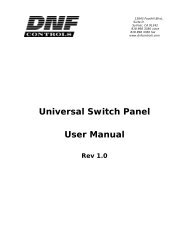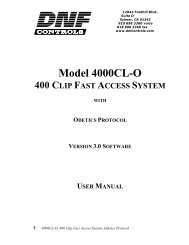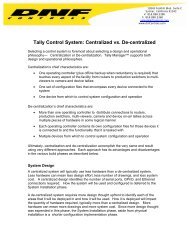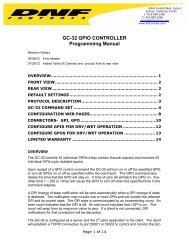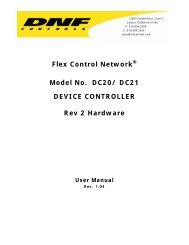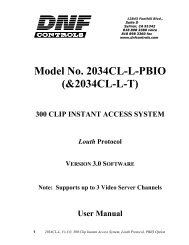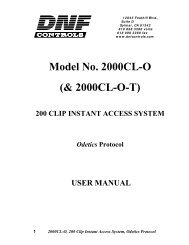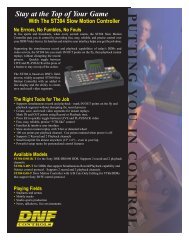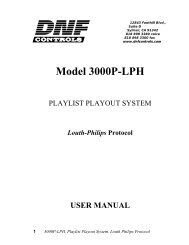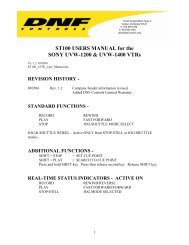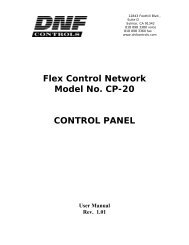ST420-PTV, Shotbox for ParkerVision Protocol - DNF Controls
ST420-PTV, Shotbox for ParkerVision Protocol - DNF Controls
ST420-PTV, Shotbox for ParkerVision Protocol - DNF Controls
Create successful ePaper yourself
Turn your PDF publications into a flip-book with our unique Google optimized e-Paper software.
12843 Foothill Blvd. Suite CSylmar, Cali<strong>for</strong>nia 91342V: 818.898.3380F: 818.898.3360sales@dnfcontrols.com<strong>ST420</strong>-<strong>PTV</strong>SHOTBOXFORPARKERVISION PROTOCOLUSER MANUALTABLE OF CONTENTS1<strong>ST420</strong> –<strong>PTV</strong> <strong>Shotbox</strong> <strong>for</strong> <strong>ParkerVision</strong> <strong>Protocol</strong>
1. REVISION HISTORY 3GETTING STARTED . . . 42. SYSTEM DESCRIPTION 4DEFINITIONS 43. INSTALLATION 54. SETUP 5a. SETUP THE SHOTBOX ADDRESS 5b. SETUP SHOT DIRECTOR ADDRESS 5c. SELECT CAMERAS TO WORK WITH 65. LEARN / VIEW / EDIT A PRESET INTO A SWITCH 66. RECALL PRESET 7REFERENCE . . . 87. SETUP MENU 88. TROUBLESHOOTING 99. SPECIFICATION 10RS232 SERIAL CONNECTOR (OUTPUT) 10POWER CONNECTOR 1010. KEY LAYOUT 1111. <strong>DNF</strong> CONTROLS LIMITED WARRANTY 12Manual Version ……………….………….. 1.3 120803Document ID ………………..……..……… <strong>ST420</strong>-<strong>PTV</strong>2<strong>ST420</strong> –<strong>PTV</strong> <strong>Shotbox</strong> <strong>for</strong> <strong>ParkerVision</strong> <strong>Protocol</strong>
1. REVISION HISTORY121202 Rev. 1.1 Added Polling Setup.071403 Rev. 1.2 Corrected email address in header.120803 Rev. 1.3 Added <strong>DNF</strong> <strong>Controls</strong> Limited Warranty.3<strong>ST420</strong> –<strong>PTV</strong> <strong>Shotbox</strong> <strong>for</strong> <strong>ParkerVision</strong> <strong>Protocol</strong>
Getting Started . . .2. SYSTEM DESCRIPTIONThe <strong>ST420</strong>-<strong>PTV</strong> allows the user to quickly and easily recall up to 300 zoom and Position presetscontrolling up to 16 <strong>ParkerVision</strong> CameraMan systems. The alphanumeric LCD switch keysallow labeling of the presets.The <strong>ST420</strong> has 10 banks 30 switches each. The LCD switches allow you to see the presetnumbers and labels directly on the switches.DEFINITIONSThe terms CameraMan and <strong>ParkerVision</strong> are registered logos in the United States of America.Any commercial use of these registered trademarks and logos is prohibited by federal law.Words surrounded by brackets, <strong>for</strong> example [ENTER], are keys on the <strong>ST420</strong>.4<strong>ST420</strong> –<strong>PTV</strong> <strong>Shotbox</strong> <strong>for</strong> <strong>ParkerVision</strong> <strong>Protocol</strong>
3. INSTALLATIONa. Connect one end of the 9-pin straight cable to the OUTPUT connector on the <strong>ST420</strong>SHOTBOX.b. Connect the other end of the cable to COM2 port on the Shot Director.c. Connect the Shot Director to the CameraMan systems using RS485 cables.d. Connect the supplied POWER SUPPLY, #AP4108, into the POWER connector on therear of the SHOTBOX. Plug the Power Supply into an outlet, 90 VAC – 240 VAC.NOTE: The version of the Shot Director software must be V1.91.4. SETUPa. SETUP THE SHOTBOX ADDRESS1) Press [MENU] key.2) Press SHOTBOX ADDR switch.3) The LCD switches show the numeric keypad and the currently assigned <strong>Shotbox</strong>address is shown on the right.4) Enter an address from 69 to 254. Default address is 80.5) Press [ENTER] to assign that address of the <strong>Shotbox</strong>.6) Press [ESC] to leave the MENU mode.b. SETUP SHOT DIRECTOR ADDRESS1) Press [MENU] key.2) Press SHOT DIR. ADDR switch.3) The LCD switches show the numeric keypad and the currently assigned ShotDirector address is shown on the right.4) Enter an address from 68 to 254. Default address is 68. Please verify that theentered address matches the address of the Shot Director. (See the Digital ShotDirector manual <strong>for</strong> instructions.)5) Press [ENTER] to save the address.6) Press [ESC] to leave the MENU mode.5<strong>ST420</strong> –<strong>PTV</strong> <strong>Shotbox</strong> <strong>for</strong> <strong>ParkerVision</strong> <strong>Protocol</strong>
c. SELECT CAMERAS TO WORK WITH1) Press [MENU] key.3) Press CAMERA SELECT switch.4) The LCD switches show the cameras from 1 to 16. The switches that show thecontrolled cameras are Green. The switches that show inactive cameras areYellow.5) Press the switches 1 – 16 to add/remove cameras to/from the set of controlledcameras.6) Press [ENTER] to save your selection.7) Press [ESC] to leave the MENU mode.Setup is complete.5. LEARN / VIEW / EDIT A PRESET INTO A SWITCHa. Press [LEARN] key. The LED above the LEARN key turns on and the LCD keys turnYellow to indicate learn mode.b. Press a Bank Select key to select a bank to learn the switch into. (This step is notnecessary if the switch is on the currently selected bank.)c. Press an LCD switch to save preset in.d. The LCD switches show the cameras from 1 to 16. The switches that show the controlledcameras are Yellow. The switches that show inactive cameras are Off.e. Press the camera switches to add/remove a camera from the preset. Added cameras turnGreen.f. Press [ENTER] to save camera in<strong>for</strong>mation.g. The LCD switches show the numeric keypad and the Preset Number is shown on theright.h. Enter Preset Number to Learn. Entering 0 <strong>for</strong> preset will clear that switch.i. Press [ENTER] to save Preset Number.j. The LCD switches show the alphabetic keypad.k. Enter the label <strong>for</strong> the switch. Use bank keys 0-9 to enter numbers.l. Press [ENTER] to complete the LEARN.Press [ESC] at any time to abort Learn.6<strong>ST420</strong> –<strong>PTV</strong> <strong>Shotbox</strong> <strong>for</strong> <strong>ParkerVision</strong> <strong>Protocol</strong>
6. RECALL PRESETa. Press a Bank Select key 0 – 9 to display the desired bank of switches.b. Press an LCD switch to recall the switch.The preset assigned to the pressed switch is sent to all the cameras assigned to that preset. If thepreset is recalled successfully, the pressed switch becomes Yellow; otherwise it becomes Red.7<strong>ST420</strong> –<strong>PTV</strong> <strong>Shotbox</strong> <strong>for</strong> <strong>ParkerVision</strong> <strong>Protocol</strong>
Reference . . .7. SETUP MENUa. Press [MENU] key.b. Press the Yellow switch with the setup option on it and follow the on-switch instructions.c. Press [ESC] key when done.Menu OptionDescription<strong>Shotbox</strong> AddressShot Director AddressCamera SelectClear All PresetsSet Factory DefaultsPolling ON/OFFSet up <strong>Shotbox</strong> address <strong>for</strong> communication withShot Director and cameras. Default = 80Set up Shot Director address <strong>for</strong> communicationwith <strong>Shotbox</strong>. Default = 68. Should match theaddress assigned on the Shot Director itself.Selects cameras to control and monitor.Clears all presets.Sets Factory Defaults.Press the switch to toggle polling cameras and ShotDirector <strong>for</strong> Status ON/OFF.Default = ONWarning: If polling is turned OFF there will be noindication if the communication with cameras orShot Director is lost.8<strong>ST420</strong> –<strong>PTV</strong> <strong>Shotbox</strong> <strong>for</strong> <strong>ParkerVision</strong> <strong>Protocol</strong>
8. TROUBLESHOOTINGSymptom Problem SolutionAll the switches are REDSome of the switches 1 – 16 areDARKThe recalled switch is REDNo communication with anycameras or the Shot DirectorNo communication with aparticular cameraThere was an error recalling theswitchCheck the RS232 cable betweenthe <strong>ST420</strong> and the Shot Director.Check the RS485 connectionbetween the Shot Director andCameras.Check the RS485 connectionbetween the Shot Director andCameras.Check the “Camera Select” menuoptions to define if there arecameras selected that are not partof the network.Check if the preset assigned tothe switch exists on a ShotDirector.Check if there are any cameras inthe preset that are not part of thenetwork or are not connected tothe Shot Director.9<strong>ST420</strong> –<strong>PTV</strong> <strong>Shotbox</strong> <strong>for</strong> <strong>ParkerVision</strong> <strong>Protocol</strong>
9. SPECIFICATIONRS232 SERIAL CONNECTOR (OUTPUT)9-Pin D-Type, FemalePin # 1 No connection 6 No connection2 Receive 7 No connection3 Transmit 8 No connection4 No connection 9 No connection5 GroundPOWER CONNECTOR9-Pin D-Type, MalePin # 1 +5v DC 6 No Connection2 +5v DC 7 Ground3 Ground 8 Ground4 No Connection 9 Ground5 No Connection10<strong>ST420</strong> –<strong>PTV</strong> <strong>Shotbox</strong> <strong>for</strong> <strong>ParkerVision</strong> <strong>Protocol</strong>
10. KEY LAYOUT11<strong>ST420</strong> –<strong>PTV</strong> <strong>Shotbox</strong> <strong>for</strong> <strong>ParkerVision</strong> <strong>Protocol</strong>
11. <strong>DNF</strong> CONTROLS LIMITED WARRANTY<strong>DNF</strong> <strong>Controls</strong> warrants its product to be free from defects in material and workmanship <strong>for</strong> a period of one(1) year from the date of sale to the original purchaser from <strong>DNF</strong> <strong>Controls</strong>.In order to en<strong>for</strong>ce the rights under this warranty, the customer must first contact <strong>DNF</strong>’s Customer SupportDepartment to af<strong>for</strong>d the opportunity of identifying and fixing the problem without sending the unit in <strong>for</strong>repair. If <strong>DNF</strong>’s Customer Support Department cannot fix the problem, the customer will be issued aReturned Merchandise Authorization number (RMA). The customer will then ship the defective productprepaid to <strong>DNF</strong> <strong>Controls</strong> with the RMA number clearly indicated on the customer’s shipping document.The merchandise is to be shipped to:<strong>DNF</strong> <strong>Controls</strong>12843 Foothill Blvd., Suite CSylmar, CA 91342USAFailure to obtain a proper RMA number prior to returning the product may result in the return not beingaccepted, or in a charge <strong>for</strong> the required repair.<strong>DNF</strong> <strong>Controls</strong>, at its option, will repair or replace the defective unit. <strong>DNF</strong> <strong>Controls</strong> will return the unitprepaid to the customer. The method of shipment is at the discretion of <strong>DNF</strong> <strong>Controls</strong>, principally UPSGround <strong>for</strong> shipments within the United States of America. Shipments to international customers will besent via air. Should a customer require the product to be returned in a more expeditious manner, the returnshipment will be billed to their freight account.This warranty will be considered null and void if accident, misuse, abuse, improper line voltage, fire, water,lightning or other acts of God damaged the product. All repair parts are to be supplied by <strong>DNF</strong> <strong>Controls</strong>,either directly or through its authorized dealer network. Similarly, any repair work not per<strong>for</strong>med by either<strong>DNF</strong> <strong>Controls</strong> or its authorized dealer may void the warranty.After the warranty period has expired, <strong>DNF</strong> <strong>Controls</strong> offers repair services at prices listed in the <strong>DNF</strong><strong>Controls</strong> Price List. <strong>DNF</strong> <strong>Controls</strong> reserves the right to refuse repair of any unit outside the warrantyperiod that is deemed non-repairable.<strong>DNF</strong> <strong>Controls</strong> shall not be liable <strong>for</strong> direct, indirect, incidental, consequential or other types of damageresulting from the use of the product.# # #12<strong>ST420</strong> –<strong>PTV</strong> <strong>Shotbox</strong> <strong>for</strong> <strong>ParkerVision</strong> <strong>Protocol</strong>