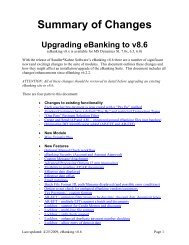Positive Pay - Sandler*Kahne Software, Inc.
Positive Pay - Sandler*Kahne Software, Inc.
Positive Pay - Sandler*Kahne Software, Inc.
You also want an ePaper? Increase the reach of your titles
YUMPU automatically turns print PDFs into web optimized ePapers that Google loves.
<strong>Positive</strong> <strong>Pay</strong> SetupYou must setup important aspects of <strong>Positive</strong> <strong>Pay</strong> to insure proper file creationand communication with your bank. Most of the setup areas are included in APEFT Setup (DD.950.00) – <strong>Positive</strong> <strong>Pay</strong> Defaults tab. For more detailedexplanations, please see the Reference – <strong>Positive</strong> <strong>Pay</strong> sections that areappropriate.• Multi-Company – (Module tab) Multi-company is used if within oneSolomon database you will be paying against different checking accounts,and each (or at least one) of those accounts has different <strong>Positive</strong> <strong>Pay</strong> FileSetup information (see below). For instance – they each need a different<strong>Positive</strong> <strong>Pay</strong> file format and/or communication option.• <strong>Positive</strong> <strong>Pay</strong> – (Module tab) If <strong>Positive</strong> <strong>Pay</strong> Only is licensed, then this isautomatically selected and disabled. The default <strong>Positive</strong> <strong>Pay</strong> file formatwill be used to define the outgoing file format.• <strong>Positive</strong> <strong>Pay</strong> Setup – (<strong>Positive</strong> <strong>Pay</strong> Defaults tab). Determine if you willbe including Accounts <strong>Pay</strong>able and/or <strong>Pay</strong>roll batches. Also, check if yourbank requires void batches as part of their positive pay validation. Othersetup options include the <strong>Positive</strong> <strong>Pay</strong> file name and location on your systemand the Communications Option to use when sending the file to your bank.Some banks require header and trailer records in addition to the checkinformation. Use Header/Trailer Maintenance (DD.270.00) to define thesecustom file header/trailer records• Communications Setup – Select either “Built-in” or the “User”communication option. If using a browser to uipload the EFT file via theInternet, use the “User” communications option and see Appendix B formore details.• Script Setup - Communication scripts allow you to “program” thecommunication session with your bank. You may enter a series ofcommands which will automate the process of dialing the bank, logging on,sending a password, accessing the correct function, transmitting the <strong>Positive</strong><strong>Pay</strong> file, and then logging off. If you intend to use this feature, it is best tomanually perform a <strong>Positive</strong> <strong>Pay</strong> file transmission while taking notes of theprompts from the bank and your keystroke entries. When you are done, thenyou can enter your script using NotePad or WordPad as an editor.• <strong>Positive</strong> <strong>Pay</strong> File Formats – Whether you will be using one or multiplefile formats, you should review the settings in File Formats (DD.300.00) (PPtab). See Reference – <strong>Positive</strong> <strong>Pay</strong> – File Formats section for more details.70 • User Guide – <strong>Positive</strong> <strong>Pay</strong> A/P Electronic Funds Transfer w/ <strong>Positive</strong> <strong>Pay</strong>