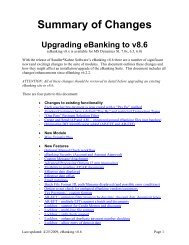Positive Pay - Sandler*Kahne Software, Inc.
Positive Pay - Sandler*Kahne Software, Inc.
Positive Pay - Sandler*Kahne Software, Inc.
You also want an ePaper? Increase the reach of your titles
YUMPU automatically turns print PDFs into web optimized ePapers that Google loves.
• Built-In Communications. The EFT file will be created andwritten to the path and filename you entered in Company <strong>Pay</strong>ingAccount (DD.260.00). Next, the Bank Communications (DD.510.00)screen is displayed, and you can “Dial the Bank” or “Play Script” tosend the file to the bank. When the bank requests to transmit the file,click the “Upload File” button to send the file using the protocolselected in Company <strong>Pay</strong>ing Account – Communications Setup(DD.260.00).• User’s Communications. The EFT file will be created andwritten to the path and filename you selected in Company <strong>Pay</strong>ingAccount (DD.260.00). Next, the program, batch file, or whatever fileyou selected in Company <strong>Pay</strong>ing Account will be executed.IMPORTANT NOTE:When using “User Communications” it is VERY important that whenthe alternate means of transmitting the EFT file has completed, that it isEXITED, so that the AP EFT “Keep/Delete” option executes. Simplyby “tabbing” off the communications program will not allow the“Keep/Delete” option to execute. The “Keep/Delete” option isCRITICAL to the correct functioning of AP EFT.• Built-In - Write/Read diskette.- If you’ve selected Create, Write EFT: the EFT file will be createdand written to the path and filename you selected in Company<strong>Pay</strong>ing Account (DD.260.00) and then copied to the diskette.- If you’ve selected Read, Send - the EFT file will be copied fromthe diskette to the path and filename you selected in Company<strong>Pay</strong>ing Account (DD.260.00). Next, the Bank Communications(DD.510.00) screen is displayed, and you can “Dial the Bank” or“Play Script” to send the file to the bank. When the bank requeststo transmit the file, click the “Upload EFT” file button to send thefile using the protocol selected in Company <strong>Pay</strong>ing Account(DD.260.00) – Communications Setup.<strong>Positive</strong> <strong>Pay</strong> tabThis tab is used to Create and Send a <strong>Positive</strong> <strong>Pay</strong> file. See Reference – <strong>Positive</strong><strong>Pay</strong> – Create and Send File for more information.Exiting the ScreenIf the EFT file was a test file, or if the EFT file was written to a diskette (CreateEFT, Write function), or if the communications process failed you will bereturned to the Create and Send File screen (EFT tab) at the end of the process.Otherwise the Keep, Delete dialog box appears - after the Communicationsprocess has finished:A/P Electronic Funds Transfer w/ <strong>Positive</strong> <strong>Pay</strong> Reference – AP EFT • 45