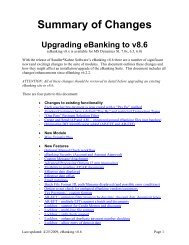Positive Pay - Sandler*Kahne Software, Inc.
Positive Pay - Sandler*Kahne Software, Inc.
Positive Pay - Sandler*Kahne Software, Inc.
Create successful ePaper yourself
Turn your PDF publications into a flip-book with our unique Google optimized e-Paper software.
Sending an EFT Test fileTo prepare and send an EFT test file, follow the steps in the User Guide section.The EFT file will be created without selecting any batches and will include fivevendors with dollar amounts of $999,999.99. This file will be sent according tothe Communications Type option. To send a test file, use the Company <strong>Pay</strong>ingAccount screen (DD.260.00) to select the Test EFT option.NOTE: It is very important that your bank is aware that the file is for testingpurposes only, so that the vendor and company paying accounts willnot be posted with these transactions.Writing and Reading theEFT file on a DisketteIf you have selected Communications Type – “Built-in -Write/Read diskette”,the Diskette Options option group will appear on the screen - and you will checkeither the “Create EFT, Write” option to write the EFT file to diskette (and notsend), or the “Read, Send” option to read the EFT file from the diskette andsend via Built-in Communications.Creating the EFT fileThe Create and Send File (DD.500.00) (EFT tab) screen displays A/P CheckBatches which have not been posted to the General Ledger module (status isunposted “U”) and their period to post is the current A/P period and one periodprior. Note that by checking the “Posted batches” option you may includeposted batches as well. You may select one or multiple batches to process atone time. If you have selected to Require PreNotes (by Company <strong>Pay</strong>ingAccount), there is an option to send both batches and pre-notes, batches only orpre-notes only. If you do not Require PreNotes, then the only option is to sendselected batches.A field for the effective date of the EFT file must be filled in. This is the dateon which the amounts for deposit are to be posted to the vendor accounts.If you have elected to write the EFT file to a diskette, the drive letter for yourdisk drive is required.Sending the EFT fileThe method by which the EFT file is transmitted to the bank is determined bythe Communications Type entered in DD.260.00, Company <strong>Pay</strong>ing Accouts (forthe respective Acct/Subaccount). The options are:• Built-In Communications. After the EFT file has been created, the BankCommunications Screen (DD.510.00) will be displayed. Clicking the “Dialthe Bank” button will dial the bank (using the Communications Setupinformation from DD.260.00, Company <strong>Pay</strong>ing Account). After making theinitial connection most banks have a login procedure you must follow (seeyour bank to obtain ID's, passwords, etc., for their login procedures). As analternative you may have created an automated script file to dial the bankand log onto the bank’s system. To do this, click the “Play Script” button(either after “Dial the Bank” if your script does not include a dialingsequence, or instead of “Dial the Bank” if your script includes a dialingsequence). Next select the script file to use (if you only have created onescript file in the script sub-directory - it must have a .SCR extension, thenyou will not be prompted with the script to select). Once you have loggedinto your bank's system, you are ready to transmit the EFT file. Begin thetransmission by clicking the “Upload File” button.40 • Reference – AP EFT A/P Electronic Funds Transfer w/ <strong>Positive</strong> <strong>Pay</strong>