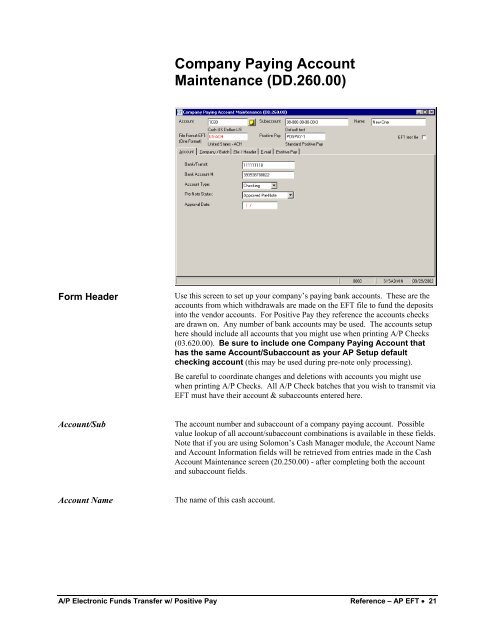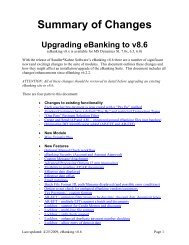Positive Pay - Sandler*Kahne Software, Inc.
Positive Pay - Sandler*Kahne Software, Inc.
Positive Pay - Sandler*Kahne Software, Inc.
Create successful ePaper yourself
Turn your PDF publications into a flip-book with our unique Google optimized e-Paper software.
Company <strong>Pay</strong>ing AccountMaintenance (DD.260.00)Form HeaderUse this screen to set up your company’s paying bank accounts. These are theaccounts from which withdrawals are made on the EFT file to fund the depositsinto the vendor accounts. For <strong>Positive</strong> <strong>Pay</strong> they reference the accounts checksare drawn on. Any number of bank accounts may be used. The accounts setuphere should include all accounts that you might use when printing A/P Checks(03.620.00). Be sure to include one Company <strong>Pay</strong>ing Account thathas the same Account/Subaccount as your AP Setup defaultchecking account (this may be used during pre-note only processing).Be careful to coordinate changes and deletions with accounts you might usewhen printing A/P Checks. All A/P Check batches that you wish to transmit viaEFT must have their account & subaccounts entered here.Account/SubThe account number and subaccount of a company paying account. Possiblevalue lookup of all account/subaccount combinations is available in these fields.Note that if you are using Solomon’s Cash Manager module, the Account Nameand Account Information fields will be retrieved from entries made in the CashAccount Maintenance screen (20.250.00) - after completing both the accountand subaccount fields.Account NameThe name of this cash account.A/P Electronic Funds Transfer w/ <strong>Positive</strong> <strong>Pay</strong> Reference – AP EFT • 21