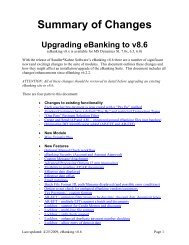Positive Pay - Sandler*Kahne Software, Inc.
Positive Pay - Sandler*Kahne Software, Inc.
Positive Pay - Sandler*Kahne Software, Inc.
Create successful ePaper yourself
Turn your PDF publications into a flip-book with our unique Google optimized e-Paper software.
Hint & Tips• Reports - Check numbering sequence. Frequently, users will want tokeep their printed checks numbers and EFT “advice slip” numbers inseparate sequences. This is useful for check reconciliation. Solomonassumes a check number sequence by the checking account, subaccountcombination. To keep these sequences separate you can use one of twomethods:• Create two different subaccounts for the same checking account, andtherefore the numbering sequences (and Solomon’s default next checknumber when printing reports) will be kept separate. You might use onesegment of your subaccount to note the difference.• Using the same Account/subaccount use one numeric sequence for yourchecks, and prefix your EFT payments with another sequence (eg all EFT“checks” are in the 800000 sequence and higher, while your computerchecks start with 000001). Solomon will always default with the nextnumber in the 800000 sequence, and for computer checks you will needto enter the correct next check number according to your check stock.• Reports - selecting EFT Vendors. When you run a Vendor Detail orSummary report you can select those vendors who have been designated asEFT vendors. In the Sort/Select screen of these reports use theVendor.DirectDeposit field to filter the report. This field contains the Pre-Note status for each vendor. If blank, then this vendor has not beendesignated as an EFT vendor. If not blank then, “N” indicates a new prenote(zero dollar), “P” is pending pre-note (zero dollar), and “A” is approvedPre-Note status and available for EFT. If not using Pre-Noting, all EFTVendors will automatically be assigned the “A” code.• Reports - Check Preview (03.610). You may want to add a new field tothis report to show whether a vendor is an EFT vendor or not. As describedabove use the field Vendor.DirectDeposit (see above for the values and theirmeaning).• Create and Send File (DD.500.00). If a batch does not appear in thegrid, it is possible that it has already been posted to your GL. OnlyUnposted A/P Check batches will appear in the grid, and thereforeavailable to be sent to the bank. If this occurs, you can use the Show PostedBatches checkbox on the Create and Send Files screen (EFT tab) to allowtransmission of GL posted batches. This should be the exception rather thanthe rule, and administrative procedures should be put in place to avoidposting these batches prior to being transmitted.12 • User Guide – AP EFT A/P Electronic Funds Transfer w/ <strong>Positive</strong> <strong>Pay</strong>