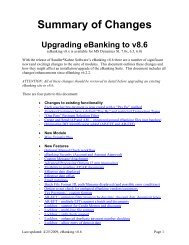Positive Pay - Sandler*Kahne Software, Inc.
Positive Pay - Sandler*Kahne Software, Inc.
Positive Pay - Sandler*Kahne Software, Inc.
You also want an ePaper? Increase the reach of your titles
YUMPU automatically turns print PDFs into web optimized ePapers that Google loves.
AP EFT SetupYou must setup important aspects of AP EFT to insure proper file creation andcommunication with your bank. Most of the setup areas are included in AP EFTSetup (DD.950.00).• Multi-Company – Multi-company is used if within one Solomon databaseyou will be paying against different checking accounts, and each (or at leastone) of those accounts has different EFT File Setup (see below) information.For instance – they each need a different Immediate Destination andtherefore will require that a different EFT file be sent for each checkingaccount. This option will also be used if you are using Multi-File Formatsand the communications setup is different between the different formats.• Multi-File Format – This option is used if you need to have different EFTfile formats within this Solomon database. For instance, you will be payingagainst one checking account using the US-ACH format, while with anotherchecking account you need to use a foreign bank format.• E-Mail Notification – This option is selected if you want to send yourvendors email notification of their EFT payment. Eventhough this is a setupoption, each vendor can be optionally selected to receive email notification.• EFT File Setup - Consult with your bank to determine the correctinformation and format for Immediate Destination, Origin and Company ID.Different banks may require this information to be formatted slightlydifferently (if required you may insert blank spaces in front of the immediatedestination, origin or company id). Determine if your bank requires acarriage return/line feed pair to end each EFT record, and whether they needto have the file block filled. Determine if you Require PreNotes. Somebanks require header and trailer records that are not part of the NACHAstandard. Use Header/Trailer Maintenance (DD.270.00) to define thesecustom file header/trailer records.• Communications Setup - If using the “Built-in” communications optionthen use the Communications frame to enter the phone number, your dial-upnetworking selection, and the file transfer protocol that your bank requires.If using a browser to uipload the EFT file via the Internet, use the “User”communications option and see Appendix B for more details.• Script Setup - Communication scripts allow you to “program” thecommunication session with your bank. You may enter a series ofcommands which will automate the process of dialing the bank, logging on,sending a password, accessing the correct function, transmitting the EFT file,and then logging off. If you intend to use this feature, it is best to manuallyperform an EFT file transmission while taking notes of the prompts from thebank and your keystroke entries. When you are done, then you can enteryour script using NotePad or WordPad as an editor.• File Formats and Transaction Types – Whether you will be using oneor multiple file formats, you should review the settings in File Formats(DD.300.00) and especially Entry Class/Transaction Types (DD.301.00) toestablish the Entry Classes/Transaction Types that you will be using (foreach file format).• Tax <strong>Pay</strong>ment Code Setup - If you are using the Electronic Tax <strong>Pay</strong>mentfeature, then you should use the Tax <strong>Pay</strong>ment Code (DD.280.00) screen toselect those tax payment codes that you require. For State tax payments, besure your state tax ID is entered for each tax type.A/P Electronic Funds Transfer w/ <strong>Positive</strong> <strong>Pay</strong> User Guide – AP EFT • 9