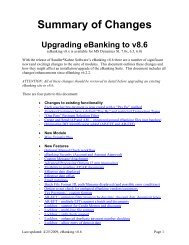Positive Pay - Sandler*Kahne Software, Inc.
Positive Pay - Sandler*Kahne Software, Inc.
Positive Pay - Sandler*Kahne Software, Inc.
You also want an ePaper? Increase the reach of your titles
YUMPU automatically turns print PDFs into web optimized ePapers that Google loves.
• Details for some of the above steps (2-7).- Electronic Tax <strong>Pay</strong>ments (if applicable) - Enter your tax payments asregular vouchers (03.010.00) - using your financial agent as thevendor. When doing data entry, enter the vendor id first - you will geta message saying that the tax payment type should be entered in theinvoice number field. Once the vendor ID has been entered, theinvoice number field has a PV list of possible tax payment types - thetax payment short description must be entered in the invoice numberfield as allowed by the PV list. The invoice date is used to indicatethe tax period for this payment. Only the month and year areimportant - they are validated against the Tax <strong>Pay</strong>ment Code screen -tax periods. Only one tax payment type is allowed per voucher.- 2) Be sure all EFT vendor payments are in ONE AP Check Batch.Select vouchers for payment (03.500.00) as you normally would,using any of the payment selection options. It is important that eachEFT payment selection batch has ONLY those vendors who you haveset up for EFT and have an “Approved” pre-notification status (theopposite is true when you are printing checks - the payment selectionvouchers must only be from vendors who are not EFT vendors or whoare not yet fully “Approved”). This batch MUST ONLY containthose vouchers for Pre-note Approved EFT vendors. If non-Pre-Noteapproved vendors or non-EFT vendors are included, then the Createand Send process will be prevented from sending the batch to thebank. If not using Pre-notification, then ignore the above warnings.See Appendix A – Prenotification Explained.Illustrative Example:(total vouchers: 500, EFT vouchers: 200, computer checks: 300):• Before using AP EFT- Select 500 vouchers for <strong>Pay</strong>ment (03.500.00)- Check Preview- Print Computer Checks (eg. Batch 000100, 500 records)• Using AP EFT- Select 500 vouchers for <strong>Pay</strong>ment (03.500.00)- AP EFT <strong>Pay</strong>ment Selection Filter (200 EFT vouchers)- Check Preview- Print EFT “checks” to plain paper (eg. Batch 000100, 200records))- Send EFT batch to the bank (200 records)- Select remaining vouchers for <strong>Pay</strong>ment (03.500.00)- AP EFT <strong>Pay</strong>ment Selection Filter (300 computer checkvouchers)- Check Preview- Print Computer checks to check stock (eg. Batch 000101, 300records))- 3) To facilitate the above rule you should use the <strong>Pay</strong>ment SelectionFilter (DD.520.00) process to remove vouchers from your currentselection. This process allows you to process your payment selectionsto leave only EFT vendors or only check vendors in your selection.A/P Electronic Funds Transfer w/ <strong>Positive</strong> <strong>Pay</strong> User Guide – AP EFT • 7