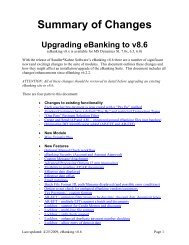Positive Pay - Sandler*Kahne Software, Inc.
Positive Pay - Sandler*Kahne Software, Inc.
Positive Pay - Sandler*Kahne Software, Inc.
You also want an ePaper? Increase the reach of your titles
YUMPU automatically turns print PDFs into web optimized ePapers that Google loves.
User Guide – AP EFTOverviewThis User Guide provides general information regarding the setup and operationof Accounts <strong>Pay</strong>able-EFT so you will understand how the module works as awhole. Note that “DD.xxx.xx” screens are all found in the AP EFT product.Steps to setup APEFT for the first timeIf you will NOT be using Pre-notification (see Appendix A for Prenotificationexplanation)• Verify that the A/P module has been setup (03.950.00)• Setup AP EFT (DD.950.00)- see AP EFT Setup below• If using Multi-File Formats, then go to File Formats (DD.300.00) and selectthe formats that you will be using.• Setup Entry Class and/or Transaction Types (DD.300.00/DD.301.00)- foreach File Format you will be using.• Setup Company <strong>Pay</strong>ing Accounts (DD.260.00). You should set up companypaying accounts for any checking account/subaccount you will be paying outof.• Setup EFT Vendors (DD.250.00) - see Structuring Vendor BankingInformation below• Send a Test EFT file to your bank (DD.500.00). See Test EFT file below.If you WILL be using Pre-Notification (see Appendix A for Prenotificationexplanation)• Verify that the A/P module has been setup (03.950.00)• Setup AP EFT (DD.950.00)- see AP EFT Setup below• If using Multi-File Formats, then go to File Formats (DD.300.00) and selectthe formats that you will be using.• Setup Entry Class and/or Transaction Types (DD.300.00/DD.301.00)- foreach File Format you will be using.A/P Electronic Funds Transfer w/ <strong>Positive</strong> <strong>Pay</strong> User Guide – AP EFT • 5