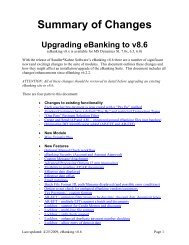Positive Pay - Sandler*Kahne Software, Inc.
Positive Pay - Sandler*Kahne Software, Inc.
Positive Pay - Sandler*Kahne Software, Inc.
Create successful ePaper yourself
Turn your PDF publications into a flip-book with our unique Google optimized e-Paper software.
Starting Accounts <strong>Pay</strong>able-EFTBefore using the AP EFT Module to transmit your vendor payments to the bank,complete the following:1. Install the Accounts <strong>Pay</strong>able-EFT module according to the InstallationInstructions provided. (If you will be using the Electronic Tax<strong>Pay</strong>ment feature be sure to install the customization to the A/P VoucherEntry screen. To do this, you must have licensed Solomon’sCustomization Manager module)2. Determine how you will communicate with your company's deposit bank.You must choose one of three methods. Before making your choice,review the information in Appendix B - Choosing a CommunicationsOption.3. For use in US - Understand the Pre-notification process. You may decidenot to use pre-notification. See Appendix A - Pre-notification Explained.4. Complete Accounts <strong>Pay</strong>able-EFT Setup (DD.950.00). Determine yourMulti-Company, Multi-File Format and E-Mail Notification options5. If using Multi-File Formats, be sure to go to File Formats (DD.300.00)and select those formats you will be using.6. Select the Entry Classes and/or Transaction Types you will be using(DD.300.00/DD.301.00) – by File Format.7. Enter your Company <strong>Pay</strong>ing Accounts in Company <strong>Pay</strong>ing AccountMaintenance (DD.260.00).8. If using Electronic Tax <strong>Pay</strong>ment, select the types of taxes you will bedepositing and select those types in Tax <strong>Pay</strong>ment Codes (DD.280.00).See Appendix G - Tax <strong>Pay</strong>ments Explained (EFTPS).9. Enter your EFT Vendors in the Vendor Banking Entry (DD.250.00)screen.10. Create and Send a Test EFT File using screen Create and Send File(DD.500.00) (EFT tab), to verify that you have correctly setup the EFTfile parameters and the bank can receive your file.A/P Electronic Funds Transfer w/ <strong>Positive</strong> <strong>Pay</strong> Introduction • 3