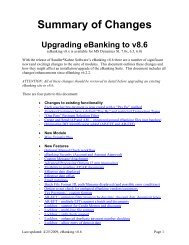Positive Pay - Sandler*Kahne Software, Inc.
Positive Pay - Sandler*Kahne Software, Inc.
Positive Pay - Sandler*Kahne Software, Inc.
Create successful ePaper yourself
Turn your PDF publications into a flip-book with our unique Google optimized e-Paper software.
Accounts <strong>Pay</strong>ableElectronic Funds Transfer(with <strong>Positive</strong> <strong>Pay</strong>)Version 5.1for Microsoft Business Solutions – Solomon(Release 4.x, 5.x)Users GuideReference
Microsoft Business Solutions - Solomon Enhancement ProductAccounts <strong>Pay</strong>ableElectronic Funds Transfer(with <strong>Positive</strong> <strong>Pay</strong>)By Sandler•Kahne <strong>Software</strong>, <strong>Inc</strong>.
LICENSEFor each Microsoft Business Solutions - Solomon Accounts <strong>Pay</strong>able-EFT Program purchased, Sandler•Kahne<strong>Software</strong> grants to you the right to use a single copy of the MBS – Solomon Accounts <strong>Pay</strong>able-EFT Program(<strong>Software</strong>) including documentation on one (1) and only one (1) computer of your choice. You may physicallytransfer each such License, without cost, to another computer, provided the <strong>Software</strong> is not resident on more thanone (1) computer at a time. If this <strong>Software</strong> is used on a local area network, either a network license must bepurchased, or a license must be purchased for each computer on the network, which uses the <strong>Software</strong>. Title to<strong>Software</strong> shall remain with Sandler•Kahne <strong>Software</strong>.The <strong>Software</strong> may not be copied except for required backup. Copying of this manual is prohibited. You shallprotect the <strong>Software</strong> under this License as confidential information and trade secret of Sandler•Kahne <strong>Software</strong> andwill take reasonable steps to prevent use of the <strong>Software</strong> on more than one (1) computer for each paid License. Youwill not remove any product identifications, copyright or other proprietary notices from the <strong>Software</strong> ordocumentation. If ownership of your computer is transferred to another party, this License may be transferred withit, providing the new owner first signs a License Agreement with Sandler•Kahne <strong>Software</strong>.LIMITATION OF LIABILITYSandler•Kahne <strong>Software</strong> warrants that the program will substantially conform to published specifications and to thedocumentation, provided that it is used on the computer hardware and with the operating system for which it wasdesigned. Sandler•Kahne <strong>Software</strong> also warrants that the magnetic media on which the program is distributed andthe documentation are free from defects in materials and workmanship for a period of 60 days. Sandler•Kahne<strong>Software</strong> will replace defective media or documentation or correct substantial program errors at no charge, providedyou return the item to Sandler•Kahne <strong>Software</strong> within 90 days of the date of delivery. If Sandler•Kahne <strong>Software</strong> isunable to replace defective media or documentation or correct substantial program errors, Sandler•Kahne <strong>Software</strong>will refund the purchase price. These are your sole remedies for any breach of warranty.Except as specifically provided above, Sandler•Kahne <strong>Software</strong> makes no warranty or representation, either expressor implied, with respect to this program or documentation, including their quality, performance, merchantability, orfitness for a particular purpose.Because computer programs are inherently complex and may not be completely free from errors, you are advised toverify your work and make periodic backups of your data. In no event will Sandler•Kahne <strong>Software</strong> liable fordirect, indirect, special, incidental, or consequential damages arising out of the use or inability to use the program ordocumentation, even if advised of the possibility of such damages. In particular, Sandler•Kahne <strong>Software</strong> is notresponsible for any costs including but not limited to those incurred as a result of lost profits or revenue, loss of useof the computer program, loss of data, the cost of a substitute program, claims by third parties or for other similarcosts. In no case shall Sandler•Kahne <strong>Software</strong>' liability exceed the amount of the payment price.COPYRIGHTUnder the copyright laws, neither the documentation nor the software may be copied, photocopied, reproduced,translated, or reduced to any electronic medium or machine-readable form, in whole or in part, without the priorwritten consent of Sandler•Kahne <strong>Software</strong>, except in the manner described in the documentation.Copyright 1996-2003Sandler•Kahne <strong>Software</strong>Printed June, 2003 (v5-1-6) 7731 Tuckerman Lane, #120Solomon Releases: 4.21SP2c, 4.50, 5.00, 5.50 Potomac, MD 20854All Rights Reserved. First edition printed August 1996. Printed in the United States
ContentsIntroduction 1Features..........................................................................................................................................................1Starting Accounts <strong>Pay</strong>able-EFT ..................................................................................................................3Starting <strong>Positive</strong> <strong>Pay</strong> .....................................................................................................................................4User Guide – AP EFT 5Overview ........................................................................................................................................................5Steps to setup AP EFT for the first time ...........................................................................................5Steps for normal processing of AP EFT ...........................................................................................6AP EFT Setup................................................................................................................................................9Structuring Vendor Banking Information................................................................................................10EFT Test file ................................................................................................................................................11Hint & Tips ..................................................................................................................................................12Reference – AP EFT 13AP Electronic Funds Transfer (w/ <strong>Positive</strong> <strong>Pay</strong>) Menu ...........................................................................13Vendor Banking Entry (DD.250.00) ..........................................................................................................15Form Header ...................................................................................................................................15Vendor ID .......................................................................................................................................15Active..............................................................................................................................................15Format ID........................................................................................................................................16Account Info Tab ............................................................................................................................16Email Tab........................................................................................................................................19Email Address Frame......................................................................................................................19Reply To Frame ..............................................................................................................................19Subject Line Frame.........................................................................................................................20Message Priority Frame ..................................................................................................................20APTran (detail) Description Frame.................................................................................................20Company <strong>Pay</strong>ing Account Maintenance (DD.260.00)..............................................................................21Form Header ...................................................................................................................................21Account Tab....................................................................................................................................22Company / Batch Tab .....................................................................................................................24File / Header Tab ............................................................................................................................25E-mail Tab ......................................................................................................................................26<strong>Positive</strong> <strong>Pay</strong> Tab .............................................................................................................................26File Formats (DD.300.00) ...........................................................................................................................27Electronic Funds Transfer tab.........................................................................................................28<strong>Positive</strong> <strong>Pay</strong> tab...............................................................................................................................30Transaction Types (DD.301.00) .................................................................................................................31Select...............................................................................................................................................31Entry Class......................................................................................................................................31Description......................................................................................................................................31Entry Class Description ..................................................................................................................31EFT Header/Trailer Maintenance (DD.270.00)........................................................................................32File Type .........................................................................................................................................32A/P Electronic Funds Transfer w/ <strong>Positive</strong> <strong>Pay</strong>Contents • i
Format ID........................................................................................................................................32Header/Trailer ID............................................................................................................................33Header/Trailer.................................................................................................................................33Start Position...................................................................................................................................33End Position....................................................................................................................................33Description......................................................................................................................................33Data Type........................................................................................................................................33Value...............................................................................................................................................35Tax <strong>Pay</strong>ment Codes (DD.280.00) ...............................................................................................................36Select...............................................................................................................................................36IRS Tax Code..................................................................................................................................37Subcategory ....................................................................................................................................37Description......................................................................................................................................37Short Description ............................................................................................................................36Tax Periods .....................................................................................................................................37Tax ID Number...............................................................................................................................37Bank Holidays (DD.290.00) ........................................................................................................................38Holiday............................................................................................................................................38Description......................................................................................................................................38Create and Send File (DD.500.00)..............................................................................................................39Electronic Funds Transfer tab.........................................................................................................39Sending an EFT Test file ................................................................................................................40Writing and Reading the EFT file on a Diskette.............................................................................40Creating the EFT file ......................................................................................................................40Sending the EFT file .......................................................................................................................40EFT Batches Only grid ...................................................................................................................41Selected...........................................................................................................................................41Batch Number .................................................................................................................................41Company.........................................................................................................................................41Period (Post) ...................................................................................................................................41Date Deposited................................................................................................................................41Batch Total......................................................................................................................................42Posted Status ...................................................................................................................................42EFT Process Status .........................................................................................................................42Account...........................................................................................................................................42Subaccount......................................................................................................................................42Select Undeposited..........................................................................................................................42Keep/Delete….................................................................................................................................42Deposit Options Frame ...................................................................................................................43Effective Date .................................................................................................................................43Show posted batches.......................................................................................................................43Create Unbalanced File...................................................................................................................43Total Selected..................................................................................................................................43Diskette Options Frame ..................................................................................................................43Begin Processing.............................................................................................................................44<strong>Positive</strong> <strong>Pay</strong> tab...............................................................................................................................45Exiting the Screen...........................................................................................................................45Bank Communications (DD.510.00) ..........................................................................................................48Dial the Bank ..................................................................................................................................48Play Script.......................................................................................................................................48Hang Up..........................................................................................................................................48Upload File .....................................................................................................................................48<strong>Pay</strong>ment Selection Filter (DD.520.00) .......................................................................................................49Select Vouchers Frame ...................................................................................................................49<strong>Pay</strong>ment Selection Batch Number ..................................................................................................50Format ID........................................................................................................................................50Txn Types… ...................................................................................................................................50Begin Processing.............................................................................................................................50ii • ContentsA/P Electronic Funds Transfer w/ <strong>Positive</strong> <strong>Pay</strong>
AP EFT Setup (DD.950.00) ........................................................................................................................51Module Tab.....................................................................................................................................51Multi-Company...............................................................................................................................51Multi-File Format............................................................................................................................51Default File Format.........................................................................................................................51E-Mail Notification.........................................................................................................................52<strong>Positive</strong> <strong>Pay</strong>.....................................................................................................................................52Default File Format.........................................................................................................................52One Company <strong>Pay</strong>ing Account is set for an EFT test file ..............................................................52Edit Scripts…..................................................................................................................................52Vendor Defaults Tab.......................................................................................................................53Company <strong>Pay</strong>ing Defaults Tab .......................................................................................................54Communications Options Frame.....................................................................................................56Email Notification Tab....................................................................................................................58AP Doc (voucher) user fields Frame...............................................................................................60AP Tran (detail) Options Frame......................................................................................................60SMTP Setup frame..........................................................................................................................60ESMTP Authentication frame.........................................................................................................62<strong>Positive</strong> <strong>Pay</strong> Defaults Tab...............................................................................................................63Registration Tab..............................................................................................................................63Audit Report-last file (DD.600.00).............................................................................................................65Vendor Banking Information Report (DD.610.00) ..................................................................................66Company <strong>Pay</strong>ing Account Report (DD.620.00)........................................................................................67User Guide – <strong>Positive</strong> <strong>Pay</strong> 68Overview ......................................................................................................................................................68Steps to setup <strong>Positive</strong> <strong>Pay</strong> for the first time...................................................................................68Steps for normal <strong>Positive</strong> <strong>Pay</strong> processing .......................................................................................68<strong>Positive</strong> <strong>Pay</strong> Setup .......................................................................................................................................70<strong>Positive</strong> <strong>Pay</strong> Test file ...................................................................................................................................71Hint & Tips ..................................................................................................................................................71Reference – <strong>Positive</strong> <strong>Pay</strong> 73AP Electronic Funds Transfer (w/ <strong>Positive</strong> <strong>Pay</strong>) Menu ...........................................................................73Company <strong>Pay</strong>ing Account Maintenance (DD.260.00)..............................................................................75Form Header ...................................................................................................................................75Account Tab....................................................................................................................................76Company / Batch Tab .....................................................................................................................76File / Header Tab ............................................................................................................................76E-mail Tab ......................................................................................................................................76<strong>Positive</strong> <strong>Pay</strong> Tab .............................................................................................................................77File Formats (DD.300.00) ...........................................................................................................................78Electronic Funds Transfer tab.........................................................................................................78<strong>Positive</strong> <strong>Pay</strong> tab...............................................................................................................................78EFT Header/Trailer Maintenance (DD.270.00)........................................................................................81File Type .........................................................................................................................................81Format ID........................................................................................................................................81Header/Trailer ID............................................................................................................................82Header/Trailer.................................................................................................................................82Start Position...................................................................................................................................82End Position....................................................................................................................................82Description......................................................................................................................................82Data Type........................................................................................................................................82Value...............................................................................................................................................84Create and Send File (DD.500.00)..............................................................................................................85Electronic Funds Transfer tab.........................................................................................................85A/P Electronic Funds Transfer w/ <strong>Positive</strong> <strong>Pay</strong>Contents • iii
<strong>Positive</strong> <strong>Pay</strong> tab...............................................................................................................................85Creating the <strong>Positive</strong> <strong>Pay</strong> file..........................................................................................................86Sending the Positve <strong>Pay</strong> file ...........................................................................................................86Computer Check Batches grid ........................................................................................................86Exiting the Screen...........................................................................................................................90Bank Communications (DD.510.00) ..........................................................................................................91Dial the Bank ..................................................................................................................................91Play Script.......................................................................................................................................91Hang Up..........................................................................................................................................91Upload File .....................................................................................................................................91AP EFT Setup (DD.950.00) ........................................................................................................................92Module Tab.....................................................................................................................................92Vendor Defaults Tab.......................................................................................................................94Company <strong>Pay</strong>ing Defaults Tab .......................................................................................................94Email Notification Tab....................................................................................................................94<strong>Positive</strong> <strong>Pay</strong> Defaults Tab...............................................................................................................94Registration Tab..............................................................................................................................97Audit Report-last file (DD.600.00).............................................................................................................99Company <strong>Pay</strong>ing Account Report (DD.620.00)......................................................................................100Appendices 1Appendix A - Pre-Notification Explained (EFT, US only) ........................................................................2Appendix B - Choosing a Communications Option (EFT and <strong>Positive</strong> <strong>Pay</strong>)...........................................3Built-in Communications..................................................................................................................3User’s Communications....................................................................................................................3Browser or FTP.................................................................................................................................3Built-In - Write/Read Diskette..........................................................................................................4Appendix C – US - ACH File Format (EFT) ..............................................................................................5Appendix D – Non-US File Formats (EFT).................................................................................................8Appendix E – <strong>Positive</strong> <strong>Pay</strong> File Formats...................................................................................................13Appendix F – Email Error Messages (EFT) .............................................................................................14Appendix G – Communication Scripts (EFT and <strong>Positive</strong> <strong>Pay</strong>) .............................................................16Appendix H - Tax <strong>Pay</strong>ments Explained (EFT, EFTPS and State) .........................................................21iv • ContentsA/P Electronic Funds Transfer w/ <strong>Positive</strong> <strong>Pay</strong>
IntroductionFeaturesThe Accounts <strong>Pay</strong>able-EFT (with <strong>Positive</strong> <strong>Pay</strong>) Module provides electronicfunds transfer of your MBS - Solomon vendors’ checks - directly to thevendor’s bank account. The <strong>Positive</strong> <strong>Pay</strong> feature provides a file of computerchecks that your bank uses to validate checks for paying. <strong>Positive</strong> <strong>Pay</strong> isincluded (at no charge) when AP EFT is licensed or <strong>Positive</strong> <strong>Pay</strong> can belicensed without EFT.EFT Features• For use in US - a standard NACHA (National Automated Clearing HouseAssociation) file format is created.• For use outside of US – any format can be supported (more are being addedeach month).• Automatic Email notification of vendors – upon transmission of the EFT file.SMTP, ESMTP mail transmission and SSL connections are supported.• Full Multi-Company support – both in one database and in separatedatabases.• Vendor banking information is set up once.• Does not use an intermediary clearinghouse - transmits directly to your bank.• No per check transaction costs.• Multiple company checking accounts can be maintained.• For use in US - Four ACH Entry Classes are currently supported(maintained by vendor):1. PPD (Prearranged <strong>Pay</strong>ment and Deposit) - employee expensereimbursement2. CCD (Cash Concentration and Disbursement) - corporate payments3. CCD+ - corporate payments with additional EDI information4. CCD+ - tax payments.• For use outside of US – Country specific <strong>Pay</strong>ment Codes are fully supported.A/P Electronic Funds Transfer w/ <strong>Positive</strong> <strong>Pay</strong> Introduction • 1
• For use in US - Electronic Tax <strong>Pay</strong>ment supports the National EFTPSprogram. Currently supports 941, 940, 945, 1120 and 990T payments. Statetax payments are also supported.• EFT document summarization options are available (by vendor) - (onerecord/all batches, one record/batch, one record/check, one record/voucher).• For use in US - Pre-notification (and zero dollar) entries are automaticallysent to your bank at any time (now an optional requirement by NACHArules).• For use in US - Pre-notification (and zero dollar) management is nowautomatically maintained. The required 6 banking days is computed by theprogram.<strong>Positive</strong> <strong>Pay</strong> Features• Supports both Accounts <strong>Pay</strong>able and <strong>Pay</strong>roll checks.• Full Multi-Company support – both in one database and in separatedatabases.• Standarrd <strong>Positive</strong> <strong>Pay</strong> file format provided. Any bank’s format is easilyconfigured using a Crystal report.• Multiple company checking accounts can be maintained.Features common to both AP EFT and <strong>Positive</strong> <strong>Pay</strong>• Three different communications options are available to transmit theEFT/<strong>Positive</strong> <strong>Pay</strong> file to your bank, including “built-in” - requiring noadditional communications software.• Built-in asynchronous communications uses your desktop dial-upnetworking settings for effortless communications setup.• Built-in communications supports 9 communication protocols and automatedscripting of logon and transfer.• Optionally, integrates seamlessly with third party (or your bank’sproprietary) communications programs.• Files and scripts can be secured by user defined sub-directory location.• Multiple file header & trailer records are supported - completely userdefined. Multi-Company header/trailers.• Written completely in Solomon’s VB Tools - fully customizable.• Written by the author of the <strong>Pay</strong>roll Direct Deposit module for Solomon III& IV (Release 2.x).2 • Introduction A/P Electronic Funds Transfer w/ <strong>Positive</strong> <strong>Pay</strong>
Starting Accounts <strong>Pay</strong>able-EFTBefore using the AP EFT Module to transmit your vendor payments to the bank,complete the following:1. Install the Accounts <strong>Pay</strong>able-EFT module according to the InstallationInstructions provided. (If you will be using the Electronic Tax<strong>Pay</strong>ment feature be sure to install the customization to the A/P VoucherEntry screen. To do this, you must have licensed Solomon’sCustomization Manager module)2. Determine how you will communicate with your company's deposit bank.You must choose one of three methods. Before making your choice,review the information in Appendix B - Choosing a CommunicationsOption.3. For use in US - Understand the Pre-notification process. You may decidenot to use pre-notification. See Appendix A - Pre-notification Explained.4. Complete Accounts <strong>Pay</strong>able-EFT Setup (DD.950.00). Determine yourMulti-Company, Multi-File Format and E-Mail Notification options5. If using Multi-File Formats, be sure to go to File Formats (DD.300.00)and select those formats you will be using.6. Select the Entry Classes and/or Transaction Types you will be using(DD.300.00/DD.301.00) – by File Format.7. Enter your Company <strong>Pay</strong>ing Accounts in Company <strong>Pay</strong>ing AccountMaintenance (DD.260.00).8. If using Electronic Tax <strong>Pay</strong>ment, select the types of taxes you will bedepositing and select those types in Tax <strong>Pay</strong>ment Codes (DD.280.00).See Appendix G - Tax <strong>Pay</strong>ments Explained (EFTPS).9. Enter your EFT Vendors in the Vendor Banking Entry (DD.250.00)screen.10. Create and Send a Test EFT File using screen Create and Send File(DD.500.00) (EFT tab), to verify that you have correctly setup the EFTfile parameters and the bank can receive your file.A/P Electronic Funds Transfer w/ <strong>Positive</strong> <strong>Pay</strong> Introduction • 3
Starting <strong>Positive</strong> <strong>Pay</strong>Before using the <strong>Positive</strong> <strong>Pay</strong> features of AP EFT, complete the following:1. Install the Accounts <strong>Pay</strong>able-EFT (w/ <strong>Positive</strong> <strong>Pay</strong>) module according tothe Installation Instructions provided.2. Determine how you will communicate with your company's deposit bank.You must choose one of three methods. Before making your choice,review the information in Appendix B - Choosing a CommunicationsOption.3. Complete Accounts <strong>Pay</strong>able-EFT Setup (DD.950.00). Determine yourMulti-Company options and complete the <strong>Positive</strong> <strong>Pay</strong> information.4. Verify your <strong>Positive</strong> <strong>Pay</strong> format(s). Using the File Formats (DD.300.00)application be sure your bank’s format has been setup (see User Guideand Reference for more information).5. Enter your Company <strong>Pay</strong>ing Accounts in Company <strong>Pay</strong>ing AccountMaintenance (DD.260.00) – set the <strong>Positive</strong> <strong>Pay</strong> Format ID for eachaccount you will be using.6. Create and Send a Test <strong>Positive</strong> <strong>Pay</strong> File using screen Create and SendFile (DD.500.00), to verify that you have correctly setup the <strong>Positive</strong> <strong>Pay</strong>file parameters and the bank can receive your file.See the <strong>Positive</strong> <strong>Pay</strong> User Guide and Reference sections thatfollow.4 • Introduction A/P Electronic Funds Transfer w/ <strong>Positive</strong> <strong>Pay</strong>
User Guide – AP EFTOverviewThis User Guide provides general information regarding the setup and operationof Accounts <strong>Pay</strong>able-EFT so you will understand how the module works as awhole. Note that “DD.xxx.xx” screens are all found in the AP EFT product.Steps to setup APEFT for the first timeIf you will NOT be using Pre-notification (see Appendix A for Prenotificationexplanation)• Verify that the A/P module has been setup (03.950.00)• Setup AP EFT (DD.950.00)- see AP EFT Setup below• If using Multi-File Formats, then go to File Formats (DD.300.00) and selectthe formats that you will be using.• Setup Entry Class and/or Transaction Types (DD.300.00/DD.301.00)- foreach File Format you will be using.• Setup Company <strong>Pay</strong>ing Accounts (DD.260.00). You should set up companypaying accounts for any checking account/subaccount you will be paying outof.• Setup EFT Vendors (DD.250.00) - see Structuring Vendor BankingInformation below• Send a Test EFT file to your bank (DD.500.00). See Test EFT file below.If you WILL be using Pre-Notification (see Appendix A for Prenotificationexplanation)• Verify that the A/P module has been setup (03.950.00)• Setup AP EFT (DD.950.00)- see AP EFT Setup below• If using Multi-File Formats, then go to File Formats (DD.300.00) and selectthe formats that you will be using.• Setup Entry Class and/or Transaction Types (DD.300.00/DD.301.00)- foreach File Format you will be using.A/P Electronic Funds Transfer w/ <strong>Positive</strong> <strong>Pay</strong> User Guide – AP EFT • 5
• Setup Company <strong>Pay</strong>ing Accounts (DD.260.00). Be sure that you haveset up one Company <strong>Pay</strong>ing Account that has the same Accountand Subaccount as your A/P Setup (03.950.00) default checkingaccount. This record will be used when processing pre-note only batches.If this is not setup, you will receive an error during the Create and Send EFTprocess. If you will be paying against other checking accounts, they shouldbe setup in this screen as well.• Setup EFT Vendors (DD.250.00) - see Structuring Vendor BankingInformation below• Send a Test EFT file to your bank (DD.500.00). See Test EFT file below.• If required, Create and Send an EFT file for your Pre-Noted Vendors(DD.500.00). You will need to wait 6 banking days from when you transmitthese pre-notes until you can mark them Approved and send your first EFTchecks. The system automatically calculates the 6 banking days, and sets thepre-note status to Approved when the time has passed.Now you are ready for normal Accounts <strong>Pay</strong>able-EFT ProcessingSteps for normalprocessing of AP EFTOverview of steps for normal EFT processing:• Pre-notification only processing (first time)1. Enter Vendors to be pre-noted (use AP EFT’s Vendor BankingInformation - DD.250.00)2. Send and “Keep” Pre-notes (use AP EFT’s Create and Send File -DD.500.00 (EFT tab), select pre-notes only)• EFT Voucher payment processing (and ongoing pre-notes) –Steps 1-7. (Italicized items are done from the AP EFT menu; all othersare from the standard AP menu.)1. Be sure all EFT vendors you want to pay have been pre-noted andapproved. (ignore this step if not using pre-notification)2. Select vouchers for payment (use AP’s <strong>Pay</strong>ment Selection –03.500.00).3. Filter your selection to only include Approved EFT vendors (use APEFT’s <strong>Pay</strong>ment Selection Filter – DD.520.00)4. Review payment selection – to apply discounts, etc. (use AP’sEdit/Select Documents for payment – 03.050.00)5. Print Check Preview report to review payments prior to checkprinting (use AP’s Check Preview Report - 03.610.00)6. Print and “Keep” AP Checks (EFT payments) to plain paper or file(use AP’s Checks – 03.620.00)7. Send and “Keep” EFT payments to bank (use AP EFT’s Create andSend File – DD.500.00 (EFT tab). Generally you will select the“Batches and pre-notes” Deposit Options)6 • User Guide – AP EFT A/P Electronic Funds Transfer w/ <strong>Positive</strong> <strong>Pay</strong>
• Details for some of the above steps (2-7).- Electronic Tax <strong>Pay</strong>ments (if applicable) - Enter your tax payments asregular vouchers (03.010.00) - using your financial agent as thevendor. When doing data entry, enter the vendor id first - you will geta message saying that the tax payment type should be entered in theinvoice number field. Once the vendor ID has been entered, theinvoice number field has a PV list of possible tax payment types - thetax payment short description must be entered in the invoice numberfield as allowed by the PV list. The invoice date is used to indicatethe tax period for this payment. Only the month and year areimportant - they are validated against the Tax <strong>Pay</strong>ment Code screen -tax periods. Only one tax payment type is allowed per voucher.- 2) Be sure all EFT vendor payments are in ONE AP Check Batch.Select vouchers for payment (03.500.00) as you normally would,using any of the payment selection options. It is important that eachEFT payment selection batch has ONLY those vendors who you haveset up for EFT and have an “Approved” pre-notification status (theopposite is true when you are printing checks - the payment selectionvouchers must only be from vendors who are not EFT vendors or whoare not yet fully “Approved”). This batch MUST ONLY containthose vouchers for Pre-note Approved EFT vendors. If non-Pre-Noteapproved vendors or non-EFT vendors are included, then the Createand Send process will be prevented from sending the batch to thebank. If not using Pre-notification, then ignore the above warnings.See Appendix A – Prenotification Explained.Illustrative Example:(total vouchers: 500, EFT vouchers: 200, computer checks: 300):• Before using AP EFT- Select 500 vouchers for <strong>Pay</strong>ment (03.500.00)- Check Preview- Print Computer Checks (eg. Batch 000100, 500 records)• Using AP EFT- Select 500 vouchers for <strong>Pay</strong>ment (03.500.00)- AP EFT <strong>Pay</strong>ment Selection Filter (200 EFT vouchers)- Check Preview- Print EFT “checks” to plain paper (eg. Batch 000100, 200records))- Send EFT batch to the bank (200 records)- Select remaining vouchers for <strong>Pay</strong>ment (03.500.00)- AP EFT <strong>Pay</strong>ment Selection Filter (300 computer checkvouchers)- Check Preview- Print Computer checks to check stock (eg. Batch 000101, 300records))- 3) To facilitate the above rule you should use the <strong>Pay</strong>ment SelectionFilter (DD.520.00) process to remove vouchers from your currentselection. This process allows you to process your payment selectionsto leave only EFT vendors or only check vendors in your selection.A/P Electronic Funds Transfer w/ <strong>Positive</strong> <strong>Pay</strong> User Guide – AP EFT • 7
- 4,5,6) Edit/Select Documents for <strong>Pay</strong>ment (03.050.00) for the aboveselected EFT vouchers and Print A/P Checks (03.620.00). BE SUREto not add vouchers to your selection for non-Approved EFT vendors.You should either print these “checks” on plain paper or to a file - asthey will not be sent to your vendors. Be sure to “Keep” this A/PCheck batch. A/P vouchers for EFT transmission are just like anyother A/P voucher, in that they must be printed via A/P Checks and“Kept”. The debits and credits for A/P and G/L are created during the“Keep” process.- Be sure all AP EFT vendors who are new have been entered inVendor Banking Entry (DD.250.00) - (if you Require PreNotes, thenthey can now be sent to the bank as New pre-notes). Note that nochecks in the above-created batch(es) should include vendors who donot have an Approved pre-note status.- 7) Create and Send the EFT file (DD.500.00)8 • User Guide – AP EFT A/P Electronic Funds Transfer w/ <strong>Positive</strong> <strong>Pay</strong>
AP EFT SetupYou must setup important aspects of AP EFT to insure proper file creation andcommunication with your bank. Most of the setup areas are included in AP EFTSetup (DD.950.00).• Multi-Company – Multi-company is used if within one Solomon databaseyou will be paying against different checking accounts, and each (or at leastone) of those accounts has different EFT File Setup (see below) information.For instance – they each need a different Immediate Destination andtherefore will require that a different EFT file be sent for each checkingaccount. This option will also be used if you are using Multi-File Formatsand the communications setup is different between the different formats.• Multi-File Format – This option is used if you need to have different EFTfile formats within this Solomon database. For instance, you will be payingagainst one checking account using the US-ACH format, while with anotherchecking account you need to use a foreign bank format.• E-Mail Notification – This option is selected if you want to send yourvendors email notification of their EFT payment. Eventhough this is a setupoption, each vendor can be optionally selected to receive email notification.• EFT File Setup - Consult with your bank to determine the correctinformation and format for Immediate Destination, Origin and Company ID.Different banks may require this information to be formatted slightlydifferently (if required you may insert blank spaces in front of the immediatedestination, origin or company id). Determine if your bank requires acarriage return/line feed pair to end each EFT record, and whether they needto have the file block filled. Determine if you Require PreNotes. Somebanks require header and trailer records that are not part of the NACHAstandard. Use Header/Trailer Maintenance (DD.270.00) to define thesecustom file header/trailer records.• Communications Setup - If using the “Built-in” communications optionthen use the Communications frame to enter the phone number, your dial-upnetworking selection, and the file transfer protocol that your bank requires.If using a browser to uipload the EFT file via the Internet, use the “User”communications option and see Appendix B for more details.• Script Setup - Communication scripts allow you to “program” thecommunication session with your bank. You may enter a series ofcommands which will automate the process of dialing the bank, logging on,sending a password, accessing the correct function, transmitting the EFT file,and then logging off. If you intend to use this feature, it is best to manuallyperform an EFT file transmission while taking notes of the prompts from thebank and your keystroke entries. When you are done, then you can enteryour script using NotePad or WordPad as an editor.• File Formats and Transaction Types – Whether you will be using oneor multiple file formats, you should review the settings in File Formats(DD.300.00) and especially Entry Class/Transaction Types (DD.301.00) toestablish the Entry Classes/Transaction Types that you will be using (foreach file format).• Tax <strong>Pay</strong>ment Code Setup - If you are using the Electronic Tax <strong>Pay</strong>mentfeature, then you should use the Tax <strong>Pay</strong>ment Code (DD.280.00) screen toselect those tax payment codes that you require. For State tax payments, besure your state tax ID is entered for each tax type.A/P Electronic Funds Transfer w/ <strong>Positive</strong> <strong>Pay</strong> User Guide – AP EFT • 9
Electronic Data Interchange -a standard for exchangingbusiness informationelectronicallyStructuring Vendor BankingInformationFor each vendor that you want to provide EFT capabilities, you need to set up arecord in Vendor Banking Entry. Not all of your vendors (those not requiringEFT) need to be setup in Vendor Banking Information.US Only – Entry ClassesUse the Transaction Types (DD.301.00) application to select the Entry Classesyou will be using. The ones selected will then be the list of possible selectionsin Vendor Banking Entry. The Format ID for US ACH is “US-ACH”.You need to establish the Entry Class for each vendor, whether they are:• PPD - Prearranged Deposit - used for vendors who are individuals thatrequest their expense reimbursements to be direct deposited.• CCD - Cash Concentration and Disbursement - used for corporate payments• CCD+ - Cash Concentration and Disbursement Plus - used for corporatepayments along with EDI information. With this Entry Class you also needto determine the ANSI X112 Version/Release your trading partner is using -to receive their EDI record.• CCD+ - Cash Concentration and Disbursement Plus - Tax <strong>Pay</strong>ment - usedfor the financial agent who receives your tax deposits. See Appendix G -Tax <strong>Pay</strong>ments Explained (EFTPS).Non-US – Transaction Types/<strong>Pay</strong>ment CodesUse the Transaction Types (DD.301.00) application to select the TransactionTypes/<strong>Pay</strong>ment Codes you will be using. The ones selected will then be the listof possible selections in Vendor Banking Entry. Select the Transaction Typesfor each Format ID that you will be using.Documents/EFT RecordYou also need to determine how you want to summarize your vendors’payments in the EFT file. Each record that is transmitted in the EFT file mayconsist of:• One Record/All Batches - All check records in all batches selected (fullysummarized)• One Record/Batch - All check records in each batch• One Record/Check - Each check record in each batch• One Record/Voucher - Each voucher record in each batch (notsummarized at all)10 • User Guide – AP EFT A/P Electronic Funds Transfer w/ <strong>Positive</strong> <strong>Pay</strong>
EFT Test fileWhen you first configure your AP EFT you will want to transmit a test file toyour bank to verify that you are setup correctly. To do this, follow these steps:• Setup - Be sure your AP EFT Setup (DD.950.00) is complete, at least 5EFT Vendors (DD.250.00) have been entered and your Company <strong>Pay</strong>ingAccounts (DD.260.00) have been setup.• Turn on EFT Test - On the Company <strong>Pay</strong>ing Account screen (DD.260.00)select the account that you wish to use for the test file and check the EFTTest box. This sets AP EFT to the test mode – for this one account.• Send EFT Test File - Run the Create and Send File (DD.500.00) (EFTtab) process and send the EFT test file (a test file includes only 5 vendorswith test dollar amounts). IT IS VERY IMPORTANT you notify yourbank BEFORE transmitting this test file.Upon receiving the test file and reviewing it, your bank will confirm that yoursetup is OK, and you may then “uncheck” the EFT Test box (DD.260.00) toproceed with normal processing. If you have different file formats orcommunications options, then you will want to send a test file for each of thesedifferent combinations.A/P Electronic Funds Transfer w/ <strong>Positive</strong> <strong>Pay</strong> User Guide – AP EFT • 11
Hint & Tips• Reports - Check numbering sequence. Frequently, users will want tokeep their printed checks numbers and EFT “advice slip” numbers inseparate sequences. This is useful for check reconciliation. Solomonassumes a check number sequence by the checking account, subaccountcombination. To keep these sequences separate you can use one of twomethods:• Create two different subaccounts for the same checking account, andtherefore the numbering sequences (and Solomon’s default next checknumber when printing reports) will be kept separate. You might use onesegment of your subaccount to note the difference.• Using the same Account/subaccount use one numeric sequence for yourchecks, and prefix your EFT payments with another sequence (eg all EFT“checks” are in the 800000 sequence and higher, while your computerchecks start with 000001). Solomon will always default with the nextnumber in the 800000 sequence, and for computer checks you will needto enter the correct next check number according to your check stock.• Reports - selecting EFT Vendors. When you run a Vendor Detail orSummary report you can select those vendors who have been designated asEFT vendors. In the Sort/Select screen of these reports use theVendor.DirectDeposit field to filter the report. This field contains the Pre-Note status for each vendor. If blank, then this vendor has not beendesignated as an EFT vendor. If not blank then, “N” indicates a new prenote(zero dollar), “P” is pending pre-note (zero dollar), and “A” is approvedPre-Note status and available for EFT. If not using Pre-Noting, all EFTVendors will automatically be assigned the “A” code.• Reports - Check Preview (03.610). You may want to add a new field tothis report to show whether a vendor is an EFT vendor or not. As describedabove use the field Vendor.DirectDeposit (see above for the values and theirmeaning).• Create and Send File (DD.500.00). If a batch does not appear in thegrid, it is possible that it has already been posted to your GL. OnlyUnposted A/P Check batches will appear in the grid, and thereforeavailable to be sent to the bank. If this occurs, you can use the Show PostedBatches checkbox on the Create and Send Files screen (EFT tab) to allowtransmission of GL posted batches. This should be the exception rather thanthe rule, and administrative procedures should be put in place to avoidposting these batches prior to being transmitted.12 • User Guide – AP EFT A/P Electronic Funds Transfer w/ <strong>Positive</strong> <strong>Pay</strong>
Reference – AP EFTAP Electronic Funds Transfer (w/<strong>Positive</strong> <strong>Pay</strong>) MenuThe AP EFT (w/ <strong>Positive</strong> <strong>Pay</strong>) menu lists functions used to maintain and reportAP EFT information. Access the AP EFT menu through the Module menu onthe MBS - Solomon menu bar.The AP EFT menu appears in two parts. The first part lists the AP EFT screensused for module setup, maintenance and regular operations. The second partlists AP EFT reports. To access the reports part of the AP EFT menu, click theReports button.A/P Electronic Funds Transfer w/ <strong>Positive</strong> <strong>Pay</strong> Reference – AP EFT • 13
To return to the screens part of the AP EFT menu, click the screens button.14 • Reference – AP EFT A/P Electronic Funds Transfer w/ <strong>Positive</strong> <strong>Pay</strong>
Vendor Banking Entry (DD.250.00)Form HeaderUse the Vendor Banking Entry screen to set up and maintain the EFT bankinginformation for your vendors. This screen must be completed for each vendorwho is to be identified as an EFT vendor. This screen has only those vendorsyou have designated as EFT vendors. If you are setup to Require PreNotes,then this screen is also used for the initial pre-notification of a new EFT vendor,and for subsequent pre-notification of changes to bank or bank accountinformation.Vendor IDThe ID of the vendor whose information is to be added or changed. The VendorID was first assigned in Vendor Maintenance (03.270.00). Adding vendors heredoes not affect Solomon’s normal vendor maintenance (03.270.00). Possiblevalue lookup of all vendors is available on this field. To the right of the vendorID, the name of the vendor will be displayed.Note to Customizers:This screen can accept a vendor ID as a passed parameter. When avendor ID is passed, then the screen will open, displaying that vendor’sinformation. This allows BSL/VBA code to be used in VendorMaintenance (03.270) to call this app directly.ActiveThe status of this vendor – for EFT. When Active is unchecked then thisvendor is considered Inactive for EFT and will be skipped over by the <strong>Pay</strong>mentSelection Filter process. Also, an Inactive EFT vendor will not be processed forprenotes. An Inactive EFT vendor WILL be included in batches for computercheck printing. This is intended to be used as a temporary means of allowing anEFT vendor to get a computer check rather than EFT.A/P Electronic Funds Transfer w/ <strong>Positive</strong> <strong>Pay</strong> Reference – AP EFT • 15
Format IDThe name of the file format used for this vendor. If you are using only one fileformat, then this field will be disabled and the default file format as establishedin AP EFT Setup (DD.950.00) will be supplied. If selecting one of multiple fileformats, then labels and data on the screen will be changed to reflect the optionsavailable for the file format selected. See File Formats (DD.300.00) for detailson what fields are visible and their labels.Account Info TabUse this tab to enter EFT Vendor Banking Account information.Entry Class/ TransactionTypeFor US-ACH only:The Entry Class has the following options. Select the appropriate entry class forthe vendor.• Prearranged <strong>Pay</strong>ment and Deposit (PPD) - used for employeeexpense reimbursement• Cash Concentration and Disbursement (CCD) - used for corporatepayments• Cash Concentration and Disbursement Plus (CCD+)- same as CCDbut with additional EDI information.• Tax <strong>Pay</strong>ment (CCD+)- CCD+ entry used for your tax payment financialagent.The options that you will be able to select from will depend on those setup inTransaction Types (DD.301.00).NOTE: if you have the Tax <strong>Pay</strong>ment only option, then only the Tax <strong>Pay</strong>ment(CCD+) entry class will be available.For Non-US formats:The options that you will be able to select from will depend on those setup inTransaction Types (DD.301.00).X12 VersionUS-Only - For CCD+ Entry Classes, the X12 Version designates which versionof the ANSI ASC X12 standard should be used with this vendor. Each vendorneeds to inform you which version they wish to receive.Tax <strong>Pay</strong>ment Pre-NoteUS-Only - This field is used in conjunction with those vendors whose entryclass is CCD+ (Tax <strong>Pay</strong>ment). Enter the Tax <strong>Pay</strong>ment code to be used whengenerating a pre-note entry for this vendor (zero-dollar entry). The pre-note willinclude the tax id for this payment code. A PV list is available for all selectedtax payment codes. This tax payment code will be used whenever this vendor ispre-noted.16 • Reference – AP EFT A/P Electronic Funds Transfer w/ <strong>Positive</strong> <strong>Pay</strong>
Documents/EFT RecordDocuments/EFT Record designates at what level this vendor’s A/P documentsshould be summarized in the EFT file. The options are:• One Record/All Batches - all checks for all selected batches will beaccumulated into one EFT record• One Record/Batch - checks will be accumulated by batch for this vendor,and there will be one record for each batch selected• One Record/Check - each check in each selected batch will result in oneEFT record• One Record/Voucher - each voucher in each selected batch will result inone EFT record. This last option is required for a CCD+ Entry Class entry.AccountingInformation FrameBank Transit #The following fields define the Account Information for this vendor.This is the vendor’s transit/routing number that identifies the bank for thisaccount. It is generally the pre-printed number on the bottom left of thevendor's checks.US Only - The final digit (right-most) is the check digit. The check digit isdetermined by a formula applied to the preceding digits of the routing number inorder to double check the correct entry of these digits. An error is given if thecheck digit is entered incorrectly.Bank Account #The vendor's account number. This number generally follows the banktransit/routing number on the bottom of the vendor's checks.Account TypeThe type of the vendor’s bank account. The options are:• Checking (includes NOW and share draft accounts)• SavingsPre-Note StatusThe pre-notification status for this account. The options are:• New Pre-Note. The bank has not been pre-notified.• Pending Pre-Note. A pre-notification record has been sent to thebank.• Approved Pre-Note. The bank account information has been verifiedas correct and approved. This will also be the setting if you do notRequire PreNotes.A/P Electronic Funds Transfer w/ <strong>Positive</strong> <strong>Pay</strong> Reference – AP EFT • 17
Email TabUse this tab to enter Email notification information. Note: this tab is onlyenabled if the AP EFT setup Email option is selected (DD.950.00)Email notificationIf selected, then this Vendor will receive an email notification during the EFT“Keep” process (after the EFT file has been transmitted to the bank). Unselectthis option to not send email notification to this vendor.Email Address FrameDifferent options are available for the email address:• The first email address comes from the Vendor’s Maintenance record(03.270.00). The Name is the “Main Name” on the Address Info tab of03.270.00. If you want the email to go to this address, then simply selectthis option. If/when the email address changes in Vendor Maintenance, thenthat email address will be used for email notification. Select the AddressType – To:, Cc: (carbon copy), Bc: (blind carbon copy).• The next two names are additional emails that can be sent. These can be sentinstead of the first email address (if desired). Select the Address Type – To:,Cc: (carbon copy), Bc: (blind carbon copy).Reply To FrameUse Company Reply ToNormally, replies to an e-mail message are sent to the original sender of themessage. In some cases, it may be desirable to have replies sent a differentaddress. By setting this field you can customize which individual will bereplied to.By selecting “Use Company Reply To”, then the Reply from the Company<strong>Pay</strong>ing Account will be used.NameIf not using the defaults from the Company <strong>Pay</strong>ing Account, enter the name forthis particular EFT Vendor.AddressIf not using the defaults from the Company <strong>Pay</strong>ing Account, enter the emailaddress for this particular EFT Vendor.A/P Electronic Funds Transfer w/ <strong>Positive</strong> <strong>Pay</strong> Reference – AP EFT • 19
Subject Line FrameThe subject line on the email notification message.By selecting “Use Company Subject”, then the Subject Line from the Company<strong>Pay</strong>ing Account will be used, otherwise enter the subject line for this particularEFT Vendor.Message PriorityFrameThe priority for the email notification message.By selecting “Use Company Priority”, then the Message Priority from theCompany <strong>Pay</strong>ing Account will be used, otherwise enter the message priority forthis particular EFT Vendor.APTran (detail)Description FrameIn the email remittance, optionally include the voucher detail description.By selecting “Use Company Setting”, then the the Voucher detail Option fromthe Company <strong>Pay</strong>ing Account will be used, otherwise enter the DetailDescription option for this particular EFT Vendor.The three options are:• Do Not <strong>Inc</strong>lude. Do not show the voucher detail (APTran) description inthe email.• Transaction. Show the Voucher Detail (APTran) Description as it wasentered in the Voucher and Adjustment Entry screen (03.010.00). Eachvoucher detail line will be displayed in the email.• Account. Show the GL Account Description for each voucher detail line inthe Voucher and Adjustment Entry screen (03.010.00). Each voucher detailline will be displayed in the email.20 • Reference – AP EFT A/P Electronic Funds Transfer w/ <strong>Positive</strong> <strong>Pay</strong>
Company <strong>Pay</strong>ing AccountMaintenance (DD.260.00)Form HeaderUse this screen to set up your company’s paying bank accounts. These are theaccounts from which withdrawals are made on the EFT file to fund the depositsinto the vendor accounts. For <strong>Positive</strong> <strong>Pay</strong> they reference the accounts checksare drawn on. Any number of bank accounts may be used. The accounts setuphere should include all accounts that you might use when printing A/P Checks(03.620.00). Be sure to include one Company <strong>Pay</strong>ing Account thathas the same Account/Subaccount as your AP Setup defaultchecking account (this may be used during pre-note only processing).Be careful to coordinate changes and deletions with accounts you might usewhen printing A/P Checks. All A/P Check batches that you wish to transmit viaEFT must have their account & subaccounts entered here.Account/SubThe account number and subaccount of a company paying account. Possiblevalue lookup of all account/subaccount combinations is available in these fields.Note that if you are using Solomon’s Cash Manager module, the Account Nameand Account Information fields will be retrieved from entries made in the CashAccount Maintenance screen (20.250.00) - after completing both the accountand subaccount fields.Account NameThe name of this cash account.A/P Electronic Funds Transfer w/ <strong>Positive</strong> <strong>Pay</strong> Reference – AP EFT • 21
File Format-EFTThe name of the EFT file format used for this company paying account. If youare using only one EFT file format, then this field will be disabled and thedefault file format as established in AP EFT Setup (DD.950.00) will besupplied. If selecting one of multiple file formats, then labels and data on thescreen will be changed to reflect the options available for the file formatselected. See File Formats (DD.300.00) (EFT tab) for details on what fields arevisible and their labels.<strong>Positive</strong> <strong>Pay</strong>The name of the <strong>Positive</strong> <strong>Pay</strong> file format used for this company paying account.This field is only required if <strong>Positive</strong> <strong>Pay</strong> is selected on the Modules tab in APEFT Setup (DD.950.00).EFT test fileCheck EFT test file to set this Company <strong>Pay</strong>ing Account to the “Test” mode.The purpose of this function is to provide a test EFT file that you can send to thecompany's bank to verify compliance with the bank requirements and yourcommunications setup.When Creating and Sending EFT files (DD.500.00) and EFT test file is selected,the normal processing is bypassed and a special test EFT file is created and sentto the bank.NOTE: It is very important that your bank is advised when you are sending atest file so that the bank deposit and withdrawal accounts will not beposted.After your bank confirms this test file as correct, this procedure is not usedagain unless you change banks, communication software, etc. This test does notapply to any prenote sent to the bank for individual vendors.After you have successfully tested the EFT file format, deselect EFT Test fornormal processing.Account TabThis tab is used to define Account information for this paying account.Bank/TransitThe company paying account’s transit/routing number, which identifies thebank for this account.(US-ACH Only) The final digit (right-most) is the check digit. The check digitis determined by a formula applied to the preceding digits of the routing numberin order to double check the correct entry of these digits. An error is given ifthe check digit is entered incorrectly.Bank Account #The company paying account’s bank account number.Account TypeThe type of the company paying account.• Checking (includes NOW and share draft accounts)• Savings22 • Reference – AP EFT A/P Electronic Funds Transfer w/ <strong>Positive</strong> <strong>Pay</strong>
Pre-Note Status(US-ACH Only) This is the pre-notification status for this account. The optionsare:• New Pre-Note - The bank has not been pre-notified.• Pending Pre-Note - A pre-notification record has been sent to the bank.• Approved Pre-Note - The bank account information has been verified ascorrect and approved. This will also be the setting if you do not RequirePreNotes.If you Require PreNotes, then whenever the Bank Transit #, Bank Account #, orAccount Type is entered for a new company paying account, or a change ismade to a current company paying account, this field is automatically set to"New Pre-Note". When an EFT file is created with this pre-notification recordincluded, and the transmission to the bank is “Kept”, then this field isautomatically set to "Pending Pre-Note". You should then enter an "ApprovedPre-Note" status when the company paying account’s account information hasbeen verified and approved. The system will automatically set the status toApproved when the Approval Date has been reached (even though the recordmay say “Pending”, on or after the approval date the record is considered“Approved”. The actual status will be changed to Approved when “Keeping”the next Create and Send process). Only approved bank account informationwill be used to transmit payment amounts in the EFT file.Note that when Solomon is in “Initialization Mode”, the pre-note status and datecan be manually set to any value. This feature should be used with caution ifpre-notes are required.For an explanation of the pre-notification process and how this field should bemaintained, see Appendix A - Pre-Notification Explained in this manual.Approval Date(US-ACH Only) This is the date after which a pending pre-note becomesapproved. Pre-noted entries require a waiting period of 6 banking days. Whena company paying account is first pre-noted, AP EFT calculates the 6th bankingday after the pre-note entry was sent to the bank. Weekends and dates enteredin Bank Holidays (DD.290.00) are skipped in making this calculation. On the6th day and beyond, a pending pre-note is available for processing, and will beset to approved during the next EFT Create and Send process.The following fields define the Entry Class Descriptions and Company IDs thatwill be used in the EFT file. These descriptions are what will appear on yourvendor’s statements for all checks written against this paying account. TheCompany Ids are used in the Batch Header records. These Company Ids defaultfrom the entry in AP EFT Setup (DD.950.00), but may be overridden here.A/P Electronic Funds Transfer w/ <strong>Positive</strong> <strong>Pay</strong> Reference – AP EFT • 23
Company / Batch TabThis tab is used to define Company / Batch information for this paying account.The company/batch information typically is used in the “batch” section of theEFT file. Some file formats may not have any fields that are used at thecompany / batch level.Use EFT Setup DefaultsWhen this is selected, then the fields on this tab are disabled, and the fields/datafrom the AP EFT setup screen (DD.950.00) will be used when processing thiscompany paying account. When unselected, then the fields on this tab can bemodified for this particular Company <strong>Pay</strong>ing Account. When AP EFT Setuphas been set to NOT use Multi-Company, then this field is disabled and selected– as all values come from AP EFT setup.Data fieldsThe data fields shown on this tab depend on the file format selected. See the APEFT Setup (DD.950.00) section of this manual for detailed descriptions of thefields and their meaning. The fields on this tab are defaulted from AP EFT butcan be modified here (if Use EFT Setup defaults is unchecked).NOTE: The Entry Class descriptions that were on this screen are nowmaintained in Transaction Types (DD.301.00)Refresh from SetupThis button will populate all the fields on this tab with the current values fromAP EFT setup. This provides a means to quickly load the data from AP EFTsetup, but then allow you to modify for this particular Company <strong>Pay</strong>ingAccount.24 • Reference – AP EFT A/P Electronic Funds Transfer w/ <strong>Positive</strong> <strong>Pay</strong>
File / Header TabThis tab is used to define File / Header information for this paying account.The file / header information typically is used in the “file” section of the EFTfile. Also, fields that affect the file as a whole are included on this tab (EFTfilename, location, delete file).Use EFT Setup DefaultsWhen this is selected, then the fields on this tab are disabled, and the fields/datafrom the AP EFT setup screen (DD.950.00) will be used when processing thiscompany paying account. When unselected, then the fields on this tab can bemodified for this particular Company <strong>Pay</strong>ing Account. When AP EFT Setuphas been set to NOT use Multi-Company, then this field is disabled and selected– as all values come from AP EFT setup.Data fieldsThe data fields shown on this tab depend on the file format selected. See the APEFT Setup (DD.950.00) section of this manual for detailed descriptions of thefields and their meaning. The fields on this tab are defaulted from AP EFTSetup, but can be modified here (if Use EFT Setup defaults is unchecked).Communications…This button accesses the Communications sub-form (DD.260.01) – the datafields included on the sub-form are the same as in AP EFT setupcommunications options.Refresh from SetupThis button will populate all the fields on this tab with the current values fromAP EFT setup. This provides a means to quickly load the data from AP EFTsetup, but then allow you to modify for this particular Company <strong>Pay</strong>ingAccount.A/P Electronic Funds Transfer w/ <strong>Positive</strong> <strong>Pay</strong> Reference – AP EFT • 25
E-mail TabThis tab is used to define E-mail information for this paying account.The e-mail information is used to define the e-mail options for this companypaying account – some of these options (Reply To, Subject Line, MessagePriority) can be used as defaults for EFT vendors.Use EFT Setup DefaultsWhen this is selected, then the fields on this tab are disabled, and the fields/datafrom the AP EFT setup screen (DD.950.00) will be used when processing thiscompany paying account. When unselected, then the fields on this tab can bemodified for this particular Company <strong>Pay</strong>ing Account. When AP EFT Setuphas been set to NOT use Multi-Company, then this field is disabled and selected– as all values come from AP EFT setup.Data fieldsThe data fields shown on this tab depend on the file format selected. See the APEFT Setup (DD.950.00) section of this manual for detailed descriptions of thefields and their meaning. The fields on this tab are defaulted from AP EFT butcan be modified here (if Use EFT Setup defaults is unchecked).Refresh from SetupThis button will populate all the fields on this tab with the current values fromAP EFT setup. This provides a means to quickly load the data from AP EFTsetup, but then allow you to modify for this particular Company <strong>Pay</strong>ingAccount.<strong>Positive</strong> <strong>Pay</strong> TabThis tab is used to define Positve <strong>Pay</strong> information for this paying account. SeeReference – <strong>Positive</strong> <strong>Pay</strong> – Company <strong>Pay</strong>ing Accounts for more information.26 • Reference – AP EFT A/P Electronic Funds Transfer w/ <strong>Positive</strong> <strong>Pay</strong>
File Formats (DD.300.00)Grid ViewForm ViewThis screen is used to manage the EFT and <strong>Positive</strong> <strong>Pay</strong> file formats that are tobe used in this Solomon database. The formats listed are supplied as part of theinstallation of AP EFT. Only when in Initialization Mode can these formatrecords be added/deleted and changed.A/P Electronic Funds Transfer w/ <strong>Positive</strong> <strong>Pay</strong> Reference – AP EFT • 27
Electronic FundsTransfer tabUse this tab to manage the EFT file formats.Generally, if the options Title is blank, then that data element is not included inthe file format.SelectBy checking a file format, then it becomes available for selection in VendorBanking Entry and Company <strong>Pay</strong>ing Account. A non-US-ACH file formatcannot be selected unless there is a corresponding Crystal Report file format.Non-US-ACH file format report files are named “DD-“ + File Format ID. Thestatus bar will show the status of the file format report. These report files arelocated in the Solomon main folder.Format IDUnique identifier for this file format. US-ACH is used for the standard USNACHA file format.DescriptionDescription of the file format.Next File IDMany EFT file formats use a File Identifier (File ID). For non-US formats, thenthis value is incremented for every file “Kept” in EFT processing. This is thesequential number of the file. For US-ACH, this field is not used – as the usageis slightly different – the File ID is the sequential file ID for one date – thisneeds to be shared with the PR module’s direct deposit function. It is possibleto send a PR Direct Deposit file and an AP EFT file in the same day andtherefore they need to be aware of each other. These numbers are maintained inthe DDSystem.ini file – either located in the PR or APEFT folder.Next Sequence NumberMany EFT file formats use a Sequence Number. For US-ACH the nextsequence number is maintained for each individual date. This is maintained inthe DDSystem.ini file (see above).Record LengthThe number of characters in one record of the EFT file. This is used to formatthe record length.Last Effective DateThe effective date of the last EFT “Kept” in EFT processing.Block fill fileWhen checked, this file format should include this as an option in Company<strong>Pay</strong>ing Accounts.CR/LF end recordsWhen checked, this file format should include this as an option in Company<strong>Pay</strong>ing Accounts.<strong>Inc</strong>lude Company DebitWhen checked, this file format should include this as an option in Company<strong>Pay</strong>ing Accounts.28 • Reference – AP EFT A/P Electronic Funds Transfer w/ <strong>Positive</strong> <strong>Pay</strong>
Pre-NotesWhen checked, this file format should include this as an option in Company<strong>Pay</strong>ing Accounts.Tax <strong>Pay</strong>mentsWhen checked, this file format should include this as an option in Company<strong>Pay</strong>ing Accounts.Destination BankFrameFor US-ACH this is called Immediate Destination. If the Title field is filled in,then this field is included in the format – if left blank it will be omitted. TheMask fields indicate the masking characters used for data entry on this field – itserves both to define the characters that can be entered in the field and themaximum length allowed (by the number of masking characters).Mask Character Legend:9 Numeric (0-9)A Alphabetic (A-Z, a-z)V Alphabetic which is converted to upper caseN Alphanumeric (A-Z, a-z, 0-9)W Alphanumeric which is converted to upper caseX ASCII 32-127 (space, letters, numbers and special characters except for *and ?)L ASCII which is converted to lower caseU ASCII which is converted to upper caseM Mask ASCII (Same as X but includes * and ?)Originator FrameFor US-ACH this is called Immediate Origin. If the Title field is filled in, thenthis field is included in the format – if left blank it will be omitted.Company FrameFor US-ACH this is called Company (ID and Name). If the Title field is filledin, then this field is included in the format – if left blank it will be omitted.Bank/Transit NumberFrameFor US-ACH this is called Bank Transit Routing Number. If the Title field isfilled in, then this field is included in the format – if left blank it will be omitted.The check digit option will apply the US-ACH check digit algorithm to the lastcharacter of the Bank/Transit number.Account NumberFrameThis is used for the Vendor’s account number. The mask defines the maximumaccount number length. Account Type title is used to include/omit the AccountType option (checking/savings).A/P Electronic Funds Transfer w/ <strong>Positive</strong> <strong>Pay</strong> Reference – AP EFT • 29
TransactionType/Entry ClassCode FrameVoucher User Field (forTxn Type)This is used to define the name and use of the Entry Class (US-ACH) orTransaction Type/<strong>Pay</strong>ment Code. If the Title is filled in, then the Txn Types…button allows access to the Transaction Types application (DD.301.00).This allows a Voucher user field (APDoc) to be used to supply the Entry Classand/or Transaction Type. By entering a value from 1-6 in this field, then whencreating the EFT file the Voucher User field (with the same number) will beused to determine the Entry Class / Transaction Type. If the value of 0 is usedhere, then the Vendor Banking Entry Entryclass/Transaction Type will be used.Txn Types…This button launches the Transaction Types application (DD.301.00) – used tomaintain the Transaction Types for this file format.<strong>Positive</strong> <strong>Pay</strong> tabUse this tab to manage the <strong>Positive</strong> <strong>Pay</strong> file formats. See Reference – <strong>Positive</strong><strong>Pay</strong> – File Formats for more information.30 • Reference – AP EFT A/P Electronic Funds Transfer w/ <strong>Positive</strong> <strong>Pay</strong>
Transaction Types (DD.301.00)Grid ViewForm ViewThis screen is used to select the Entry Classes / Transaction Types / <strong>Pay</strong>mentCodes that are to be used for a file format. Only in Initialization Mode canrecords be added/deleted.SelectCheck those Entry Classes / Transaction Types that will be used with thisSolomon database. Only select those that are to be available in Vendor BankingEntry.Entry ClassEntry Class ID. Note that this field’s title is set in File Formats (DD.300.00)DescriptionEntry Class / Transaction Type description.Entry Class DescriptionShort Entry Class / Transaction Type description used in the EFT file.A/P Electronic Funds Transfer w/ <strong>Positive</strong> <strong>Pay</strong> Reference – AP EFT • 31
EFT Header/Trailer Maintenance(DD.270.00)Grid ViewForm ViewUse this screen to create custom EFT and/or <strong>Positive</strong> <strong>Pay</strong> Header/Trailerrecords. A Header record will be added at the beginning of the EFT and/or<strong>Positive</strong> <strong>Pay</strong> file – (for EFT, US - before the “1” record). A Trailer record willbe added at the end of the EFT and/or <strong>Positive</strong> <strong>Pay</strong> file – (for EFT, US - afterthe “9” record) and after any block fill records. These records are sometimesrequired by various banks to add additional information that is particular to thebank. This screen is used to maintain both the Header and Trailer records.There can be up to 4 Header records and up to 4 Trailer records per EFT file.You are allowed to have Header records with no Trailers and vice versa - if thatis what your bank requires. Header records are noted as Header-1, Header-2,etc. and likewise trailer records are Trailer-1, Trailer-2, etc.Normally the Header and Trailer records will be the length of the EFT filerecord length (US - 94 characters long). Likewise for <strong>Positive</strong> <strong>Pay</strong>. See thescreen’s status bar for the Format’s record length. We call each set of datawithin the record a “field”, and the location of the “field” a field position.Records in this screen are ordered by Start Position within the Header or Trailerrecord. This screen allows you to format the information that goes in both ofthese records.File TypeEnter the File Type – either EFT or <strong>Positive</strong> <strong>Pay</strong>, depending on which type offile this header/trailer will be used.Format IDEnter the EFT or <strong>Positive</strong> <strong>Pay</strong> File Format ID that will be using thisheader/trailer record.32 • Reference – AP EFT A/P Electronic Funds Transfer w/ <strong>Positive</strong> <strong>Pay</strong>
Header/Trailer IDThis ID is used to identify this particular Header/Trailer record with one or moreCompany <strong>Pay</strong>ing Accounts. Generally the default of “A” will be adequate.Other Ids are used when different Company <strong>Pay</strong>ing Accounts use differentHeader/Trailer records – this ID is used to relate this Header/Trailer record tothose Company <strong>Pay</strong>ing Accounts. ID’s A-Z are available for use.Header/TrailerEnter the record type. The options are:• Header-1 - This designates this field value as part of the Header-1 record.• Header-2 - This designates this field value as part of the Header-2 record.• Header-3 - This designates this field value as part of the Header-3 record.• Header-4 - This designates this field value as part of the Header-4 record.• Trailer-1 This designates this field value as part of the Trailer-1 record.• Trailer-2 This designates this field value as part of the Trailer-2 record.• Trailer-3 This designates this field value as part of the Trailer-3 record.• Trailer-4 This designates this field value as part of the Trailer-4 record.Start PositionEnter the starting column position for this field in the record. Starting positionsless than 10 should be entered as 01-09 for correct ordering within the file.End PositionEnter the ending column position for this field in the record. Ending positionsless than 10 should be entered as 01-09 for correct ordering within the file. TheEnd position should be greater than or equal to the Start position.DescriptionEnter a description of this field value in the record.Data TypeEnter the type of data to go in this field position. The current options are:• User Entered - the user may enter any literal value - whatever is entered inthe Value field will go into the Header or Trailer record. The length of theValue will be truncated and/or padded with spaces as defined by the lengthspecified by the Start and End positions.• Business Date (yymmdd)- Solomon’s current business date will beentered in this field. eg. If the business date was 03/01/1996, then 960301would be entered into the record. The length of the data will be truncatedand/or padded with spaces as defined by the length specified by the Start andEnd positions.• Effective Date (yymmdd) - the user entered Effective Date (DD.500.00)will be entered in this field. eg. If the effective date was 03/01/1996, then960301 would be entered into the record. The length of the data will betruncated and/or padded with spaces as defined by the length specified bythe Start and End positions.A/P Electronic Funds Transfer w/ <strong>Positive</strong> <strong>Pay</strong> Reference – AP EFT • 33
• Effective Date (mmddyyyy)- the user entered Effective Date(DD.500.00) will be entered in this field. eg. If the effective date was03/01/1996, then 03011996 would be entered into the record. The length ofthe data will be truncated and/or padded with spaces as defined by the lengthspecified by the Start and End positions.• Effective Date (yyyymmdd) - the user entered Effective Date(DD.500.00) will be entered in this field. eg. If the effective date were03/01/1996, then 19960301 would be entered into the record. The length ofthe data will be truncated and/or padded with spaces as defined by the lengthspecified by the Start and End positions.• Effective Date (Y of yyyY) - the user entered Effective Date (DD.500.00)will be entered in this field. eg. If the effective date was 03/01/1996, then 6would be entered into the record. The length of the data will be truncatedand/or padded with spaces as defined by the length specified by the Start andEnd positions.• Transmission Time (hhmm) -– used with <strong>Positive</strong> <strong>Pay</strong> – the time(military time) when the file is created.• File Sequence # - the file sequence - as a number will be entered in thisfield. The file sequence number - also referred to in the ACH documentationas the File ID Modifier, is a number indicating the sequential number of thisEFT file going to the bank on one date. eg. The first file to the bank on aday will be 1, the next, 2, etc. Format: width-as specified by Start & Endposition values, right justified, left padded with 0’s.• File Sequence Ltr - the file sequence - as a letter will be entered in thisfield. The file sequence number - also referred to in the ACH documentationas the File ID Modifier, is a letter indicating the sequential number of thisEFT file going to the bank on one date. eg. The first file to the bank on aday will be A, the next, B, etc. Format: width-as specified by Start & Endposition values, left justified, right padded with spaces.• Record Count w/o HT - total record count in the EFT/PP file without(w/o) including the Header/Trailer records. This count includes the“1”,”5”,”6”,”7”,”8”,”9” records as well as any blocking records. For<strong>Positive</strong> <strong>Pay</strong> this includes all checks and voids. Format: width-as specifiedby Start & End position values, right justified, left padded with 0’s.• Record Count w/ HT - total record count in the EFT/PP file (w/) includingthe Header/Trailer records. This count includes the “1”,”5”,”6”,”7”,”8”,”9”,blocking records and the Header and/or Trailer record(s). Format: width-asspecified by Start & End position values, right justified, left padded with 0’s.• Record Count w/o H not incl this - total record count in the EFT/PP filewithout (w/o) including the Header, but does include the Trailer records upto this record. This count includes the “1”,”5”,”6”,”7”,”8”,”9” records aswell as any blocking records. For <strong>Positive</strong> <strong>Pay</strong> this includes all checks andvoids. Format: width-as specified by Start & End position values, rightjustified, left padded with 0’s.• Record Count – only Checks -– used with <strong>Positive</strong> <strong>Pay</strong> – the recordcount of checks only (not voids). Format: width-as specified by Start & Endposition values, right justified, left padded with 0’s.• Record Count – only Voids -– used with <strong>Positive</strong> <strong>Pay</strong> – the record countof void checks only (not checks). Format: width-as specified by Start & Endposition values, right justified, left padded with 0’s.34 • Reference – AP EFT A/P Electronic Funds Transfer w/ <strong>Positive</strong> <strong>Pay</strong>
• Check Number Hash total – used with <strong>Positive</strong> <strong>Pay</strong> – total (hash) ofcheck numbers in the file. Format: width-as specified by Start & Endposition values, right justified, left padded with 0’s.• Check Amt Summation – used with <strong>Positive</strong> <strong>Pay</strong> – total of checkamounts. This includes void checks as positive amounts. Format: width-asspecified by Start & End position values, right justified, left padded with 0’s.• Check Amt Summation – only Checks – used with <strong>Positive</strong> <strong>Pay</strong> – totalof check amounts. This does NOT include void checks. Format: width-asspecified by Start & End position values, right justified, left padded with 0’s.• Check Amt Summation – only Voids – used with <strong>Positive</strong> <strong>Pay</strong> – totalof void amounts (converted to positive values). This does NOT includechecks. Format: width-as specified by Start & End position values, rightjustified, left padded with 0’s.• Bank Account – used with <strong>Positive</strong> <strong>Pay</strong> – the bank account number forthis batch of checks. Format: width-as specified by Start & End positionvalues, left justified, right padded with spaces.• Batch Type – Check/Void – used with <strong>Positive</strong> <strong>Pay</strong> – a user entered code,depending on whether the batch being processed is for checks or for voids.The first entry in the Value field is used for check batches, the second forvoid batches. When this Data Type is being used, it is assumed that allentries in the <strong>Positive</strong> <strong>Pay</strong> file are ALL checks or ALL voids, not a mix. Anexample: if the length of the field is 2 (End Pos – Start Pos + 1 = 2) and theValue field is “4043”, then this field will have a “40” when processing acheck batch and “43” when processing a void batch. Format: width-asspecified by Start & End position values, left justified, right padded withspaces.ValueEnter a literal value to go into the Header/Trailer record. This field is onlyavailable if the Data Type is “User Entered”. eg. “KH001”,”00123456”,“FILEFOR63091” would be valid values. Do not include the quotes whenentering values. Note: to enter blanks in a field, enter User Entered as the DataType and leave the Value field empty - it will be right padded with blanks to thewidth specified by the Start & End positions. Format: width-as specified byStart & End position values, right padded with blanks.A/P Electronic Funds Transfer w/ <strong>Positive</strong> <strong>Pay</strong> Reference – AP EFT • 35
Tax <strong>Pay</strong>ment Codes (DD.280.00)Grid ViewForm ViewUse this screen to select which tax payment codes you wish to use. If you arenot using the Electronic Tax <strong>Pay</strong>ment feature, then you do not need to accessthis screen. Generally, this screen is available in view only mode (except forselecting which codes you will use). You may add/edit these codes by settingSolomon to Initialization mode (from Solomon’s Option menu, Set InitializationMode). The short descriptions MUST be unique across all entries.Only select those codes that you will be using - they are used for validationduring voucher entry (03.010.00).Select• Yes select this tax code to use.• No do not select this tax code to use.Short DescriptionShortened version of the description will be used in the voucher entry invoicenumber field.36 • Reference – AP EFT A/P Electronic Funds Transfer w/ <strong>Positive</strong> <strong>Pay</strong>
IRS Tax CodeThis is the IRS’s 5-digit code for a particular tax typeSubcategoryThis is a subcategory for this tax code. Not all tax codes have subcategories.Tax ID NumberThe tax id number is used in the tax addenda record. This is used for state taxpayments. You should enter the state tax payment ID number for each state taxpayment type you select. If left blank, then the Employer ID number from GLSetup (01.950.00) will be used.DescriptionDescription of the tax code.Tax PeriodsThe tax periods (months) for which this tax payment code is valid. If blank,then any calendar month is valid. This is validated against the voucher’sinvoice date to insure that a valid tax period gets credited.A/P Electronic Funds Transfer w/ <strong>Positive</strong> <strong>Pay</strong> Reference – AP EFT • 37
Bank Holidays (DD.290.00)Use this screen to maintain current banking holidays. Check with your localbank as to the holidays they observe. This table is for the Pre-Note feature (USOnly) - to calculate the date when a pending pre-note becomes approved. Thatcalculation will skip all weekend days as well as the holidays setup here.The World’s Banking Holidays can be found at: www.bank-holidays.comHolidayThe banking holiday. Only holidays in the future need to be maintained.DescriptionDescription of the banking holiday.38 • Reference – AP EFT A/P Electronic Funds Transfer w/ <strong>Positive</strong> <strong>Pay</strong>
Create and Send File (DD.500.00)Grid ViewForm ViewUse this screen to create an EFT and/or a <strong>Positive</strong> <strong>Pay</strong> file.Electronic FundsTransfer tabActionsThis tab is used to Create and Send an EFT file.The action taken after the file has been created depends upon theCommunications Type entered in DD.950.00, AP EFT Setup. The possibleactions are:• Create the EFT file and dial the bank for immediate transmission by the“built-in” communications software. “Built-in Communications”• Create the EFT file and execute another program to launch an externalcommunications program. “User Communications”• Create the EFT file on a diskette, or read an EFT file already written to adiskette for transmission by the “built-in” communications software. “BuiltinWrite/Read diskette”A/P Electronic Funds Transfer w/ <strong>Positive</strong> <strong>Pay</strong> Reference – AP EFT • 39
Sending an EFT Test fileTo prepare and send an EFT test file, follow the steps in the User Guide section.The EFT file will be created without selecting any batches and will include fivevendors with dollar amounts of $999,999.99. This file will be sent according tothe Communications Type option. To send a test file, use the Company <strong>Pay</strong>ingAccount screen (DD.260.00) to select the Test EFT option.NOTE: It is very important that your bank is aware that the file is for testingpurposes only, so that the vendor and company paying accounts willnot be posted with these transactions.Writing and Reading theEFT file on a DisketteIf you have selected Communications Type – “Built-in -Write/Read diskette”,the Diskette Options option group will appear on the screen - and you will checkeither the “Create EFT, Write” option to write the EFT file to diskette (and notsend), or the “Read, Send” option to read the EFT file from the diskette andsend via Built-in Communications.Creating the EFT fileThe Create and Send File (DD.500.00) (EFT tab) screen displays A/P CheckBatches which have not been posted to the General Ledger module (status isunposted “U”) and their period to post is the current A/P period and one periodprior. Note that by checking the “Posted batches” option you may includeposted batches as well. You may select one or multiple batches to process atone time. If you have selected to Require PreNotes (by Company <strong>Pay</strong>ingAccount), there is an option to send both batches and pre-notes, batches only orpre-notes only. If you do not Require PreNotes, then the only option is to sendselected batches.A field for the effective date of the EFT file must be filled in. This is the dateon which the amounts for deposit are to be posted to the vendor accounts.If you have elected to write the EFT file to a diskette, the drive letter for yourdisk drive is required.Sending the EFT fileThe method by which the EFT file is transmitted to the bank is determined bythe Communications Type entered in DD.260.00, Company <strong>Pay</strong>ing Accouts (forthe respective Acct/Subaccount). The options are:• Built-In Communications. After the EFT file has been created, the BankCommunications Screen (DD.510.00) will be displayed. Clicking the “Dialthe Bank” button will dial the bank (using the Communications Setupinformation from DD.260.00, Company <strong>Pay</strong>ing Account). After making theinitial connection most banks have a login procedure you must follow (seeyour bank to obtain ID's, passwords, etc., for their login procedures). As analternative you may have created an automated script file to dial the bankand log onto the bank’s system. To do this, click the “Play Script” button(either after “Dial the Bank” if your script does not include a dialingsequence, or instead of “Dial the Bank” if your script includes a dialingsequence). Next select the script file to use (if you only have created onescript file in the script sub-directory - it must have a .SCR extension, thenyou will not be prompted with the script to select). Once you have loggedinto your bank's system, you are ready to transmit the EFT file. Begin thetransmission by clicking the “Upload File” button.40 • Reference – AP EFT A/P Electronic Funds Transfer w/ <strong>Positive</strong> <strong>Pay</strong>
• User’s Communications. After the EFT file has been created, theprogram you have named in the communications set up area of DD.260.00,Company <strong>Pay</strong>ing Account will execute, and then return to this screen. SeeAppendix B - Choosing a Communications Option for more information onuser’s communications.IMPORTANT NOTE:When using “User Communications” it is VERY important that whenthe alternate means of transmitting the EFT file has completed, that it isEXITED, so that the AP EFT “Keep/Delete” option executes. Simplyby “tabbing” off the communications program will not allow the“Keep/Delete” option to execute. The “Keep/Delete” option isCRITICAL to the correct functioning of AP EFT.• Built-In - Write/Read Diskette. Using the Write option, the EFT filewill be created, and then write it to the diskette drive you specify, using theEFT File Name entered in the EFT Setup area of DD.260.00, Company<strong>Pay</strong>ing Account. Using the Read option, the EFT file will be read from thedrive you specify, and transmit it to your bank using Built-InCommunications.The following messages and prompts appear according to options selected inDD.260.00, Company <strong>Pay</strong>ing Account.EFT Batches Only grid This grid will display only A/P EFT Check batches that are unposted (status =“U”) in the current and previous A/P period. Posted batches may also bedisplayed if that checkbox is selected. A/P EFT Check batches are defined asthose A/P Check batches that contain at least one Approved EFT vendor.SelectedThis column allows the user to select A/P Check batches for processing. Theoptions are:• Checked. Select this batch for processing.• Unchecked. Do not select this batch for processing.Batch NumberThis is the batch number assigned to these A/P Checks when the checks wereprinted (03.620.00)CompanyThis is the company ID associated with the batch.Period (Post)This is the period assigned to this batch when the checks were printed(03.620.00)Date DepositedThis is the last date when this batch was sent via EFT (generally batches willonly be transmitted to your bank once – however the system does allow multipletransmissions of the same batch in case there was a transmission error). It isrecorded when an EFT batch is sent to the bank and is “Kept”. If this date isblank, then this batch has yet to be sent to the bank.A/P Electronic Funds Transfer w/ <strong>Positive</strong> <strong>Pay</strong> Reference – AP EFT • 41
Batch TotalThis is the batch control total.Posted StatusThis is the GL batch status – either Unposted or Posted.EFT Process StatusThis is the status of the EFT Create and Send process. The possible values are:• Not Processed. This batch has not been processed and sent.Next Step: select the batch and click Begin Processing• File Created. The create and send process was started, but the file was nottransmitted to the bank. This can occur if the communications portion of theprocess fails.Next Step: re-select the batch and click Begin Processing• Transmitted. The EFT file was created and transmitted to the bank –however, the “Keep” process has not been completed.Next Step: Highlight the batch in the grid and then use the Keep/Deletebutton to open the “Keep” screen. Press “Keep” to finish the process andKeep this batch.• Kept – Email not sent the “Keep” process has run, but some email wasnot successfully sent. This status is only possible on a system set up foremail notification – and will only occur if there were some errors during anemail transmission.Next Step: Highlight the batch in the grid and then use the Keep/Deletebutton to open the “Keep” screen. Select the “Only send email” optionand press “Keep” to reattempt to send the email notifications for thisbatch.• Completed. This batch has been successfully created, transmitted and“Kept”NOTE: Any batch that has been previously processed MAY be sent again – inits entirety. Of course, this is not normal procedure, but there are timeswhen the file did not make it to the bank successfully and needs to beresent.AccountThe checking account that this batch was paid from.SubaccountThe checking subaccount that this batch was paid from.Select UndepositedClicking this button will set the Selected column to “Checked” for all batcheswhich are yet undeposited (the Date Deposited field is blank).Keep/Delete…Clicking this button displays the “Keep/Delete” options screen for a batch thathas the “Transmitted” or “Kept – Email not sent” EFT Process Status. See EFTProcess Status above for details. This button is only enabled when the currentlyhighlighted batch has the “Transmitted” or “Keep- Email not sent” status OR ifthe application is in Initialize mode (Options menu).42 • Reference – AP EFT A/P Electronic Funds Transfer w/ <strong>Positive</strong> <strong>Pay</strong>
Deposit OptionsFrameSelected batches & prenotesSelected batches onlyPre-notes onlyBy selecting one of these options, the user can control what types of transactionsare created in the EFT file. If youselected Require PreNotes, and no batches areselected, then the only option available to the user is Pre-notes only. If the useris currently processing a Test EFT file, then none of these options are available.All batches marked as selected and any pre-note accounts will be combined intoone EFT file. The selected batches are placed in one batch within the EFT file,and the pre-notes are placed in another. If you do not Require PreNotes, thenthis option is not available. EFT Vendors not marked as Active (DD.250.00)will be skipped over for prenoting.All batches marked as selected will be combined into one EFT file. If you doRequire PreNotes, then this is the only available option.All EFT vendors will be reviewed for any “New pre-note” statuses and will becombined into one EFT file. If you do not Require PreNotes, then this option isnot available. EFT Vendors not marked as Active (DD.250.00) will be skippedover.Effective DateEnter the effective date for the EFT file - the date on which bank accountsshould be posted.Show posted batchesThis checkbox will display Posted as well as Unposted batches. When thescreen first loads, only batches that have an unposted status are displayed (andless than two periods old). This option would normally be used only when anA/P check batch had been posted to the GL before it has been transmitted to thebank. Administrative procedures should be put into place so that this does notoccur.Create Unbalanced FileThis checkbox is not always visible. It will only be visible if the “AllowUnbalanced Override” option is selected in EFT Setup (DD.950.00 – Company<strong>Pay</strong>ing Defaults). This checkbox is used to override the Balanced File option(<strong>Inc</strong>lude Company Debit), that was set in EFT Setup. It would be used ifnormal processing requires a balanced file, but certain, selected batches requirean unbalanced file – when checked, then the selected batch will create anunbalanced file (no Company debit).Total SelectedThis is a sum total amount of the selected batches. This should match with yourcheck preview report(s).Diskette OptionsFrameThis option group appears when you have selected Built-in - Write/Readdiskette Communications Type in screen DD.950.00, AP EFT Setup.Create EFT, WriteCreate the EFT file and write it to a diskette.Read, SendRead the EFT file from a diskette and transmit using the Built-inCommunications option.A/P Electronic Funds Transfer w/ <strong>Positive</strong> <strong>Pay</strong> Reference – AP EFT • 43
Disk DriveIf you have selected Create EFT, Write enter the drive letter of the diskette driveon your workstation on which to write the EFT fileIf you have selected Read, Send enter the drive letter of the diskette drive inyour workstation from which to read the EFT fileBegin ProcessingClicking this button starts the EFT file process. The following processes occur:1. If multiple batches were selected, then they are checked to be sure thatthey can be selected together in one process. If they have conflictingoptions, they will not be able to be sent together. The following rulesmust apply to include multiple batches in one transmission:• Same file format• Same Company ID and Company Name• Same Immediate Destination/Name, Origin/Name, Filename, Path,Block Fill, CR/LF end file, Delete file option.• Communications options – Type, User Progname, Phone number,Device, Location, Terminal Emulation, Echo On/Off, Protocol2. Build the working table for the selected batches. This is one common filethat is used for the processes described below.3. The EFT Audit report prints for requested deposit options. This reportwill not print if you are creating an EFT test file or you have selected theBuilt-in - Write/Read diskette Communications option and are readingfrom diskette.4. After the Audit Report prints, all selected batches are pre-processed tocheck for the following types of errors:• Batches were selected which do not have Company <strong>Pay</strong>ing Accounts(DD.260.00) set up.• Vendors are in the selected batches that have not been entered as EFTvendors in Vendor Banking Entry (DD.250.00), or have been enteredbut are not marked as Active.• Vendors are in the selected batches that have been setup but their prenotestatus is not Approved (or they are pending, and their approvaldate has not passed).• If Adjustment Debit (AD) vouchers are found, and EFT Setup is notconfigured to include the Company Debit record. Adjustment Debitsare adjustments that require funds to be removed from your vendor’saccount and deposited into your account. This is only allowed if youare including your Company Debit record in the EFT file – this is alsotermed a “Balanced” file – since Debits equal Credits. AdjustmentDebits are also allowed if you have selected one record/check orhigher for the vendor, as the AD transaction will simply be nettedagainst the other vouchers for that check and the result will be a netCredit.If errors occur in the pre-processing then a message will be displayedinforming you to review the audit report and/or the event log to discoverwhat errors occurred. The event log file will begin with “DD50”.5. Depending on the Communications option you have selected, thefollowing occurs next:44 • Reference – AP EFT A/P Electronic Funds Transfer w/ <strong>Positive</strong> <strong>Pay</strong>
• Built-In Communications. The EFT file will be created andwritten to the path and filename you entered in Company <strong>Pay</strong>ingAccount (DD.260.00). Next, the Bank Communications (DD.510.00)screen is displayed, and you can “Dial the Bank” or “Play Script” tosend the file to the bank. When the bank requests to transmit the file,click the “Upload File” button to send the file using the protocolselected in Company <strong>Pay</strong>ing Account – Communications Setup(DD.260.00).• User’s Communications. The EFT file will be created andwritten to the path and filename you selected in Company <strong>Pay</strong>ingAccount (DD.260.00). Next, the program, batch file, or whatever fileyou selected in Company <strong>Pay</strong>ing Account will be executed.IMPORTANT NOTE:When using “User Communications” it is VERY important that whenthe alternate means of transmitting the EFT file has completed, that it isEXITED, so that the AP EFT “Keep/Delete” option executes. Simplyby “tabbing” off the communications program will not allow the“Keep/Delete” option to execute. The “Keep/Delete” option isCRITICAL to the correct functioning of AP EFT.• Built-In - Write/Read diskette.- If you’ve selected Create, Write EFT: the EFT file will be createdand written to the path and filename you selected in Company<strong>Pay</strong>ing Account (DD.260.00) and then copied to the diskette.- If you’ve selected Read, Send - the EFT file will be copied fromthe diskette to the path and filename you selected in Company<strong>Pay</strong>ing Account (DD.260.00). Next, the Bank Communications(DD.510.00) screen is displayed, and you can “Dial the Bank” or“Play Script” to send the file to the bank. When the bank requeststo transmit the file, click the “Upload EFT” file button to send thefile using the protocol selected in Company <strong>Pay</strong>ing Account(DD.260.00) – Communications Setup.<strong>Positive</strong> <strong>Pay</strong> tabThis tab is used to Create and Send a <strong>Positive</strong> <strong>Pay</strong> file. See Reference – <strong>Positive</strong><strong>Pay</strong> – Create and Send File for more information.Exiting the ScreenIf the EFT file was a test file, or if the EFT file was written to a diskette (CreateEFT, Write function), or if the communications process failed you will bereturned to the Create and Send File screen (EFT tab) at the end of the process.Otherwise the Keep, Delete dialog box appears - after the Communicationsprocess has finished:A/P Electronic Funds Transfer w/ <strong>Positive</strong> <strong>Pay</strong> Reference – AP EFT • 45
Only Send E-mailThis option will bypass all “Keep” operations, other than sending email. This isused when a file has been successfully transmitted, but your email server wasdown at the time the “Kept’ operation was performed. This checkbox isdisabled if E-mail Notification is not selected in AP EFT Setup (DD.950.00).NOTE: In Initialization Mode an email technical log is written to the APEFTfolder. The file is EmailLog.txt. This file has technical details that canbe used when debugging email problems.KeepIf you Require PreNotes, and there were some prenotes in the EFT file, thevendor's bank account Pre-Note Status will be changed from "New Pre-Note" to"Pending Pre-Note." “Pending Pre-Note” vendors whose approval date haspassed will be set to “Approved Pre-Note” status. The selected batches willhave the date deposited stamped with today’s date. If E-Mail notification issetup, then E-mail messages will be sent to the EFT vendors setup for E-mailnotification.NOTE for Customizers:If this form is “stretched” (see below) there are a number of labels thatare used on E-mail message. (eg. Invoice Number:, Invoice Date:,etc.). These labels can be changed to customize the email message andif the label caption is replaced with blanks, then the field will beomitted from the email message altogether. An example might beDiscount Amount – if you never apply discounts then you would wantto remove this field from the email message. There is a label called“TRA:” (see below). This label can be used if you wish to include theTransit/Routing and Account number that you will be depositing thefunds into. When the label has the value of “TRA:” then it WILL NOTappear in the email message. If you customize it to say somethingother than “TRA:” (like Transit-Routing/Account Number:), then itwill appear on the email with the vendor’s TR/Account Number thatthe funds have been deposited into.DeleteNo record updates are performed (nor email transmitted – if an option).Nothing is actually “deleted” (the EFT file can still be seen, the working tablestill has its records, the AP check batch still has its records).46 • Reference – AP EFT A/P Electronic Funds Transfer w/ <strong>Positive</strong> <strong>Pay</strong>
Keep/Delete screen – showing email message labels that can be modified.A/P Electronic Funds Transfer w/ <strong>Positive</strong> <strong>Pay</strong> Reference – AP EFT • 47
Bank Communications (DD.510.00)Use this screen to dial your bank for any on-line services your bank may offer,i.e., to inquire about your account status, EFT transfer status, etc. NOTE: youcannot send an EFT file when you select this option from the menu(you must use the Create and Send File menu option (EFT tab)).This process is accessed as part of Create and Send File (DD.500.00) (EFT tab)if you have selected Built-in Communications or Built-in - Write/Read disketteand are reading a diskette and sending an EFT file.When entering this screen, your modem will be initialized according to themodem setup in AP EFT Setup (DD.950.00) (Company <strong>Pay</strong>ing Defaults tab). Ifthere is an error, an error message will be displayed asking you to retry orcancel.Dial the BankClicking this button will dial the bank using the number and settings selected inAP EFT Setup (DD.950.00) (Company <strong>Pay</strong>ing Defaults tab).Play ScriptClicking this button will allow you to choose the .SCR (script) file to processand then execute the script file selected. If only one .SCR file exists in the pathyou setup in AP EFT Setup (DD.950.00), then you will not be prompted for afile, and that one script file will be executed.Hang UpClicking this button will hang up your modem, if you have dialed andsuccessfully connected to the bank.Upload FileThis button is not available (disabled) unless you are using this screen as part ofCreate and Send File (DD.500.00) (EFT tab).48 • Reference – AP EFT A/P Electronic Funds Transfer w/ <strong>Positive</strong> <strong>Pay</strong>
<strong>Pay</strong>ment Selection Filter (DD.520.00)Use the <strong>Pay</strong>ment Selection Filter screen to filter your payment selections (byselection batch). The A/P <strong>Pay</strong>ment Selection screen (03.500.00) should beprocessed normally, using whatever selection criteria you need. However, aswe noted in the User Guide section, it is important that when processing EFTvouchers (and “checks”), each batch must contain only EFT vendors’vouchers or when printing normal checks then only non-EFT vendors shouldbe in the same batch.This screen provides a means to filter the current payment selections both ways.Select VouchersFrameEFTChoose to pay via EFT or paper checks.Click “EFT” to filter out all non-Approved EFT vendors – for the selectedbatch. This will remove all vendors who are not EFT vendors, and EFT vendorswhose accounts are not yet “Approved” or who are not marked as Active. Thisleaves only “Approved” EFT vendors in the payment selection batch.In addition, you may refine your selection of vendors in two ways:1. Vendors with E-mail Notification.This option will only be enabled if you have selected E-mail notificationin AP EFT setup (DD.950.00).A/P Electronic Funds Transfer w/ <strong>Positive</strong> <strong>Pay</strong> Reference – AP EFT • 49
Use this option to include only those approved EFT vendors (who areActive) that are setup to get email notification or vice versa. You mightuse this option if you mail/fax some EFT vendors a remittance advice andyou email others. By filtering your selection this way, you could createone EFT batch that are to receive email notifications and another toreceived mailed remittance advices. If you select “<strong>Inc</strong>lude All” and someEFT vendors are not setup to receive emails, then they will simply beskipped over during the email processing.2. Entry Class/Transaction Type (see Txn Types… button below)You would do this if you pay your PPD vendors (expensereimbursements) from a different checking account than your CCD orCCD+ vendors (trade payments). By using these additional filter optionsonly those Approved EFT vendors with the selected Entry Class will beleft in your payment selection group. These examples used the US-ACHEntry Classes, but with any other format you can likewise filter onTransaction types.When using Pre-Notes (US Only) - When determining whether a Vendoris “Approved”, “Pending Pre-Note” vendors are reviewed, and if theirApproval Date has passed, then they will be considered approved. Thisis a feature of the automatic pre-note approval processing. Only ActiveEFT vendors will be considered during this “Approval” check.ChecksClick “Checks” to filter out all “Approved” EFT vendors – from the selectedbatch. This leaves only non-approved EFT vendors in the payment selectionbatch. EFT vendors who are not Active will be left in the selection when usingthis filter.<strong>Pay</strong>ment Selection BatchNumberSelect the <strong>Pay</strong>ment Selection batch to filter. These are batches that have beencreated with the <strong>Pay</strong>ment Selection screen (03.500.00) in the Accounts <strong>Pay</strong>ablemodule.Format IDThis is the format ID setup for the Account/Subaccount affiliated with this<strong>Pay</strong>ment Selection batch. It is always disabled and for informational purposedonly. Only those EFT Vendors with this format ID will be included whenselecting “EFT”.Txn Types…This button opens the Transaction Type sub-form (DD.520.01). This sub-formis used to select the Entry Classes (or Transaction Types) that are affiliated withthe format ID. See above for a description of the how/why of selecting byTransaction Types. By default, all Entry Classes/Transaction Types areselected.Begin ProcessingThis begins the filter process. Regardless of the type of selection, an event logis written. It will include the total number of vouchers that were removed fromthe selection, and the number still remaining. If all entries were removed fromthe selection batch, then the batch will be changed to a “V”oid batch.50 • Reference – AP EFT A/P Electronic Funds Transfer w/ <strong>Positive</strong> <strong>Pay</strong>
AP EFT Setup (DD.950.00)Use the AP EFT Setup screen to enter defaults for EFT vendors, information forcommunicating with the company bank, and the format of the EFT and/or<strong>Positive</strong> <strong>Pay</strong> file.Before proceeding, see the sections entitled AP EFT Setup and Sending TestEFT File in the User Guide. This procedure outlines the steps you must take tocomplete the AP EFT Setup for your business.Module TabUse this tab to establish EFT system-wide setup options.Multi-CompanyMulti-company is used if within one Solomon database you will be payingagainst different checking accounts, and each (or at least one) of those accountshas different EFT File and/or <strong>Positive</strong> <strong>Pay</strong> Setup information. For instance –they each need a different Immediate Destination and therefore will require thata different EFT file be sent for each checking account. If your ImmediateDestination, Company Name/ID information, EFT Filename/Path andCommunications Options are all the same for all your company payingaccounts, then leave this option unselected.Multi-File FormatThis option is used if you need to have different EFT file formats within thisSolomon database. For instance, you might be paying against one checkingaccount using the US-ACH format, while with another checking account youneed to use a foreign bank format. If all EFT files will be using one format,then leave this option un-selected. This option is not available if you havelicensed <strong>Positive</strong> <strong>Pay</strong> only.Default File FormatThis field needs to be entered, regardless if you are using Multi-File format ornot. If not using Multi-File formats, then this will determine the one format thatwill be used for this Solomon database. Otherwise, it will be the default formatwhen adding new EFT Vendors and/or Company <strong>Pay</strong>ing Accounts. A PV isavailable for all possible File Formats. This option is not available if you havelicensed <strong>Positive</strong> <strong>Pay</strong> only.A/P Electronic Funds Transfer w/ <strong>Positive</strong> <strong>Pay</strong> Reference – AP EFT • 51
NOTE: Depending on the default file format selected, the labels and visibilityof a number of fields on the Vendor and Company <strong>Pay</strong>ing default tabsmay be different than what is documented below. The documentationbelow conforms to the US-ACH format. See the File Formatapplication (DD.300.00) for the names and visibility of these differentsettings.E-Mail NotificationThis option is selected if you want to send your vendors email notification oftheir EFT payment. Even though this is a setup option, each vendor can beoptionally selected to receive email notification. This option is not available ifyou have licensed <strong>Positive</strong> <strong>Pay</strong> only.<strong>Positive</strong> <strong>Pay</strong>This option is selected if you want to use the <strong>Positive</strong> <strong>Pay</strong> feature of AP EFT. Ifyou have licensed <strong>Positive</strong> <strong>Pay</strong> Only, then this option is automatically selectedand disabled. When selected, you should then enter your <strong>Positive</strong> <strong>Pay</strong> defaultson that tab. See Reference – <strong>Positive</strong> <strong>Pay</strong> for detailed information.Default File FormatThis field needs to be entered if you have selected <strong>Positive</strong> <strong>Pay</strong>. It is the default<strong>Positive</strong> <strong>Pay</strong> format when adding a new Company <strong>Pay</strong>ing Accounts. A PV isavailable for all possible <strong>Positive</strong> <strong>Pay</strong> File Formats.One Company <strong>Pay</strong>ingAccount is set for an EFTtest fileThis field signals that one of the Company <strong>Pay</strong>ing Accounts has been set to sendan EFT test file. It is always disabled and is used for informational purposesonly. Unselected indicates that no Company <strong>Pay</strong>ing Accounts are currentlyselected for sending an EFT Test file.Edit Scripts…Click this button to create or edit script files for automated communications.When you click the Script button, the Windows Notepad applet is executed toallow you to create and/or edit your script files. You will be prompted to saveyour script files with the .SCR extension (AP EFT will not recognize any otherfile types when processing scripts), and to save them in the directory designatedon the AP EFT Setup (DD.950.00) screen. The correct file name extension anddirectory path information is VERY IMPORTANT to successful managementof script files. See Appendix F for more details on creating communicationsscript files.52 • Reference – AP EFT A/P Electronic Funds Transfer w/ <strong>Positive</strong> <strong>Pay</strong>
Vendor Defaults TabUse this tab to set defaults for Vendor Bank Entry.Documents/EFT RecordEnter the default option for summarizing records in the EFT file when addingnew EFT vendors. Each vendor may override this default. The options are:• One Record/All Batches - all checks for all selected batches will beaccumulated into one EFT record• One Record/Batch - checks will be accumulated by batch for this vendor,and there will be one record for each batch selected• One Record/Check - each check in each selected batch will result in oneEFT record• One Record/Voucher - each voucher in each selected batch will result inone EFT record. This last option is required for a CCD+ Entry Class entry.Entry ClassEnter the default entry class to be used when adding new EFT vendors. Eachvendor may override this default. The options are (US-ACH):• Prearranged <strong>Pay</strong>ment and Deposit (PPD) - used for employeeexpense reimbursement• Cash Concentration and Disbursement (CCD) - used for corporatepayments• Cash Concentration and Disbursement Plus (CCD+) same as CCDbut with additional EDI information.• Tax <strong>Pay</strong>ment (CCD+) CCD+ entry used for your tax payment financialagent.NOTE: If you have only the Tax <strong>Pay</strong>ment option, then this will be the onlyvalue allowed in this field.If using a file format other than US-ACH, these Transaction Types will bedifferent and as defined in Transaction types (DD.301.00).A/P Electronic Funds Transfer w/ <strong>Positive</strong> <strong>Pay</strong> Reference – AP EFT • 53
Company <strong>Pay</strong>ingDefaults TabUse this tab to set defaults for Company <strong>Pay</strong>ing Accounts.The following fields are used as default values for your Company <strong>Pay</strong>ingAccounts and are used to determine the format of the EFT file to be sent to yourbank. Contact your company bank to obtain the exact requirements for thesefields.Refer to Appendices C/D - ACH File Format to determine the destinationof these data fields in the EFT file.Immediate DestinationEnter the transit/routing number for your company's bank. The 8-digit number,followed by the check digit, must be right justified in this field. Your bank mayor may not require an initial blank (see below) or other character in this field.Immediate DestinationNameImmediate OriginEnter the name of the bank to which you are sending the EFT file.Enter the transit/routing number for the bank that will be transmitting the EFTfile. For formatting, see the Immediate Destination field. For many banks, yourcompany's Federal Tax Identification number is required in this field.Immediate Origin NameEnter the name of the bank that will be transmitting the EFT file. For manybanks, your company name is required in this field.Company IDEnter your company's Federal Tax Identification number. The 9-digit numbershould be right justified. Your bank may require an initial blank or othercharacter in the first position of this field.Company NameEnter your company's name. This will default from the Company name as setupin GL Setup (01.950.00). In most cases, this will be the correct value.54 • Reference – AP EFT A/P Electronic Funds Transfer w/ <strong>Positive</strong> <strong>Pay</strong>
EFT File NameEnter the DOS file name of the EFT file. The default is SOL4AP.ACH. Yourbank may have specific requirements. This file will be written to the Pathspecified in the next field. If you are likely to create EFT files from multipledatabases, you should distinguish them by using different EFT file names, or besure to write them to different sub-directories.Path to EFT/Script filesEnter a path for the EFT and script files. This is the path where the EFT fileswill be written. You may wish to create a separate directory where you cancontrol user rights, etc. for security reasons. Also, all script files (they maycontain confidential passwords) are saved and read from this directory. Use theBrowse... button to easily locate available directories on your system.Block fill fileCheck this box to block fill the EFT file’s final block with “9” records to aneven block count. Check with your bank on this requirement.CR/LF end recordsCheck to end each EFT file record with a Carriage Return/Line Feed pair. If notchecked, then there is no CR/LF pair at the end of each record.<strong>Inc</strong>lude Company Debit(balanced file)Check to include the debit (offset) to the company's paying account in the EFTfile. Some banks do not require this offset to be included in the EFT file.Note that if <strong>Inc</strong>lude Company Debit is not selected, Pre-Note Status in thecompany paying account (DD.260.00) is inactive. Thus, new companypaying accounts will automatically default to Approved Pre-Note andthe pre-noting process for these accounts will not be necessary.Allow UnbalancedOverrideThis option allows the creation of an unbalanced file in Create and Send, even ifthe above option is selected (<strong>Inc</strong>lude Company Debit – Balanced file). Thisoption is only enabled if the Balanced file option is selected. With this optionselected, then in the Create and Send screen the Override option is available.Normally this option will remain unchecked and is only used in specialcircumstances.Delete EFT file aftersendingCheck to delete the EFT file from your computer/network after transmitting tothe bank. If not selected, then the EFT file will remain on yourcomputer/network after transmission. The next time the EFT file is created theexisting file will be overwritten.Require PreNotes(US-Only) Check to require AP EFT to perform prenotification processing. Ifunselected, then all prenotification processing will be skipped.For an explanation of the pre-notification process and whether to RequirePreNotes, see Appendix A - Pre-Notification Explained in this manual.A/P Electronic Funds Transfer w/ <strong>Positive</strong> <strong>Pay</strong> Reference – AP EFT • 55
Tax Pmt-Require ZeroDollar(US-Only) Check to require AP EFT to perform zero-dollar processing on yourtax payment vendor(s). If unselected, then zero dollar processing will beskipped. Zero dollar processing is identical to pre-notification - just a differentname for the CCD+ entry class. For an explanation of the pre-notification andzero dollar process and whether to Require PreNotes, see Appendix A - Pre-Notification Explained in this manual.Header/Trailer IDThis ID is used to identify particular Header/Trailer records (in Header/TrailerMaintenance DD.270.00) with a Company <strong>Pay</strong>ing Account. If you are notusing Header/Trailer records then simply leave the default value of “A”. If anID letter is entered, but does not have a match in Header/Trailer Maintenance,then no header or trailer will be used with the Company <strong>Pay</strong>ing Account. If anID is entered that has not yet been entered in Header/Trailer Maintenance (otherthan “A”) then a warning message is given. ID’s A-Z are available for use.CommunicationsOptions FrameThe following fields and buttons define the requirements of yourcommunications setup. Refer to your desktop O/S (Windows95/98/NT/2000/XP) for more detailed information on setting up dialupnetworking. This information must be accurate for the EFT file transmission towork properly.Communications TypeBefore selecting a Communications Type option, see Appendix B, Choosing aCommunications Option. The options are:• Built-in Communications. Create the EFT file and send it to the bankusing AP EFT’s built-in communications software (setup is via yourdesktop’s dial-up networking). No other communications software isrequired.• User’s Communications. Create the EFT file and send it to the bankusing external communications software. To use this option, you must haveinstalled a separate communications program on your system. Use thisoption if you want to copy the EFT file to a diskette – use a batch file here toperform the copy.• Built-in - Write/Read diskette. Create the EFT file on a diskette, or readan EFT file already written to a diskette and send it to the bank using BuiltinCommunications. With this option you MUST be using Built-inCommunications on the second machine (where the diskette will be read). Ifyou want to transfer the file or simply write it to a diskette to transmit, notusing Built-in Communications, then use “User’s Communications” andwrite a batch file to copy the EFT file to a diskette.User’s CommunicationsIf you have selected Communications Type - User’s Communications, you mustenter the name of the program, batch file, etc. which will execute the externalcommunications software. Use the Browse... button to easily locate thispath/file. If you need to copy or rename the EFT file before sending to thebank, you may want to use a batch file for this purpose.56 • Reference – AP EFT A/P Electronic Funds Transfer w/ <strong>Positive</strong> <strong>Pay</strong>
Dial-up PropertiesFramePhone NumberEnter the phone number to be dialed to reach the bank. To configure specialmodifiers before or after the phone number, use the Locations feature of dial-upnetworking.Connect UsingThis combobox has the list of modems setup in your desktop dialup networking.The one that is selected is the one currently selected in your desktop setup andwill be used to communicate with your bank. The Configure button allows youto edit your dialup networking modem selections.From LocationThis combobox has the list of locations setup in your desktop dialupnetworking. The current location from your desktop settings is shown here, andwill be used during communications with your bank. The Configure buttonallows you to edit the dialing properties of your locations.Terminal EmulationWhen communicating with the bank, special terminal emulation is sometimesrequired. Terminal emulation specifies how the information from the bank isformatted on your screen. Use this combobox to select the terminal emulationthat your bank has specified. Below are the available options:• None• Standard TTY• PC ANSI (default)• VT52• VT100Echo OnWhen communicating with the bank, it is sometimes required that keystrokesbeing entered be “echoed” back to the terminal window. The default is EchoOff (unchecked)Upload ProtocolEnter the communications protocol for sending the EFT file. The options are:Xmodem Checksum, Xmodem CRC, Xmodem 1K, Ymodem Batch, YmodemG, Zmodem, Kermit, Compuserve B+, ASCII. Your bank will instruct you onwhich protocols they support.A/P Electronic Funds Transfer w/ <strong>Positive</strong> <strong>Pay</strong> Reference – AP EFT • 57
Email NotificationTabUse this tab to set defaults for Email notification. This tab will only be enabledif E-mail Notification is selected on the Module tab.The defaults set here are primarily used in Company <strong>Pay</strong>ing Accounts. InCompany <strong>Pay</strong>ing Accounts, the options may be set to use these values or makethem particular for each Company <strong>Pay</strong>ing Account. Likewise, each EFT vendorcan have individual “Reply To”, “Subject Line”, “Message Priority” options oruse their Company <strong>Pay</strong>ing Account settingsFromThis is the name and email address for the “From” entry on your e-mailnotification messages.Reply ToNormally, replies to an e-mail message are sent to the original sender of themessage. In some cases, it may be desirable to have replies sent a differentaddress. By setting this field you can have the replies sent to a differentname/address than the “From”.Company NameAt the top of the e-mail message this company name will be included.Subject LineThis is the e-mail message Subject Line.Message - TopSelect this option to include your user-defined message that will appear at thetop of the email message. If selected, then the message can be created/edited byusing the Edit Message… button.Edit Message…Clicking this button launches Notepad and created/edit the top message you’reyour email notification. You can add extra blank lines at the end of this text toprovide spacing before the remittance information is listed in the e-mail. Thefile is apeft\email\ddmtop.txt.58 • Reference – AP EFT A/P Electronic Funds Transfer w/ <strong>Positive</strong> <strong>Pay</strong>
Message Layout (stub)Horizontal layout will print the remittance information horizontally across theemail – separated by tabs. Vertical layout will list the remittance information as“blocks’ of information vertically in the email message. Due to word wrappingand other issues, we would suggest the Vertical layout method. If you do selectthe Horizontal layout we suggest you set the auto-wrap length (below) to at least120.Horizontal Example:Reference Number Invoice Number Invoice Date Invoice Amount000005 001 10/15/1999 429,776.05Vertical Example:Reference Number: 000005Invoice Number: 001Invoice Date: 10/15/1999Invoice Amount: 429,776.05Message - BottomSelect this option to include your user-defined message that will appear at thebottom of the email message. Typically, this would be your signature line,name, phone, fax, etc. If selected, then the message can be created/edited byusing the Edit Message… button.Edit Message…Clicking this button launches Notepad and created/edit the top message you’reyour email notification. You can provide additional blank lines at the beginningof this text to provide spacing after the remittance information in the e-mail.The file is apeft\email\ddmbot.txt.Message Priority Sets the priority of the message. Values are Low (4), Normal (3), High (1).This is placed in the Message Header as an “X-Priority” value. It may or maynot be interpreted by the mail reader application.Auto-wrap lengthSets the maximum line length of the outgoing message. Setting this value toany value greater than 0 turns on the AutoWrap feature and the message bodytext will be word wrapped so that no line contains more than the number ofcharacters specified.Some Internet mail servers have trouble processing messages with lines longerthan 76 characters. Unless you are sure that your message will only beprocessed by mail servers which can handle messages with longer line lengths,do not set this property to a value greater than 76.If you are using the Horizontal layout, then this length should be set to at least120.AttachmentFile to be attached to each email notification message. Leave blank to notinclude any attachment. Use the Browse… button to locate an attachment file.A/P Electronic Funds Transfer w/ <strong>Positive</strong> <strong>Pay</strong> Reference – AP EFT • 59
AP Doc (voucher)user fields FrameBy using this option you can include information in your email message that hasbeen entered in “User” fields (via Customization Manager) in Voucher andAdjustment Entry (03.010.00). For each User Field that you wish to include inthe email notification message, simply enter the label that you want to appear onthe email. They will be listed after all the “standard” fields (in the order 1-8).Example:You are using APDoc.User2 in 03.010.00 to enter the Vendor’s marketing codeyou used when buying a service. By using this marketing code you received adiscount on the purchase. In AP Doc (voucher) user fields - User 2 you wouldenter the label: “Marketing Code”Then your email message, using the Vertical stub layout, would appear asfollows:Reference Number: 000005Invoice Number: 001Invoice Date: 10/15/1999Invoice Amount: 429,776.05Marketing Code: ABC-123 (or whatever was entered in APDoc.User2)AP Tran (detail)Options FrameIn the email remittance, optionally include the Voucher Detail Description. Thethree options are:• Do Not <strong>Inc</strong>lude. Do not show the voucher detail (APTran) description inthe email.• Transaction. Show the Voucher Detail (APTran) Description as it wasentered in the Voucher and Adjustment Entry screen (03.010.00). Eachvoucher detail line will be displayed in the email.• Account. Show the GL Account Description for each voucher detail line inthe Voucher and Adjustment Entry screen (03.010.00). Each voucher detailline will be displayed in the email.SMTP Setup frameSMTP (Simple Mail Transport Protocol) setup options are selected here. SMTPis a protocol governing electronic mail transmission and reception.Mail Server(s)Sets the mail server and optional backup servers through which all mail shouldbe sent. If you would like to specify more than one mail server, you can delimitthem by using a semicolon. This is very useful for backup purposes. Each mailserver will be tried in the order specified. The message will be submitted to thefirst server it can connect to.e.g. mail1.yourdomain.com;mail2.yourdomain.com;mail.anotherdomain.comFor best performance, it is recommended that the specified mail server(s) is(are) on the same local network as the SMTP .dll.60 • Reference – AP EFT A/P Electronic Funds Transfer w/ <strong>Positive</strong> <strong>Pay</strong>
SSL ModeEmail notification supports SSL connections. If you are not sending your emailvia an SSL connection – to your mail server, then you will select the defaultNone. The following SSL modes are supported:• None (default)• Automatic (automatically negotiate protocol, use best available)• Microsoft SSL 2.0• Microsoft SSL 3.0• Microsoft TLS 1.0• Microsoft Unified Security Protocol Provider• Microsoft PCT 1.0Test Email…Clicking this button prompts the user if they wish to do an email test. If theyproceed, then a sample email will be sent with the settings from this screen. Theemail will be sent to the “Reply To” address and use all the setup options here –except that where the normal voucher information would appear in the body ofthe email, a copy of the message will be inserted. The results of the email testwill be displayed on the screen and posted to the Event Log.NOTE: In Initialization Mode an email technical log is written to the APEFTfolder. The file is EmailLog.txt. This file has technical details that canbe used when debugging email problems.Exclude from HeaderBy default, the “From”, “Date”, “Content Type”, “Message ID” will be includedin the email Header. Selecting any of these options will exclude thisinformation from your email message.Mail PortSpecifies the port on which to communicate with the remote server. Valuesfrom 0 to 32000.NOTES on Firewalls:Sending e-mail through a firewall requires that the firewall be setup toallow e-mail messages a free path to travel.Remember that the TCP/IP connection is two-way. You will besending information to the mail server and it will be sending statusinformation back to you. Two ports will be involved in theconversation: the client's port and the server's port.All ports below 1025 are reserved for use by specific protocols. Port25 is reserved for SMTP mail servers, port 110 is reserved for POP3mail servers and port 143 is reserved for IMAP4 mail servers. Since theclient is not a mail server, it cannot use port 25. Instead, the clientsystem will usually automatically choose a port above 1024. The mailserver will be conducting business on ports 25, 110 and 143.Your firewall will have to allow outbound traffic from any internal portgreater than 1024 to external ports 25, 110 and 143. Your firewall willalso need to allow inbound traffic from external ports 25, 110 and 143to any internal port greater than 1024.A/P Electronic Funds Transfer w/ <strong>Positive</strong> <strong>Pay</strong> Reference – AP EFT • 61
Time OutThis setting specifies the maximum amount of time that the email sendingprocess will wait for a response from the server before returning an error. Thedefault setting is 30 seconds.ESMTPAuthentication frameESMTP authentication is an extension to the SMTP protocol which enables amail server to authenticate the mail sender.ModeESMTP authentication mode. The mode specifies the type of ESMTPauthentication to use. Not all Mail Servers support ESMTP authentication – ifyour server does not support or use ESMTP authentication, then select None.Below are the available options:• None (default)• AUTH LOGIN• CRAM-MD5AccountThe name of the account on the mail server you wish to use for ESMTPAuthentication.PW (password)The password of the user account on the mail server you wish to use for ESMTPAuthentication.PipeliningEnables or disables ESMTP pipelining. Pipelining is an ESMTP method whichallows messages to be sent faster than with the regulations imposed by the basicSMTP protocol.Do not append AcctWhen this option is specified the account name will not be appended to the endof the MAIL FROM command. This option is to be used for servers whichreject the MAIL FROM command when the authentication account name isappended.62 • Reference – AP EFT A/P Electronic Funds Transfer w/ <strong>Positive</strong> <strong>Pay</strong>
<strong>Positive</strong> <strong>Pay</strong> DefaultsTabUse this tab to establish <strong>Positive</strong> <strong>Pay</strong> Defaults. It is only enabled if <strong>Positive</strong> <strong>Pay</strong>has been selected on the Modules tab. See Reference – <strong>Positive</strong> <strong>Pay</strong> for detailedinformation.Registration TabUse this tab to enter your unique unlocking key.The information on this tab comes from your Solomon system database andyour current AP EFT software version – your unlocking key is based on thisinformation. Without an unlocking key, your product is in a “demo” mode – itworks exactly like the fully unlocked product except that the EFT and/or<strong>Positive</strong> <strong>Pay</strong> file is limited to 3 entries. Please contact your AuthorizedSolomon Reseller to obtain your unlocking key.Customer IDThe Solomon Customer ID. This is the number that appears on the Customertab of the Solomon Registration screen.Authorized UsersThe number of Solomon Authorized Users (User Count). This is the numberthat appears on the bottom of the Modules tab of the Solomon Registrationscreen. AP EFT is licensed based on this Solomon User Count (not necessarilythe number of users that will use EFT).Solomon EditionThe Solomon Edition – Select or Premier.EFT Product VersionThe current version of AP EFT (w/ <strong>Positive</strong> <strong>Pay</strong>)OptionThe licensing option for AP EFT. The two options are:• All Options (both EFT and <strong>Positive</strong> <strong>Pay</strong> may be used)• <strong>Positive</strong> <strong>Pay</strong> Only (only the <strong>Positive</strong> <strong>Pay</strong> features are available)A/P Electronic Funds Transfer w/ <strong>Positive</strong> <strong>Pay</strong> Reference – AP EFT • 63
Unlocking KeyWithout an unlocking key, your product is in a “demo” mode – it works exactlylike the fully unlocked product except that the EFT and/or <strong>Positive</strong> <strong>Pay</strong> file islimited to 3 entries. With an unlocking key, the software is fully functional forthe Option selected above. Please contact your Authorized Solomon Reseller toobtain your unlocking key.64 • Reference – AP EFT A/P Electronic Funds Transfer w/ <strong>Positive</strong> <strong>Pay</strong>
Audit Report-last file (DD.600.00)The AP EFT Audit Report displays the information from the last time Createand Send File (EFT) was processed. The data comes from the working tablethat was built during that process. The following information is included.Electronic Funds Transfer Format• EFT vendor setup information, and current EFT amounts for all vendors whowill be included in the EFT file.• If you Require PreNotes, pre-notification for vendors with bank accountswith Pre-Note Status of "N."• Total amounts to be deposited to vendor accounts and debited from eachcompany paying account(s).<strong>Positive</strong> <strong>Pay</strong> Format• Information from the <strong>Positive</strong> <strong>Pay</strong> file – Check Number, Date, Amount, etc.• Also the Vendor Name and Remittance Names are listed – to highlight anydiscrepanciesA/P Electronic Funds Transfer w/ <strong>Positive</strong> <strong>Pay</strong> Reference – AP EFT • 65
Vendor Banking Information Report(DD.610.00)The Vendor Banking Information report displays the information entered inDD.250.00, Vendor Banking Entry. The report is in Vendor ID order.66 • Reference – AP EFT A/P Electronic Funds Transfer w/ <strong>Positive</strong> <strong>Pay</strong>
Company <strong>Pay</strong>ing Account Report(DD.620.00)The Company <strong>Pay</strong>ing Account report displays the information entered inDD.260.00, Company <strong>Pay</strong>ing Account Maintenance. The report is in Account& Subaccount order.A/P Electronic Funds Transfer w/ <strong>Positive</strong> <strong>Pay</strong> Reference – AP EFT • 67
User Guide – <strong>Positive</strong> <strong>Pay</strong>OverviewThis User Guide provides general information regarding the setup and operationof the <strong>Positive</strong> <strong>Pay</strong> feature of Accounts <strong>Pay</strong>able-EFT, so you will understandhow the module works as a whole. Note that “DD.xxx.xx” screens are all foundin the AP EFT product.Steps to setup<strong>Positive</strong> <strong>Pay</strong> for thefirst time1. Verify that the A/P module has been setup (03.950.00)2. Setup <strong>Positive</strong> <strong>Pay</strong> (DD.950.00) - see <strong>Positive</strong> <strong>Pay</strong> Setup section below.3. Verify that the <strong>Positive</strong> <strong>Pay</strong> file formats you will be using have beensetup. Use File Formats (DD.300.00) to setup the format.4. Setup Company <strong>Pay</strong>ing Accounts (DD.260.00). You should set upcompany paying accounts for any checking account/subaccount you willbe paying from. For each you need to associate them with a <strong>Positive</strong> <strong>Pay</strong>File Format ID.5. Send a Test <strong>Positive</strong> <strong>Pay</strong> file to your bank using Create and Send File(DD.500.00) (PP tab).Now you are ready for normal <strong>Positive</strong> <strong>Pay</strong> ProcessingSteps for normal<strong>Positive</strong> <strong>Pay</strong>processingOverview of steps for normal <strong>Positive</strong> <strong>Pay</strong> processing:Italicized items are done from the AP EFT menu; all others are from thestandard AP menu. Steps 1-4 are “normal” AP Check processing steps.1. Select vouchers for payment (use AP’s <strong>Pay</strong>ment Selection –03.500.00).2. Review payment selection – to apply discounts, etc. (use AP’sEdit/Select Documents for payment – 03.050.00)NOTE: If you are paying vendors via EFT as well, then you must “filter” yourpayment selection so that each batch has ONLY EFT vendors orONLY computer check vendors. See the EFT User’s Guide for moreinformation on using the <strong>Pay</strong>ment Selection Filter.3. Print Check Preview report to review payments prior to check printing(use AP’s Check Preview Report - 03.610.00)68 • User Guide – <strong>Positive</strong> <strong>Pay</strong> A/P Electronic Funds Transfer w/ <strong>Positive</strong> <strong>Pay</strong>
4. Print and “Keep” AP Checks to check stock (use AP’s Checks –03.620.00)5. Send the <strong>Positive</strong> <strong>Pay</strong> file to your bank and “Keep” (use AP EFT’sCreate and Send File – DD.500.00 (PP tab))Details for Step 2) above – when using with EFTIf using EFT as well as <strong>Positive</strong> <strong>Pay</strong> - be sure all EFT vendor payments are inONE AP Check Batch. Select vouchers for payment (03.500.00) as younormally would, using any of the payment selection options. It is important thateach EFT payment selection batch has ONLY those vendors who you have setup for EFT and have an “Approved” pre-notification status (the opposite is truewhen you are printing checks - the payment selection vouchers must only befrom vendors who are not EFT vendors or who are not yet fully “Approved”).This batch MUST ONLY contain those vouchers for Pre-note Approved EFTvendors. If non-Pre-Note approved vendors or non-EFT vendors are included,then the Create and Send process will be prevented from sending the batch tothe bank. If not using Pre-notification, then ignore the above warnings. SeeAppendix A – Prenotification Explained.• Illustrative Example:- (total vouchers: 500, EFT vouchers: 200, computer checks: 300):• Before using AP EFT- Select 500 vouchers for <strong>Pay</strong>ment (03.500.00)- Check Preview- Print Computer Checks (eg. Batch 000100, 500 records)• Using AP EFT- Select 500 vouchers for <strong>Pay</strong>ment (03.500.00)- AP EFT <strong>Pay</strong>ment Selection Filter (200 EFT vouchers)- Check Preview- Print EFT “checks” to plain paper (eg. Batch 000100, 200records))- Send EFT batch to the bank (200 records)- Select remaining vouchers for <strong>Pay</strong>ment (03.500.00)- AP EFT <strong>Pay</strong>ment Selection Filter (300 computer check vouchers)- Check Preview- Print Computer checks to check stock (eg. Batch 000101, 300records))To facilitate the above rule you should use the <strong>Pay</strong>ment Selection Filter(DD.520.00) process to remove vouchers from your current selection. You runthe <strong>Pay</strong>ment Selection Filter AFTER running AP <strong>Pay</strong>ment Selection andBEFORE processing the batch thru AP Check Printing (03.620.00) Thisprocess allows you to process your payment selections to leave only EFTvendors or only check vendors in your selection.A/P Electronic Funds Transfer w/ <strong>Positive</strong> <strong>Pay</strong> User Guide – <strong>Positive</strong> <strong>Pay</strong> • 69
<strong>Positive</strong> <strong>Pay</strong> SetupYou must setup important aspects of <strong>Positive</strong> <strong>Pay</strong> to insure proper file creationand communication with your bank. Most of the setup areas are included in APEFT Setup (DD.950.00) – <strong>Positive</strong> <strong>Pay</strong> Defaults tab. For more detailedexplanations, please see the Reference – <strong>Positive</strong> <strong>Pay</strong> sections that areappropriate.• Multi-Company – (Module tab) Multi-company is used if within oneSolomon database you will be paying against different checking accounts,and each (or at least one) of those accounts has different <strong>Positive</strong> <strong>Pay</strong> FileSetup information (see below). For instance – they each need a different<strong>Positive</strong> <strong>Pay</strong> file format and/or communication option.• <strong>Positive</strong> <strong>Pay</strong> – (Module tab) If <strong>Positive</strong> <strong>Pay</strong> Only is licensed, then this isautomatically selected and disabled. The default <strong>Positive</strong> <strong>Pay</strong> file formatwill be used to define the outgoing file format.• <strong>Positive</strong> <strong>Pay</strong> Setup – (<strong>Positive</strong> <strong>Pay</strong> Defaults tab). Determine if you willbe including Accounts <strong>Pay</strong>able and/or <strong>Pay</strong>roll batches. Also, check if yourbank requires void batches as part of their positive pay validation. Othersetup options include the <strong>Positive</strong> <strong>Pay</strong> file name and location on your systemand the Communications Option to use when sending the file to your bank.Some banks require header and trailer records in addition to the checkinformation. Use Header/Trailer Maintenance (DD.270.00) to define thesecustom file header/trailer records• Communications Setup – Select either “Built-in” or the “User”communication option. If using a browser to uipload the EFT file via theInternet, use the “User” communications option and see Appendix B formore details.• Script Setup - Communication scripts allow you to “program” thecommunication session with your bank. You may enter a series ofcommands which will automate the process of dialing the bank, logging on,sending a password, accessing the correct function, transmitting the <strong>Positive</strong><strong>Pay</strong> file, and then logging off. If you intend to use this feature, it is best tomanually perform a <strong>Positive</strong> <strong>Pay</strong> file transmission while taking notes of theprompts from the bank and your keystroke entries. When you are done, thenyou can enter your script using NotePad or WordPad as an editor.• <strong>Positive</strong> <strong>Pay</strong> File Formats – Whether you will be using one or multiplefile formats, you should review the settings in File Formats (DD.300.00) (PPtab). See Reference – <strong>Positive</strong> <strong>Pay</strong> – File Formats section for more details.70 • User Guide – <strong>Positive</strong> <strong>Pay</strong> A/P Electronic Funds Transfer w/ <strong>Positive</strong> <strong>Pay</strong>
<strong>Positive</strong> <strong>Pay</strong> Test fileUnlike EFT, there is no “standard” test file protocol when setting up <strong>Positive</strong><strong>Pay</strong> with your bank. You should check with your bank and determine how theywant you to test the file format before running <strong>Positive</strong> <strong>Pay</strong> as a productionprocess.Sending a test <strong>Positive</strong> <strong>Pay</strong> file is simply selecting any check batch andchecking with your bank to see if it is in the correct format.If using <strong>Positive</strong> <strong>Pay</strong> with EFT, the “EFT Test File” option in Company <strong>Pay</strong>ingAccounts (DD.260.00) is NOT USED and does not apply to <strong>Positive</strong> <strong>Pay</strong>.Hint & Tips• Create and Send File (DD.500.00) If a batch does not appear in thegrid, it is possible that it has already been posted to your GL. OnlyUnposted A/P and/or <strong>Pay</strong>roll Check batches will appear in the grid, andtherefore available to be sent to the bank. If this occurs, you can use theShow Posted Batches checkbox on the Create and Send File screen (PP tab,Modules/Batches to <strong>Inc</strong>lude frame) to allow transmission of GL postedbatches. This should be the exception rather than the rule, andadministrative procedures should be put in place to avoid posting thesebatches prior to being transmitted.A/P Electronic Funds Transfer w/ <strong>Positive</strong> <strong>Pay</strong> User Guide – <strong>Positive</strong> <strong>Pay</strong> • 71
Reference – <strong>Positive</strong> <strong>Pay</strong>AP Electronic Funds Transfer (w/<strong>Positive</strong> <strong>Pay</strong>) MenuThe AP EFT (w/ <strong>Positive</strong> <strong>Pay</strong>) menu lists functions used to maintain and reportAP EFT information. Access the AP EFT menu through the Module menu onthe MBS - Solomon menu bar.The AP EFT menu appears in two parts. The first part lists the AP EFT screensused for module setup, maintenance and regular operations. The second partlists AP EFT reports. To access the reports part of the AP EFT menu, click theReports button.A/P Electronic Funds Transfer w/ <strong>Positive</strong> <strong>Pay</strong> Reference – <strong>Positive</strong> <strong>Pay</strong> • 73
To return to the screens part of the AP EFT menu, click the screens button.The following menu items are NOT used by <strong>Positive</strong> <strong>Pay</strong>.Screens• Vendor Banking Entry (DD.250.00)• Transaction Types (DD.301.00)• Tax <strong>Pay</strong>ment Codes (DD.280.00)• Bank Holidays (DD.290.00)• <strong>Pay</strong>ment Selection Filter (DD.520.00)Reports• Vendor Banking Information (DD.610)74 • Reference – <strong>Positive</strong> <strong>Pay</strong> A/P Electronic Funds Transfer w/ <strong>Positive</strong> <strong>Pay</strong>
Company <strong>Pay</strong>ing AccountMaintenance (DD.260.00)Form HeaderUse this screen to set up your company’s paying bank accounts. These are theaccounts that checks are drawn on. Any number of bank accounts may be used.The accounts setup here should include all accounts that you might use whenprinting A/P Checks (03.620.00).Be careful to coordinate changes and deletions with accounts you might usewhen printing A/P Checks. All A/P Check batches that you wish to use with<strong>Positive</strong> <strong>Pay</strong> must have their account & subaccounts entered here.Account/SubThe account number and subaccount of a company paying account. Possiblevalue lookup of all account/subaccount combinations is available in thesefields. Note that if you are using Solomon’s Cash Manager module the AccountName and Account Information fields will be retrieved from entries made in theCash Account Maintenance screen (20.250.00) - after completing both theaccount and subaccount fields. Once you have entered some records here, it iseasier to edit those records using the Solomon toolbar buttons – First, Next,Prev, Last. If you use the F3 key you will see ALL accounts and have to selectthe one you’re looking for.Account NameThe name of this cash account.File Format-EFTIf using EFT, then see the main Reference section for more information.<strong>Positive</strong> <strong>Pay</strong>The name of the <strong>Positive</strong> <strong>Pay</strong> file format used for this company paying account.This field is only required if <strong>Positive</strong> <strong>Pay</strong> is selected on the Modules tab in APEFT Setup (DD.950.00).A/P Electronic Funds Transfer w/ <strong>Positive</strong> <strong>Pay</strong> Reference – <strong>Positive</strong> <strong>Pay</strong> • 75
EFT test fileThis field is not used with <strong>Positive</strong> <strong>Pay</strong>. If using EFT, then see the mainReference section for more information.Account TabThis tab is used to define Account information for this paying account.Bank/TransitThe company paying account’s transit/routing number, which identifies thebank for this account. This is generally not used in a <strong>Positive</strong> <strong>Pay</strong> file. Checkwith your <strong>Positive</strong> <strong>Pay</strong> format to see if it is required.Bank Account #The company paying account’s bank account number.Account TypeGenerally not used with <strong>Positive</strong> <strong>Pay</strong>. If using EFT, then see the main referencesection for more information.Pre-Note Status Not used for <strong>Positive</strong> <strong>Pay</strong>. If using EFT, then see the main reference sectionfor more information.Approval Date Not used for <strong>Positive</strong> <strong>Pay</strong>. If using EFT, then see the main reference sectionfor more information.Company / Batch TabNot used for <strong>Positive</strong> <strong>Pay</strong>. If using EFT, see the main reference section formore information.File / Header TabNot used for <strong>Positive</strong> <strong>Pay</strong>. If using EFT, see the main reference section formore information.E-mail TabNot used for <strong>Positive</strong> <strong>Pay</strong>. If using EFT, see the main reference section formore information.76 • Reference – <strong>Positive</strong> <strong>Pay</strong> A/P Electronic Funds Transfer w/ <strong>Positive</strong> <strong>Pay</strong>
<strong>Positive</strong> <strong>Pay</strong> TabThis tab is used to define <strong>Positive</strong> <strong>Pay</strong> information for this paying account.The <strong>Positive</strong> <strong>Pay</strong> information is used to define some traits of the <strong>Positive</strong> <strong>Pay</strong>file and the filename and location.Use EFT Setup DefaultsWhen this is selected, then the fields on this tab are disabled, and the fields/datafrom the AP EFT setup screen (DD.950.00) (PP tab) will be used whenprocessing this company paying account. When unselected, then the fields onthis tab can be modified for this particular Company <strong>Pay</strong>ing Account. When APEFT Setup has been set to NOT use Multi-Company, then this field is disabledand selected – as all values come from AP EFT setup.Data fieldsThe data fields shown on this tab come from the AP EFT Setup (<strong>Positive</strong> <strong>Pay</strong>tab). See the AP EFT Setup (DD.950.00) section of this manual for detaileddescriptions of the fields and their meaning. The fields on this tab are defaultedfrom AP EFT (<strong>Positive</strong> <strong>Pay</strong> Defaults tab) but can be modified here (if Use EFTSetup defaults is unchecked).Communications…This button accesses the Communications sub-form (DD.260.02) – the datafields included on the sub-form are the same as in AP EFT setupcommunications options (<strong>Positive</strong> <strong>Pay</strong> tab).Refresh from SetupThis button will populate all the fields on this tab with the current values fromAP EFT setup. This provides a means to quickly load the data from AP EFTsetup, but then allow you to modify for this particular Company <strong>Pay</strong>ingAccount.A/P Electronic Funds Transfer w/ <strong>Positive</strong> <strong>Pay</strong> Reference – <strong>Positive</strong> <strong>Pay</strong> • 77
File Formats (DD.300.00)Grid ViewForm ViewThis screen is used to manage the EFT and <strong>Positive</strong> <strong>Pay</strong> file formats that are tobe used in this Solomon database. The formats listed are supplied as part of theinstallation of AP EFT. We are continually adding formats. Only when inInitialization Mode can these format records be added/deleted and changed.Electronic FundsTransfer tab<strong>Positive</strong> <strong>Pay</strong> tabNot used for <strong>Positive</strong> <strong>Pay</strong>. If using EFT, then see the main reference section formore information.Use this tab to manage your <strong>Positive</strong> <strong>Pay</strong> File Formats.78 • Reference – <strong>Positive</strong> <strong>Pay</strong> A/P Electronic Funds Transfer w/ <strong>Positive</strong> <strong>Pay</strong>
SelectBy checking a file format, then it becomes available for selection in Company<strong>Pay</strong>ing Accounts. A <strong>Positive</strong> <strong>Pay</strong> file format cannot be selected unless there is acorresponding Crystal Report file format. All <strong>Positive</strong> <strong>Pay</strong> report files arenamed “DDPP-“ + File Format ID. The status bar will show the status of thefile format report (whether it exists or not). These report files are located in theSolomon main folder. (See the section below on creating a new <strong>Positive</strong> <strong>Pay</strong>format.). When a <strong>Sandler*Kahne</strong> <strong>Software</strong> supplied format is selected that usesHeader/Trailer records, the user will be prompted to automatically import theappropriate Header and/or Trailer records. Once they are imported you canreview them in Header/Trailer Maintenance (DD.270.00) – they can bemodified if required.Format IDUnique identifier for this file format.DescriptionDescription of the file format.Record LengthThe number of characters in one record of the <strong>Positive</strong> <strong>Pay</strong> file. This is used toformat the record length.Last Effective DateThe effective date of the last <strong>Positive</strong> <strong>Pay</strong> File “Kept” in Create and Send Fileprocessing.CR/LF end recordsWhen checked, this is the default setting in the Company <strong>Pay</strong>ing Accountsscreen (DD.260.00) (<strong>Positive</strong> <strong>Pay</strong> tab).Block fill fileWhen checked, this is the default setting in the Company <strong>Pay</strong>ing Accountsscreen (DD.260.00) (<strong>Positive</strong> <strong>Pay</strong> tab).Creating a New <strong>Positive</strong><strong>Pay</strong> FormatThe software comes with a number of <strong>Positive</strong> <strong>Pay</strong> Formats. A “general”format is also supplied - POSPAY-1. It is a general format and more than likelyyour bank will require a format that is slightly different. Each format iscontrolled by a Crystal Report. If your bank format is not listed, then use thesteps below to create new <strong>Positive</strong> <strong>Pay</strong> file format(s). Please contact<strong>Sandler*Kahne</strong> <strong>Software</strong> for assistance in creating new formats.A/P Electronic Funds Transfer w/ <strong>Positive</strong> <strong>Pay</strong> Reference – <strong>Positive</strong> <strong>Pay</strong> • 79
1. Create a new Crystal Report that will create a file that matches yourbank’s requirements. This Crystal Report name MUST begin with“DDPP-“. Then the remainder of the name is the <strong>Positive</strong> <strong>Pay</strong> format ID.The supplied format is named “DDPP-POSPAY-1.rpt”. This is theCrystal Report for the format ID: “POSPAY-1”. If you were creating aformat for Sun Trust you might name the report - “DDPP-SUNTRUST-X.rpt”, where the format ID would be: “SUNTRUST-X”. The maximumlength of a format ID is 15 characters. This Crystal report must be locatedin your Solomon “main” folder (where Parent.exe resides). To create theCrystal Report we would suggest you make a copy of the StandardFormat (DDPP-POSPAY-1.rpt), rename it to your new format and thenmodify it to accommodate your requirements – it will be best to not nameit exactly as the Bank Name (like “SUNTRUST-X”) as <strong>Sandler*Kahne</strong><strong>Software</strong> continually is adding new formats with each release – andduring the install of the new release it might overwrite a .rpt with thesame name). Please see Appendix E for details of the layout of theDDPP-POSPAY-1.rpt format.2. Setup the new Crystal Report in File Formats (DD.300.00). Set Solomonto Initialize mode and enter File Formats (DD.300.00). If not in Initializemode then the File Formats application is “read-only”. In the <strong>Positive</strong><strong>Pay</strong> tab add a new record for the Format ID from A) above. For theexample above you would add the format ID: SUNTRUST-X. Enter therest of the information, mark the record as “Selected” (checkbox) andsave. After saving, and when on your new format line, the name of theCrystal report should be displayed on the status bar at the bottom of theform. If is not displayed, then you have not followed the namingconvention of “DDPP-“ + Crystal report name.3. Certain banks’ file formats may require Header and/or Trailer records(records that have information other than checks and voids). When a<strong>Sandler*Kahne</strong> <strong>Software</strong> supplied format is selected that usesHeader/Trailer records, the user will be prompted to automatically importthe appropriate Header and/or Trailer records. Once they are importedyou can review them in Header/Trailer Maintenance (DD.270.00) – theycan be modified if required.4. In Company <strong>Pay</strong>ing Accounts (DD.260.00) use the new <strong>Positive</strong> <strong>Pay</strong>Format ID and affiliate it with its appropriate accounts.Now you are ready to use the Create and Send File (DD.500.00) application totransmit your <strong>Positive</strong> <strong>Pay</strong> file to the bank. You will probably want to test yournew format with the bank – contact them and let them know you’ll be sending atest file.80 • Reference – <strong>Positive</strong> <strong>Pay</strong> A/P Electronic Funds Transfer w/ <strong>Positive</strong> <strong>Pay</strong>
EFT Header/Trailer Maintenance(DD.270.00)Grid ViewForm ViewUse this screen to create custom <strong>Positive</strong> <strong>Pay</strong> Header/Trailer records. Not allbanks require and/or use Header/Trailer records – inquire from your bank. AHeader record will be added at the beginning of the <strong>Positive</strong> <strong>Pay</strong> file.. A Trailerrecord will be added at the end of the <strong>Positive</strong> <strong>Pay</strong> file and after any block fillrecords. These records are sometimes required by various banks to addadditional information that is particular to the bank. This screen is used tomaintain both the Header and Trailer records. There can be up to 4 Headerrecords and up to 4 Trailer records per <strong>Positive</strong> <strong>Pay</strong> file. You are allowed tohave Header records with no Trailers and vice versa - if that is what your bankrequires. Header records are noted as Header-1, Header-2, etc. and likewisetrailer records are Trailer-1, Trailer-2, etc.Normally the Header and Trailer records will be the length of the <strong>Positive</strong> <strong>Pay</strong>.See the screen’s status bar for the Format’s record length. We call each set ofdata within the record a “field”, and the location of the “field” a field position.Records in this screen are ordered by Start Position within the Header or Trailerrecord. This screen allows you to format the information that goes in both ofthese records.File TypeEnter the File Type – either EFT or <strong>Positive</strong> <strong>Pay</strong>, depending on which type offile this header/trailer will be used.Format IDEnter the EFT or <strong>Positive</strong> <strong>Pay</strong> File Format ID that will be using thisheader/trailer record.A/P Electronic Funds Transfer w/ <strong>Positive</strong> <strong>Pay</strong> Reference – <strong>Positive</strong> <strong>Pay</strong> • 81
Header/Trailer IDThis ID is used to identify this particular Header/Trailer record with one or moreCompany <strong>Pay</strong>ing Accounts. Generally the default of “A” will be adequate.Other Ids are used when different Company <strong>Pay</strong>ing Accounts use differentHeader/Trailer records – this ID is used to relate this Header/Trailer record tothose Company <strong>Pay</strong>ing Accounts. ID’s A-Z are available for use.Header/TrailerEnter the record type. The options are:• Header-1 - This designates this field value as part of the Header-1 record.• Header-2 - This designates this field value as part of the Header-2 record.• Header-3 - This designates this field value as part of the Header-3 record.• Header-4 - This designates this field value as part of the Header-4 record.• Trailer-1 This designates this field value as part of the Trailer-1 record.• Trailer-2 This designates this field value as part of the Trailer-2 record.• Trailer-3 This designates this field value as part of the Trailer-3 record.• Trailer-4 This designates this field value as part of the Trailer-4 record.Start PositionEnter the starting column position for this field in the record. Starting positionsless than 10 should be entered as 01-09 for correct ordering within the file.End PositionEnter the ending column position for this field in the record. Ending positionsless than 10 should be entered as 01-09 for correct ordering within the file. TheEnd position should be greater than or equal to the Start position.DescriptionEnter a description of this field value in the record.Data TypeEnter the type of data to go in this field position. The current options are:• User Entered - the user may enter any literal value - whatever is entered inthe Value field will go into the Header or Trailer record. The length of theValue will be truncated and/or padded with spaces as defined by the lengthspecified by the Start and End positions.• Business Date (yymmdd)- Solomon’s current business date will beentered in this field. eg. If the business date was 03/01/1996, then 960301would be entered into the record. The length of the data will be truncatedand/or padded with spaces as defined by the length specified by the Start andEnd positions.• Effective Date (yymmdd) - the user entered Effective Date (DD.500.00)will be entered in this field. eg. If the effective date was 03/01/1996, then960301 would be entered into the record. The length of the data will betruncated and/or padded with spaces as defined by the length specified bythe Start and End positions.• Effective Date (mmddyyyy)- the user entered Effective Date(DD.500.00) will be entered in this field. eg. If the effective date was03/01/1996, then 03011996 would be entered into the record. The length ofthe data will be truncated and/or padded with spaces as defined by the lengthspecified by the Start and End positions.82 • Reference – <strong>Positive</strong> <strong>Pay</strong> A/P Electronic Funds Transfer w/ <strong>Positive</strong> <strong>Pay</strong>
• Effective Date (yyyymmdd) - the user entered Effective Date(DD.500.00) will be entered in this field. eg. If the effective date were03/01/1996, then 19960301 would be entered into the record. The length ofthe data will be truncated and/or padded with spaces as defined by the lengthspecified by the Start and End positions.• Effective Date (Y of yyyY) - the user entered Effective Date (DD.500.00)will be entered in this field. eg. If the effective date was 03/01/1996, then 6would be entered into the record. The length of the data will be truncatedand/or padded with spaces as defined by the length specified by the Start andEnd positions.• Transmission Time (hhmm) -– used with <strong>Positive</strong> <strong>Pay</strong> – the time(military time) when the file is created.• File Sequence # - the file sequence - as a number will be entered in thisfield. The file sequence number - also referred to in the ACH documentationas the File ID Modifier, is a number indicating the sequential number of thisEFT file going to the bank on one date. eg. The first file to the bank on aday will be 1, the next, 2, etc. Format: width-as specified by Start & Endposition values, right justified, left padded with 0’s.• File Sequence Ltr - the file sequence - as a letter will be entered in thisfield. The file sequence number - also referred to in the ACH documentationas the File ID Modifier, is a letter indicating the sequential number of thisEFT file going to the bank on one date. eg. The first file to the bank on aday will be A, the next, B, etc. Format: width-as specified by Start & Endposition values, left justified, right padded with spaces.• Record Count w/o HT - total record count in the EFT/PP file without(w/o) including the Header/Trailer records. This count includes the“1”,”5”,”6”,”7”,”8”,”9” records as well as any blocking records. For<strong>Positive</strong> <strong>Pay</strong> this includes all checks and voids. Format: width-as specifiedby Start & End position values, right justified, left padded with 0’s.• Record Count w/ HT - total record count in the EFT/PP file (w/) includingthe Header/Trailer records. This count includes the “1”,”5”,”6”,”7”,”8”,”9”,blocking records and the Header and/or Trailer record(s). Format: width-asspecified by Start & End position values, right justified, left padded with 0’s.• Record Count w/o H not incl this - total record count in the EFT/PP filewithout (w/o) including the Header, but does include the Trailer records upto this record. This count includes the “1”,”5”,”6”,”7”,”8”,”9” records aswell as any blocking records. For <strong>Positive</strong> <strong>Pay</strong> this includes all checks andvoids. Format: width-as specified by Start & End position values, rightjustified, left padded with 0’s.• Record Count – only Checks -– used with <strong>Positive</strong> <strong>Pay</strong> – the recordcount of checks only (not voids). Format: width-as specified by Start & Endposition values, right justified, left padded with 0’s.• Record Count – only Voids -– used with <strong>Positive</strong> <strong>Pay</strong> – the record countof void checks only (not checks). Format: width-as specified by Start & Endposition values, right justified, left padded with 0’s.• Check Number Hash total – used with <strong>Positive</strong> <strong>Pay</strong> – total (hash) ofcheck numbers in the file. Format: width-as specified by Start & Endposition values, right justified, left padded with 0’s.• Check Amt Summation – used with <strong>Positive</strong> <strong>Pay</strong> – total of checkamounts. This includes void checks as positive amounts. Format: width-asspecified by Start & End position values, right justified, left padded with 0’s.A/P Electronic Funds Transfer w/ <strong>Positive</strong> <strong>Pay</strong> Reference – <strong>Positive</strong> <strong>Pay</strong> • 83
• Check Amt Summation – only Checks – used with <strong>Positive</strong> <strong>Pay</strong> – totalof check amounts. This does NOT include void checks. Format: width-asspecified by Start & End position values, right justified, left padded with 0’s.• Check Amt Summation – only Voids – used with <strong>Positive</strong> <strong>Pay</strong> – totalof void amounts (converted to positive values). This does NOT includechecks. Format: width-as specified by Start & End position values, rightjustified, left padded with 0’s.• Bank Account – used with <strong>Positive</strong> <strong>Pay</strong> – the bank account number forthis batch of checks. Format: width-as specified by Start & End positionvalues, left justified, right padded with spaces.• Batch Type – Check/Void – used with <strong>Positive</strong> <strong>Pay</strong> – a user entered code,depending on whether the batch being processed is for checks or for voids.The first entry in the Value field is used for check batches, the second forvoid batches. When this Data Type is being used, it is assumed that allentries in the <strong>Positive</strong> <strong>Pay</strong> file are ALL checks or ALL voids, not a mix. Anexample: if the length of the field is 2 (End Pos – Start Pos + 1 = 2) and theValue field is “4043”, then this field will have a “40” when processing acheck batch and “43” when processing a void batch. Format: width-asspecified by Start & End position values, left justified, right padded withspaces.ValueEnter a literal value to go into the Header/Trailer record. This field is onlyavailable if the Data Type is ”User Entered”. eg. “KH001”,”00123456”,“FILEFOR63091” would be valid values. Do not include the quotes whenentering values. Note: to enter blanks in a field, enter User Entered as the DataType and leave the Value field empty - it will be right padded with blanks to thewidth specified by the Start & End positions. Format: width-as specified byStart & End position values, right padded with blanks.84 • Reference – <strong>Positive</strong> <strong>Pay</strong> A/P Electronic Funds Transfer w/ <strong>Positive</strong> <strong>Pay</strong>
Create and Send File (DD.500.00)Grid ViewForm ViewUse this screen to create an EFT and/or a <strong>Positive</strong> <strong>Pay</strong> file.Electronic FundsTransfer tab<strong>Positive</strong> <strong>Pay</strong> tabThis tab is used to Create and Send an EFT file. See the main reference sectionfor more information.This tab is used to Create and Send a <strong>Positive</strong> <strong>Pay</strong> file.ActionsThe action taken after the file has been created depends upon theCommunications Type entered in DD.950.00, AP EFT Setup (<strong>Positive</strong> <strong>Pay</strong> tab).Or if you are using different options for each <strong>Pay</strong>ing Account, the Company<strong>Pay</strong>ing Account setting will determine the option. The possible actions are:• Create the <strong>Positive</strong> <strong>Pay</strong> file and dial the bank for immediate transmission bythe “built-in” communications software. “Built-in Communications”• Create the <strong>Positive</strong> <strong>Pay</strong> file and execute another program to launch anexternal communications program. “User Communications”A/P Electronic Funds Transfer w/ <strong>Positive</strong> <strong>Pay</strong> Reference – <strong>Positive</strong> <strong>Pay</strong> • 85
Creating the <strong>Positive</strong> <strong>Pay</strong>fileThe Create and Send File (DD.500.00) (<strong>Positive</strong> <strong>Pay</strong> tab) screen displays CheckBatches which have not been posted to the General Ledger module (status isunposted “U”) and their period to post is the current period and one period prior.Depending on the setting in the Modules/Batches to include frame A/P and P/Rbatches will be displayed. Note that by checking the “Show Posted batches”option you may include posted batches as well. You may select one or multiplebatches to process at one time.A field for the effective date of the <strong>Positive</strong> <strong>Pay</strong> file must be filled in. This isthe date for the transmission and is used when “Keeping” the <strong>Positive</strong> <strong>Pay</strong>transmission.Sending the Positve <strong>Pay</strong>fileThe method by which the <strong>Positive</strong> <strong>Pay</strong> file is transmitted to the bank isdetermined by the Communications Type entered in DD.260.00, Company<strong>Pay</strong>ing Accouts (for the respective Acct/Subaccount). The options are:• Built-In Communications. After the Positve <strong>Pay</strong> file has been created,the Bank Communications Screen (DD.510.00) will be displayed. Clickingthe “Dial the Bank” button will dial the bank (using the CommunicationsSetup information from DD.260.00, Company <strong>Pay</strong>ing Account). Aftermaking the initial connection most banks have a login procedure you mustfollow (see your bank to obtain ID's, passwords, etc., for their loginprocedures). As an alternative you may have created an automated script fileto dial the bank and log onto the bank’s system. To do this, click the “PlayScript” button (either after “Dial the Bank” if your script does not include adialing sequence, or instead of “Dial the Bank” if your script includes adialing sequence). Next select the script file to use (if you only have createdone script file in the script sub-directory - it must have a .SCR extension,then you will not be prompted with the script to select). Once you havelogged into your bank's system, you are ready to transmit the <strong>Positive</strong> <strong>Pay</strong>file. Begin the transmission by clicking the “Upload File” button.• User’s Communications. After the <strong>Positive</strong> <strong>Pay</strong> file has been created,the program you have named in the communications set up area ofDD.260.00, Company <strong>Pay</strong>ing Account will execute, and then return to thisscreen. See Appendix B - Choosing a Communications Option for moreinformation on user’s communications.IMPORTANT NOTE:When using “User Communications” it is VERY important that whenthe alternate means of transmitting the <strong>Positive</strong> <strong>Pay</strong> file has completed,that it is EXITED, so that the <strong>Positive</strong> <strong>Pay</strong> “Keep/Delete” optionexecutes. Simply by “tabbing” off the communications program willnot allow the “Keep/Delete” option to execute. The “Keep/Delete”option is CRITICAL to the correct functioning of <strong>Positive</strong> <strong>Pay</strong>.Computer CheckBatches gridThis grid will display only Check batches that are unposted (status = “U”) in thecurrent and previous period (AP and/or PR depending on your settings). Postedbatches may also be displayed if that checkbox is selected. If using EFT, thenEFT “AP” batches are NOT included. Computer as well as Manual checkbatches are included (for PR – Net Check batches will be included). Dependingon your setting void batches may also be included.86 • Reference – <strong>Positive</strong> <strong>Pay</strong> A/P Electronic Funds Transfer w/ <strong>Positive</strong> <strong>Pay</strong>
SelectedThis column allows the user to select Check batches for processing. Theoptions are:• Checked. Select this batch for processing.• Unchecked. Do not select this batch for processing.Batch NumberThis is the batch number assigned to these A/P Checks when the checks wereprinted (03.620.00). For P/R – Checks are kept in 02.630.00.ModuleThe module that produced this batch - either Accounts <strong>Pay</strong>able or <strong>Pay</strong>roll.ScreenThe “screen” that created this batch. The possible values are:• Accounts <strong>Pay</strong>able- Check (03.620)- Manual Check (03.030.00)- Void Check (03.040.00)• <strong>Pay</strong>roll- Check (02.630)- Manual Check (02.040.00)- Net Check (02.080.00)- Void Check (02.070.00)CompanyThis is the company ID associated with the batch.Period (Post)This is the period assigned to this batch when the checks were printedDate TransmittedThis is the last date when this batch was sent via <strong>Positive</strong> <strong>Pay</strong> (generally batcheswill only be transmitted to your bank once – however the system does allowmultiple transmissions of the same batch in case there was a transmission error).It is recorded when a <strong>Positive</strong> <strong>Pay</strong> batch is sent to the bank and is “Kept”. Ifthis date is blank, then this batch has yet to be sent to the bank.Batch TotalThis is the batch control total.Posted StatusThis is the GL batch status – either Unposted or Posted.PP Process StatusThis is the status of the <strong>Positive</strong> <strong>Pay</strong> Create and Send process. The possiblevalues are:• Not Processed. This batch has not been processed and sent.- Next Step: select the batch and click Begin ProcessingA/P Electronic Funds Transfer w/ <strong>Positive</strong> <strong>Pay</strong> Reference – <strong>Positive</strong> <strong>Pay</strong> • 87
• File Created. The create and send process was started, but the file was nottransmitted to the bank. This can occur if the communications portion of theprocess fails.- Next Step: re-select the batch and click Begin Processing• Transmitted. The file was created and transmitted to the bank – however,the “Keep” process has not been completed.- Next Step: Highlight the batch in the grid and then use the Keep/Deletebutton to open the “Keep” screen. Press “Keep” to finish the process andKeep this batch.• Completed. This batch has been successfully created, transmitted and“Kept”NOTE: Any batch that has been previously processed MAY be sent again – inits entirety. Of course, this is not normal procedure, but there are timeswhen the file did not make it to the bank successfully and needs to beresent.AccountThe checking account that this batch was paid from.SubaccountThe checking subaccount that this batch was paid from.Select UntransmittedClicking this button will set the Selected column to “Checked” for all batcheswhich are yet undeposited (the Date Transmitted field is blank).Keep/Delete…Clicking this button displays the “Keep/Delete” options screen for a batch thathas the “Transmitted” PP Process Status. See PP Process Status above fordetails. This button is only enabled when the currently highlighted batch has the“Transmitted” status OR if the application is in Initialize mode (Options menu).Transmit DateIn the event that the date of transmission is required in the <strong>Positive</strong> <strong>Pay</strong> file, thisdate is provided. It defaults to today’s date, but may be changed.Total SelectedThis is a sum total amount of the selected batches. This should match with yourcheck preview report(s).Print Audit ReportWhen checked, the <strong>Positive</strong> <strong>Pay</strong> Audit report will print after the file is createdand before it is transmitted. The default value (checked or unchecked) is set inAP EFT Setup (DD.950.00) (<strong>Positive</strong> <strong>Pay</strong> Defaults tab). This same report canbe printed for the LAST <strong>Positive</strong> <strong>Pay</strong> run from the AP EFT reports menu.88 • Reference – <strong>Positive</strong> <strong>Pay</strong> A/P Electronic Funds Transfer w/ <strong>Positive</strong> <strong>Pay</strong>
Modules/Batches to<strong>Inc</strong>lude FrameBy selecting one of these options, the user can control what batches aredisplayed in the Check Batches grid. The batch options may be disabled if thatoption is selected in AP EFT (DD.950.00) (<strong>Positive</strong> <strong>Pay</strong> Defaults tab).Accounts <strong>Pay</strong>ableDisplay unposted AP check batches for the current and prior AP period. Postedbatches can be displayed by checking the “Show Posted batches” checkbox.VoidDisplay unposted Void AP check batches for the current and prior AP period.Posted batches can be displayed by checking the “Show Posted batches”checkbox.<strong>Pay</strong>rollDisplay unposted <strong>Pay</strong>roll check batches for the current and prior PR period.Posted batches can be displayed by checking the “Show Posted batches”checkbox.VoidDisplay unposted Void PR check batches for the current and prior PR period.Posted batches can be displayed by checking the “Show Posted batches”checkbox.Show posted batchesThis checkbox will display Posted as well as Unposted batches. When thescreen first loads only batches that have an unposted status are displayed (andless than two periods old). This option would normally be used only when anAP and/or PR check batch had been posted to the GL before it has beentransmitted to the bank. Administrative procedures should be put into place sothat this does not occur.Begin ProcessingClicking this button starts the <strong>Positive</strong> <strong>Pay</strong> file process. The followingprocesses occur:• If multiple batches were selected, then they are checked to be sure that theycan be selected together in one process. If they have conflicting options,they will not be able to be sent together. The following rules must apply toinclude multiple batches in one transmission:- Same <strong>Positive</strong> <strong>Pay</strong> file format- Same Filename, Path, Block Fill, CR/LF end file, Delete file option.- Communications options – Type, User Progname, Phone number,Device, Location, Terminal Emulation, Echo On/Off, Protocol• Build the working table for the selected batches. This is one common filethat is used for the processes described below.• The <strong>Positive</strong> <strong>Pay</strong> Audit report prints (if the option is selected).Depending on the Communications option you have selected, the followingoccurs next:A/P Electronic Funds Transfer w/ <strong>Positive</strong> <strong>Pay</strong> Reference – <strong>Positive</strong> <strong>Pay</strong> • 89
• Built-In Communications. The <strong>Positive</strong> <strong>Pay</strong> file will be created andwritten to the path and filename you entered in Company <strong>Pay</strong>ing Account(DD.260.00) (<strong>Positive</strong> <strong>Pay</strong> tab). Next, the Bank Communications(DD.510.00) screen is displayed, and you can “Dial the Bank” or “PlayScript” to send the file to the bank. When the bank requests to transmit thefile, click the “Upload File” button to send the file using the protocolselected in Company <strong>Pay</strong>ing Account – Communications Setup (DD.260.00)(<strong>Positive</strong> <strong>Pay</strong> tab).• User’s Communications. The <strong>Positive</strong> <strong>Pay</strong> file will be created andwritten to the path and filename you selected in Company <strong>Pay</strong>ing Account(DD.260.00) (<strong>Positive</strong> <strong>Pay</strong> tab). Next, the program, batch file, or whateverfile you selected in Company <strong>Pay</strong>ing Account will be executed.IMPORTANT NOTE:When using “User Communications” it is VERY important that whenthe alternate means of transmitting the <strong>Positive</strong> <strong>Pay</strong> file has completed,that it is EXITED, so that the <strong>Positive</strong> <strong>Pay</strong> “Keep/Delete” optionexecutes. Simply by “tabbing” off the communications program willnot allow the “Keep/Delete” option to execute. The “Keep/Delete”option is CRITICAL to the correct functioning of <strong>Positive</strong> <strong>Pay</strong>.Exiting the ScreenIf using “Built-in” communications and the upload was successful or using“User” communications and you’ve EXITED the other application (bank’ssoftware, browser, batch file, etc.), then the Keep, Delete dialog box appears -after the Communications process has finished:KeepThe batches selected are marked as “Transmitted” and date transmitted isstamped with the Solomon Business date.DeleteNo record updates are performed . Nothing is actually “deleted” (the <strong>Positive</strong><strong>Pay</strong> file can still be seen, the working table still has its records, all the batchesstill have their records).90 • Reference – <strong>Positive</strong> <strong>Pay</strong> A/P Electronic Funds Transfer w/ <strong>Positive</strong> <strong>Pay</strong>
Bank Communications (DD.510.00)Use this screen to dial your bank for any on-line services your bank may offer,i.e., to inquire about your account status, EFT and/or <strong>Positive</strong> <strong>Pay</strong> transferstatus, etc.NOTE: You cannot send a <strong>Positive</strong> <strong>Pay</strong> file when you select this option fromthe menu (you must use the Create and Send File menu option (<strong>Positive</strong><strong>Pay</strong> tab)).This process is accessed as part of Create and Send File (DD.500.00) (<strong>Positive</strong><strong>Pay</strong> tab) if you have selected Built-in Communications.When entering this screen, your modem will be initialized according to themodem setup in AP EFT Setup (DD.950.00) (Company <strong>Pay</strong>ing Defaults tab). Ifthere is an error, an error message will be displayed asking you to retry orcancel.Dial the BankClicking this button will dial the bank using the number and settings selected inAP EFT Setup (DD.950.00) (Company <strong>Pay</strong>ing Defaults tab).Play ScriptClicking this button will allow you to choose the .SCR (script) file to processand then execute the script file selected. If only one .SCR file exists in the pathyou setup in AP EFT Setup (DD.950.00), then you will not be prompted for afile, and that one script file will be executed.Hang UpClicking this button will hang up your modem, if you have dialed andsuccessfully connected to the bank.Upload FileThis button is not available (disabled) unless you are using this screen as part ofCreate and Send File (DD.500.00) (<strong>Positive</strong> <strong>Pay</strong> tab).A/P Electronic Funds Transfer w/ <strong>Positive</strong> <strong>Pay</strong> Reference – <strong>Positive</strong> <strong>Pay</strong> • 91
AP EFT Setup (DD.950.00)Use the AP EFT Setup screen to enter defaults for <strong>Positive</strong> <strong>Pay</strong> andcommunicating with the company bank, and the format of the <strong>Positive</strong> <strong>Pay</strong> file.Before proceeding, see the sections entitled <strong>Positive</strong> <strong>Pay</strong> Setup in the UserGuide. This procedure outlines the steps you must take to complete the <strong>Positive</strong><strong>Pay</strong> Setup for your business.Module TabUse this tab to establish <strong>Positive</strong> <strong>Pay</strong> system-wide setup options.Multi-CompanyMulti-company is used if within one Solomon database you will be payingagainst different checking accounts, and each (or at least one) of those accountshas different EFT and/or <strong>Positive</strong> <strong>Pay</strong> File Setup information. For instance –they each need a different Immediate Destination and therefore will require thata different EFT file be sent for each checking account. If your ImmediateDestination, Company Name/ID information, EFT Filename/Path andCommunications Options are all the same for all your company payingaccounts, then leave this option unselected. Likewise if all your companypaying accounts will be using the same <strong>Positive</strong> <strong>Pay</strong> File Format and defaults(<strong>Positive</strong> <strong>Pay</strong> Defaults tab), then leave this option unselected.Multi-File FormatThis option is not used for <strong>Positive</strong> <strong>Pay</strong>. See the main reference section formore information.92 • Reference – <strong>Positive</strong> <strong>Pay</strong> A/P Electronic Funds Transfer w/ <strong>Positive</strong> <strong>Pay</strong>
Default File FormatThis option is not used for <strong>Positive</strong> <strong>Pay</strong>. See the main reference section formore information.E-Mail NotificationThis option is not used for <strong>Positive</strong> <strong>Pay</strong>. See the main reference section formore information.<strong>Positive</strong> <strong>Pay</strong>Select this option to enable the <strong>Positive</strong> <strong>Pay</strong> feature of AP EFT. If you havelicensed <strong>Positive</strong> <strong>Pay</strong> Only, then this option is automatically selected anddisabled. When selected, you should then enter your <strong>Positive</strong> <strong>Pay</strong> defaults onthat tab.Default File FormatThis field needs to be entered if you have selected <strong>Positive</strong> <strong>Pay</strong>. It is the default<strong>Positive</strong> <strong>Pay</strong> format when adding a new Company <strong>Pay</strong>ing Accounts. A PV isavailable for all possible <strong>Positive</strong> <strong>Pay</strong> File Formats.One Company <strong>Pay</strong>ingAccount is set for an EFTtest fileThis field is not used by <strong>Positive</strong> <strong>Pay</strong>. See the main reference section for moreinformation.Edit Scripts…Click this button to create or edit script files for automated communications.When you click the Script button, the Windows Notepad applet is executed toallow you to create and/or edit your script files. You will be prompted to saveyour script files with the .SCR extension (AP EFT will not recognize any otherfile types when processing scripts), and to save them in the directory designatedon the AP EFT Setup (DD.950.00) screen. The correct file name extension anddirectory path information is VERY IMPORTANT to successful managementof script files. See Appendix F for more details on creating communicationsscript files.A/P Electronic Funds Transfer w/ <strong>Positive</strong> <strong>Pay</strong> Reference – <strong>Positive</strong> <strong>Pay</strong> • 93
Vendor Defaults TabThis tab is not used by <strong>Positive</strong> <strong>Pay</strong>. See the main reference section for moreinformation.Company <strong>Pay</strong>ingDefaults TabEmail NotificationTab<strong>Positive</strong> <strong>Pay</strong> DefaultsTabThis tab is not used by <strong>Positive</strong> <strong>Pay</strong>. See the main reference section for moreinformation.This tab is not used by <strong>Positive</strong> <strong>Pay</strong>. See the main reference section for moreinformation.Use this tab to establish <strong>Positive</strong> <strong>Pay</strong> Defaults. It is only enabled if <strong>Positive</strong> <strong>Pay</strong>has been selected on the Modules tab.Modules/Batches to<strong>Inc</strong>lude in Create andSend FrameThese fields set defaults for the same frame in Create and Send File(DD.500.00) (<strong>Positive</strong> <strong>Pay</strong> tab).Accounts <strong>Pay</strong>ableSets the default selection setting for Accounts <strong>Pay</strong>able batches in Create andSend File (DD.500.00) (<strong>Positive</strong> <strong>Pay</strong> tab).VoidSets the default selection setting for Void Accounts <strong>Pay</strong>able batches in Createand Send File (DD.500.00) (<strong>Positive</strong> <strong>Pay</strong> tab).Can Change in Create andSendIf selected the user can change the default in Create and Send File (DD.500.00)(<strong>Positive</strong> <strong>Pay</strong> tab). When unselected, the values (above) entered here cannot bemodified in Create and Send File.<strong>Pay</strong>rollSets the default selection setting for <strong>Pay</strong>roll batches in Create and Send File(DD.500.00) (<strong>Positive</strong> <strong>Pay</strong> tab).94 • Reference – <strong>Positive</strong> <strong>Pay</strong> A/P Electronic Funds Transfer w/ <strong>Positive</strong> <strong>Pay</strong>
VoidSets the default selection setting for Void <strong>Pay</strong>roll batches in Create and SendFile (DD.500.00) (<strong>Positive</strong> <strong>Pay</strong> tab).Can Change in Create andSendIf selected the user can change the default in Create and Send File (DD.500.00)(<strong>Positive</strong> <strong>Pay</strong> tab). When unselected, the values (above) entered here cannot bemodified in Create and Send File.Print Audit ReportSets the default setting for the option to print the audit report in Create and SendFile (DD.500.00) (<strong>Positive</strong> <strong>Pay</strong> tab).<strong>Positive</strong> <strong>Pay</strong> File NameEnter the DOS file name of the <strong>Positive</strong> <strong>Pay</strong> file. The default is SOL4PP.TXT.Your bank may have specific requirements. This file will be written to the Pathspecified in the next field. If you are likely to create <strong>Positive</strong> <strong>Pay</strong> files frommultiple databases, you should distinguish them by using different <strong>Positive</strong> <strong>Pay</strong>file names, or be sure to write them to different sub-directories.Path to <strong>Positive</strong> <strong>Pay</strong> filesEnter a path for the <strong>Positive</strong> <strong>Pay</strong> file(s). This is the path where the <strong>Positive</strong> <strong>Pay</strong>files will be written. You may wish to create a separate directory where you cancontrol user rights, etc. for security reasons. Use the Browse... button to easilylocate available directories on your system.Header/Trailer IDThis ID is used to identify particular Header/Trailer records (in Header/TrailerMaintenance DD.270.00) with a Company <strong>Pay</strong>ing Account. If you are notusing Header/Trailer records then simply leave the default value of “A”. If anID letter is entered, but does not have a match in Header/Trailer Maintenancethen no header or trailer will be used with the Company <strong>Pay</strong>ing Account. If anID is entered that has not yet been entered in Header/Trailer Maintenance (otherthan “A”) then a warning message is given. ID’s A-Z are available for use.Delete file after sendingCheck to delete the <strong>Positive</strong> <strong>Pay</strong> file from your computer/network aftertransmitting to the bank. If not selected, then the <strong>Positive</strong> <strong>Pay</strong> file will remainon your computer/network after transmission. The next time the <strong>Positive</strong> <strong>Pay</strong>file is created the existing file will be overwritten.CR/LF end recordsCheck to end each <strong>Positive</strong> <strong>Pay</strong> file record with a Carriage Return/Line Feedpair. If not checked, then there is no CR/LF pair at the end of each record. Thiswill normally be checked.Block fill fileCheck this box to block fill the <strong>Positive</strong> <strong>Pay</strong> file’s final block with “9” recordsto an even block count. Check with your bank on this requirement.A/P Electronic Funds Transfer w/ <strong>Positive</strong> <strong>Pay</strong> Reference – <strong>Positive</strong> <strong>Pay</strong> • 95
CommunicationsOptions FrameThe following fields and buttons define the requirements of yourcommunications setup. Refer to your desktop O/S (Windows95/98/NT/2000/XP) for more detailed information on setting up dialupnetworking. This information must be accurate for the <strong>Positive</strong> <strong>Pay</strong> filetransmission to work properly.Communications TypeBefore selecting a Communications Type option, see Appendix B, Choosing aCommunications Option. The options are:• Built-in Communications. Create the <strong>Positive</strong> <strong>Pay</strong> file and send it to thebank using AP EFT’s built-in communications software (setup is via yourdesktop’s dial-up networking). No other communications software isrequired.• User’s Communications. Create the <strong>Positive</strong> <strong>Pay</strong> file and send it to thebank using external communications software or via a browser. To use thisoption, you must have installed a separate communications program on yoursystem. Use this option if you want to copy the <strong>Positive</strong> <strong>Pay</strong> file to adiskette – use a batch file here to perform the copy.User’s CommunicationsDial-up PropertiesFramePhone NumberIf you have selected Communications Type - User’s Communications, you mustenter the name of the program, batch file, etc. which will execute the externalcommunications software. Use the Browse... button to easily locate thispath/file. If you need to copy or rename the <strong>Positive</strong> <strong>Pay</strong> file before sending tothe bank, you may want to use a batch file for this purpose.Enter the phone number to be dialed to reach the bank. To configure specialmodifiers before or after the phone number, use the Locations feature of dial-upnetworking.Connect UsingThis combobox has the list of modems setup in your desktop dialup networking.The one that is selected is the one currently selected in your desktop setup andwill be used to communicate with your bank. The Configure button allows youto edit your dialup networking modem selections.From LocationThis combobox has the list of locations setup in your desktop dialupnetworking. The current location from your desktop settings is shown here, andwill be used during communications with your bank. The Configure buttonallows you to edit the dialing properties of your locations.96 • Reference – <strong>Positive</strong> <strong>Pay</strong> A/P Electronic Funds Transfer w/ <strong>Positive</strong> <strong>Pay</strong>
Terminal EmulationWhen communicating with the bank, special terminal emulation is sometimesrequired. Terminal emulation specifies how the information from the bank isformatted on your screen. Use this combobox to select the terminal emulationthat your bank has specified. Below are the available options:- None- Standard TTY- PC ANSI (default)- VT52- VT100Echo OnWhen communicating with the bank, it is sometimes required that keystrokesbeing entered be “echoed” back to the terminal window. The default is EchoOff (unchecked)ProtocolEnter the communications protocol for sending the <strong>Positive</strong> <strong>Pay</strong> file. Theoptions are: Xmodem Checksum, Xmodem CRC, Xmodem 1K, Ymodem Batch,Ymodem G, Zmodem, Kermit, Compuserve B+, ASCII. Your bank will instructyou on which protocols they support.Registration TabUse this tab to enter your unique unlocking key.The information on this tab comes from your Solomon system database andyour current AP EFT software version – your unlocking key is based on thisinformation. Without an unlocking key, your product is in a “demo” mode – itworks exactly like the fully unlocked product except that the EFT and/or<strong>Positive</strong> <strong>Pay</strong> file is limited to 3 entries. Please contact your AuthorizedSolomon Reseller to obtain your unlocking key.Customer IDThe Solomon Customer ID. This is the number that appears on the Customertab of the Solomon Registration screen.A/P Electronic Funds Transfer w/ <strong>Positive</strong> <strong>Pay</strong> Reference – <strong>Positive</strong> <strong>Pay</strong> • 97
Authorized UsersThe number of Solomon Authorized Users (User Count). This is the numberthat appears on the bottom of the Modules tab of the Solomon Registrationscreen. AP EFT (with <strong>Positive</strong> <strong>Pay</strong>) is licensed based on this Solomon UserCount (not necessarily the number of users that will use EFT and/or <strong>Positive</strong><strong>Pay</strong>).Solomon EditionThe Solomon Edition – Select or Premier.EFT Product VersionThe current version of AP EFT (w/ <strong>Positive</strong> <strong>Pay</strong>)OptionThe licensing option for AP EFT. The two options are:• All Options (both EFT and <strong>Positive</strong> <strong>Pay</strong> may be used)• <strong>Positive</strong> <strong>Pay</strong> Only (only the <strong>Positive</strong> <strong>Pay</strong> features are available)Unlocking KeyWithout an unlocking key, your product is in a “demo” mode – it works exactlylike the fully unlocked product except that the EFT and/or <strong>Positive</strong> <strong>Pay</strong> file islimited to 3 entries. With an unlocking key, the software is fully functional forthe Option selected above. Please contact your Authorized Solomon Reseller toobtain your unlocking key.98 • Reference – <strong>Positive</strong> <strong>Pay</strong> A/P Electronic Funds Transfer w/ <strong>Positive</strong> <strong>Pay</strong>
Audit Report-last file (DD.600.00)The AP EFT Audit Report displays the information from the last time Createand Send File (EFT and/or <strong>Positive</strong> <strong>Pay</strong>) was processed. The data comes fromthe working table that was built during that process. The following informationis included.Electronic Funds Transfer Format(not applicable for <strong>Positive</strong> <strong>Pay</strong>)<strong>Positive</strong> <strong>Pay</strong> Format• Information from the <strong>Positive</strong> <strong>Pay</strong> file – Check Number, Date, Amount, etc.• Also the Vendor Name and Remittance Names are listed – to highlight anydiscrepanciesA/P Electronic Funds Transfer w/ <strong>Positive</strong> <strong>Pay</strong> Reference – <strong>Positive</strong> <strong>Pay</strong> • 99
Company <strong>Pay</strong>ing Account Report(DD.620.00)The Company <strong>Pay</strong>ing Account report displays the information entered inDD.260.00, Company <strong>Pay</strong>ing Account Maintenance. The report is in Account& Subaccount order.100 • Reference – <strong>Positive</strong> <strong>Pay</strong> A/P Electronic Funds Transfer w/ <strong>Positive</strong> <strong>Pay</strong>
AppendicesA/P Electronic Funds Transfer w/ <strong>Positive</strong> <strong>Pay</strong> Appendices • 1
Appendix A - Pre-NotificationExplained (EFT, US only)As of March 21, 1997, thewaiting period for prenotificationchanged from 10calendar days to 6 bankingdays.Pre-notification is part of the standard method of transmitting information to theAutomated Clearing House (ACH). As of September 20, 1996 the NACHArules no longer require using the pre-notification process. After reviewing theexplanation below, please consult with you bank to determine whether you mustor should use the pre-notification process.With pre-notification, you provide a way for your bank to verify vendor bankaccount information before transactions are actually posted to the vendoraccount(s). A pre-notification record contains only the vendor's name andaccount identification. No payment amounts are included. When you send thepre-notification record, you are advising your bank that, in a followingtransmission of an ACH file, you will be sending amounts to be posted to thisaccount. It is an opportunity for the bank to verify that the account informationis correct before actual posting to the account is required.The bank must respond to you within 6 banking days if the account informationcannot be verified. If the bank does not contact you after 6 banking days, youmay assume that the account information is correct, and then are free to transmitamounts to those accounts.AP EFT provides the control you need for this process. Whenever a new bankID or account number is entered for a vendor (either for a new vendor or as achange to a current vendor's account information), the software will set the Pre-Note Status flag to "N" (New pre-note) for the changed account. When creatingan ACH file, all vendor records are examined, and when a “N”ew Pre-Notestatus record is found the appropriate pre-notification record is included in theACH file. When this transmission batch is “Kept”, AP EFT then changes thePre-Note Status to "P" (Pending re-notification).With the new automatic pre-note approval processing, the program willautomatically determine the approval date (6 banking days after the pre-note istransmitted), and approve all vendors after that waiting period. Note that youmay still manually move a pending pre-note to approved. Once a vendor is“Approved” (or “Pending” but the Approval Date has been reached), then ACHtransmissions may occur.If a second pre-notification is required for any reason (e.g., the bank reported anerror in the account number, a communications failure, etc.), you must make anycorrection necessary, and change the Pre-Note Status back to "N," and thenrepeat this process.NOTE FOR ELECTRONIC TAX PAYMENTS:Your financial agent’s account should have a “zero dollar” entry sentbefore making any tax payments. A “zero dollar” entry is the same as apre-notification, except that it must be used for the CCD+ entry class.By sending the “zero dollar” entry and waiting until approved, you willreduce the tax liability if your payment was not received due toinaccurate information.2 • Appendices A/P Electronic Funds Transfer w/ <strong>Positive</strong> <strong>Pay</strong>
Appendix B - Choosing aCommunications Option (EFT and<strong>Positive</strong> <strong>Pay</strong>)The AP EFT Module provides three options for communicating with yourcompany's bank. You must select one of these options in DD.950.00, AP EFTSetup. To complete the set up of the AP EFT Module, you should be familiarwith the characteristics of your dial-up networking setup (if using a dial-upmethod), and the requirements of your bank.Built-inCommunicationsThe AP EFT Module includes its own serial communications software. Itprovides automatic dialing of the bank, and transferring the EFT file. Thismethod provides standard serial communication protocols acceptable to mostbanks. Historically, this has been the method preferred by banks. Lately,internet transmission has become more popular – see the Browser/FTP sectionbelow.User’sCommunicationsYou should select this option if your bank uses proprietary communicationssoftware, or if you wish to use a third party communications package to transferthe EFT or <strong>Positive</strong> <strong>Pay</strong> file. This option is also used when transmitting the filevia a browser or ftp upload (see below). With this option, the EFTor <strong>Positive</strong><strong>Pay</strong> file is created and then a program file, batch file or any other file youdesignate will be launched.If you use a DOS batch (BAT) file, it may be created using any ASCII editor.Contact your bank to determine their requirements. Normally, this file willconsist of instruction or commands to:• Change default directories to the directory of your communications software.• Copy the EFT file from the EFT/Script directory to the communicationsdefault directory.• Start the communications program.• Delete the EFT file.Consult your DOS User's Guide for more information about batch files.IMPORTANT NOTE:When using “User Communications” it is VERY important that whenthe alternate means of transmitting the EFTor <strong>Positive</strong> <strong>Pay</strong> file hascompleted, that it is EXITED, so that the AP EFT “Keep/Delete”option executes. Simply by “tabbing” off the communications programwill not allow the “Keep/Delete” option to execute. The“Keep/Delete” option is CRITICAL to the correct functioning of APEFT and <strong>Positive</strong> <strong>Pay</strong>.Browser or FTPThis is not a specific communication option in the software, but you will use the“User’s Communications” option as described above.A/P Electronic Funds Transfer w/ <strong>Positive</strong> <strong>Pay</strong> Appendices • 3
• Browser – A browser can be used to transmit your file. This is done byusing a batch file to launch your browser – pointing to a particular URL. Asample batch file has been included for this purpose (it will need to bemodified for your installation). It is located atSolomonMainFolder\apeft\instl\IELaunch.bat. As per the instructions above(User’s Communications), simply edit this batch file for your particularbrowser’s location/name and the URL to launch during communications. Besure to save the edited file with a new name (for example: IELaunch-BankOne.bat) so when the software is updated your bank-specific file willnot be overwritten. After you’ve modified the batch file, reference it in theUser’s Communications field.• FTP – The File Transfer Protocol (FTP) method can be used to transmityour file. This is done by using a batch file to execute the FTP commands.A sample batch file has been included for this purpose (it will need to bemodified for your installation). It is located inSolomonMainFolder\apeft\instl\ftpexec.bat. As per the instructions above(User’s Communications) simply edit this batch file using your particularFTP parameters. Be sure to save the edited file with a new name (forexample: FTPExec-BankOne.bat) so when the software is updated yourbank-specific file will not be overwritten. After you’ve modified the batchfile, reference it in the User’s Communications field.Built-In - Write/ReadDisketteUsing this option, AP EFT will write the EFT file to a diskette, and then readthe file and transfer it using the Built-in Communications method. Youshould use this option if you process on a workstation that does not have accessto a modem. The diskette may be removed and taken to a workstation with amodem to transfer the EFT file electronically. This method is also useful fortransmitting to the bank at a time other than when the EFT file is createdNOTE: This is generally NOT a recommended method.4 • Appendices A/P Electronic Funds Transfer w/ <strong>Positive</strong> <strong>Pay</strong>
Appendix C – US - ACH File Format (EFT)The following requirements are taken from the National Automated Clearing House Association (NACHA) 1996Rules.Record Pos Description Value (DD.xxx.xx are screens)1 (One) 1 Record Type (File Header) "1"2-3 Priority Code "01"4-13 Immediate Destination Routing DD.950.00 (See note 1)14-23 Immediate Origin Routing DD.950.00 (See note 1)24-29 Transmission Date Solomon Sign-on Date YYMMDD30-33 Transmission Time PC Workstation Time HHMM34 File ID Modifier "1" (See note 2)35-37 Record Size "094"38-39 Blocking Factor "10"40 Format Code "1"41-63 Immediate Destination Name DD.950.0064-86 Immediate Origin Name DD.950.0087-94 Reference Code Spaces5 (Five) 1 Record Type (Batch Header) "5"2-4 Service Class Code "200" if mixed debits/credits"220" if credits only5-20 Company Name 01.950.0021-40 Discretionary Data blank - not used41-50 Company Identification DD.260.00 (defaults from DD.950.00 Company ID)51-53 Standard Entry Class Code "PPD", “CCD” or “CCD+”54-63 Company Entry Description From Screen DD.301.0064-69 Company Descriptive Date Solomon Sign-on Date (YYMMDD)70-75 Effective Entry Date From prompt in Screen DD.500.00 (YYMMDD)76-78 Settlement (Julian) Date blank - not used79 Originator Status Code "1"80-87 Originating DFI Identification DD.260.00 Bank Transit # (leftmost 8) Routing88-94 Batch Number Sequential (daily) from "0000001"6 (Six) 1 Record Type (Entry Detail) "6"2-3 Transaction Code Deposit to Checking = "22"Deposit to Savings = "32"Withdrawal from Comp Chkg = "27"Withdrawal from Comp Svgs = "37"Pre-note to Checking = "23"Pre-note to Savings = "33"Pre-note to Comp Chkg = "28"Pre-note to Comp Svgs = "38"4-11 Receiving DFI Identification DD.250.00 Deposit Bank ID (1-8)12 Check Digit DD.250.00 Deposit Bank ID (pos 9)13-29 DFI Account Number DD.250.00 Bank Account30-39 Deposit Amount 99,999,999.9940-54 Individual Identification DD.250.00 Vendor ID (Vendor Credit)DD.260.00 Cmp <strong>Pay</strong>ing Acct - Bank Transit # (CmpDebit)55-76 Individual Name DD.250.00 Vendor Name (Vendor Credit)01.950.00 Company Name (Company Debit)77-78 Discretionary Data blank - not used79 Addenda Record Indicator "0" (“1” if CCD+)80-87 Trace Number DD.260.00 Bank Transit # (left 8)A/P Electronic Funds Transfer w/ <strong>Positive</strong> <strong>Pay</strong> Appendices • 5
88-94 Trace Number Sequential record number (daily) from "0000001"7 (Seven) 1 Record Type (Addenda) "7"2-3 Addenda Type Code “05”4-83 <strong>Pay</strong>ment Related Information (See Note 5)84-87 Addenda Sequence Number Sequential addenda record for entry detail from “0001”88-94 Entry Detail Sequence Number From Entry Detail - pos 88-948 (Eight) 1 Record Type (Batch Control) "8"2-4 Service Class Code (same as record 5)5-10 Entry/Addenda Count number of type 6 records in batch11-20 Batch Hash Total (See Note 3)21-32 Total Debit Amounts (in batch) 999,999,999.9933-44 Total Credit Amounts (in batch 999,999,999.9945-54 Company Identification DD.260.00 (defaults to DD.950.00 Company ID)55-73 Message Authentication Code blank74-78 Reserved blank79 Reserved blank80-87 Originating DFI Identification DD.260.00 Bank Transit # (leftmost 8) Routing88-94 Batch Number Sequential (daily) from "0000001"9 (Nine) 1 Record Type (File Control) "9"2-7 Batch Count Number of “5” records8-13 Block Count Number of (10 record) blocks14-21 Entry/Addenda count Number of “6” & “7” records in file22-31 File Hash Total (See Note 4)32-43 Total Debit Amounts (in file) 9,999,999,999.9944-55 Total Credit Amounts (in file) 9,999,999,999.9956-94 Reference Code SpacesNote 1 -Note 2Note 3 -Note 4 -Note 5 -For a bank routing number, your bank may require the first position to be a 1 or a blank.This is a sequential number of the sequence of this file to this Immediate Destination for the current date.The second file sent in the same day would be “2”. Also called File Sequence Number. This number ismaintained in the file DDSystem.ini. It may be located in the PR or the APEFt folder. It is shared by<strong>Pay</strong>roll Direct Deposit and AP EFT.The Batch hash total is the sum of the Receiving DFI Identification (pos. 4-11) in the "6" records in thebatch.The File hash total is the sum of the Receiving DFI Identification (pos. 4-11) in the "6" records in thefile.For CCD+ Entries <strong>Pay</strong>ment Related Information is a segment of the ANSI X12 820 transaction set. Thesegment and the version/revision used must be agreed upon between the trading partners. Generally theremittance data segment is used6 • Appendices A/P Electronic Funds Transfer w/ <strong>Positive</strong> <strong>Pay</strong>
For CCD+ Tax <strong>Pay</strong>ment Entries the format is as follows:TXP*TXP01*TXP02*TXP03*TXP04*TXP05*TXP06*TXP07*TXP08*TXP09*TXP10\where:TXP01 Tax ID NumberTXP02 Tax Pmt Type CodeTXP03 DateTXP04 Tax Info IDTXP05 Tax AmountTXP06-TXP1001.950.00 (EIN) for Federal Tax <strong>Pay</strong>mentsDD.280.00 (ID Number) for State Tax <strong>Pay</strong>ments03.010.00 (from the vouchers invoice # field)03.010.00 (from the vouchers invoice date field)DD.280.00 (sub-category or same as TXP02)03.010.00 (amount of the voucher)Used for multiple subcategories (not used)Sample ACH File101 012345678152123456796081318491094101MEGA NATIONAL BANK PROGRESS CORPORATION5200Progress Corpora 1521234567PPDEXPENSE RI960813960813 1333333330000001622111111118111111111111111110000020000V00101 Verlyn Adimson CPA 0333333330000001622111111118222222222222222220000021054V00102 Don Cannon 0333333330000002622222222226333333333333333330000015738V00103 Information Systems Co 0333333330000003622333333334444444444444444440000027810V00104 Key Computer 033333333000000462733333333422222222222222222000008460233333333 Progress Corporation 0333333330000005820000000501111111100000000846020000000846021521234567 3333333300000015200Progress Corpora 1521234567PPDA/P DIR DP960813960813 1333333330000002623111111118111111444444411110000000000V00111 Joseph Dregallo 0333333330000006623111111118144144144144144140000000000V00144 Softech 033333333000000762833333333422222222222222222000000000033333333 Progress Corporation 0333333330000008820000000300555555550000000000000000000000001521234567 3333333300000025200Progress Corpora 1521234567CCDTRADE PMT 960813960813 1333333330000003622111111118222222222222222220000035500V00100 Premium Gas Service, I 033333333000000962733333333422222222222222222000003550033333333 Progress Corporation 0333333330000010820000000200444444440000000355000000000355001521234567 3333333300000035200Progress Corpora 1521234567CCDTRADE PMT 960813960813 1333333330000004622333333334555555555555555550000018900V00105 Kei Systems 1333333330000011705RMR*IV*Inv Nbr 000466*189.00\ 00010000011622111111118666666666666666660000002650V00106 Micro Financial System 1333333330000012705RMT*IV*InvNbr 000267*26.50\ 00010000012627111111118666666666666666660000001000V00106 Micro Financial System 1333333330000013705RMT*IV*InvNbr 000421*10.00\ 0001000001362733333333422222222222222222000002055033333333 Progress Corporation 0333333330000014820000000700888888880000000215500000000215501521234567 3333333300000045200Progress Corpora 1521234567PPDA/P DIR DP960813960813 133333333000000562811111111811111111111111111000000000011111111 Progress Corporation 011111111000001562822222222622222222222222222000000000022222222 Progress Corporation 0222222220000016820000000200333333330000000000000000000000001521234567 3333333300000059000005000003000000190333333330000000141652000000141652999999999999999999999999999999999999999999999999999999999999999999999999999999999999999999999999999999999999999999999999999999999999999999999999999999999999999999999999999999999999999999999999999999999999999999999999999999999999999999999999999999999999999999999999999999999999999999999999999999999999999999999999999999999999999999999999999999999999999999999999999999999999999999999999999999999999999999999999999999999999999999999999999999999999999999999999999999999999999999999999999999999999999999999999999999999999999999999999999999999999999999999999999999999999999999999999999999999999999999999999999999999999999999999999999999999999999999999999999999999999999999999999999999999999999999999999999999999999999999999999999999999999999999999999999999999999999999999999999999999999999999999999999999999999999999999999999999999999999999999999999999A/P Electronic Funds Transfer w/ <strong>Positive</strong> <strong>Pay</strong> Appendices • 7
Appendix D – Non-US File Formats (EFT)CA - Canadian Imperial Bank of Commerce (80 byte)Report Name: (DD-CA-CIBC-80.rpt)The following requirements are taken from the CIBC (Canadian Imperial Bank of Commerce) EFT Manual Version2.0 (August 2000)Record Pos Len Description Value (DD.xxx.xx are screens)1 (One) 1 1 Record Type (File Header) "1"2-3 2 Filler Spaces4-8 5 Receiving Data Center DD.260.00 (Immediate Destination) (Note 1)9-13 5 Filler Spaces14-23 10 Originator Number DD.260.00 (Immediate Origin)24-29 6 File Creation Date Solomon Business Date (YYMMDD)30-33 4 File Creation Number DD.300.00 (Next File ID) (Note 2)34 1 Filler Space35-38 4 Bank No. (Inst ID) DD.260.00 (Transit/Routing)39-43 5 Branch No. DD.260.00 (Transit/Routing)44-55 12 Account Number DD.260.00 (Account Number)56-57 2 Filler Spaces58-72 15 Originator’s Name DD.260.00 (Originator Name)73 1 Filler Space74-76 3 Currency Indicator “CAD” or “USD”77-80 4 Filler Spaces5 (Five) 1 1 Record Type (Batch Header) "5"2-47 46 Filler Spaces48-50 3 Transaction Type DD.250.00 (Txn Type/Entry Class) or03.010.00 (APDoc.User field)51-60 10 Descriptive Statement DD.301.00 (Txn Type/EntryClass Desc in File)61-66 6 Value Date DD.500.00 Effective Date (YYMMDD)67-80 14 Filler Spaces6 (Six) 1 1 Record Type (Detail) "6"2 1 Debit/Credit Indicator “D” or “C”3 1 Filler Space4-7 4 Institutional ID “C” - DD.250.00 (Transit/Routing)“D” – DD.260.00 (Transit/Routing)8-12 5 Institutional Branch Number “C” - DD.250.00 (Transit/Routing)“D” - DD.260.00 (Transit/Routing)13-24 12 <strong>Pay</strong>ee/<strong>Pay</strong>or’s Account Number “C” - DD.250.00 (Account Number)“D” - DD.260.00 (Account Number)25-29 5 Filler Spaces30-39 10 Amount APAdjust.Amt (summarized if setup)40-52 13 Cross Reference Number “C” – DD.250.00 (Vendor ID)“D” – DD.260.00 (Company ID)53-74 22 <strong>Pay</strong>ee/<strong>Pay</strong>or’s Name DD.250.00 (Vendor Name)75-80 6 Filler Spaces7 (Seven) 1 1 Record Type (Batch Trailer) "7"2-4 3 Transaction Type5-10 6 Batch Entry Count number of type 6 records in batch11-20 10 Hash Total ‘9999999999”8 • Appendices A/P Electronic Funds Transfer w/ <strong>Positive</strong> <strong>Pay</strong>
21-40 20 Filler Spaces41-52 12 Entry Dollar Total53-80 28 Filler Spaces9 (Nine) 1 1 Record Type (End of File – Trailer) "9"2-7 6 Batch Count Number of “5” records8-13 6 Detail Count Number of “6” records14-80 67 Filler SpacesNote 1 -Note 201000 – Vancouver01010 - Montreal01020 -Toronto01070 - Winnipeg01090 - CalgaryThis is a sequential number of the sequence of this file to this Receiving Data Center.Updated: 9/4/2001Sample EFT File//$$ADD, Canada=GO, Log=Test1 01000 33229999990109040001 222222226071599981 SANDLER-KAHNE S CAD5 450MISC PAY 0109046C 111111118333333333333 0042977605VT0100 Smith International6C 111111118333333333333 0007258474VT0100 Smith International6C 111111118333333333333 0000002695VT0100 Smith International6C 111111118333333333333 0004855623VT0100 Smith International6C 111111118333333333333 0000002695VT0100 Smith International6C 111111118333333333333 0000104615VT0100 Smith International6C 111111118333333333333 0002468300VT0100 Smith International74500000079999999999 0000576700079000001000007A/P Electronic Funds Transfer w/ <strong>Positive</strong> <strong>Pay</strong> Appendices • 9
CA – Toronto Dominion (80 byte)Report Name: (DD-CA-TD-80.rpt)The following requirements are taken from Toronto Dominion “Business Window for Windows” Documentation.NOTES:All records in one file MUST be all Credits or Debits and reference one CPA code.Each transmission can contain up to 18 “files” (Header, Details, Trailer), so each transmission can containup to 18 different CPA codes.Record Pos Len Description Value (DD.xxx.xx are screens)“H” 1 1 Record Type (Header) "H"2-11 10 Originator ID Number DD.260.00 (Immediate Destination)12 1 <strong>Pay</strong>ment Type “C” – credit – all payments are credits“D” – debit – all payments are debits13-15 3 CPA Code DD.250.00 (Txn Type/Entry Class) or03.010.00 (APDoc.User field)16-21 6 Due Date DD.500.00 Effective Date (DDMMYY)22-36 15 Originator Short Name DD.260.00 (Immediate Destination Nm.)37-45 9 Institution ID/Transit Number DD.260.00 (Transit/Routing)46-57 12 Account Number for Returned Pmts DD.260.00 (Acct Number)58-61 4 File Creation Number DD.300.00 (Next File ID) (Note 1)62-80 19 Filler Spaces“D” 1 1 Record Type (Detail) "D"2-24 23 <strong>Pay</strong>or/<strong>Pay</strong>ee Name DD.250.00 (Vendor Name)25-30 6 Due Date DD.500.00 Effective Date (DDMMYY)31-49 19 Originator Reference Number DD.250.00 (Vendor ID)50-58 9 Institution ID/Transit Number DD.250.00 (Transit/Routing)59-70 12 Account Number DD.250.00 (Account Number)71-80 10 Amount APAdjust.Amt (summarized if setup)“T” 1 1 Record Type (Trailer) "T"2-9 8 Total Number of <strong>Pay</strong>ments Number of “D” records10-23 14 Total Value of <strong>Pay</strong>ments Accumulated value of the “D” records24-80 57 Filler SpacesNote 1This is a sequential number of the sequence of this file to this Originator ID Number.Updated: 9/4/2001Sample EFT FileH 122345566C452100901MEGA NATIONAL B222222226071599981 0018DSmith International 100901VT0100 1111111183333333333330042977605DSmith International 100901VT0100 1111111183333333333330007258474DSmith International 100901VT0100 1111111183333333333330000002695DSmith International 100901VT0100 1111111183333333333330004855623DSmith International 100901VT0100 1111111183333333333330000002695DSmith International 100901VT0100 1111111183333333333330000104615DSmith International 100901VT0100 1111111183333333333330002468300T000000070000005767000710 • Appendices A/P Electronic Funds Transfer w/ <strong>Positive</strong> <strong>Pay</strong>
CA – Bank of Montreal (80 byte)Report Name: (DD-CA-BMO-80.rpt)The following requirements are taken from the Bank of Montreal – Direct Electronic Funds Transfer (DEFT) ClientManual (August 2002)NOTES:All records in one File (“A”) MUST be from the same Originator ID and to the same Destination DataCentre.All records in one Batch (“X”) MUST be all Credits or Debits and reference one Transaction Type code.Record Pos Len Description Value (DD.xxx.xx are screens)“A” 1 1 Record Type (File Header) "A"2-11 10 Originator ID DD.260.00 (Originator ID) (Note 1)12-15 4 File Creation Number DD.300.00 (Next File ID) (Note 3)16-21 6 File Creation Date Solomon Business Date - Julian (0YYDDD)22-26 5 Destination Data Centre Code DD.260.00 (Destination Data Centre) (Note 2)27-80 54 Filler Space“X” 1 1 Record Type (Batch Header) "X"2 1 Batch <strong>Pay</strong>ment Type “C” or “D”3-5 3 Transaction Type DD.250.00 (Txn Type/Entry Class) or03.010.00 (APDoc.User field)(CPA Transaction Types – Note 4)6-11 6 Funds payable date DD.500.00 Effective Date Julian (0YYDDD)12-26 15 Originator’s Short Name DD.260.00 (Originator Name – Note 1)27-56 30 Originator’s Long Name DD.260.00 (Originator Name – Note 1)57-65 9 Institution ID DD.260.00 (Institution ID) – 0BBBTTTTT66-77 12 Account # (for returns) DD.260.00 (Account #)78-80 3 Filler Space“C/D” 1 1 Record Type (Detail) “C” or “D”2-11 10 Amount APAdjust.Amt (summarized if setup), twodecimals12-20 9 Institution ID “C” - DD.250.00 (Institution ID)“D” - DD.260.00 (Institution ID)21-32 12 <strong>Pay</strong>ee/<strong>Pay</strong>or’s Account Number “C” - DD.250.00 (Account Number)“D” - DD.260.00 (Account Number)33-61 29 <strong>Pay</strong>ee/<strong>Pay</strong>or’s Name DD.250.00 (Vendor Name)62-80 19 Cross Reference Number “C” – DD.250.00 (Vendor ID)“D” – DD.260.00 (Company ID, 15, then filler)“Y” 1 1 Record Type (Batch Control) "Y"2 1 Batch <strong>Pay</strong>ment Type “C” or “D”3-10 8 Batch Record Count number of type C/D records in batch11-24 14 Batch Amount Batch total amount (two decimals)25-80 56 Filler Spaces“Z” 1 1 Record Type (File Control) "Z"2-15 14 Total value of “D” records Sum of “D” records16-20 5 Total number of “D” records Number of “D” records21-34 14 Total value of “C” records Sum of “C” records35-39 5 Total number of “C” records Number of “C” records40-80 41 Filler SpacesA/P Electronic Funds Transfer w/ <strong>Positive</strong> <strong>Pay</strong> Appendices • 11
Note 1Note 2 -Note 3Note 4Assigned Client Values done during registration with BMO00001 - MontrealThis is a sequential number of the sequence of this file to this Destination Data Centre.CPA – Canadian <strong>Pay</strong>ments Association authorized Transactions Types. These are listed in Appendix Bof the DEFT manual as noted above.Updated: 6/20/2003Sample EFT FileA5219888882000200318200001XC430003181CONTOSO LIMITEDCONTOSO LIMITED, INC. 011199999339939939888C0000022545022288888333333333333Jay AdamsE01183YC0000000100000000022545XC452003181CONTOSO LIMITEDCONTOSO LIMITED, INC. 011199999339939939888C000799873402228888884-100-22223Kim AkersE01184C000005000002228888884-100-22223Kim AkersE01184YC0000000200000008048734XD452003181CONTOSO LIMITEDCONTOSO LIMITED, INC. 011199999339939939888D000003452202228888884-100-22223Kim AkersE01184YD0000000100000000034522Z0000000003452200001000000080712790000312 • Appendices A/P Electronic Funds Transfer w/ <strong>Positive</strong> <strong>Pay</strong>
Appendix E – <strong>Positive</strong> <strong>Pay</strong> File FormatsStandard <strong>Positive</strong> <strong>Pay</strong>Report Name: (DDPP-POSPAY-1.rpt)The following requirements are from a specific <strong>Positive</strong> <strong>Pay</strong> file (AmSouth Bank). It is more than likely that yourbank will require a slightly different format. See Reference – <strong>Positive</strong> <strong>Pay</strong> – File Formats for instructions on how tocreate a format to exactly match your bank’s requirements.Record Pos Len Description Value (DD.xxx.xx are screens)Detail 1-10 10 Check Number APAdjust.AdjgRefNbr (right justified)11-16 6 Issue Date APAdjust.AdjgDocDate (mmddyy)17-26 10 Amount APAdjust.AdjgCuryAmt (summed by check)(right justified)27-28 2 Tran Code “01”-issued item, “02”-void item29-38 10 Bank Account Number DD.260.00 (Account Number)39-53 15 Additional Descriptive Info 03.270.00 (Remittance Name)54-80 27 Filler SpacesSample <strong>Positive</strong> <strong>Pay</strong> File (POSPAY-1)//$$ADD, SAMPLE BID=’8821 POSPAY’0000200815020004004309020000000000Alphabet0000220814020000100390020000000000Consolidated Me0003000815020000025000010000000000Kim Abercrombie0005000815020000125000020000000001Randall BosemanUpdated: 11/15/2002Report Notes:- The file XDDFile_Wrk is the working file used as the master file for this report It is also used for EFT formats.- This file has records for all VOUCHERS. They are summarized to the check level. (RecordSummary = “C”). It isimportant to filter and use only the “Check” summarized records.- Report, Record Selection filters records based on:ComputerName – allows multiple users share the same working fileRecordSummary “X” -“X” records are voucher records that have been summarized and are skippedFileType = “P” – (“P” for Pos <strong>Pay</strong>, “E” for EFT)- Report, Group/SortXDDFile_Wrk.RecSection – ensures that order is Headers, Checks, TrailersXDDFile_Wrk.ChkRefNbr – sorts checks by check number- Detals a – Check informationXDDFile_Wrk.RecordSection = “20P”XDDFile_Wrk.RecordSumAmt contains the check total (summarizes the vouchers)- Details b – Header/Trailer records (XDDFile_Wrk.ValueString)XDDFile_Wrk.RecSection = “10H” – HeaderXDDFile_Wrk.RecSection = “50T” – TrailerA/P Electronic Funds Transfer w/ <strong>Positive</strong> <strong>Pay</strong> Appendices • 13
Appendix F – Email Error Messages(EFT)When errors occur during email transmission (EFT email remittance) the errorsare written to the Solomon event log. Some of the errors will be identified withan error number. Below is a list of those numbers and their meaning.NumberMeaning0 Message sent successfully.1 An unknown error has occurred2 An error has resulted because there was no message specified3 The process has run out of memory.4 An error has occurred due to a problem with the messagebody or attachments.5 There was a problem initiating the conversation with the mailserver. Ensure the setting of the Domain property is correct.6 There was an error terminating the conversation with theSMTP mail server.7 The “from” address was not formatted correctly or wasrejected by the SMTP mail server. Some SMTP mail serverswill only accept mail from particular addresses or domains.SMTP mail servers may also reject a from address if theserver can not successfully do a reverse lookup on the fromaddress.8 An error was reported in response to a recipient address. TheSMTP server may refuse to handle mail for unknownrecipients.The role of the mail server is to accept your message and seethat it gets delivered to the recipient. If the recipient is local(i.e. the same domain as the mail server) the process is allhandled internally by the mail server. If the recipient islocated outside of your mail server's domain (usually thecase), the mail server will find and contact the recipient'smail server and deliver the message to it. This process iscalled "relaying".Mostly every mail server on the Internet employs some typeof "relay" security. This security prevents spammers fromusing your mail server as a gateway to get their messages outon the Internet. The side effect of this is that if your mailserver does not think that you or your application areauthorized to relay mail through it, it will reject yourmessages. There are several different methods of employingsecurity on mail servers. Some mail servers will only acceptmail from certain IP addresses. Some may require yourapplication to authenticate itself by providing a user nameand a password before it will allow you to submit mail fornon-local delivery. Your mail server administrator should beable to tell you the type of authentication employed.In any event, if your messages are being rejected by yourmail server, you will need to diagnose the problem and takecorrective measures so that your server will accept yourmessages.14 • Appendices A/P Electronic Funds Transfer w/ <strong>Positive</strong> <strong>Pay</strong>
Solving the relay problem...If you are experiencing relaying problems, there are severalways to solve them.1. Mail server configurationIf your application will be running on the same IP or groupof IP addresses every time, your mail server administratormay be able to configure the mail server to accept all mailfrom those IP addresses.9 There was an error connecting to the SMTP mail server.To check the connection to the SMTP mail server usingtelnet, do the following:Click the Start button and select Run…TELNET mail.domain.com 25Where:Mail.domain.com = your mail server25 = SMTP port10 There was an error opening a file. If you have specified fileattachments, ensure that they exist and that you have accessto them.11 There was an error reading a file. If you have specified fileattachments, ensure that they exist and that you have accessto them.12 There was an error writing to a file. Ensure that you havesufficient disk space.15 No mail server specified.16 Could not create socket.17 Could not resolve host.18 Connected but server sent back bad response.19 Could not create thread.20 Cancelled as a result of calling the Cancel() method.21 The operation timed-out while the host was being resolved.22 The operation timed-out while connecting.24 ESMTP Authentication failed.25 The selected ESMTP Authentication mode is not supportedby the server.26 ESMTP Authentication protocol error.A/P Electronic Funds Transfer w/ <strong>Positive</strong> <strong>Pay</strong> Appendices • 15
Appendix G – Communication Scripts(EFT and <strong>Positive</strong> <strong>Pay</strong>)Script files are ASCII text files that automate the communications process. Todevelop a script, you must first manually access the bank via your modem,observe all the prompts that your bank’s software presents, and record yourresponses. It doesn’t matter how you document the prompts and associatedcommands as long as you can understand what text needs to be received andwhat text needs to be sent in response.Listed below are the valid script commands - a working example of eachcommand follows its explanation::LABELCAPTURECLOSECAPTUREDIALDOWNLOADENDHANGUPINPUTSpecifies a label. This works the same as with batchfiles. Any word that starts with a colon is treated as alabel.eg. :JumpHereOpens a specified capture file. When this commandis issued, all received data is logged to the specifiedfileeg. CAPTURE “c:\sol4\apeft\capture.txt”Closes the capture file opened previously withCAPTUREeg. CLOSECAPTUREDials a phone number and connects to a host modemeg. DIAL “555-1212”, 10WAITFOR “Press Enter to Continue”SEND “^M”This example dials 555-1212. The second argument(10) specifies the number of retries if the linehappens to be busy. After a connection is made, itwaits to receive “Press Enter to Continue” and thensends a carriage return.Downloads a fileeg.PROTOCOL “XMODEM-CRC”DOWNLOAD “c:\sol4\apeft\dnld.zip”orPROTOCOL “ZMODEM”DOWNLOADSecond example does not require filename (also truefor YMODEM-BATCH and YMODEM-G)Ends the script, END does not close thecommunications port.Hangs up the phone. HANDUP does not close thecomm port, it only disconnects the modem.Prompts the user for a string and stores the data in avariable. The variable can be specified (alwayswithout quotes) as a replacement for any string.16 • Appendices A/P Electronic Funds Transfer w/ <strong>Positive</strong> <strong>Pay</strong>
eg. INPUT “Enter Your Password”, PassWordSEND PassWordSEND “^M”This example displays an input dialog box with themessage: “Enter Your Password” and stores theentered text in a variable named PassWord. The, thattext is sent out the comm port followed by a carriagereturn.ON_TIMEOUT_GOTOPAUSEPORTPROTOCOLSENDTells the script to jump to a label when a timeoutoccurs. A timeout can be caused by a busy signal onthe other end, or accessing a modem with the powerturned off, etc.eg. ON_TIMEOUT_GOTO :JumpHerePauses for a specified number of secondseg. PAUSE 1Sometimes a pause is required in between aWAITFOR and a SEND command, or in other placesto smooth out the communications process. Thismay require experimentation.Specifies which port to use. If this command isomitted from the script, and the comm port is open,the script will use the current port with its currentsettings.eg. PORT 2 ‘ uses COM2When entering screen DD.510.00 the comm port hasbeen initialized, so this command generally will notbe used.Sets the file transfer protocol. Valid protocols are:XMODEM-CHECKSUM, XMODEM-CRC,XMODEM-1K, YMODEM-G, YMODEM-BATCH,ZMODEM, KERMIT, COMPUSERVE.eg. PROTOCOL “ZMODEM”If UPLOAD or DOWNLOAD is used withoutissuing this command, then the protocol set inCommunications Setup (DD.950.01) will be used.Sends a string out the comm port. If the string doesnot have quotes, it is treated as a variable (SeeINPUT script). If a variable is specified, the text thatthe variable holds is sent. You can embed controlcodes in the text. These are defined in ASCII as ^Athrough ^Z corresponding to ASCII values 1 through31 respectively. Thus ^G is a beep, ^M is a carriagereturn, ^J is a linefeed, etc.eg. SEND “Hello Over There^M”This sends a carriage return after the text stringeg. INPUT “Enter Your Name”, UserNameSEND UserNameSEND “^M^J”This prompts the user for their name,and then sendsit followed by CR/LF.A/P Electronic Funds Transfer w/ <strong>Positive</strong> <strong>Pay</strong> Appendices • 17
SETTINGSSTOPTIMEOUTUPLOADWAITFORSpecifies the baud rate, parity, data bits, and stopbits. If run from DD.510.00 then the comm port isopen and the settings are those from theCommunications Setup (DD.950.01) screen.eg. SETTINGS “9600,N,8,1”Stops program execution.Specifies the number of seconds that WAITFOR willwait before timing out.eg. TIMEOUT 30Causes WAITFOR to timeout in 30 seconds if itdoesn’t detect the wait for string.Uploads a fileeg. PROTOCOL “ZMODEM”UPLOAD “c:\sol4\apeft\upld.zip”Waits to receive a string over the comm port.eg. TIMEOUT 30 DIAL “9,555-1212”WAITFOR “What Is Your Name?”SEND “SolomonUser^M”This example dials 9, pauses 2 seconds, then dials555-1212 and waits up to 30 seconds (specified bythe TIMEOUT) after connecting to receive “What IsYour Name?” from the host system, and then sends“SolomonUser” followed by a carriage return.This script can be run from Bank Communications (DD.510.00) - the comm portand the program will already have set the settings. The first line is a comment(note the colon :).18 • Appendices A/P Electronic Funds Transfer w/ <strong>Positive</strong> <strong>Pay</strong>
:This is a script to upload a fileTIMEOUT 30ON_TIMEOUT_GOTO :TIMEOUTDIAL "1-800-999-9999", 10WAITFOR "User ID? "SEND "upld^M"WAITFOR "correct? "SEND "y"WAITFOR "Your Password: "SEND "666666^M"WAITFOR "-Press Any Key-"SEND "^M"WAITFOR "2,3,4, or ?):"SEND "4"WAITFOR "to exit: "SEND "U"A/P Electronic Funds Transfer w/ <strong>Positive</strong> <strong>Pay</strong> Appendices • 19
WAITFOR "(?=help): "SEND "Z"WAITFOR " to exit: "SEND "^M"WAITFOR "2,3,4, or ?):"SEND "D"WAITFOR "file name.ext: "SEND "Sample.Txt"PROTOCOL "ZMODEM"UPLOAD "C:\sol4\apeft\sol4ap.ach"WAITFOR "2,3,4, or ?):"SEND "1"WAITFOR "Y,N, or ?):"SEND "Y"HANGUP:TIMEOUTEND20 • Appendices A/P Electronic Funds Transfer w/ <strong>Positive</strong> <strong>Pay</strong>
Appendix H - Tax <strong>Pay</strong>mentsExplained (EFT, EFTPS and State)The Electronic Federal Tax <strong>Pay</strong>ment System (EFTPS) has been put into place toallow (require) businesses to make their tax deposits electronically. IRSregulations require businesses that paid at least $50,000 in payroll taxes during1995 (approximately 1.2 million businesses) to pay all federal taxeselectronically through EFTPS. These taxpayers affected are required to enrollby July 1, 1997. In future years the requirements become more stringent.Contact the IRS to determine when your business might need to come intocompliance.The ACH Credit payment method is used in this software. With ACH Credit,the taxpayer, by contacting their financial institution, initiates their electronictax payment.The taxpayer transmits their federal tax payments to one of two designatedfinancial agents:First Chicago is used if the taxpayer makes their deposits at a financialinstitution in one of the following states (northern US): AK, CA, CO, CT, DE,HI, IA, ID, IN, IL, KS, MA, ME, MI, MN, MO, MT, ND, NE, NH, NJ, NY,OR, RI, SD, UT, VT, WA, WI, WY.Nationsbank is used if the taxpayer makes their deposits at a financialinstitution in one of the following states (southern US): AR, AL, AZ, DC, FL,GA, KY, LA, MD, MS, NC, NM, NV, OH, OK, PA, SC, TN, TX, VA, WV.First Chicago NationsbankTransit/Routing Number: 071036210 061036000Account Number: 04236036 23401009Taxpayer Enrollment/Helpline (800) 945-8400 (800) 555-4477Note that for State Tax <strong>Pay</strong>ments, your state will instruct you as to whatfinancial institution shall receive the tax payment.You need to set up a vendor in Solomon for your designated financial agent. InAP EFT you will add that vendor as an EFT Vendor (Vendor Banking Entry)and enter them with the entry class of Tax <strong>Pay</strong>ment - CCD+. This will be theonly vendor you will set up with this entry class. Your tax payments will bevouchered against this vendor, and then processed through AP EFT just like anyother voucher. See Tax <strong>Pay</strong>ment Codes (DD.280.00) for further explanation.Before you send your first “live” tax payment you should send what is called a“zero dollar” entry. This is the same as a pre-notification transaction, but the“zero dollar” terminology is used with the CCD+ entry class. By sending the“zero dollar” entry, and having it approved, you reduce your liability for failureto make your payment (due to a routing/account number entry error).Tax payments via ACH credit must be transmitted to your financial institution atleast one day prior to the tax due date. It is also important to verify your bank’sdaily ACH processing deadline.Note: information listed above is from NACHA’s 1997 ACH Rules.A/P Electronic Funds Transfer w/ <strong>Positive</strong> <strong>Pay</strong> Appendices • 21