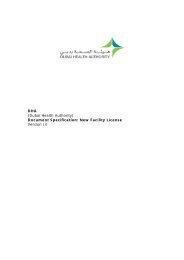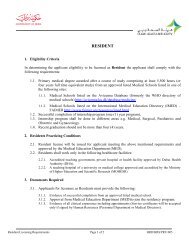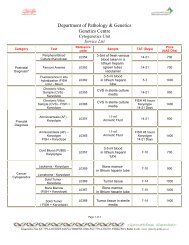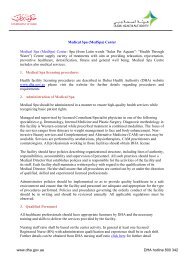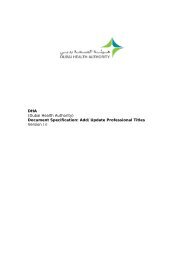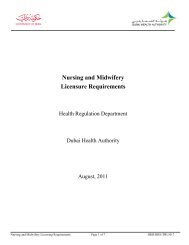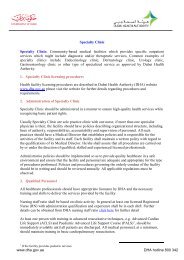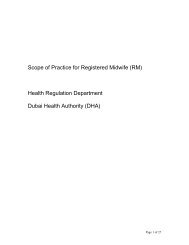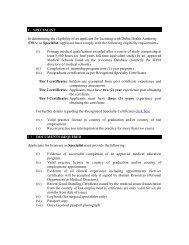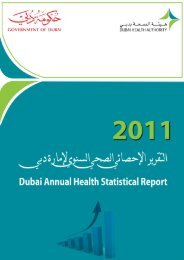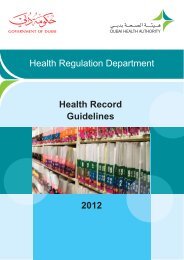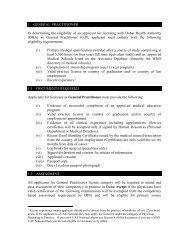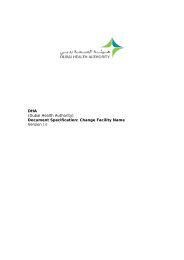New Registration - Dubai Health Authority
New Registration - Dubai Health Authority
New Registration - Dubai Health Authority
Create successful ePaper yourself
Turn your PDF publications into a flip-book with our unique Google optimized e-Paper software.
DHA(<strong>Dubai</strong> <strong>Health</strong> <strong>Authority</strong>)http://www.dha.gov.aeDocument Specification: <strong>New</strong> Supplier <strong>Registration</strong> ProcessVersion 1.1
Supplier <strong>Registration</strong> System<strong>New</strong> <strong>Registration</strong> ProcessTable of Contents1. INTRODUCTION ....................................................................................................... 32. GENERAL NOTES ..................................................................................................... 33. ACCESS CORPORATE PAGE .................................................................................... 34. ACCESS CORPORATE PAGE WITH PREVIOUS LOGIN ACCOUNT. ......................... 55. FORGOT PASSWORD................................................................................................ 56. SUPPLIER REGISTRATION ...................................................................................... 67. INITIAL APPROVAL ................................................................................................. 78. PAYMENT ............................................................................................................... 119. SUPPLIER REGISTRATION CARD .......................................................................... 1310. VIEW FACILITY LICENSE DETAILS ...................................................................... 1411. MODIFY CONTACT DETAILS ................................................................................. 1512. APPLICATION ENQUIRY ........................................................................................ 162
Supplier <strong>Registration</strong> System<strong>New</strong> <strong>Registration</strong> Process1. IntroductionThis document guides you how to create a new Supplier <strong>Registration</strong> account.2. General NotesFollowing are general notes which you need to know and under stand before using thesystemNote:• In all forms * means mandatory field• While using the system and filling any application, detailed error messages (in red) will beshown if required explaining the error for you and the solution• Payment process is done through <strong>Dubai</strong> eGovernment ePay Gateway3. Access Corporate PageIf you have created your login credentials for DHA online services, you need to link theaccount to Corporate home page by clicking on the Corporate Home link:Note:This step is required to be carried out only for first time that on accessing the system.Step1: Click on [Corporate Home] linkIf you have not associated any corporate details with the account, below errormessage will be returned:Step2: click [Manage Corporate] link to link your login account credentials with theCorporate account.3
Supplier <strong>Registration</strong> System<strong>New</strong> <strong>Registration</strong> ProcessNote:For using the Supplier <strong>Registration</strong> System, it is mandatory for creation of an Corporate Account.Step3: Depending on your choice > Click on either [Register your Company inDHA] (for new registration) or [Link your account to existing company] (forlinking any existing company account with your login credentials) to start usingavailable services. (In this document we are selecting Register your company inDHA)Step4: Fill in the [Corporate Name] & [Contact No], click [Save] to proceed or[Cancel] to return back to the previous screen.Step4: Once the details are filled in, the account approval process will be completed byauthorized DHA staff.4
Supplier <strong>Registration</strong> System<strong>New</strong> <strong>Registration</strong> Process4. Access Corporate Page with previous login account.If you have already registered previously and have a log in account (Username &Password) please follow these steps to login to the systemStep1: Log in with your username and password and > click [Login].Note:Check [Remember me next time] check box if you would like to save your log in details and thesystem will automatically login with your saved details for the next login attempt.5. Forgot password.In case you have lost your password, use this useful feature:Step1: click [Forgot password].Step2: Type in the [User Name], and click [Submit]5
Supplier <strong>Registration</strong> System<strong>New</strong> <strong>Registration</strong> ProcessAn email with the password will be sent to the email address submitted at the time ofregistration.6. Supplier <strong>Registration</strong>Step1: After login click [Corporate Home] link (as shown in Point 3 – Step 1), & thecomplete list of available online services offered will appear as shown below:6
Supplier <strong>Registration</strong> System<strong>New</strong> <strong>Registration</strong> ProcessStep2: The Application form will open up wherein, you will fill the required details in[Supplier <strong>Registration</strong> - Application Form]8
Supplier <strong>Registration</strong> System<strong>New</strong> <strong>Registration</strong> Process9
Supplier <strong>Registration</strong> System<strong>New</strong> <strong>Registration</strong> ProcessStep2: Once all the required as well as the mandatory fields are filled in, Click[Submit]Step3: Note the Reference number (or later tracking if required) & click [Close]This reference number is to track your request later on.Email notification (as below) will also be sent to the registered email address.01
Supplier <strong>Registration</strong> System<strong>New</strong> <strong>Registration</strong> Process8. PaymentStep1: After initial approval process is completed by the DHA authorized staff, youwill receive an email confirmation (as shown below)Step2: Login to the system once again (as advised in Step# 4.1)You will now notice a <strong>New</strong> Pending Tasks text in Orange Color, which needsyour action. (as shown in the above picture)Step2: Click on [You have Pending Tasks] link:Another window [Corporate User Inbox]with the list of Pending actions will open up:00
Supplier <strong>Registration</strong> System<strong>New</strong> <strong>Registration</strong> ProcessStep3: Click on [Open] link against the task (which needs to be completed) forviewing & proceeding to Payment process. Kindly note that the Payment process is donethrough <strong>Dubai</strong> eGovernment ePay Gateway.The Supplier <strong>Registration</strong> Fees (First time registration) is AED.1000/- only.Step4: Click on [Pay] for completing the Payment Process.On successful completion of the Payment Process, a Payment receipt will begenerated for your records.Step4: Click on [Print Receipt] for printing the receipt.02
Supplier <strong>Registration</strong> System<strong>New</strong> <strong>Registration</strong> ProcessStep5: After payment process completion, you will also receive an email confirmation(as shown below)On completion of the Payment Process, the next process [i.e. Final Review] will becompleted by the authorized DHA staff.9. Supplier <strong>Registration</strong> CardStep1: Once [Final Review] process is completed by the DHA staff, the applicant cannow collect the Supplier <strong>Registration</strong> Card from DHA.Note:Collection of Supplier <strong>Registration</strong> Card will be notified by the authorized DHA staff to the applicant,who in turn will need to collect it physically form the DHA - Supplier & <strong>Registration</strong> office (Purchasing& Contract Department).03
Supplier <strong>Registration</strong> System<strong>New</strong> <strong>Registration</strong> ProcessNote:The Expiry Date is automatically calculated for 1 year period.An email confirmation will also be sent (as shown below).The <strong>New</strong> Supplier <strong>Registration</strong> account is now been issued to the Applicant.10. View Facility License Details04
Supplier <strong>Registration</strong> System<strong>New</strong> <strong>Registration</strong> ProcessNote:Once the <strong>Registration</strong> account has been generated, an applicant can view its details.Step1: The applicant logs in the system (as advised in Step# 4.1).Step2: Click [Supplier Details].Supplier Details screen will openStep3: Applicant can now view the various details by clicking on each of the tabs like:[<strong>Registration</strong> Details], [License Details], [Grade Information].Note:<strong>Registration</strong> Details – This will display all details like Name, Oracle Number, File Number, etc.License Details – This will display Issue & Expiry Date of the License.Grade Information – This will display Grade details filled in by the authorized DHA Staff.11. Modify Contact DetailsNote:Contact Details can be modified at any time by the applicant.Step1: The applicant logs in the system (as advised in Step# 4.1).05
Supplier <strong>Registration</strong> System<strong>New</strong> <strong>Registration</strong> ProcessStep2: Click [Modify Contact Details].Modify Contact Details screen will openStep2: Make the required changed & Click [Finish], or [Cancel] to close the Screen.This will update the required changes made on the Supplier Details database.12. Application EnquiryNote:Applicant can check the Application status using "Application Enquiry". (This is a real time feature)Step1: The applicant logs in the system (as advised in Step# 4.1).Step2: Click [Application Enquiry].Application Enquiry Form screen will open06
Supplier <strong>Registration</strong> System<strong>New</strong> <strong>Registration</strong> ProcessStep2: Type the application reference received while making the application and click[Verify Information]. Related information (only if active or in process) will appear.Note:The completed application information will not be available under the above feature. Only pendingapplications can be enquired.07