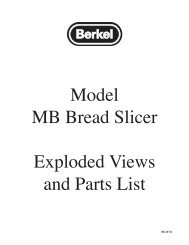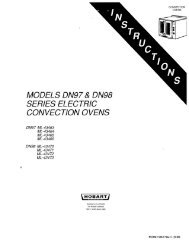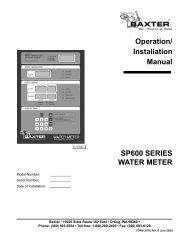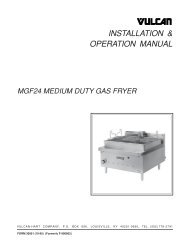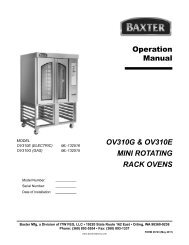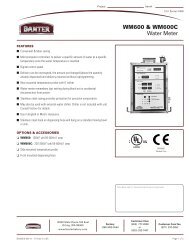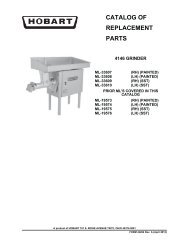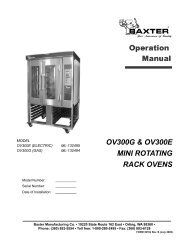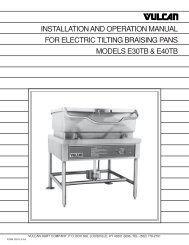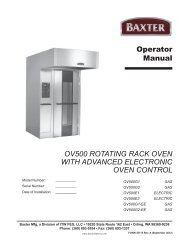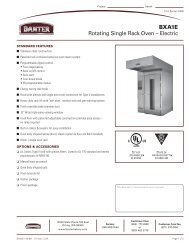Create successful ePaper yourself
Turn your PDF publications into a flip-book with our unique Google optimized e-Paper software.
CONTROLS - STANDARD <strong>PROOFER</strong>PROOF MODEON/OFF - Press to start/stop the proof mode.TEMP UP or DOWN ARROW - Press to set thetemperature.TEMP WINDOW - Displays the currenttemperature.%HUMIDITY UP or DOWN ARROW - Press toset the humidity.%HUMIDITY WINDOW - Displays the currenthumidity.NOTE: When the actual humidity is less than 26%,the humidity window will show 25%. When the actualhumidity is higher than 25%, the humidity window willshow the actual humidity. To view the temperatureor humidity set point, touch the up or down arrowonce.TIMER NUMBERUP ARROW - Press to select a timer(1 through 4).START/STOP - Press to start/stop the selectedtimer.TIMERS UP or DOWN ARROW - Press to set thedesired time on the selected timer.TIMERS WINDOW - Displays the hours andminutes remaining on the selected timer.– 5 –
ADVANCED CONTROLS - <strong>RETARDER</strong>/<strong>PROOFER</strong>The Retarder/Proofer has several options to choose from the control panel.• Manual Proof Operation• Manual Retard Operation• Automatic Retard and Proof OperationSTART-UP:ON/OFF - Turn on/off the setup mode.TEMPERATURE UP or DOWN ARROW - Press toset the temperature level.TEMPERATURE WINDOW - Displays the currenttemperature. Displays set temperature when beingadjusted.HUMIDITY UP or DOWN ARROW - Press to set thehumidity level.HUMIDITY WINDOW - Displays the current humidity.Displays set humidity when being adjusted.TIMER NUMBER ARROW - Press to select a timer(1 to 4).TIMER START/STOP BUTTON - Press to start/stopthe timer.TIMERS UP or DOWN ARROW - Press to set thedesired time.TIMERS WINDOW - Displays the hours and minutesremaining on the timer.ARROW BUTTONS - Use with LCD operation.LCD PANEL - Displays all setup options of the Proofer,Retarder, or automatic Retard/Proofer operation.Fig. 1CONTROLTo enter the operation mode, press ON/OFF button(See Fig. 1).OPERATION MODE:The LCD panel displays three options after theON/OFF button is pressed (See Fig. 2).Fig. 2– 7 –
Retard• Press the "<strong>RETARDER</strong>" operation arrow button (See Fig. 2).• Enter the desired temperature (34°F - 50°F) by pressing up or down arrow button.• Enter the desired time for timer. (If it is timed out, beeper is pulsed and timer number fl ashes.)NOTE: Retard operation does not offer humidity control. A fi xed humidity value is used for thisoperation.NOTE: Defrost cycle can be set by entering the Parameter Setup Mode. See chart for default value. Duringdefrost cycle active, the LCD fl ashes "DEFR" at the bottom left corner.LED is on indicating theunit is running.Fig. 5Enter the desired timer and press timer START/STOP button. The LCD displays message"<strong>RETARDER</strong> TIMINGoooo" to indicate the retardoperation is running with timer (See Fig. 5 andFig. 6).To stop the retard timer, press timer START/STOPbutton. To stop the retard operation, press "CHANGEMODE" arrow button or ON/OFF button.Fig. 6– 9 –
<strong>RETARDER</strong>/ <strong>PROOFER</strong> (Auto Mode)This operation will put Retard and Proof in one operation. The automatic Retard/Proof operation can beprogrammed for either a single day or seven days. (See chart for the parameter value setup.) After oneoperation cycle (Retard and Proof) is fi nished, the unit now runs Proofer mode. To resume the next dayprogram, the operator must go to Retard/Proofer Mode and press “Start Retard/Proofer” arrow button.Note: Rest period and Recover time are setup times before the unit enters the proof stage. (See chartfor the default value.)The operator must select “CHANGE MODE” arrow button, “<strong>RETARDER</strong>/<strong>PROOFER</strong>” arrow button, thenpress “Start Retard/Proof” arrow button to resume the program for the next day.• Follow the steps below to program automatic Retard/Proof operation.To enter the Retard/Proofoperation, press “Review/EditSettings” arrow button (SeeFig. 7).Review or edit new settings.Fig. 7After pressing Review/EditSettings, the next screen onthe LCD is shown here (SeeFig. 8).Press here to change day.In Fig. 8, the LCD displays "7 DAY PROGRAM" because the parameter P15 value is set to “1”.Note: This step is for service only. If single day program is preferred, see Operating Parameter Setup tochange P15 value to “0”.If day is not correct, then press “Change DAY?” arrow button. The LCD next screen displays the optionto select days as shown below.Use the arrow buttons to changeday. Then select NEXT button orarrow button to set the clock.Fig. 8– 10 –Fig. 9
If time is correct, then pressNEXT button or arrow button.If time is not correct, select the“Set CLOCK?” arrow button tochange time.Press here to edit time.Note: Programming is based on Proof cycle completion Time/Day. The program always starts with Sundayas the fi rst day for programming. To activate the program, select the arrow button as shown below.Operator also has the choice toskip the program on that day bypressing NEXT button or arrowbutton (See Fig. 11).Fig. 10Press here to activate ordeactivate the program.Fig. 11If the program on Sunday isactivated, this screen will display(See Fig. 12).The next LCD screen displaystime that the program will becompleted for proofing (SeeFig. 13).Press NEXT button or arrowbutton.Fig. 12Press here to proceed tonext screen.Enter the desired time when tocomplete Proofi ng by pressing"Hours" and "Minutes" arrowbuttons. Keep in mind that houror minute is changed by onearrow button. If the desiredhours or minutes is missed, keeppressing the arrow button untilthe desired time is reached.Press NEXT button or arrowbutton.Fig. 13Change hours.Change minutes.– 11 –
Follow the LCD instructions tosetup the Retard temperature.Press the Up or Down arrowbutton to select desiredtemperature (See Fig. 14 andFig. 15).Fig. 14After entering the Retardtemperature, press NEXT buttonor arrow button to go to the Proofsetup as shown in Fig. 16 andFig. 17.Fig. 15Fig. 16Operator can enter desired temperature, humidity, andtimer to end proof operation. This is the end of Retardand Proof cycle (for one day).Fig. 17– 12 –
The next screen shows theprogram for the second day afterthe NEXT button is pressed (SeeFig. 18).Press here to activate ordeactivate the program.Fig. 18Again, the LCD displays a choice of the next day program by activating or deactivating the program button.To skip the next day, the next day program must be inactive. Then press NEXT button. If next day programis activated, then proceed with similar steps as shown in screen shot Fig. 11 through Fig. 17.After a 7-day program is finished,the LCD displays the finalmessage as shown in Fig. 19.The operator has two options,either to review/edit new changeor go back to other operationoptions (manual Retard ormanual Proof) by pressing“CHANGE MODE” arrow button.Otherwise, the auto Retard/Proof operation will start afterthe arrow button is pressed asshown in Fig. 19.Fig. 19Press here to activatethe auto Retard/Proof.Press here to go tomanual Retard or Proof.– 13 –
OPERATING PARAMETER SETUP• Press and hold the TIMER NUMBER arrow button.• Press ON/OFF button. (See Fig. 20).Fig. 20After entering parametersetup mode (Fig. 21), the LCDpanel shows function of eachparameter defi nition. For moreinformation on parameter value,see the parameter value chartto understand each parametervalue.Press up or down buttonto enter new value.Press up or down button toselect parameter number.LCD displays function oreach parameter number.Fig. 21– 14 –
Definitions and Default Values for Retarder Proofer/* P0 Software Version Number/* P1 Fahrenheit or Celsius/* P2 Temp Offset for Calib. Min. 0 Max. 30, 15 is zero offset/* P3 Hum Offset for Calib. Min. 0 Max. 30, 15 is zero offset/* P4 Minimum Temp for Proof 65°F/* P5 Maximum Temp for Proof 115°F/* P6 Minimum Humid for Proof 25%/* P7 Maximum Humid for Proof 95%/* P8 Dummy (undefi ned)/* P9 Preheat without humidity Preset T=105°F, Time out after 15 min. If Timer Start/Stop button is not pressedafter 30 sec, the unit will go to Proof operation./* P10 Minimum Temp for Retard 34°F/* P11 Maximum Temp for Retard 50°F/* P12 Rest Time Min. 5 min. Max. 480 min./* P13 Recovery Time Min. 30 min. Max. 480 min./* P14 1=AM/PM, 0 = Military Time/* P15 1= 7Day, 0= Single Day/* P16 Defrost Every xx (hours) Max. 10 hrs./* P17 Defrost FOR xx (minutes) Max. 60 min.NOTE: P10 thru P17 are for the Retarder Proofer only.Default Parameter Values101 /* P0 Software Version Number1 /* P1 1=Fahrenheit, 0=Celsius15 /* P2 Temp Offset for Calib.15 /* P3 Hum Offset for Calib.65 /* P4 Minimum Temp for Proof115 /* P5 Maximum Temp for Proof25 /* P6 Minimum Humid for Proof95 /* P7 Maximum Humid for Proof0 /* P8 Not used1 /* P9 Preheat 1= disabled, 0=enable34 /* P10 Minimum Temp for Retard50 /* P11 Maximum Temp for Retard30 /* P12 Time for Rest Time60 /* P13 Time for Recovery1 /* P14 1=AM/PM, 0 = Military0 /* P15 1= 7Day, 0= Single Day6 /* P16 Defrost every x hours10 /* P17 Defrost time x minutes– 15 –
CUSTOMIZED OPERATIONThe Proofer and the Retarder/Proofer controls have the capability of being customized to fi t your ownpersonal needs using the setup mode.NOTE: Before entering the setup mode, read all the instructions to make sure you are completely clearon what to do. If you need assistance, please call your authorized service offi ce.Entering Setup Mode1. Press and hold the TIMER NUMBER arrow button. While pressing the TIMER NUMBER arrowbutton, press the ON/OFF button.2. A zero will appear in the TIMER NUMBER display.3. Release both buttons.4. You are now in setup mode.Changing Items in Setup Mode1. The number in the TIMER NUMBER display is the setup number. The other display windows willlight up, depending on what item is being changed.2. To change the setup item being displayed, go to that display and use the arrow buttons to the left ofthe display to adjust the setting.3. To change the setup number, press the UP or DOWN arrow to the left of the TIMERS display.4. To exit the setup mode, press the ON/OFF and TIMER NUMBER arrow button once to get back tonormal operation.NOTE: There may be setup numbers in the setup mode that do not pertain to your particular proofer. Donot attempt to set these. Skip them and go to the next appropriate number.– 16 –
Setup GuideSetup NumberSetup Item1 Degrees Fahrenheit2 Temperature Offset (0= -15°F/C, 15= 0°F/C, 30= +15°F/C)3 Humidity Offset (0= -15%RH, 15= 0%RH, 30= +15%RH)4 Minimum proof temperature that can be set5 Maximum proof temperature that can be set6 Minimum proof humidity that can be set7 Maximum proof humidity that can be set9 Preheat Disabled (1=Disabled, 0=Enabled) (HP only)10 Minimum retard temperature that can be set (HPR only)11 Maximum retard temperature that can be set (HPR only)12 Rest period (HPR only)13 Recovery period (HPR only)14 Military or standard time (HPR only)15 Daily/Weekly (1= 7 Day Cycle, 0= 1 Day Cycle)16 Defrost Refrigeration equipment every xx hours (Max. 10 hours)17 Defrost Refrigeration equipment for xx minutes (Max. 60 minutes)Setup Hints• During Rest Period, the unit does not heat, cool or circulate air; this allows the dough to "rest."• During Recovery Time, the unit slowly heats up and adds humidity, bringing the unit to the presettemperature and humidity and into the proof stage of the automatic retard/proof process.– 17 –
MAINTENANCEWARNING: DISCONNECT THE ELECTRICAL POWER TO THE MACHINE AND FOLLOWLOCKOUT / TAGOUT PROCEDURES.Every 6 months have authorized service personnel check refrigeration coils (clean if required), air ductdrain, heater plate and spray nozzle. Oil the fan motor (if required).LIGHT BULBSReplace light bulb(s) with 40-watt incandescent appliance-type bulb(s) ONLY.SHUT DOWN1. Remove all remaining product.2. Turn off proofer.3. Clean the proofi ng chamber. (See Cleaning below.)CLEANING1. Using a clean cloth moistened in warm, soapy water, wash the stainless steel interior of the cabinet.Rinse with clear water and dry with a clean cloth.2. Clean the outside daily with a clean, damp cloth.3. Use care when cleaning around sensitive interior parts, such as probes and sensors.4. Do not use cleaners containing grit, abrasive materials, bleach, harsh chemicals or chlorinatedcleaners. Do not use steel wool on stainless steel surfaces. Never spray down the proofer with water,steam or power wash.5. Be cautious with new or improved cleaning formulas; use only after being well tested in an inconspiciousplace.SERVICE AND PARTS INFORMATIONContact your authorized service offi ce for any repairs or adjustments needed on this equipment.– 18 –
TROUBLESHOOTINGPROBLEMMachine will not turn on.Machine will not heat up.Machine will not humidify air .Machine will not cool.CORRECTIVE ACTION1. Make sure that the power cord is plugged in.2. Verify that the main power supply is on.3. Contact your local authorized service offi ce.1. Verify that the temperature is set properly.2. Contact your local authorized service offi ce.1. Verify that the humidity is set properly.2. Verify that the water supply is turned on to the equipment.3. Contact your local authorized service offi ce.1. Verify that the temperature is set properly.2. Contact your local authorized service offi ce.SERVICE AND PARTS INFORMATIONContact your authorized service offi ce for any repairs or adjustments needed on this equipment.– 19 –
NOTESFORM 36709 (Jan. 2007)– 20 –PRINTED IN U.S.A.